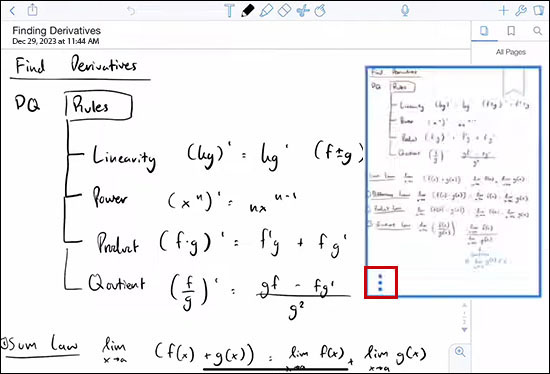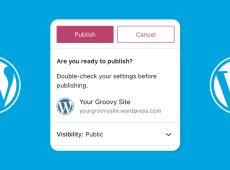If you’re a Notability user, its convenience for taking notes and organizing your thoughts likely isn’t lost on you. And while basic notes are useful on their own, sometimes you might find yourself needing more space to jot down your ideas, to-do lists, or anything else. That’s where adding pages comes in handy.
Read on to learn how to add a page on Notability. You’ll also find tips on customizing and advanced tips on making the most of your new pages.
Adding a Page
Depending on what you want to accomplish, there are a few ways to add a page to Notability. The first method doesn’t require you to do anything specific. Just type, and as you proceed, a new page will be created when you exceed the number of words.
You can insert a blank page with the following steps:
- Open your note in Notability.
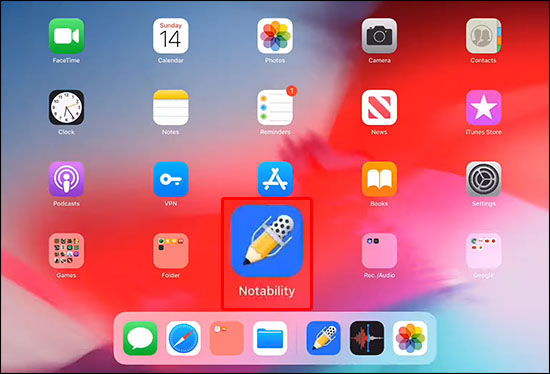
- Tap on the Page View icon (it looks like a grid). This is where you’ll find your existing pages.

- In the Page View, find the additional menu and the Add Page button (usually a symbol with 3 dots). Tap it, and a new blank page appears.

If you’d like to duplicate an existing page with its content, you can do this instead:
- Open Notability.
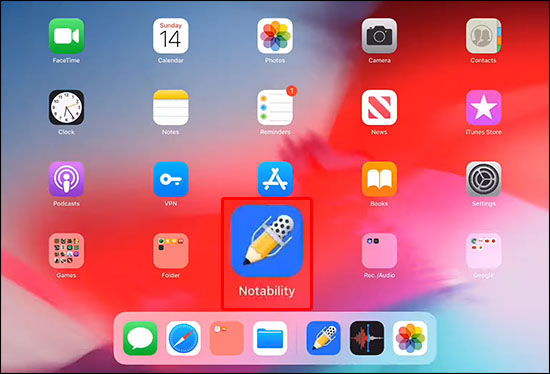
- Select the page you want to copy.

- Look for the Duplicate option in the additional menu and tap it for an exact page copy.
Customizing Your New Page

Just taking notes may be enough for many, but why not make them more personal and recognizable? Customization makes your notes more reflective of you and also makes them easier to find, remember, and be more useful overall. You can choose many templates for your pages. But, to do this, you must have a paid Notability plan.
The following tips outline how to customize your notes in Notability.
Background
First, pick your background. Notability has plenty of background options like lined, grid, or blank. Lined might be the best for this if you’re jotting down notes. If you’re doing more visual or spatial work, like diagrams or sketches, a grid or blank background could be more up your alley. Remember, the one you choose can impact the readability and organization of your notes quite a bit, so pick wisely.
Play With Colors
Color adds variety and memorability to a note. Adjusting the color scheme of your page can do wonders for note-taking. For example, you can use colors to categorize topics, highlight important sections, or even match your mood or the theme of your notes. A splash of color here and there can make your notes more fun and easier to navigate. It also prevents them from blending into each other, which is a big deal if you’re a visual learner.
Templates and PDFs for Structure
Adding templates or importing PDFs as backgrounds can make your notes look more professional and structured. That’s even more handy for forms, worksheets, or any content where alignment and precision matter. Having something of a pre-made canvas for ideas lets you set up a note layout instantly and saves you time and effort on customization.
Organizing Your Pages

When you have multiple pages, things can get a bit complicated if you aren’t careful. So, to truly organize your thoughts, keep your pages in order. Here are some tips to keep everything neat and tidy.
Rearranging With Thumbnail View
The thumbnail view will save you time when reordering your pages. Look at the thumbnail, and you’ll recognize the page you wish to reorganize. Just drag and drop the pages to rearrange them until you get the order right. When you’re compiling notes from different sources or when note-taking doesn’t follow a typical linear path, this is exceptionally convenient.
Labeling
Think of your note as a chapter in a book. It’ll be hard to find any useful information if it doesn’t have any titles or headings. After all, where do you even start looking? To avoid searching for a needle in a haystack, label each page with a clear title or heading. This way, you can quickly skim through your notes and find exactly what you need. A small step like this saves you time and trouble, especially when revising or referring back to your notes.
Merging and Splitting
Notability also lets you merge or split pages. That’s great for grouping related content or separating topics that might’ve grown a bit too comprehensive or distinct for just one page. Merging is somewhat like creating an extensive chapter while splitting is like starting a new chapter within an existing draft.
Advanced Tips
Adding pages is just the start. Here are some advanced tips to enhance your Notability experience:
Linking Between Pages
Create your own web of knowledge by linking between pages in Notability. Doing so allows you to jump from one concept to another quickly.
To do this, highlight the text or select the area you want to link and choose the page you want to link together. It’s like creating a shortcut to another part of your note.
Linking is convenient for extensive notes or when studying. You can link different topics, making navigating complex information easier.
Annotating PDFs
Annotating PDFs in Notability means you can bring external documents into your note-taking space within the app and interact with them directly.
Import a PDF into your note and use these pages to jot down thoughts, highlight important sections, or draw diagrams next to the text.
If you’re a student or a professional, you’ll love this feature. You can annotate lecture slides, add comments to a document, or expand on PDF content with your notes. It turns static PDFs into dynamic learning tools.
Audio Notes
These note types may be one of the most interesting features. Combining written notes with audio recordings in Notability lets you do some multi-sensory note-taking.
For example, you can record a lecture or meeting while taking notes. Then, add a new page specifically for summarizing or commenting on the audio.
The feature is perfect for auditory learners or when reviewing meetings and lectures. It is also great if you’re a transcriber. The audio syncs with your notes, so you can tap on a word to hear what is being said at that moment.
Neat Notes
Adding pages to Notability is effortless and extremely handy, so there’s little reason not to do it. Pages make your digital notebook in Notability more dynamic and neater. Utilizing advanced features, organizing, and adding pages can help keep your thoughts in order, whether you’re a student or professional.
Have you tried adding pages in Notability? Do you have any tips or tricks for organizing your digital notes? Share your experiences and ideas in the comments below.
Disclaimer: Some pages on this site may include an affiliate link. This does not effect our editorial in any way.