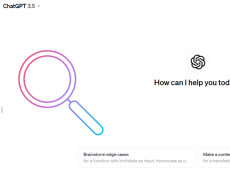ChatGPT is nothing short of a revolutionary tool. As soon as the first instance of this advanced chatbot appeared online, users worldwide were quick to grasp its potential. And with new versions coming out, the AI appears capable of almost anything.
However, you can only reap the benefits of ChatGPT if you know precisely what to ask the bot. That’s why this article will give you great prompts to use with ChatGPT to get precise results.
General Prompts

Certain prompts will inform ChatGPT how to answer or what function to use. Here’s an overview of the best prompts to insert before your actual query:
- “Summarize” will provide a summary of any text you provide. This applies to pasted text as well as to specific titles. Example: “Summarize The Silence of the Lambs movie.”
- “Generate text about” will command the bot to write a text about your particular query. Example: “Generate text about Persian cats.”
- “Continue the conversation with” is a command to expand on the previous query within a particular context. Example: “Continue the conversation with the best food choices” (relating to Persian cats).
- “Complete” provides various ways to complete a text or sentence. Example: “Complete There once was a man from Nantucket.”
- “Define” is, of course, used to get a word definition. Example: “Define Nantucket.”
- “Synonyms for” and “Antonyms for” are commands for getting a synonym or an antonym of the requested word. Examples: “Synonyms for bucket” or “Antonyms for creative.”
- “Respond to” creates a series of responses to any query, regardless of whether it’s a statement or a question. Examples: “Respond to Today is a nice day” or “Respond to Is Rogue One a good movie?”
Content Creation Prompts

ChatGPT can help you generate content, from the initial idea to inserting relevant hashtags and keywords.
- “Suggest” will give you a series of topic suggestions based on whatever term you insert. Example: “Suggest blog posts about buckets.”
- Once you get the initial idea, ChatGPT can help you flesh it out further. To that end, you can use straightforward prompts like “Generate questions about,” “Generate headlines for,” and “Generate titles for.”
- You can get a list of hashtags or keywords to include in your content by prompting ChatGPT to “Generate hashtags for” or “Generate keywords for” your topic.
The AI behind ChatGPT goes beyond generic online content, though. You can ask the bot to create an entire script with particular characters and story beats. Here are the prompts that you could use to make a script from start to finish:
- “Generate scripts for” will prompt the bot to write a script for a given title. Example: “Generate scripts for A Man from Nantucket.” Once you have the script, you can work out the details with some self-explanatory prompts:
- “Generate characters for”
- “Generate dialogues for”
- “Generate plot twists for”
- “Generate settings for”
- “Generate story arcs for”
Entertaining Prompts

Of course, ChatGPT can be used for fun purposes using several simple prompts:
- “Generate jokes”
- “Generate puns”
- “Generate tongue-twisters”
- “Generate riddles”
- “Generate proverbs”
- “Generate pick-up lines”
Article and News Prompts

You can use ChatGPT to create news or informative articles with some in-depth tools that can make the writing more reliable than the standard AI-generated content:
- “Generate timelines for”
- “Generate angles for”
- “Generate sources for”
- “Generate fact-checks for”
- “Generate statistics for”
- “Generate quotes for”
- “Generate headlines for”
- “Generate lead paragraphs for”
Making Music with ChatGPT

It might sound impossible, but the chatbot can help you write a song. Here are the commands for just that:
- “Generate chord progressions for”
- “Generate melodies for”
- “Generate verses for”
- “Generate bridges for”
- “Generate hooks for”
- “Generate intros for”
- “Generate outros for”
- “Generate lyrics for”
- “Generate instrumentals for”
- “Generate music video concepts for”
ChatGPT in Business

For business purposes, ChatGPT can create helpful strategies, analysis, and various other content. Use the following prompts to get the AI’s assistance in business matters:
- “Generate business plans”
- “Generate business proposals”
- “Generate marketing plans”
- “Generate sales strategies”
- “Generate product names for”
- “Generate branding concepts”
- “Generate product descriptions for”
- “Generate market analysis for”
- “Generate SWOT analysis for”
- “Generate financial projections”
- “Generate networking emails for”
ChatGPT can also help you advance your career or find a new job, especially if you leverage these prompts:
- “Generate career development plans”
- “Generate professional development plans for”
- “Generate cover letters for”
- “Generate LinkedIn summaries for”
- “Generate job search strategies for”
- “Generate career paths for”
ChatGPT in the Kitchen

The artificial intelligence can prove to be an excellent kitchen assistant, too. Here are some of the most useful prompts for ChatGPT related to food and drink:
- “Generate recipes for” will give you several recipes based on the ingredients you list. You can also ask for recipes for a particular dish. Examples: “Generate recipes for dushbara” or “Generate recipes for minced meat, dumplings, and lamb broth.”
- “Generate meal plans for” will provide a complete meal plan for a range of purposes. You can ask ChatGPT to give you a diet plan or suggest dishes for a specific occasion. Examples: “Generate meal plans for weight loss” or “Generate meal plans for wedding day.”
- The prompts “Generate wine pairing suggestions for” and “Generate beer pairing suggestions for” will list the best wine or beer options to go with your meal.
Once you know what you’ll prepare and what to pair the food with, ChatGPT can help you find and prepare ingredients for the provided recipes. The prompts you’ll use for that purpose are quite straightforward:
- “Generate grocery lists for”
- “Generate nutrition facts for”
- “Generate cooking tips for”
- “Generate cooking conversions for”
Staying Active and Healthy with ChatGPT
Fitness is another area of life where ChatGPT may be of use. Here’s what to ask the bot for the best results:
- “Generate workout plans for” will give you a selection of workout schedules based on your input. Example: “Generate workout plans for weight loss at beginner level.”
- “Generate exercise routines for” creates particular workout routines for the given body part. Example: “Generate exercise routines for ab strengthening.
- “Generate stretching routines for” will help you stick to the most important part of any intense physical activity. Example: “Generate stretching routines for running.”
Besides exercise, ChatGPT can suggest other self-care activities. In fact, “Generate self-care activities” is a possible prompt with the chatbot. Here are some other useful options:
- “Generate stress management techniques”
- “Generate healthy eating tips”
- “Generate breathing exercises”
- “Generate hobbies”
- “Generate leisure activities”
- “Generate strength-building activities
- “Generate affirmations”
- “Generate positive mantras”
- “Generate motivational quotes”
Unlock the Full Potential of ChatGPT
As you may have noticed, the potential uses for ChatGPT are nearly limitless. The AI might not provide the ideal answer to your prompts right away, but with some fine-tuning, you can use the chatbot to get more detailed responses.
Ultimately, you can use ChatGPT for fun or for more serious purposes. Either way, knowing some of the best ChatGPT prompts will help you make the most of the advanced chatbot.
Which prompts did you use with ChatGPT? Which one gave you the best results? Let us know in the comments below.
Disclaimer: Some pages on this site may include an affiliate link. This does not effect our editorial in any way.