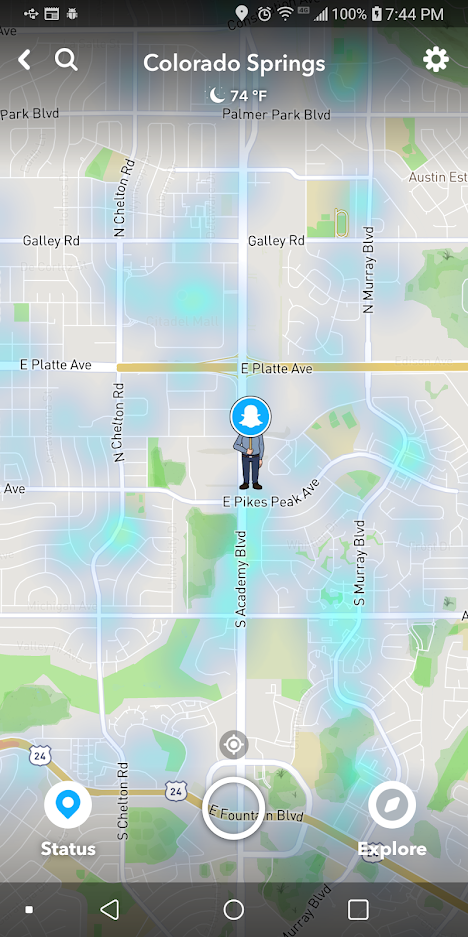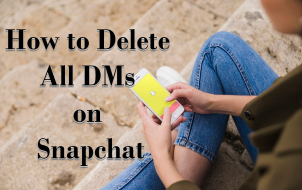Snap Map is a Snapchat feature that allows you to view your friends’ locations and share yours as well. Sure, that feature sounds cool, but there may be times when you want to keep your location private or want the Snapchat feature turned off for your children.
Unfortunately, there is no way to see who has viewed your Snapchat location, but you can at least hide or control what Snapchat reports to others.
When Snap Maps first came out, some users got pretty upset about the perceived violation of their privacy, but Snapchat alleviated those concerns by improving its privacy settings.
To control what Snapchat reports for your location, you have three options:
- You can use Snap Map with privacy settings turned on to share your location or travels.
- You can completely bypass the feature and not permit it to run at all.
- You can fool the app so that it reports fake locations.

How to Adjust Snap Map Privacy
Even though Snap Map allows you to share your location with your friends and view where your friends are when they open the app, you may want to control who sees it, if anyone. To access the Snap Map privacy settings, follow these steps:
- Tap the Map symbol in the bottom left of the screen.

- Tap the Settings symbol in the top right corner of the screen.

- Turn Ghost Mode on to hide your location from others, or choose who can see your location by selecting My Friends, My Friends, Except, or Only These Friends.

Snapchat: Who Can See My Location Options Explained
- My Friends: Straightforward enough, the people who you have declared as your friends can see your movements with this setting.
- My Friends, Except…: This setting allows your entire friends list, minus those troublesome individuals whom you don’t want to invite to your Snap Map party.
- Only These Friends …: This setting lets you choose which friends to share your location with.
These options make it easy to hide your location at all times or decide who can see where you are on their Snap Map.
Does Snapchat Tell You When Someone Checks Your Location?
The answer to this is a bit more complicated than you might think. Snapchat does not tell you when someone views your location using Snap Map, but it does show everyone’s location when opening the Snap Map from the camera. Therefore, it’s tough for Snapchat to display who has viewed your location.
Furthermore, when you open the app, your location automatically gets updated. After about five to six hours of leaving the app unopened, your profile gets removed from the map. That is a lot of data to process globally.
Fortunately, it’s possible to check the location of someone on the map through both the Snap Map and the profile of the Snap user. Snapchat does have a feature that displays when someone travels from one location to another. To do this, Snapchat uses time and distance to calculate whether they moved by car or plane. This “devious” maneuver tells you their location if they have the Travel Card functional by treating it as a Story—more on this below.
In Snapchat, you can view the Snap Map.
In the user’s profile, you can view the Travel Card.
The Travel Feature of Snapchat
This travel feature is viewed independently by selecting the travel card from the bottom of the display, which shows a dotted line from the original place to the person’s new location.
When you view the travel card, the person whose trip you’re tracking does not get an alert or notified directly. However, on the profile display inside Snapchat, if you scroll to the bottom, you’ll see that Snapchat treats your movements like a Story, meaning that you’re able to see who viewed your specific activity on the map. Clicking on the listing shows who viewed where you went.
So, while you can’t see everyone who saw your location on the Snap Map, you can view who has looked at your recent travels, whether hopping from city to city or flying halfway around the world.
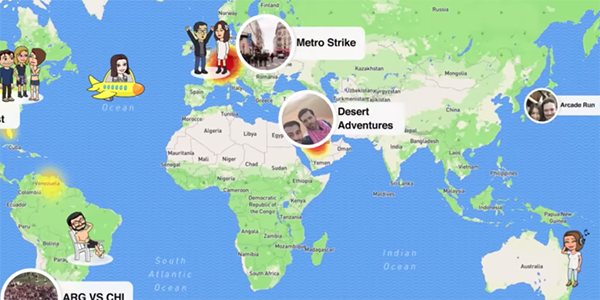
Being Sneaky on Snap Map
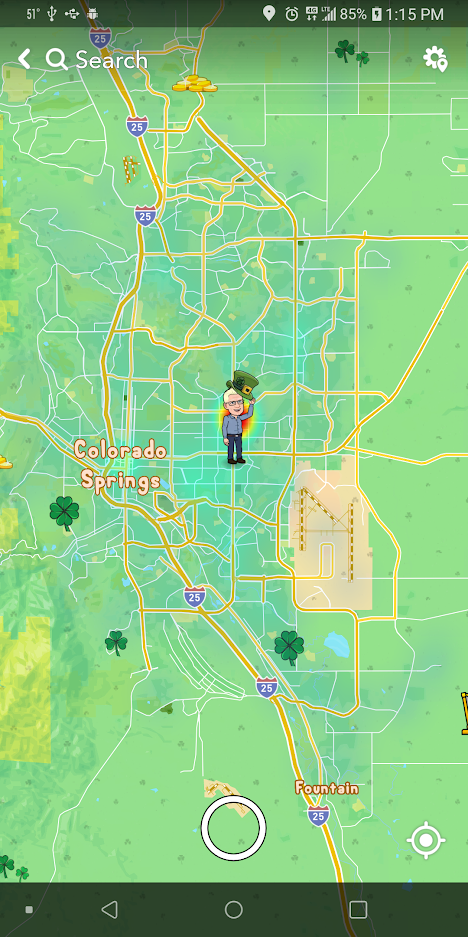
Here are a couple of techniques you can use to have your Snap Map location appear but not give away your actual location. This trick is great if you want to retain your privacy without looking like you’re hiding something. It’s easy to forget that Snapchat (or any other geo-tracking app) doesn’t know where you are. It only knows where your phone is.
If you don’t have a burner phone but have a computer, you can install one of the many Android emulators on your device and have that as your Snapchat home base. It’ll show you safe and sound at home all night long as long as you leave the emulator running with Snapchat open. Check out this TechJunkie article on the best Android emulators for Windows 10 to get started.
Another way to fool Snap Map is to spoof your phone’s location using the software. Read our pieces on how to trick Snapchat’s location filters and spoof your location in Snapchat to get more information on that!
The options above are perfect for circumventing the Snap Map location feature without enabling Ghost Mode.
In closing, if privacy is a priority for you, there is no way to know if someone checks your location via the controversial Snap Map feature. If you want to protect your travels and commutes, your option is to enable Ghost Mode.
If you don’t have insecure friends or don’t mind people knowing where you are any time you use Snapchat, Snap Maps can be a fun feature that enhances Snapchat’s social sharing abilities.
On the other hand, if you don’t want to be tracked and mapped every time you take a snap, it might not be so great.
If this sounds like you, you should be sure to try out one of the methods talked about in this article to hide or spoof your location when using Snapchat. Otherwise, your whereabouts are out there for any friends to see!
Snapchat Location FAQs
Snapchat is a lot of fun, but it’s also important that you know everything about protecting yourself. Here are some more answers to your questions about Snapchat.
If I block someone, will they see my location?
When you block another user, they cannot see your location. However, some users have stated that they are still on their list of people who can see their location after removing someone. If you don’t want someone checking your location, it’s best to remove them from the ‘Friends Except…’ list in Snap Maps.
Is Snap Maps safe?
Snap Maps is only as safe as the user behind the settings. This means that it can be incredibly unsafe if you’re sharing your location with absolutely anyone and everyone who wants to see it. Sure, you want to show off your Bitmoji and all of the cool features that come with it, but it’s incredibly unsafe to share it with everyone. If you’re using the Ghost Mode feature or even sharing it with only a few trusted individuals, you should be fine.
How accurate are Snapchat Snap Maps?
There is a lot of debate regarding the accuracy of Snap Maps and for good reason. The exact location depends on so many factors that it can be spot on one minute and 2-3 miles off the next. If you’re trying to use Snap Maps to track another person’s location (like watching out for a child or friend when they go out on a blind date), it’s best to use Life360 or Find My Friends. If someone does appear to be somewhere other than where they say they were, take it with a grain of salt. Snap Maps isn’t one hundred percent accurate all the time, and it isn’t an app designed for location tracking.
Disclaimer: Some pages on this site may include an affiliate link. This does not effect our editorial in any way.