Vizio is a TV brand that popped up in 2002 and very quickly became a major player in the domestic TV market. Although the TVs themselves are made under license in China, Vizio itself is based in Irvine, California, and employs American workers as well as overseas. That’s one reason they became a popular brand, though the reality is that they deliver solid TVs at a very reasonable price.
Of course, no TV brand is without issues, and some people have reported not being able to hear sound from their Vizio TV. Without seeing your physical setup and knowing how you’ve configured everything, troubleshooting TV audio remotely can be problematic. However, there are a few basic checks I can show you how to perform, and see if that gets you on the road to being able to hear as well as see your Vizio TV.

The Solutions – No Sound Coming from Vizio TV
There are some basic checks that you can perform to see where the issue with sound is coming from.
Check the TV. Unplug the TV from the wall outlet and leave it for 30 seconds or so. Plug it back in and retest. This allows the TV to fully power down and reset. If the issue was a temporary voltage or power issue, it should now be resolved.
Check the cables. This is usually the second thing to test. Have any of the cables been knocked or moved? Make sure all are seated fully and swap out different cables if you have spares. If you use HDMI, definitely swap for a spare to test as HDMI cables, particularly manufacturer-provided cables, are notoriously flaky.
Check the feed. What is providing a signal to the TV? Is it a cable box? Satellite? Stream? Change the feed to something different and see if the problem persists. If you have a cable box connected, stream something over WiFi or connect a laptop or mobile and cast something to the TV. If audio works when you change the feed, it is the feed and not the TV. If there is still no sound coming from your Vizio TV, it may be a fault or a settings issue.
Check external audio. If you use a soundbar or surround sound, remove it and use the default speakers to test. If you get sound, it’s the external hardware. If you don’t, it’s the TV.
Check other devices. If you have a gaming console, Amazon Firestick, Roku device, or any other tech that you can connect to your TV try that. Assuming the sound works for your Xbox but not your cable box, the issue is either a setting in the cable box (for example) or the HDMI port. If you suspect the latter, plug your cable box into the same port as the Xbox and see if the sound works. Assuming it does, you have a bad port on your TV. If it doesn’t, you have a cable box issue (again, for example).

Check audio settings. Access the audio settings on the TV menu and check the settings. You can return them to defaults by selecting Reset in the audio section. Confirm the change and retest. This should not really change anything but is worth trying.
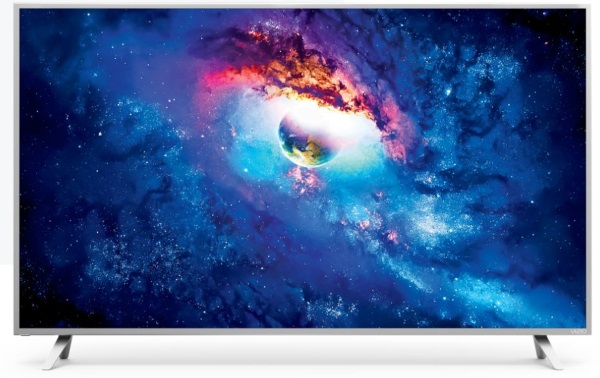
Perform a Factory Reset. Depending on what the troubleshooting steps above have revealed, you can attempt a factory reset of your TV to get your audio working again. Although this reset won’t help hardware issues, it will help software and settings malfunctions. Simply travel to the Menu on your TV and use the remote to click on “Reset & Admin.” Once there, click on the option to “Reset to Factory Defaults” and follow the on-screen prompts.
Troubleshooting TV audio
When troubleshooting any technical issue, it is good practice to simplify the setup as much as possible. In this situation where we have no sound coming from a Vizio TV, you should remove all external audio and input devices except one. For example, I tend to connect a DVD player to the TV using HDMI and then SCART. I use a DVD I know that works and then play it on the TV.
If there is audio, I know the issue is not with the TV itself. If there is no audio, I swap HDMI for SCART and retest. If there is still no audio, I know the TV itself is the issue. This immediately tells me I don’t have to spend hours working through a surround sound setup trying to find a problem when there isn’t one.
If you find yourself in this situation, you could check the audio settings as above or contact Vizio customer services. If your TV is still under warranty, I would make a warranty call and get it fixed. If your TV is out of warranty, you have a decision to make.
A known issue with early Vizio TVs was with the audio board. It formed part of the mainboard and had inherent weaknesses. Five components need to be changed to repair the fault which could be quite expensive. You may need to talk to a professional to get expert advice.
While LCD and LED TVs are cheaper than ever, they are usually cheaper to buy than repair. You may need to make a judgment call on whether to have your TV repaired or just replace it with a newer model. Only a professional TV repair guy can advise you properly there.
Additional Frequently Asked Questions
Is there a setting on my Vizio TV that I should look for?
Yes, Vizio TVs have the option to turn off your speakers. Navigate to the Menu on your television and highlight the audio settings. Make sure that the TV Speakers option is toggled on.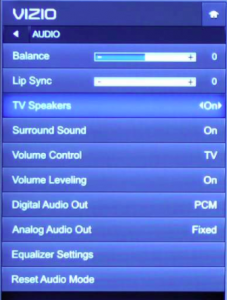
What is the phone number for Warranty support?
You can contact Vizio’s warranty support by calling 855-209-4106 or by visiting their website.
What can I do if my audio is intermittent?
If you’re experiencing audio outages that come and go the more likely culprit is a bad connection. If you’re using the HDMI ports try another port or cable if possible. If you have an external speaker or soundbar try to connect that as well. If it works then the connection isn’t the issue indicating an improper setting within the TV’s menu or faulty hardware.
Disclaimer: Some pages on this site may include an affiliate link. This does not effect our editorial in any way.



![How to Manage Subtitles for CBS All Access [All Major Devices]](https://www.alphr.com/wp-content/uploads/2020/06/How-to-Manage-Subtitles-for-CBS-All-Access-All-Major-Devices-302x190.jpg)
![How to Manage Subtitles for Amazon Prime Video [All Major Devices]](https://www.alphr.com/wp-content/uploads/2020/06/How-to-Manage-Subtitles-for-Amazon-Prime-Video-All-Major-Devices-302x190.jpg)