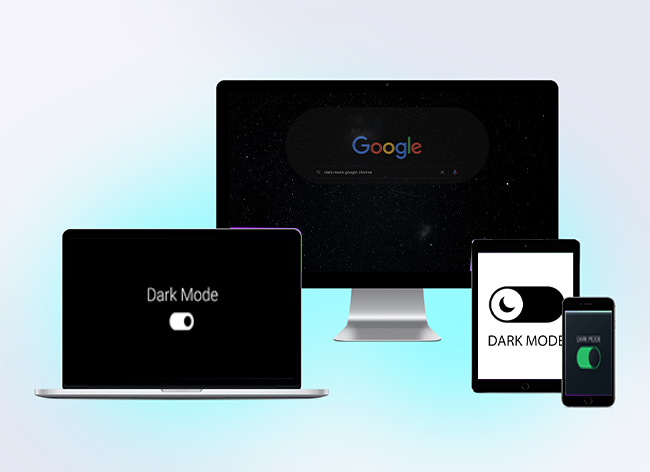Are you one of those poor souls with a Vizio TV that’s set to a specific zoom mode? Are you sick of people’s faces being super zoomed or the channel logos or scrolling text at the bottom appearing partially off the screen? Maybe you’re tired of having the tops and bottoms of your images cut off. Those scenarios are incredibly annoying. When you’re watching monster movies like Jurassic Park, and all the beasts’ heads get clipped off the top of the screen, it drastically affects the film’s impact.
Luckily, there’s a standard solution where you pick your zoom setting and a lesser-used method discussed in this article. Feel free to try both options, and hopefully, your video image will start looking normal again. Lets’ get started.
Option 1: Change the Vizio TV’s Zoom Settings to Turn Off Zoom Mode
The primary method to turn off zoom mode is to access your Vizio TV’s “Wide” settings and change the zoom to “Normal.” Here’s how to access the option.
Step 1: Ensure You Have a Picture on Your Screen
To turn off zoom mode on your Vizio TV, you must have a picture on the screen. Otherwise, it may not work correctly. How else could you see the outcome of the changes you make? Furthermore, the source may be the reason your picture appears in zoomed mode. Each source has settings too.
For example, you may set the zoom level to “Normal” when the screen is blank and turn on your satellite TV that auto-sets the display to widescreen. If you already have the picture coming from your satellite receiver, you’ll know if changes to Vizio settings or the satellite receiver solve the problem.
Step 2: Press the Menu Button
There’s a “Menu” button near the top right on your remote. Press “Menu” on the remote, navigate to the “Wide” option, and select it.
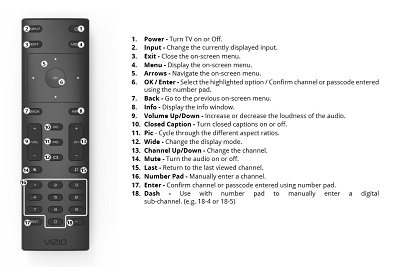
This action takes you to the menu, where you may choose your zoom setting to suit your needs. There are four zoom settings to choose from: “Normal,” “Wide,” “Zoom,” and “Panoramic.” However, you’ll use one specific option out of the four.
Step 3: Select the Normal Zoom Setting
Use the arrow buttons to navigate to the option that says, “Normal.” Press the “OK” button to select it. This will turn your TV back to “Normal,” which turns off the zoom setting.
What Are the Four Zoom Settings?
What does each of the settings mean? Why does the panoramic setting do the same as the widescreen? Here’s an explanation of all four settings.
Normal
The Vizio HDTV has four zoom settings that alter how your TV divides on your screen. The default should get set to “Normal,” which means that no form of zooming is active.
Wide
You can set your Vizio TV to “Wide.” This setting stretches your TV image, so it takes up the whole screen. If you have black bars on the left and right, they will disappear and get taken up by your TV image. Suppose the black bars weren’t already there. In that case, your TV may already be at its widescreen setting because it was enabled by the video source (i.e., you were receiving a widescreen video, so your TV displayed it as widescreen).
Zoom
There’s a “Zoom” setting, which removes any black bars. This may be handy if you’re watching an old episode of The Simpsons, but sometimes it cuts off part of the screen. For example, if it removes black bars from the left and right, but it also snips part of the picture from the top and bottom.
Panoramic
The Panoramic setting zooms in on any non-HD content and removes any black bars present on the screen. If you find that the picture you’re seeing is blurry or zoomed in too far, then change your screen back to “Normal,” and hopefully, this solves the problem. If watching streaming videos, remember that the streaming may be the problem and not the zoom setting.
In searching for a solution, try to avoid the factory reset. The factory reset option not only turns off your zoom mode but also undoes all the other settings you adjusted.
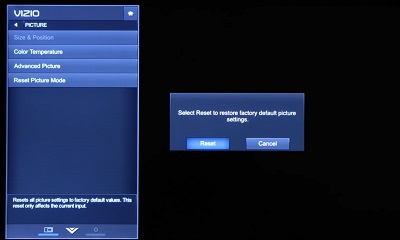
For example, it will undo all the color, temperature, and size settings that you’ve saved. It will also undo all the names you set for your input sources. You may even have to go through the startup settings pages again if you do a factory reset, so try to avoid it.
Still Having Trouble?
If you’ve tried the solution in this article and you’re still having trouble, then you may have to consider a factory reset, but this is only in extreme circumstances. The problem may be an accessibility issue. You may have turned on accessibility mode by accident because it has a zoom mode. If this is the case, go to “Menu” and “System” and Accessibility” and then select “Zoom Mode” and turn it off
Disclaimer: Some pages on this site may include an affiliate link. This does not effect our editorial in any way.