Article updated Dec. 09, 2022, to reflect current processes and settings.
Closed captions or subtitles are very useful because they can help people with hearing impairments or who don’t understand the language completely. They also come in handy in noisy environments where it is difficult to listen to the TV. You can even use captions to help you learn a new language altogether—to some extent.
Turning on or off closed captions on Vizio TVs is not difficult, but there are some limitations and restrictions. This article shows you how to turn closed captioning (CC) on and off on a Vizio TV and explains why you may be unable to do it under certain circumstances. You’ll also see how to customize closed captioning to your liking.
How Closed Captioning Works on Vizio TVs
When using a Vizio TV with closed captioning, you can turn the feature on or off within the TV’s settings menu or use the remote’s CC button. However, closed captioning control on Vizio TVs is for built-in apps, over-the-air (OTA) broadcasts, or any connections through a coax cable. If an external device is connected via HDMI, Component, or RCA cables, such as a Fire TV Stick, Roku, Blu-Ray player, or a cable box, CC settings get controlled through the device. If the CC option appears greyed out on your Vizio TV, it is controlled through the external device only.
Even if you have a perfect understanding of English, some characters in shows and movies have thick accents or are just plain difficult to understand. For these reasons, it seems sensible to keep CC on, but some people find the captions distracting, which is also a valid point.
Here’s how you can enable or disable closed captions on your Vizio TV.
Turn CC On/Off on Vizio TVs using the Remote
If you still have the original remote to your Vizio TV, you’ll notice that it does have a Closed Caption button, appearing as “CC.” To control captions on your Vizio TV, press the “CC” button, and they should automatically come on or turn off depending on the current CC status.
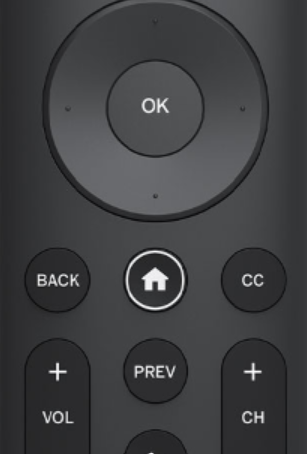
Keep in mind that the placement of the CC button differs depending on the remote you’re using. If you’re using a universal remote, you may not have this button. Also, don’t forget that the closed captioning control on a Vizio TV is for antenna broadcasts, built-in apps, or devices connected via a coax cable.
Turn Off Closed Captioning on Vizio TVs Using the Settings Menu
If, for some reason, you’re having trouble turning off the Closed Captioning, try going through the settings menu on your Vizio TV. Some of the instructions may vary depending on your model, but you should be able to follow along pretty easily.
- Power on your Vizio TV.

- Tap the Menu button on your remote, which may vary depending on the model of your TV, but it should be easy to spot.

- Tap on the “HDTV Settings,” then select the “Closed Captions” option.

- Select your CC options, then highlight the “Closed Captions” option and choose “On” or “Off.”
How to Customize Closed Captioning on Vizio TVs
Digital CC allows you to change and customize the captions at will. You don’t have to live with tiny text with a default background. Here’s what to do.
- Turn on your Vizio TV.

- Press the “Home” button for newer models) or the “V” (Vizio Internet Apps) button on the remote.


- Access the “TV SETTINGS” menu, then select and open the CLOSED CAPTIONS settings.

- Ensure that Digital Closed Captions is set (usually CS1), then select “Digital Style.”

- Depending on your TV model, you might need to select the “Custom” captions option from the menu. Regardless, now you can increase or decrease the text size, color, position, etc.
Digital captioning is better because it gives you several customizing choices. You can also revert the settings to default if you don’t like the changes. Analog CC doesn’t have custom options.
In closing, closed captioning is a lifesaver in some scenarios, yet in others, it’s useless. If you’re watching a foreign movie, they’re beneficial. In a noisy environment, they help you interpret what is said. And like we said, you can even use them to begin learning a language, or to refresh your Spanish or French, for example. On the flip side, they can interfere and get in the way during movies, become distracting, or provide incorrect words or misinterpreted ones to the point of frustration. These scenarios are why it is essential to be able to turn closed captioning on or off on a Vizio TV, and the method depends on the source.
Vizio Closed Captioning FAQs
Is There a Way to Disable the CC Entirely?
We’re glad you asked because there is a way. Here’s how to completely disable the closed captions on a Vizio TV:
Power up your TV.
Press the V button.
Choose Setup and confirm with OK.
Choose CC and confirm.
Turn the captions On or Off, depending on your preference.
Save the changes by hitting Exit on your remote.
In some situations, closed captioning is very distracting and causes more harm than good. You might get annoyed by inaccurate subtitles in some cases. Just disable them and keep watching your show or movie.
Follow the same steps to get the subtitles back on when finished watching so you don’t forget that you disabled them. Of course, you can keep them off permanently if you like.

Closed captioning stays on after turning it off, so what do I do?
Closed captioning is such a prominent feature these days, so nearly every device you use has the option to turn them on. If you’ve turned off the subtitles on your Vizio TV, yet they remain, it’s likely because a connected device is displaying them.
Open the Settings on the connected device that you’re using to stream content and verify that the subtitles are turned off. If they are on, that’s the reason turning them off through the Vizio settings didn’t work.
Why is the closed captioning option greyed out on my Vizio TV?
Generally speaking, the CC feature on Vizio TVs appears greyed out when the TV cannot control it. You need to adjust the settings in the connected device. This scenario occurs for external devices plugged in via HDMI, RCA (red, white, yellow), or component connections (red, blue, green).
Also, a greyed-out CC option can occur when you haven’t opened the app or source video yet. This scenario only applies to over-the-air OTA antenna signals, built-in apps like Netflix, and devices connected via coax cable.
Disclaimer: Some pages on this site may include an affiliate link. This does not effect our editorial in any way.
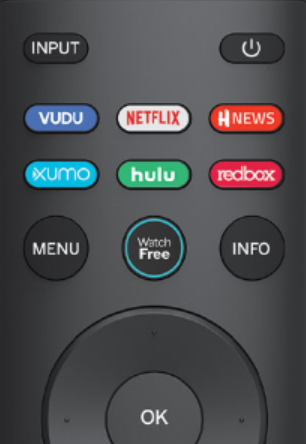
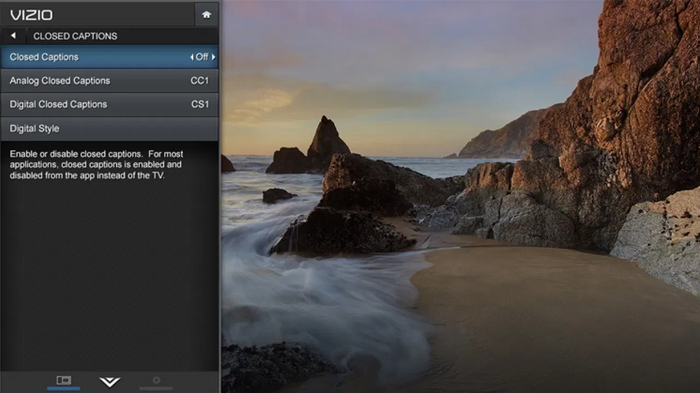


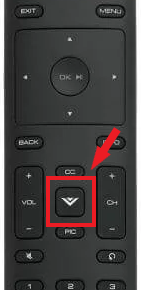







![How to Manage Subtitles for CBS All Access [All Major Devices]](https://www.alphr.com/wp-content/uploads/2020/06/How-to-Manage-Subtitles-for-CBS-All-Access-All-Major-Devices-302x190.jpg)
![How to Manage Subtitles for Amazon Prime Video [All Major Devices]](https://www.alphr.com/wp-content/uploads/2020/06/How-to-Manage-Subtitles-for-Amazon-Prime-Video-All-Major-Devices-302x190.jpg)