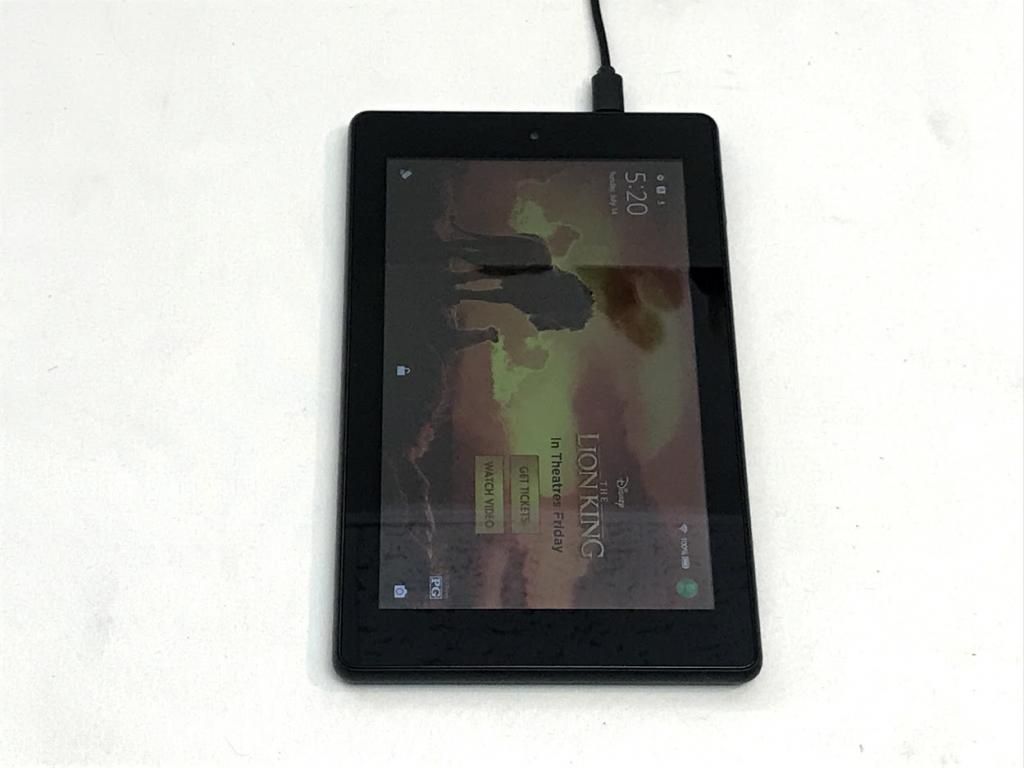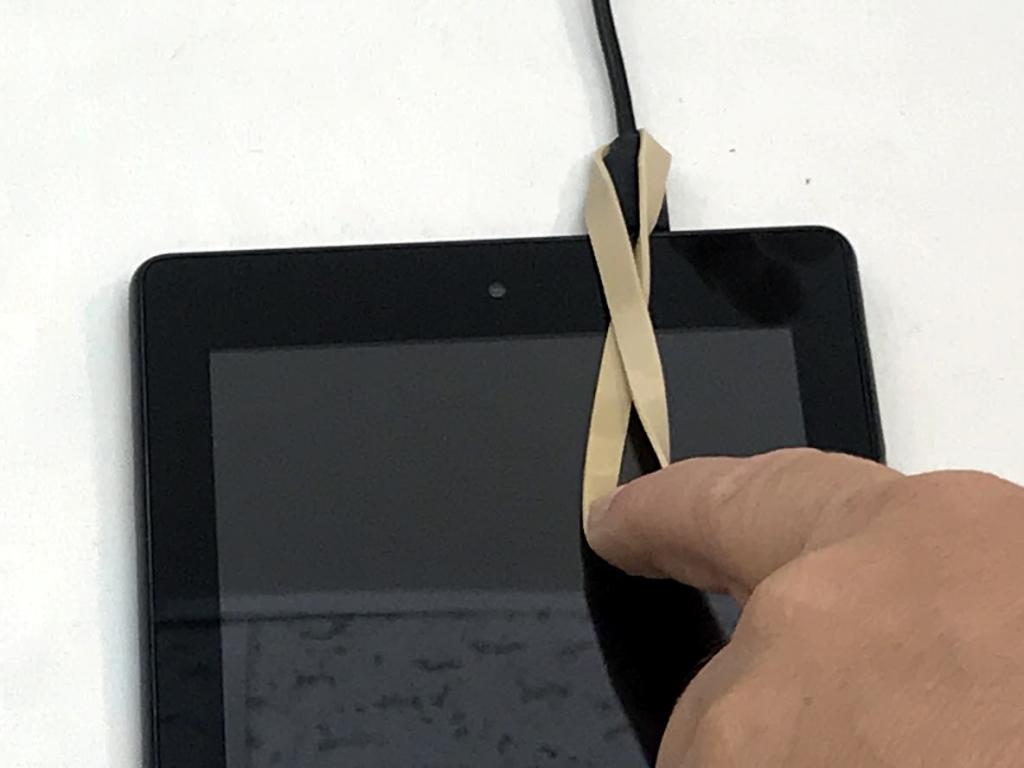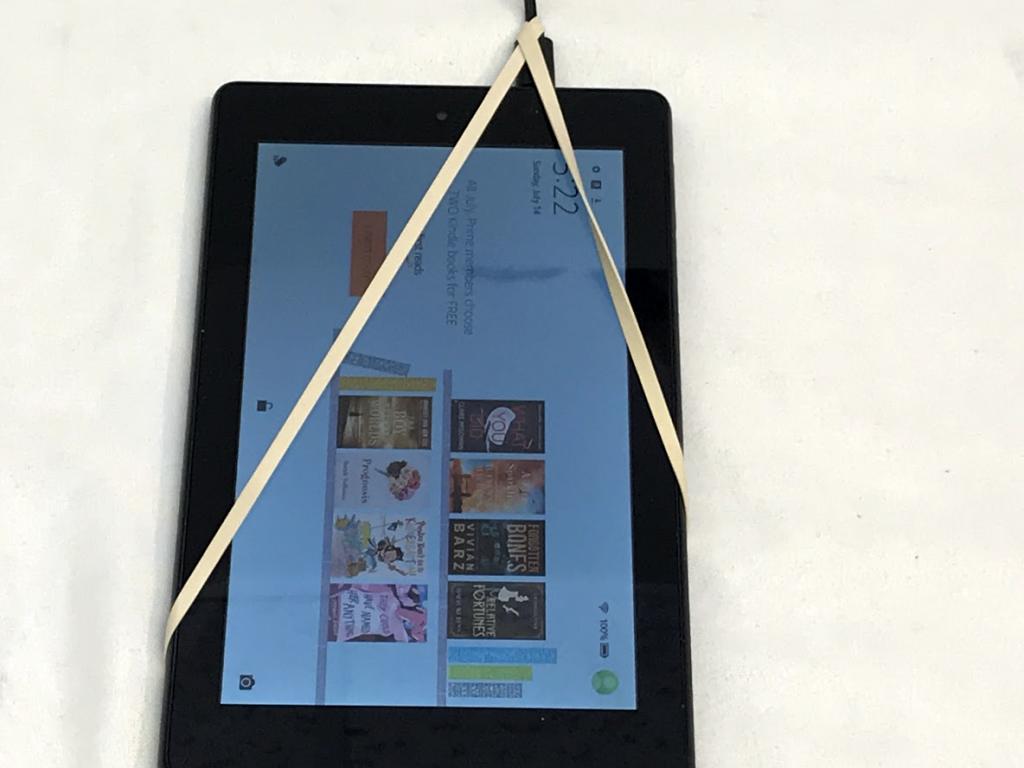Unfortunately, many models of the Kindle Fire have a known consistent and persistent design problem that Amazon seems to have had difficulty in shaking. Specifically, the Fires have a tendency for their chargers to go bad in one way or another, so that the devices (while perfectly functional in all software and most physical aspects) have a hard time taking a charge. Tablets that won’t charge are truly aggravating; the Fire, like all tablets, depends on battery power to run and if the battery won’t charge then you won’t be getting a lot of use out of your device. Fortunately, there are several troubleshooting approaches you can take to figuring out the source of your charging problems, and in this brief tutorial I’m going to show you how to solve this I will also discuss some precautions to take to avoid developing “charger port rot”, the underlying cause of many of these charging problems. I’ll also go over some MacGyver-style fixes that can resolve some charger port problems. Finally, I’ll provide a few guides to full-fledged repair of charger-related components on your Fire.
(Is your Fire charging OK, but for some reason won’t power up? Check out this guide to what to do if your Fire won’t turn on.)
Diagnosing the Problem
When a tablet won’t charge, there are four possible sources of the problem. First, there can be a configuration/software problem. Second, there can be a problem with the battery itself. Third, there can be problems with the charging adapter or cable. Lastly, there might be a problem with the physical charging port on the tablet. We’ll look at each of these possibilities in turn.
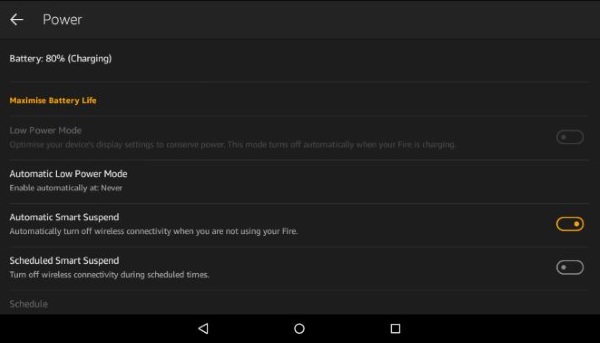
Test the outlet
Make sure you have power in the outlet you’re trying to charge from. Seems rather obvious, but sometimes it’s the obvious things that get us.
Test the charging adapter
If the charging adapter (the little square that plugs into the wall) isn’t working, it’s super easy to figure out the problem. Instead of using the charger, use the cable to connect to a computer or other USB power source and see if your Fire will charge from that. If it will, then the problem was the charger.
It’s important to note that not all chargers are created equal; they have different amperages and sometimes even different voltages. Most Kindle Fires expect 5 volts at 1.8 amps; if the charging adapter provides less than this, your Fire may charge slowly or not at all. The same can be true if you are connecting the USB cable directly to a computer or other USB charging port; those ports can deliver anything from 0.5 amps and up. If the charging adapter is the problem, new, official, ones are relatively inexpensive and can be easily acquired directly from Amazon.
Test the cable
The charger is only half of the hardware equation – there’s also a USB cable that connects the charger to your Fire. Above, we tested the charging block.
Next; we need to test the USB cable itself. Fortunately. all micro-USB cables are basically the same, so borrow another one from a different device (your smartphone, most likely) or from a friend, and see if swapping out cables will get your Fire to charge. If it does, then you know the problem was your cable – replace it. These can be acquired from Amazon.
Test the charging port
Many models of the Fire are notorious for having a weak charging port. Prolonged connection and reconnection can cause the circuitry inside the Fire where the port connects to the battery cable inside to become loose or detach completely.
When you connect the charging cable, make sure the cable is seated securely. If it seems secure, try to gently move the cable while in the socket. If it moves around, it may be loose.
Lay the Fire down flat and insert the charger. This can cause the wires inside to connect again and allow the device to charge. While not ideal, it keeps it working for now.
If this works where other charging attempts have failed, then you know the problem is with the port itself. While not for the faint-hearted, this guide shows you how to check the connections within the Fire. I would suggest only trying this if your Fire is out of warranty and you are confident in what you are doing. Otherwise, you’ll either have to baby the connection when you charge it, or replace the whole unit.

Reset the Fire
If all your hardware seems to be in order, you may have a software issue. A full reset will wipe the slate clean and hopefully allow it to charge. If your Amazon Fire is only charging to a certain percentage, the software is likely the problem.
- Hold down the power button for 20 seconds to make sure the Fire is powered off.
- Turn the Fire on with the power button.
All you’re doing here is forcing the Fire to turn off and then turning it on again. This will force close any apps that may be getting in the way of charging and reset voltage within the device.
Factory reset the Fire
The factory reset should only really be performed if all of the previous methods have failed. It will wipe everything you have loaded onto your tablet and return it to its default configuration. There is no guarantee that it will fix the not charging issue either but it has apparently worked for some users.
- Save all your data if you can get your Fire working.
- Swipe down on the home screen to access the menu.
- Select Settings and Device Options.
- Select Reset to Factory Defaults.
- Select Reset to confirm factory reset.
As mentioned, this will wipe your device clean and delete everything. Once complete, you should force a reload of the system software to make sure you are running the latest version. If you’re worried about losing content, your purchased books are stored on a cloud server.
- Press the volume up button and power button for 40 seconds.
- Release the power button but continue holding volume up until you see ‘Installing the latest software’ on the screen.
- Allow the update to install and reboot your Fire.
(For a more detailed look at resetting your Fire, see this TechJunkie tutorial.)
He’s still dead, Jim
If you’ve tried all these steps – swapping out outlet, charger, and cable, checking the port and the internal connections, and doing a complete reset of your tablet…then unfortunately the news is very bad. Your battery is likely the source of the problem. Although Amazon does not encourage it, it is possible to replace the battery on your Fire. However, replacement batteries cost nearly as much as a new Kindle Fire in the first place, so you probably should just consider getting a new one.
Preventing Charger Port Rot
The MicroUSB design relies on many small wires being soldered to a circuit board, and this design is very vulnerable to physical stress. Solder is designed to hold a wire to a component, and although soldering does provide some mechanical strength to the connection, that’s not what it’s meant to do.
Each insertion and removal of the charging cable puts a little bit of mechanical stress on the glue or solder holding the port on the circuit board inside the machine, and over time the connection can fail and the port becomes loose.
There are a few things you can do to delay or even prevent the onset of port rot, even if you use your Kindle Fire a lot.
Keep the port clean
Lint, dust, and debris can clog up a charging port and cause it to stop working well. You can use a sewing needle to gently remove dust or debris from the port.
You can also use a can of compressed air to occasionally blow out any debris in the port. Be very careful (particularly with the needle) as you do not want to scratch up the contacts in the port.
Don’t charge and play
When you are using the Fire, don’t charge it. When you’re charging it, don’t use it. The motions of normal use put some stress on the cable/port combination, and what’s worse, when we use our tablets while they are charging we tend to do things like using the cable as a mechanical support for the device. So use your Fire untethered; if the charge gets low, turn it off and plug it in and go do something else.
Use quality cables
All MicroUSB charging cables use the same basic design, but there are differences between cables. Specifically, very cheap, low-quality cables may be sloppily sized so that while they will make a connection, they are also stretching out the receptor port or bending pins inside it.
Use high-quality, well-engineered cables. You don’t need to go spend $30 on a “premium” cable, but avoid the dollar store or bargain bin ones.
MacGyver Time
OK, it’s time to get serious! You’ve figured out that the problem is in the port itself (it usually is) and you want to know: can this be fixed, or am I on the hook for a new Kindle Fire? The good news is there are ways to rig your Fire to charge. So let’s get our MacGyver on.
Rubber Bands
A strong rubber band can often preserve the charging life of your Kindle Fire for weeks or even months. You may notice that when you put the charging cable in, the Fire starts to charge but the charge is very slow, or it stops charging once you let go of the cable.
This is because the port is just a little bit loose, and if you are putting some pressure on the cable to press it into the port, there is a good connection.
You CAN take a rubber band, loop it around the base of the cable end, and then loop it over the whole body of your Fire. Now the cable is being held into the port by the rubber band, and the connection stays strong enough to get a good charge.
Be aware that by doing so you are putting more stress on the connector; you’re pushing something in that already has been pushed in. Eventually the port is going to come completely loose and break.
Pliers
Don’t try this one on your brand-new charging cable, but if you have a cable that otherwise works but just won’t connect with your Fire, the problem may be that either the cable end or the charging port has gotten stretched in one dimension or the other through repeated use.
You can apply the pliers very, very gently to the cable end and thicken it in one dimension or the other by very gently squeezing. (I.E., to make the cable end wider, squeeze it gently along the top and bottom, while to make it fatter, squeeze it gently along the sides.) By doing this, you may improve the fit and cause the cable to match back up with the port and work again.
Aluminum Foil
This should be considered an act of last resort, because adding more metal to a charging situation is not the optimum approach, but if worst comes to worst, try wrapping a small strip of aluminum foil around the charging end of the cable before inserting it into the port.
The conductive aluminum will carry the electrons between the cable and the charging port even if the connection is otherwise poor. It might work, or it might not. It’s important not to let the Fire overcharge if you take this approach; by using the foil, you are going to be confusing the circuitry of the port and it may not stop charging even when the battery is full. So keep an eye on it.
Surgery
If everything else fails and your Kindle Fire is just a brick if you can’t get it charging and you are a good hand with small electronics, you can always try opening it up and installing a new charging port on the motherboard.
New ports aren’t expensive (here’s one sample Kindle port) but this is not a job for a first-timer with a soldering iron. The exact steps to follow are outside the scope of this article, but you can find guidance in other places on how to at least try to fix your Fire this way.
Battery Replacement
You’ve tried everything, even Maximum MacGyvering, and it’s definitive: your battery is dead, and it’s NOT the charging port’s fault this time. The rest of your Kindle Fire is fine, however. This leaves you with two choices: the path of prudence and reason, which is to send it back to Amazon and trade it in on a new one.
Getting a new battery
The first thing you’ll need is a new battery. Perhaps unsurprisingly, Amazon doesn’t seem to sell “official” replacement batteries over the counter. However, there are Kindle Fire replacement batteries on sale on Amazon, and in other places online as well; here’s one example.
These aren’t from Amazon, they’re from third party battery manufacturers. You’ll need to know the part number of the battery you are using; you can find that information online in your Kindle Fire specs before you’ve opened up the case, or printed on the battery itself after you’ve opened it up. As it happens, opening up a Kindle Fire and removing/replacing the battery is relatively straightforward.
It’s not neurosurgery
Warning: if it is not completely obvious, opening your Kindle Fire up in this way voids your warranty. That said, this isn’t particularly difficult to do. Just take your time and start out with the minimum force, increasing force slowly only if needed.
You will need one tool: commonly called an “opener tool” or a prying tool. This tool is basically a strong but flexible plastic or metal curved bit that can be used to gently pry open the glued-together electronics of a smartphone or a tablet.
There are a ton of different ones out there. You can even use a screwdriver if you don’t mind all your panels being scratched up and bent. One excellent all-purpose opener is available (of course) on Amazon but you can use any tool you like. I personally like this multi-tool kit which has a wide variety of openers, giving you the ability to work on all kinds of small electronics.
Step One: Remove the Back Case
Starting at the lower-right corner of your Fire, work the opening tool into the crack between the front and back halves of your case. Gently pry the case open; use a penny or some other small object to hold the case open during the next steps.
Run the opening tool around the case, releasing each of the clips that hold the case together as you go. You will need to gently pry the case apart to be able to reach all the clips; use additional coins or guitar pics to hold open each section of the case to avoid over-separation while there are still clips in place. This can cause the plastic internal components of the case to snap. Once all the clips have been released, you can pull the back of the Fire right off.
Step Two: Free the Battery
Use your opening tool to work along the right side of the battery, breaking the glue that holds it into the frame. Work all the way down the right side, then repeat the process on the left side. It is best to avoid using metal for prying the battery loose as puncturing the battery can result in fire.
Fit the tip of the plastic opening tool between the right battery cell and the Kindle Fire’s frame. When all the glue is loose, the battery should be freely movable. Gently lift it up, then use the opening tool to push the battery connector out of the socket. The battery is now free of the Fire and you can put it aside.
Step Three: Replace the Battery
Place your new battery into the Kindle Fire and connect it to the motherboard. You may reglue the battery or use tape. The back of the case will snap right back on. Just gently apply pressure around the perimeter and each clip should snap back into place.
Disclaimer: Some pages on this site may include an affiliate link. This does not effect our editorial in any way.