Amazon has sold tens of millions of Kindle Fire tablets and nobody can doubt the popularity of these entry-level but powerful tablet computers.
The Kindle Fire continues to dominate this market segment, and for the price, they are very solid quality devices. However, like all hardware that ends up in consumer’s hands, the Fire is not perfect.
Sometimes the Fire runs into technical problems like any device. One common problem reported by Kindle Fire users is that their Amazon Fire tablet has no sound.
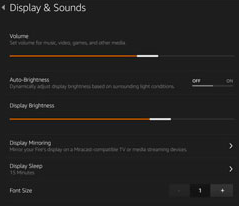
There are two categories of potential problems that can cause a Fire tablet to not produce any audio. There can be something physically wrong with the machine’s hardware, or there can be an issue with the software on the Fire.
In this article, I will show you how to troubleshoot both types of problems so that you can get the audio working again on your Kindle Fire!
Hardware Problems or Issues
Check Volume Level on Your Fire
It sounds incredibly obvious but you would be amazed at how many people overlook this most basic of checks. The volume buttons are on the outside of the Fire and it is easy to accidentally press them.
Test the volume by pressing the volume up button a few times. You should see the volume slider on the screen reflect the change. While this isn’t a hardware problem per se, it’s an easy problem to fix and it’s related to your Fire’s hardware.
You can also check the settings for volume. There are different versions of media volume on the Fire tablet. Depending on your model tap the cog in the upper right-hand corner or pull down from the top. Ensure that all volume options are turned up.

If you’re going through the settings click on the option for sounds (this may vary depending on version and model). Toggle the switches and turn up the volume to get it working again.
Try Headphones and the Built-in Speaker
The Kindle Fire has two different conduits through which you can generate sound: via the headphone jack, and via the onboard speaker.
First, plug a pair of headphones into the jack and see if there is sound through that channel, then unplug the headphones and see if the onboard speaker works. If one works but not the other, then the problem is either with the onboard speaker itself, the headphone jack, or possibly the pair of headphones you are using. You may want to try another headphone and jack to test to see if the specific headphones or jack you’re using are the cause of the problem.
Check the Seating of the Headphones
Headphone jacks are notoriously weak so make sure when you connect your headphones that they are seated securely within the socket.
The specific shape of both means the jack plug should snick securely into place and it should be obvious when they are properly connected. This isn’t always the case so perform a visual check and try to push the jack plugin further without going overboard.
Test Out a Different Pair of Headphones
If you have more than one set of headphones, swap them out to test them. Alternatively, try your headphones out in a different device to prove they are working. Any device will do as long as you know the audio works on the headphones you are testing your Fire on.
Clean the Headphones Jack
Headphone jack sockets are like bellybuttons: they tend to collect dust and dirt. Unlike bellybuttons, you really can’t rinse them out in the shower.
The only safe way to clean a headphone jack is to use compressed air to blow the dust off the headphone jack. If you have some around, use the precision nozzle to spray compressed air it into the headphone jack and push out any dirt and debris.
You can also perform a visual check using a flashlight to make sure there is nothing blocking the jack. If your headphone fits into place this shouldn’t be an issue but it is a good idea to cover all your bases, ruling out all possible causes of the problem. While cleaning the headphone jack ensure there’s no debris in the speakers either. Dust, crumbs, and dirt can get into the speaker’s housing reducing sound quality.
A Software Problem with your Kindle Fire
If it isn’t a hardware issue, then the problem is in software. Here are a few things to determine if it’s a software issue that’s causing your Fire to not have audio.
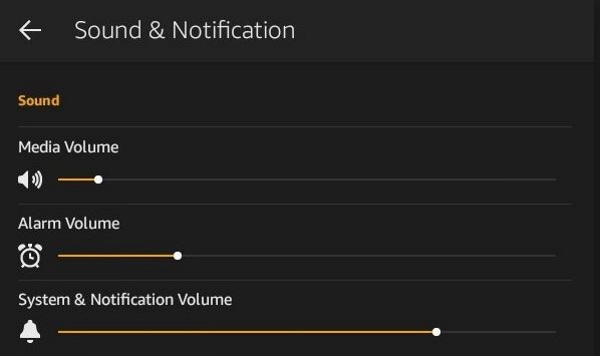
Safe Mode
Anytime you’d like to make a distinction between a hardware and software issue you can always use Safe Mode. This shuts down any foreign processes on the device meaning if your volume raises in Safe Mode there’s a software issue. If it doesn’t get any higher, it’s likely a hardware issue.
Putting your Fire tablet in Safe Mode is a bit tricky for those who aren’t tech-savvy. Follow these simple instructions to begin:
- Turn your tablet off
- Once it has shut down hold the power button and let it go when you see the Amazon logo
- Quickly hit the volume down button when the logo appears and hold it down – this may take a few tries because you’re feathering the buttons
- Safe Mode will turn on automatically
Test your apps and media to see if the sound increases. If it does your issue is likely software related so let’s review the software diagnosis and fixes.
Try Out Different Media
Most media files have separate codecs for audio and video, and it’s possible that you might be playing a file for which your Kindle Fire has the appropriate video playback software, but not the right audio software.
Try a different file format – if you’re watching a movie, try a song, if you’re on YouTube, try Pandora or Spotify.
Try a couple of different media types; if the Fire has audio for some types of media but not for other types of media, then you’ve isolated the cause to a software issue and you should update the software for your device.
Reboot the Kindle Fire tablet
Forcing a soft reboot may fix temporary software problems. Here’s how to restart your Fire:
- Hold down the power button for 20 seconds until the screen goes black.
- Wait a couple of seconds to make sure it is fully powered down.
- Press and hold the power button again to start.
Turn off Bluetooth on your Fire
The Bluetooth service can cause problems with audio on your Fire tablet. Try turning the Bluetooth service off and see if that resolves the issue.
- Swipe down from the top of your home screen
- Tap Wireless
- Next to Enable Bluetooth, tap Off
Update your Kindle Fire operating system
Normally the Kindle Fire automatically updates the operating system, but if your operating system has gotten out of date somehow, this could conceivably cause a problem with your audio.
Check the official list of available updates here and see if your Kindle needs to be updated to a newer OS for the Kindle Fire tablet.
Factory reset your Kindle Fire
The second-most drastic thing you can do is a factory reset. This puts your Kindle Fire back to the state it was in, in terms of software, on the day it came off the factory floor and the day you got the device.
If everything else has failed, first do a backup of your data because a factory reset is going to wipe everything.
Backing up your data is easy. Just follow these steps to back up your Kindle Fire:
- Swipe down from the home screen and tap Settings
- Tap Device Options
- Tap Backup & Restore
- Turn on the Device Backup
- Tap Back Up Now
Once your Kindle Fire is safely backed up, follow the steps in this TechJunkie guide to factory resetting your Kindle Fire.
It Still Doesn’t Work
If you have tried all of the suggestions in this article and your Kindle Fire still has no working audio, then, unfortunately, the problem is probably one that you cannot fix yourself. You can certainly download the Speaker Boost app from Amazon.
Several users and reviewers have seen great success with improving their volume woes with this free downloadable application.
If your Fire is still under warranty, you can get a replacement tablet from one from Amazon. Otherwise, you will have to get it repaired or find a replacement tablet.
Disclaimer: Some pages on this site may include an affiliate link. This does not effect our editorial in any way.









