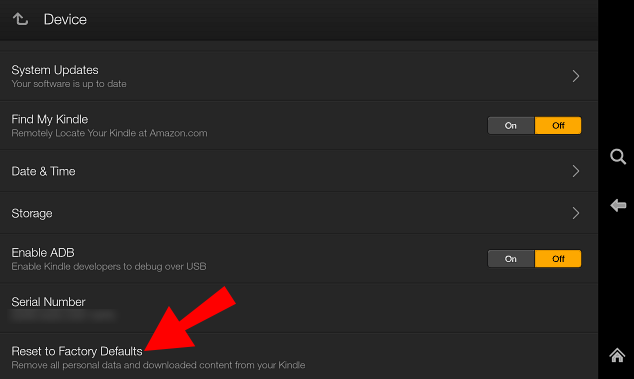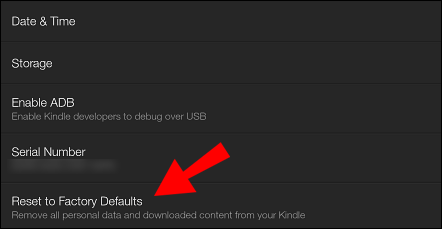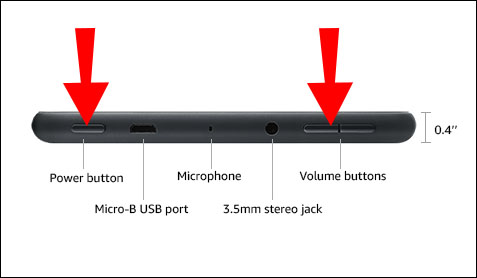If you plan to sell your Amazon Fire tablet, the best way to ensure that it doesn’t contain sensitive information, photos, or other media is to factory reset it. Moreover, factory resetting the tablet makes it more functional if it’s starting to glitch. While the process is relatively simple, the steps will vary depending on the generation you own.
Read this article to find out how to reset your Amazon Fire tablet to factory settings, perform a soft reset, and much more.
How to Hard Factory Reset an Amazon Fire Tablet
Factory resetting an Amazon Fire tablet isn’t too difficult. However, the process will be different depending on the tablet generation you own.
Factory Resetting the First and Second Generation Fire Tablet
If you’ve got the first or the second-generation Amazon Fire tablet, follow the steps below to factory reset your device:
- Press the “Menu” button and head over to “Settings.” It looks like the gear icon.
- Head over to “More…”
- Select “Device.”
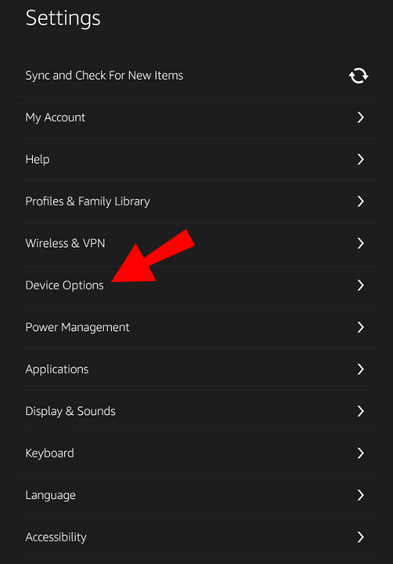
- Choose “Reset to Factory Defaults.”

- Finally, click on “Erase everything.”
Factory Resetting the Third and Later Generation Fire Tablet
Those who have the third-generation Fire tablet or a newer model should follow these steps to factory reset it:
- Head over to “Settings” on your device.
- Choose “Reset to Factory Defaults.”

- Press “Reset.”

How to Factory Reset Your Amazon Fire Tablet if You Forgot the Password
If you’ve forgotten the password for your Amazon Fire tablet, the steps above won’t work. However, there is a way around it:
- Press the Power button while holding the Volume down button.
- Wait for the system recovery to show.
- Navigate to “Wipe data/factory reset” using the Volume buttons.
- When you get to the tab, click on the Power button.
- Using the volume buttons, select “Yes — delete all user data.”
How to Soft Reset Amazon Fire Tablet
If your tablet is glitching or malfunctioning, you don’t always need to perform a factory reset. Instead, a soft reset will help fix the issues without removing user data and apps. Like with the hard reset, the steps vary across generations.
Soft Resetting the First and Second Generation Fire Tablet
Those with first or second-generation Amazon Fire tablets need to do the following to soft reset it:
- Hold the Power button and the Volume down button simultaneously for at least ten seconds.

- Wait for a few moments.
- Turn on the tablet.
Soft Resetting the Third and Later Generation Fire Tablet
If you’ve got a newer Amazon Fire tablet and want to soft reset it, here’s how you’ll do it:
- Hold the Power button for ten to twenty seconds.

- Wait for a while.
- Turn the tablet back on.
Additional FAQs
Are you interested in finding out more about resetting your Amazon Fire tablet? If so, check out the section below.
1. How Do You Factory Reset a Locked Fire Tablet?
If you’ve forgotten the password for your Amazon Fire tablet and locked yourself out of it, the only way to use it again is to factory reset it. It’s important to remember that the battery needs to be at least 30% full for it to finish the process.
While you can follow the steps we’ve covered in the sections above, there’s another way to factory reset a locked Fire tablet:
• On your tablet, swipe from right to left.
• You’ll be prompted to write your password or PIN. You’ll have five attempts to do so.
• After you’ve inputted an incorrect password or PIN, there will be a message informing you that the factory reset process will start.
• Confirm by hitting “Reset.”
2. How Do You Reboot a Fire Tablet?
Rebooting the tablet is the same as restarting it. This action won’t erase relevant data, apps, or media but it will fix any potential malfunctions.
If you want to reboot your Amazon Fire tablet, just follow these steps:
• Hold the Power button for a few seconds.
• You’ll get a message asking whether you want to turn off the tablet. Confirm by clicking “Yes.”
• Wait for a few seconds.
• Press the Power button to turn on the device.
• Wait for a couple of moments until the process starts.
3. Will a Hard Reset Delete Everything on My Fire Tablet?
Yes, a hard reset will remove everything from your Amazon Fire tablet. It will delete media, data, apps, personal settings you might have saved, such as passwords, etc.
This feature enables users to return their Amazon Fire tablet to the factory setting if there’s a major issue with it or if they want to sell it. That’s why you shouldn’t treat it lightly and should think carefully about whether you need to hard reset your Fire tablet. Perhaps a soft reset will fix the issue. To use the same tablet, you’d have to register again and download all the apps you’ve previously used.
4. What Happens if I Reset My Fire Tablet to Factory Default?
If you accidentally reset your Fire tablet to factory settings, you’ll lose all data, apps, and media you’ve previously downloaded or used. The factory reset is the process of erasing all content from the device, so you should be careful with this option.
If you really need to factory reset your Fire tablet, it’s best to do a backup first.
5. How to Backup My Amazon Fire Tablet?
Your Fire tablet contains valuable data, including documents, media, apps, and other information. If you plan on selling it or gifting it to someone, it’s best to reset it to factory settings. That way, the other person won’t have access to your sensitive information.
But before you proceed with the factory reset, you should backup your tablet. This will ensure that you still have all of your important data.
In case the tablet gets damaged, the backup will help you restore the data. Here’s how you’ll back up your Amazon Fire tablet:
• Grab the device and swipe down from the top.
• Tap on the “Settings” icon. It looks like a gear.
• Scroll down to “Device Options.”
• Look for “Backup & Restore.”
• Under “Backup & Restore,” toggle the button to enable the backup option.
With this option turned on, your device will perform a weekly update when it’s connected to the internet.
6. Where Is My Amazon Fire Backup Stored?
When you backup your Amazon Fire tablet, the data will be safely stored in the Cloud. If your tablet gets damaged, you lose it, or get a new device, you can use the backup to restore valuable data.
Amazon keeps the backup for more than a year from the moment you use the tablet for the last time.
Reset Your Fire Tablet Before Selling It
Before trading or gifting your Amazon Fire tablet, make sure to restore it to factory settings. Doing so will ensure the new owner doesn’t have your media or other valuable data. The process isn’t that difficult but will vary depending on the generation of the tablet you own.
But if your tablet is just malfunctioning, then you can opt for the soft reset. Doing so won’t remove the data but can fix the issue.
Have you had problems with your Amazon Fire tablet before? What was your reason for performing a factory reset? Let us know in the comments section below.
Disclaimer: Some pages on this site may include an affiliate link. This does not effect our editorial in any way.