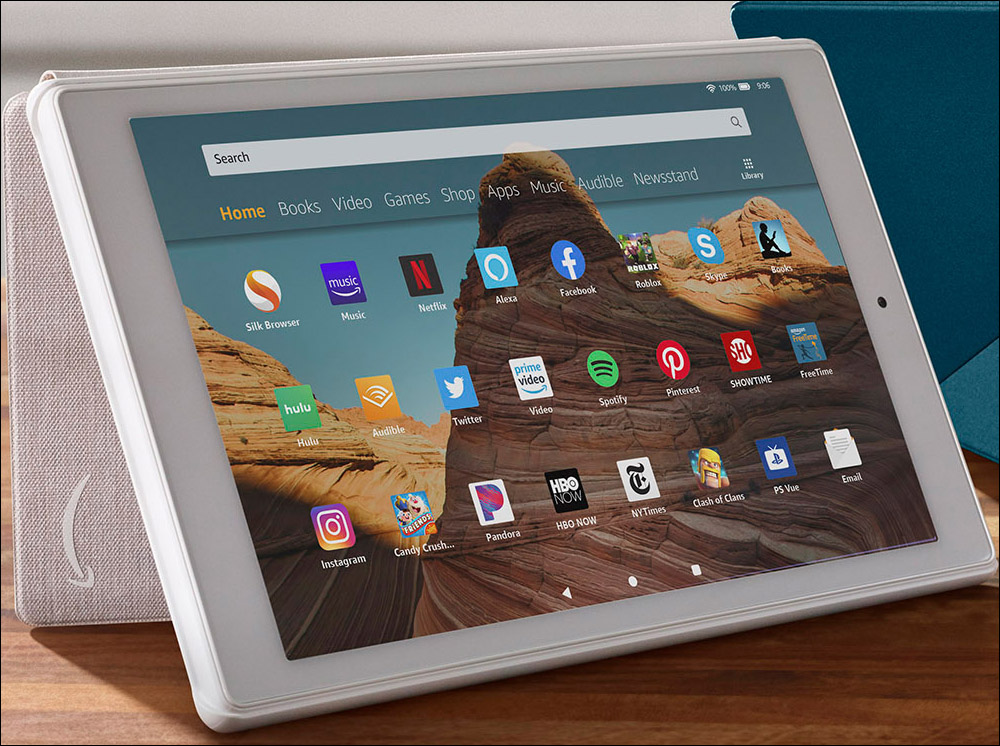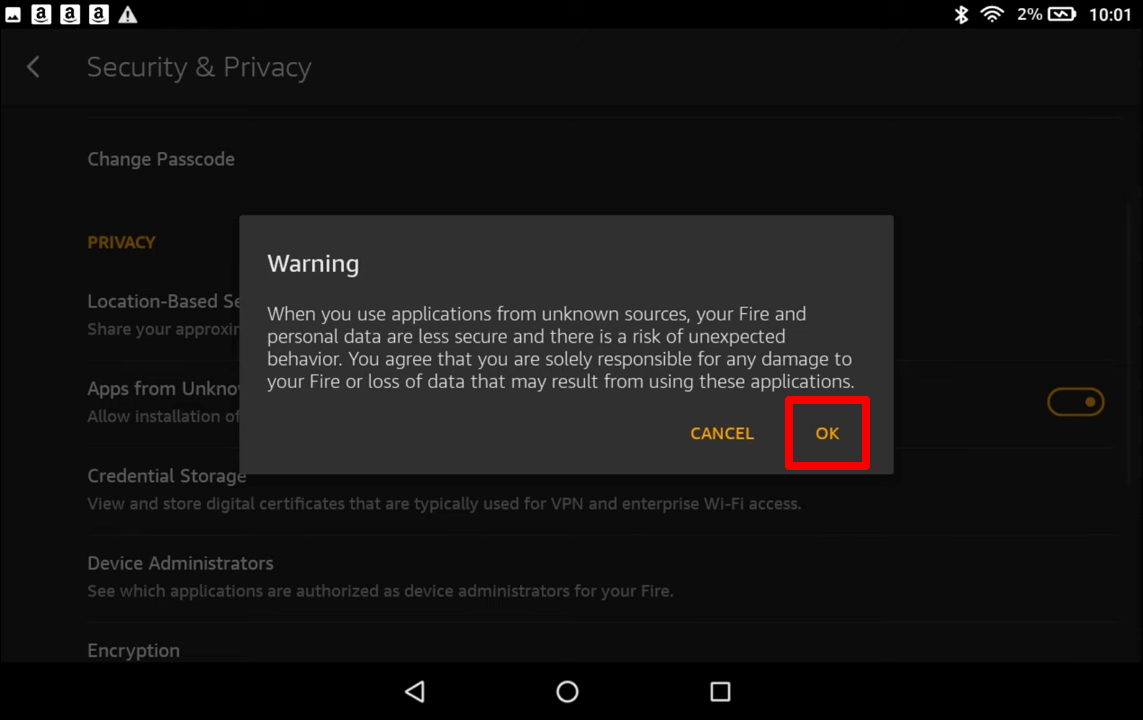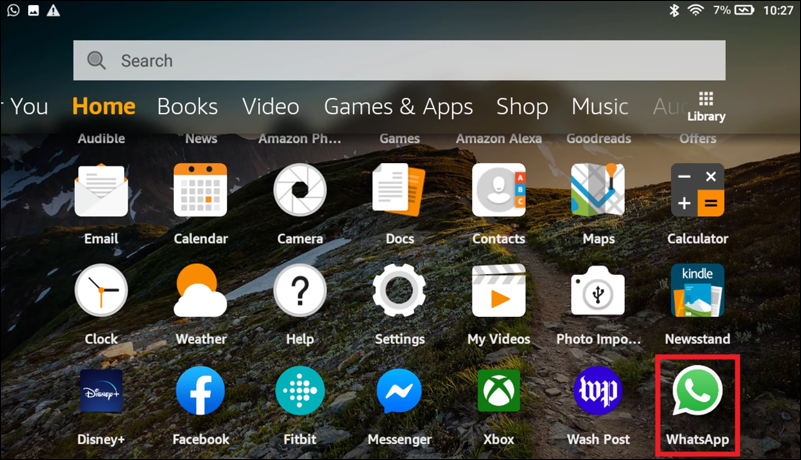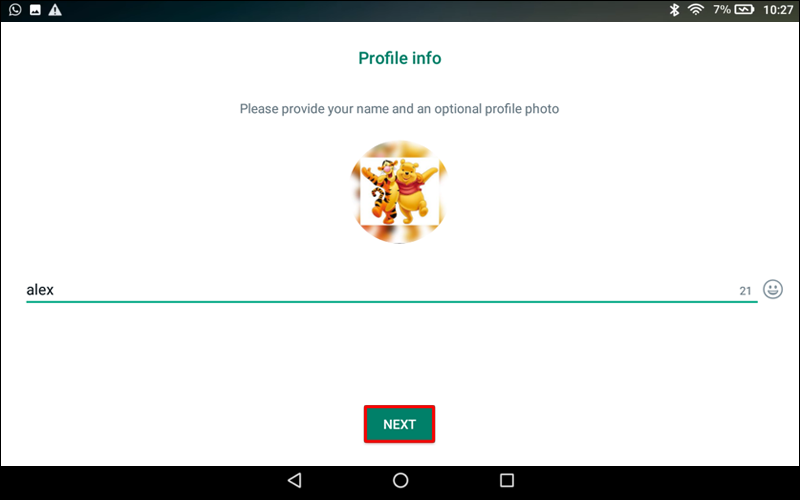What would you do if your smartphone was damaged on the same day you had an important video call scheduled? If you don’t have WhatsApp on your Fire Tablet, most likely, you could not make the call. You would possibly miss a great career opportunity. Or maybe you would disappoint a loved one who was looking forward to a video chat with you.
Avoid missing calls, messages, or meetings when your phone is not working. Learn how to install and use WhatsApp on your Fire Tablet.
How to Install WhatsApp on Fire Tablet
While it may not be as prevalent as smartphone installations, WhatsApp can be installed on Amazon Fire tablets, even older ones. This is because the base for Fire OS is Android 2.3 (and later iterations), WhatsApp will work with Android 2.3.3 and later versions. Thus, the app is compatible with practically all Fire OS versions, including:
- Fire HDX

- Amazon Fire HD

- Kindle Fire 7-10

Fire tablets are not the easiest devices to install third-party apps on because they’re blocked by default. The block is put in place by the manufacturer to serve as protection. As you may guess, WhatsApp will only install after you unblock this protective default.
Follow these steps to allow “Unknown Sources” installations on your Fire tablet:
- Tap “Settings” on the home screen.

- Scroll down and tap “Security and Privacy.”

- Toggle the “Apps from Unknown Sources” switch.

- Tap OK if a security warning dialog box appears.

To do this task on Fire OS 4.0 (2012 or earlier), take these steps:
- Go to “Settings.”
- Tap “Device.”
- Choose “Allow Installation of Applications.”
Once you’re done, your Fire tablet is ready for WhatsApp or other third-party application installations. Download the latest version of WhatsApp directly from their website. Here’s how:
- Hit the “Download Now” button on the WhatsApp website.

- Wait a few seconds for the download to complete.

- Open and install the file.

You might need to install WhatsApp a second time if a confirmation window pops up asking you to confirm. Once the download is complete, finish the installation with these steps:
- Launch WhatsApp.

- Select “Agree and Continue” to accept the terms and privacy policy.

- Tap “Continue” in the pop-up window to confirm.
- Tap “Allow” to grant access to your device.
- Type in your phone number.

- Tap “OK” to confirm.

- Enter the verification code that will be sent to you by text.

- Select “Next.”

Note this important information regarding your phone number:
- You must get phone number verification to install the application.
- WhatsApp will allow only one device at a time to use the same phone number.
- WhatsApp on your mobile phone will deactivate if you use the same phone number as the Fire tablet.
- You can reactivate WhatsApp between your phone and tablet as needed.
Several users have found it too inconvenient to share one number with two devices. Some of them have successfully gotten around this issue, while others have been unable to get the steps to work consistently. Here are the workarounds if you would like to try them:
- Use a separate regular mobile phone number to receive the WhatsApp verification code (not a smartphone).
- Use a home landline phone number as follows:
- Open WhatsApp.

- Enter your country.

- Enter your landline number.

- Wait for the “Verification by SMS Failed” message (takes about 5 minutes).
- Tap the “Call Me” option.

- You will get an automated call from WhatsApp. Enter the verification code provided.

- Complete the setup process.
- Open WhatsApp.
WhatsApp will also request access to your files, photos, media, and contacts during the setup process. If you deny access during installation, you can change the setting later. However, you must allow WhatsApp access to your contacts to chat with other people.
How to Use WhatsApp on Fire Tablet?
Once WhatsApp is installed, you can immediately connect with your contacts that use the application. Follow these steps to identify which of your contacts use WhatsApp:
- Open WhatsApp.

- Go to the “Chats” tab.

- Tap the “New Chat” icon.

The app will create a new chat with a person you choose in your address book. If you don’t see the contact, they don’t currently use WhatsApp. Another possible reason is they have a foreign phone number. If that’s the case, enter the full international format for foreign numbers in your address book, so they show up in your chat list.
If you have contacts that don’t currently use WhatsApp, the app can send invitations to them. Here is how to invite your contacts to join:
- Open the menu by selecting the green circle at the bottom right of the Chats window.

- Choose “Invite Friends.”

- Browse your contacts.

- Tap the contact you want to send an invitation.

You can connect with new people you meet on WhatsApp at any time. To add a new person to your contacts:
- Select “New Contact” in the green circle at the top of the contact list.

- Type the contact information in the window that appears.

- Save the contact.

If the new contact is already on WhatsApp, their information will populate if you start a new chat with them.
WhatsApp Status
The “Status” is a feature within contacts to share texts and video updates with people in your address book. The updates are encrypted end-to-end, and they disappear after 24 hours. You and the contact must have each other’s phone numbers to use this feature.

WhatsApp Video Chat
One of the most popular ways to communicate with contacts is a video chat. Use WhatsApp on a Fire tablet start a video chat with these steps:
- Select a contact in your address book.

- Open “Chat.”

- Tap the video camera icon.

- Press the “+” to add more users from your address book.

WhatsApp Security and Safety
You can communicate with contacts from anywhere in the world. However, you should know how to use WhatsApp on your tablet safely. WhatsApp does have built-in security features. The app suggests that you also practice the proactive security measures, which include:
- Adjust your privacy settings to control who sees your information. These are the steps:
- Go to the action bar and tap “More Options” (3 vertical lines).

- Select “Settings.”

- Tap “Account.”

- Go to “Privacy” to change who can see your status updates and other privacy options.

- Go to the action bar and tap “More Options” (3 vertical lines).
- Use group controls that only allow the admin to send group messages.
- Only communicate with contacts that you know.
- Reconsider forwarding messages to avoid spreading misinformation.
- Block senders who send problematic content.
WhatsApp encourages users to report inappropriate messages, photos, or videos. Only send media to people you are familiar with since others can save your messages. You can also report activities like cyberbullying to WhatsApp Support. Visit the WhatsApp website for complete information about their security and privacy practices.
Keep in Touch With No Excuses
If you have a mobile phone mishap, WhatsApp is an alternate connectivity tool. Download WhatsApp to your Fire tablet to enjoy all of its benefits when you can’t travel. You can also view pictures and videos easier than your mobile phone and have a one-on-one private conversation or a virtual reunion. WhatsApp brings friends, relatives, and colleagues within easy reach, whether they are near or far.
If you use WhatsApp, you already know it is full of great features and options. Tell us what features you use most often. Do you use the app for work or leisure? Leave your answers in the comments box below.
Disclaimer: Some pages on this site may include an affiliate link. This does not effect our editorial in any way.