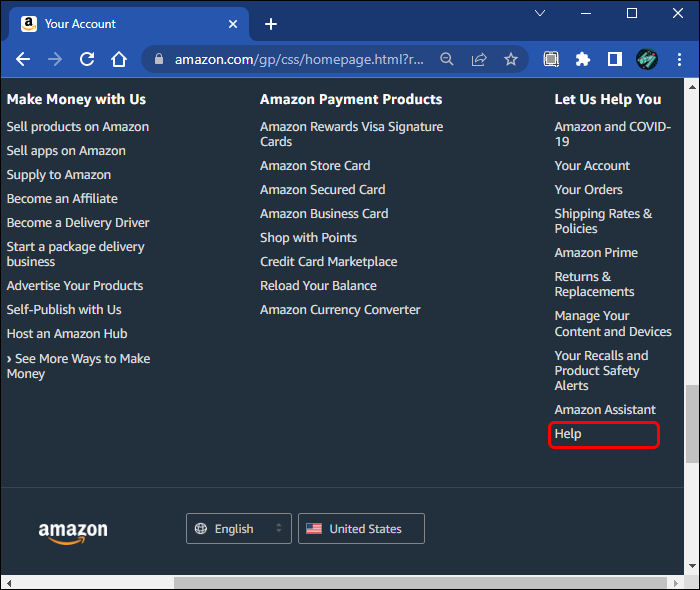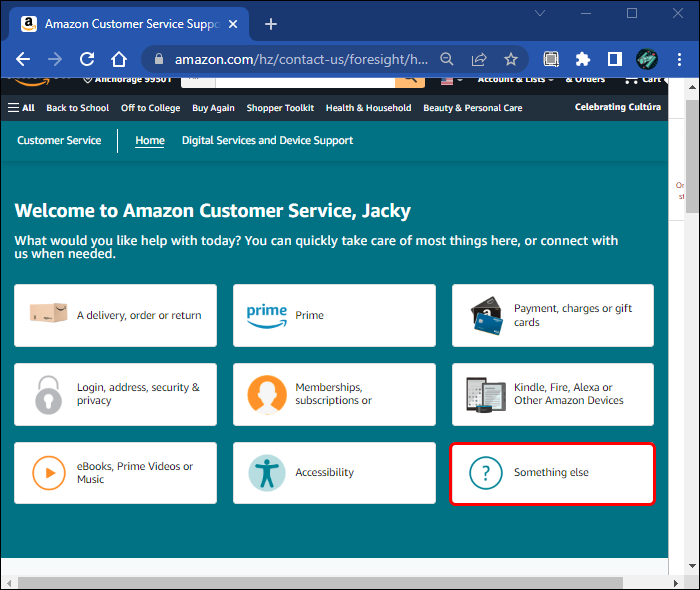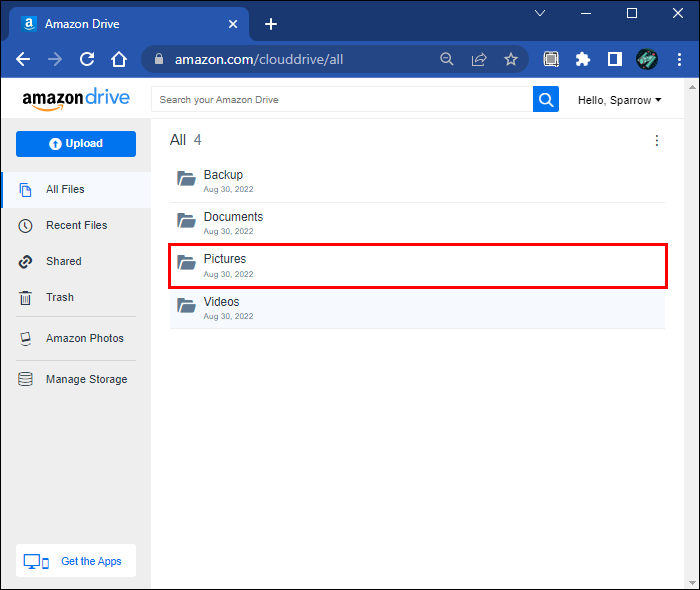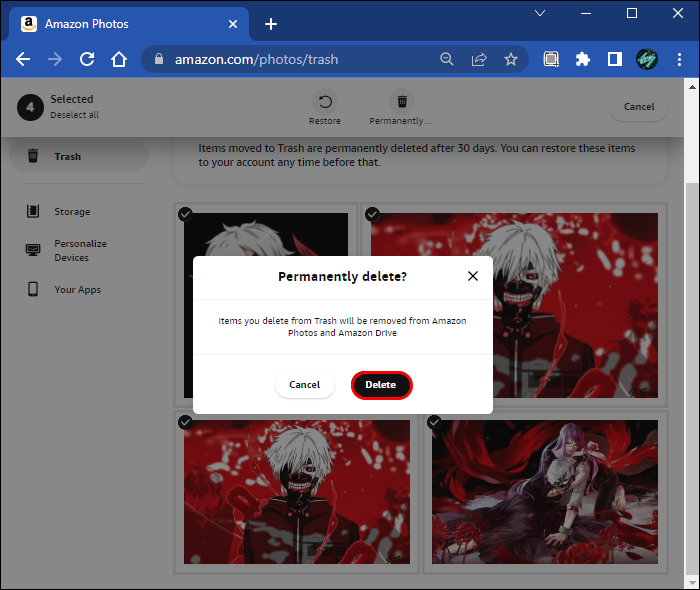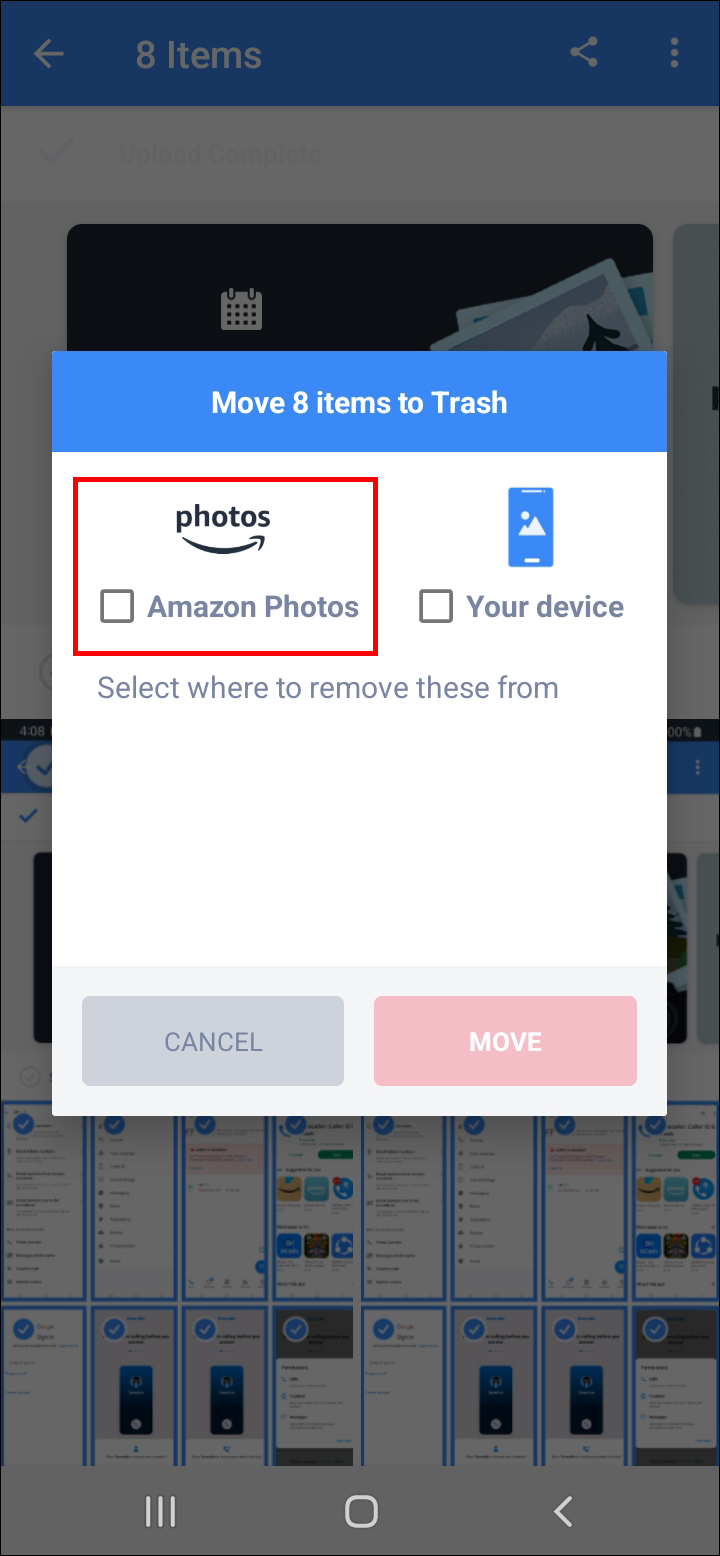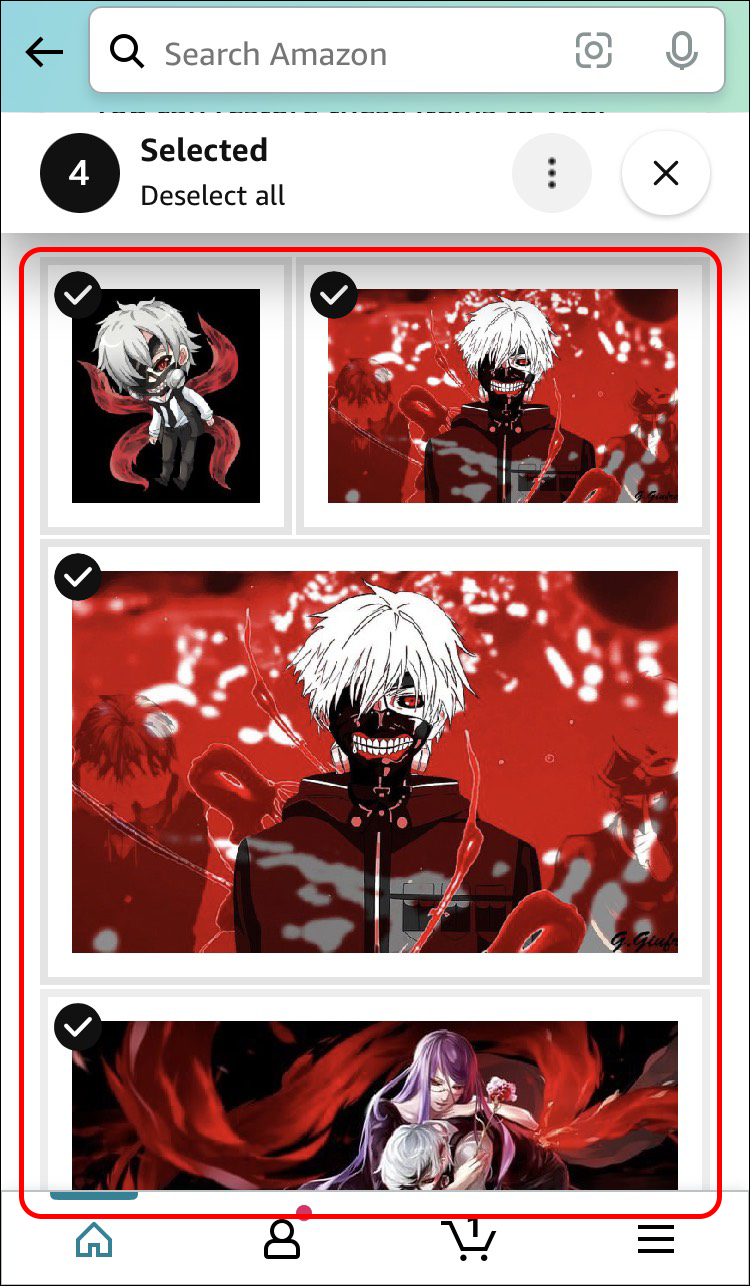Device Links
If you’re an Amazon Photos user, you know that it offers quality storage services. The best benefit is that you don’t have to think about the system crashing and losing all your memories – they’ll remain safe and sound on the Amazon Photo cloud.
However, when you intentionally decide to delete your complete library from Amazon Photos, there is an issue. The app doesn’t offer an option to mass delete photos from the cloud yet.
Luckily, there are solutions. In this article, we’ll give you a few hacks on how to delete all your photos from Amazon Photos.
How To Delete All Photos From Amazon Photos on a PC
Backing your data up on cloud storage is always a smart thing to do. Amazon Photos is the choice of many, as it offers unlimited storage and automatically backs up the photo library. It lets you organize and share features, provides simple editing tools, and multiple uploading options.
Unfortunately, when it comes to deleting those photos, you can only do so by deleting them one by one. The possibility of deleting them all exists, but you still can’t do it yourself.
You can only delete all your photos from your PC using the Amazon Photos desktop app.
Contact Amazon Customer Support
The only known and legitimate way to ensure all your photos from Amazon Photos are gone is to contact Amazon customer support. You may have to wait a few days, but you’ll be 100% certain there isn’t a single photo left on your cloud storage.
Here’s how it’s done:
- Log in to your Amazon account.
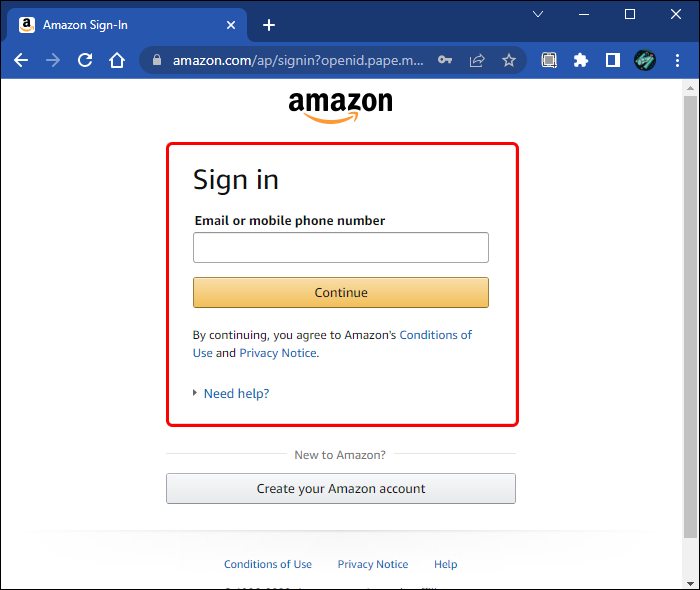
- Go to “Help” (placed under your Account options menu.)

- Go to “Something else” on the menu.

- Select “I need more help”.

- Start chatting and speak with customer support about the issue.

- Wait for them to issue you a trouble ticket.
- Wait five to seven business days.
Clarify that you want all the photos gone from your cloud. If you don’t do that, customer support will advise you on how to remove a single photo or an album. They are the only ones who can help you with that at this moment.
Delete Amazon Photos via Amazon Drive
Another way to mass delete photos from Amazon photos is to go to Amazon.com/clouddrive instead of Amazon.com/photos.
To delete all photos using this method, do the following:
- Login to Amazon.com/drive.

- Go to your photo library.

- Select the albums you want to go to and move them to trash (or hold the “shift” key and scroll down to the last picture to select them all regardless of if they are in a folder.)

- Go to “Move to Trash.”

- Delete.

Note that this method will delete all your pictures from the synced folders as well.
Select Large Number of Files
The old-fashioned way of mass deleting data is to select the largest possible number of photos, currently at 3,000. If you work on a PC, you can do that this way:
- Go to Amazon.com/photos.

- Select the first photo in the library.

- Hold down the “PageDown” key.

- Hold down the “Shift” key and click the last photo in the library.

- This method will select the first 3000 images. Move them to “Trash.”

- Repeat the process as needed.
- Go to “Trash.”

- Repeat the selecting process again.
- Click “Permanently delete” (placed on the top of the screen.)

- Select “Delete” and confirm.

How To Delete All Photos From Amazon Photos on a Fire Tablet
If you use Amazon Fire Tablet, you’re not a stranger to storing their images on the Amazon Photos cloud. Fire Tablet’s storage space is quite limited and Amazon photos comes up as a way to increase space on your device.
Deleting images from the device is easy and doesn’t cause any additional issues. Still, Fire tablet’s users face the same problems as everyone else when deleting multiple images from the Amazon Photo cloud.
Here’s how to delete all photos from Amazon Photos from a Fire tablet:
- Click the “Apps menu” option.

- Select the option for “Photos.”

- Find the “three dots” icon in the top left corner of the main screen and tap it.

- Tap “Move to trash” if the window pops up.

- Select “Amazon photos” to remove the photos from your Amazon Photos account only.
- If you want the photos gone from both Amazon Photos and your Fire tablet device, click “Amazon Photos and Your device.”
How To Delete All Photos From Amazon Photos on an Android Device
Android users who want all of their Amazon Photos storage gone can do this via the Amazon Photos Android app. Amazon hasn’t yet included a feature for selecting them all quickly. Instead, you can select multiple pictures and move them to the trash.
Here’s how to do this step by step:
- Go to the Amazon Photos app.

- Press and hold the photos until checkmarks pop up.

- Tap the “three dots” icon.

- Select “Move to Trash.”

- Once the window pops up, tap “Amazon photos” to remove the photos from your Amazon Photos account.

The deleted photos will go to the Amazon Photos trash folder, where they will be deleted after 30 days. It isn’t possible to permanently delete the photos from the trash folder working from a mobile app. To delete files on Amazon Photos permanently, you’ll have to do so via the web browser.
Firstly, open your web browser and go to Amazon Photos’ main page.
- Tap the “Trash” icon.

- Select all photos and videos you want to go to.

- Tap “Permanently delete.”

- Tap “Delete” and confirm.

How To Delete All Photos From Amazon Photos From an iPhone
Deleting all the photos from Amazon Prime via an iOS app follows roughly similar steps as it does for the Android app. Selecting all photos at once is also not available for the iOS app. Still, there are options you can follow to get rid of unwanted photos or videos.
For deleting multiple photos from your Amazon Photos cloud via the iOS app, do the following:
- Open Amazon Photos.

- Select the items you want to delete by pressing and holding photos until they’re checked.

- Repeat this step as many times as you need.

- Tap the “Trash” icon at the bottom of the app.

- The photos you deleted are now placed in the “Trash” folder.
Permanently deleting photos from the iOS version of the Amazon Photos app is challenging. However, to achieve this, you can empty the trash by entering the Amazon Photos via the web browser on your phone.
Here’s how to do it:
- Open the web browser on your phone

- Go to Amazon Photos’ main page.

- Go to “Trash”

- Tap the “select” tool and check the photos and videos you want to delete

- Tap “Permanently delete.”

- Tap “Delete” and confirm.

To be able to select multiple images at once, we suggest you access the photos on Amazon Drive via your mobile web browser. That way, you will be able to select up to 3,000 photos at a single take, and speed up the process significantly.
FAQs
Is it possible to select all photos at once on Amazon Photos?
Unfortunately, no. Amazon Photos doesn’t allow you to delete all images. Accessing the images you store on the cloud via Amazon Drive may present a slightly quicker solution for selecting a large number of files. The other option to select and delete multiple photos from your Amazon Photo cloud is to choose each additional item.
Can someone help me delete all photos from Amazon Photos?
You can contact Amazon Customer support to do that. To delete a large amount of data on your Amazon Photo cloud, you need to specifically address the issue with the support. Tell them precisely that you want all images stored on your Amazon Photos cloud gone and wait for their response. Issuing a trouble ticket usually lasts no more than five to seven business days.
Can I permanently delete photos on Amazon Photos straight from my mobile device?
No. When you delete the Amazon Photos data from your mobile device, moving them to the trash folder is only possible. The files in your trash will be deleted automatically after 30 days. If you wish to delete them permanently, access Amazon Photos via your preferred web browser.
There Is Not a Quick Solution, but It’s Still Possible
Amazon Photos is the go-to cloud storage for many users. It’s safe and automatically syncs all data on your device via the cloud. It’s perfect for backing up images from your desktop computers, tablets, or mobile devices.
However, users have found the issue of not being able to delete all the photos from the cloud annoying. Fortunately, it’s still possible to delete a large number of images and videos from Amazon Photos. While not many of them are the quickest way to solve this issue, we’ve given you a few shortcuts.
What’s the quickest way you managed to delete all data from your Amazon Photos account? Tell us in the comments section below.
Disclaimer: Some pages on this site may include an affiliate link. This does not effect our editorial in any way.