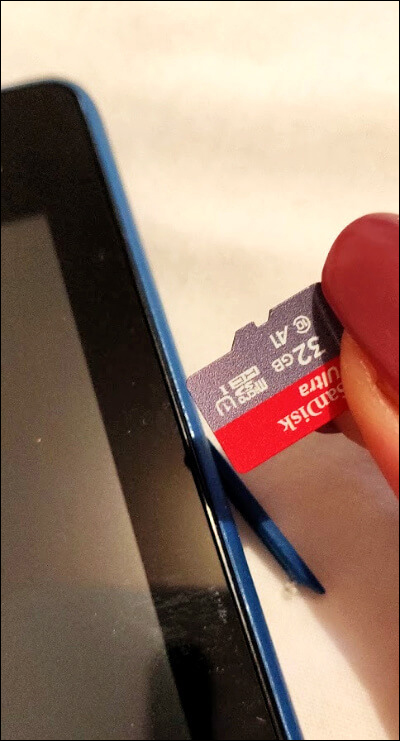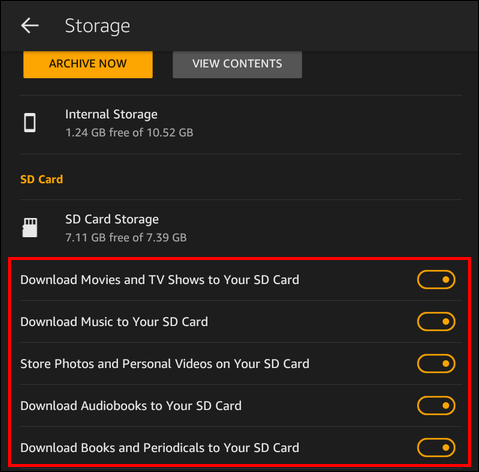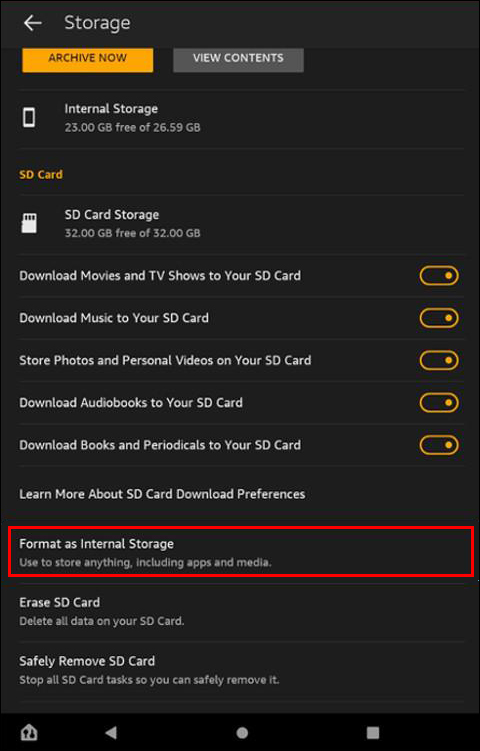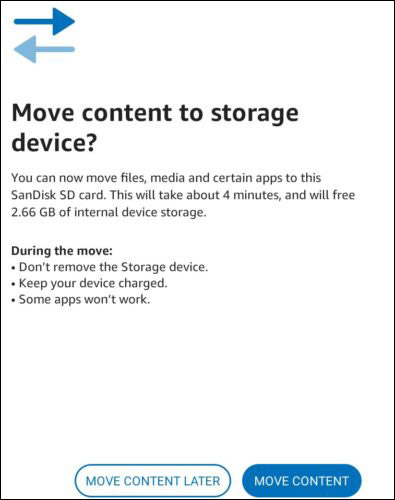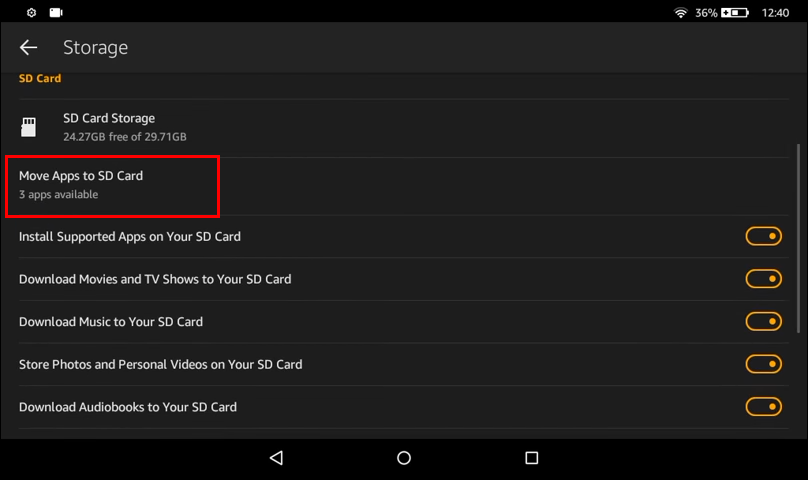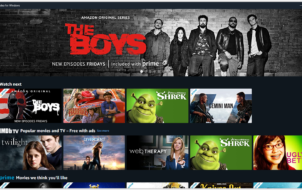Do you own an Amazon Fire tablet? If yes, did you know you can install apps directly on an SD card attached to your tablet? That’s right.
With some Fire tablets having as little as 8GB of built-in storage, you’re forced to be selective in terms of storage. You can’t install every app you want nor can you save every video or music track you come across.
But with an SD card, you can add up to 1TB of storage to your tablet and install as many files as you want. You can even use it to expand your internal storage and create space for more apps.
This article will show how to use an SD card with a Fire tablet running Fire OS 7.3.1 or later.
How to Use an SD Card With a Fire Tablet
Amazon Fire tablets are an excellent option for people on the go. They are affordable, lightweight, and compatible with all major streaming services. But like other modern mobile devices, Fire tablets aren’t perfect.
If you own a Fire tablet, there’s a good chance you’ve found yourself with little to no storage left after downloading and installing essential apps. This can be especially troublesome if you use your device for content storage.
Although you could transfer some files to an external hard drive, that would mean giving up immediate access to your favorite videos, music, or apps. There would also be the inconvenience of connecting your tablet to a computer via a compatible USB cable whenever you want to store something externally.
Add an SD card to your Fired HD tablet, and your fortunes change instantly!
An SD card is an inexpensive way to add additional storage for music, videos, apps, and other types of content.
How to Add an SD Card to a Fire Tablet
One of the best things about the Fire tablet is the convenience and easiness of adding an SD card. Later, you’ll see how to use the card as internal storage or as a mass-storage device. Installation is simple. Here’s how to do it.
Here’s how to go about it:
- Switch off your tablet by holding the “Power/Sleep” button for two seconds and choosing “Power off.”
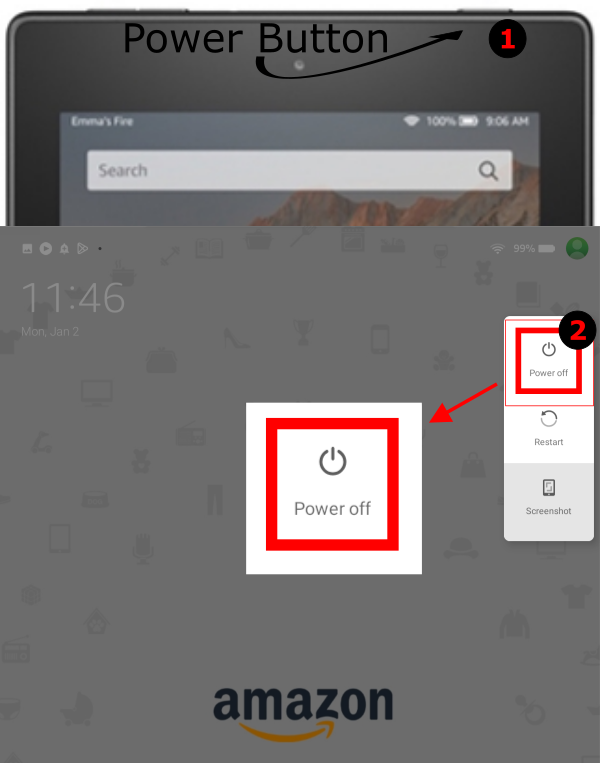
- Locate the SD slot on your tablet.

- Insert the pointy object into the door covering the card slot to pry it open. You can use your fingernail, a knife, or a flat-bladed screwdriver to do this. It’s important to note that the door covering doesn’t detach from your device completely. Instead, it pivots downwards.

- Gently push down on either side of the card to insert it into the socket until you hear a clicking sound.

- Close the door covering by gently moving it into the initial position. This will prevent dust buildup in the slot.

After taking these steps, your device should detect the SD card and indicate that unrecognized or unsupported storage has been connected.
How to Use an SD Card for Storage with a Fire Tablet
When you connect an SD card to your tablet, the system doesn’t recognize the format, detecting it as an “unsupported storage device.” With just a few more steps, your device should be ready to use.
If you tap on the “unsupported storage device” notification, you should see two options:
- Use for extra tablet storage
- Use for portable storage

If you use your card for extra storage, you’ll be able to install and host apps on it, but you can also use it to store media. This will help you free up space on your tablet’s built-in storage. On the downside, you’ll immediately lose access to any apps or files hosted on the card as soon as you eject it.
As such, you should choose the first option only if you’re sure you won’t have to remove the card frequently.
If you choose the second option, you can’t use your card to host apps. You can only use it to store music, movies, and other media files.
Let’s see the specific steps needed to set up your card for each type of storage.
How to Use an SD Card for Portable Storage With a Fire Tablet?
If you only want to use your card to store media files, here’s how to go about it:
- As soon as your tablet detects the card, tap “PORTABLE STORAGE.”

- At this point, your tablet will ask you whether you’d like to format your device. To do so, follow the on-screen prompts. You can skip this step if the card contains files you’d like to retain.

- Navigate to your tablet’s settings and tap on “Storage.”

- Select “Internal Storage” to open a list of the apps installed on your device, starting with the ones that have used up the most space.

- Scroll down until you see “SD Card Storage.” Below this, you should see a series of toggle switches that allow you to specify the items you’d like to download to the card. These options are as follows:

- Download Movies and TV Shows to your SD Card
- Download Music to Your SD Card
- Store Photos and Personal Videos on your SD Card
- Download Audiobooks to Your SD card
- Download Books and Periodicals to your SD Card
By default, all of the options above will be enabled. If you don’t want to use your card for any options listed, simply toggle the switch next to it into the “off” position.
After this, any files downloaded will save on the card. Remember that you’ll immediately lose access to anything stored in it if you remove the card.
Using SD Cards as Internal Storage
If you want to use the card either to host apps or store files, follow these steps:
- Select “Use for extra tablet storage” when your tablet detects the card. Otherwise, if the card is already being used for portable storage:
- Open “Settings”

- Select “Storage.”

- Scroll down to “SD Card Storage” and tap “Format as Internal Storage.”

- Open “Settings”
- Follow the on-screen prompts to format your card.

- After your card has been formatted, your tablet will ask whether you’d like to “move content” to the card right away or “move later.”

- If you choose to “move content,” media files will immediately transfer to your card, including music, movies, and videos. However, no apps will be moved.
- If you go with “move content later,” you’ll be able to move files anytime you want, but the added advantage of this option is that you can move both files and apps.
Here’s how to move apps to your SD card:
- Navigate to your tablet’s setting and tap on “Storage.”

- Tap on “Internal Storage.”
- Under “SD Card,” tap on “Move Apps to SD Card.”

At this point, your Fire OS will evaluate the apps that can instantly be transferred to your card. However, apps that can’t be accommodated on your card will remain in your tablet’s built-in storage.
Fire Your Way Up to Bigger Storage
The Fire tablet is an excellent device for reading books, playing games, and watching movies on the go. However, it comes with limited storage, so there may not be space for all your favorite files and apps.
With an SD card, though, you can add as much as 1TB of storage that can be used however you want.
However, SD cards come with some downsides. For example, some apps may run more slowly when installed to external storage. In addition, apps transferred from your built-in storage to the SD card cannot be moved back. You can only download them afresh.
Nonetheless, an SD card can help you accommodate more apps on your device and eliminate the need for external hard drives.
Have you tried to use an SD card with a Fire tablet? What was your experience?
Let us know in the comments section below.
Disclaimer: Some pages on this site may include an affiliate link. This does not effect our editorial in any way.