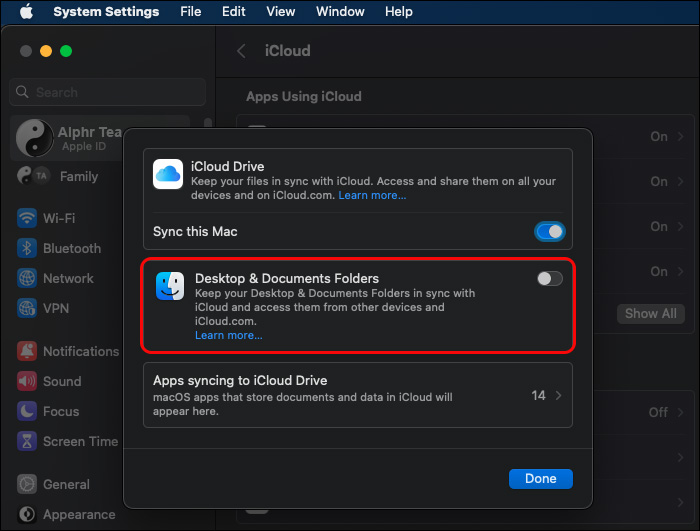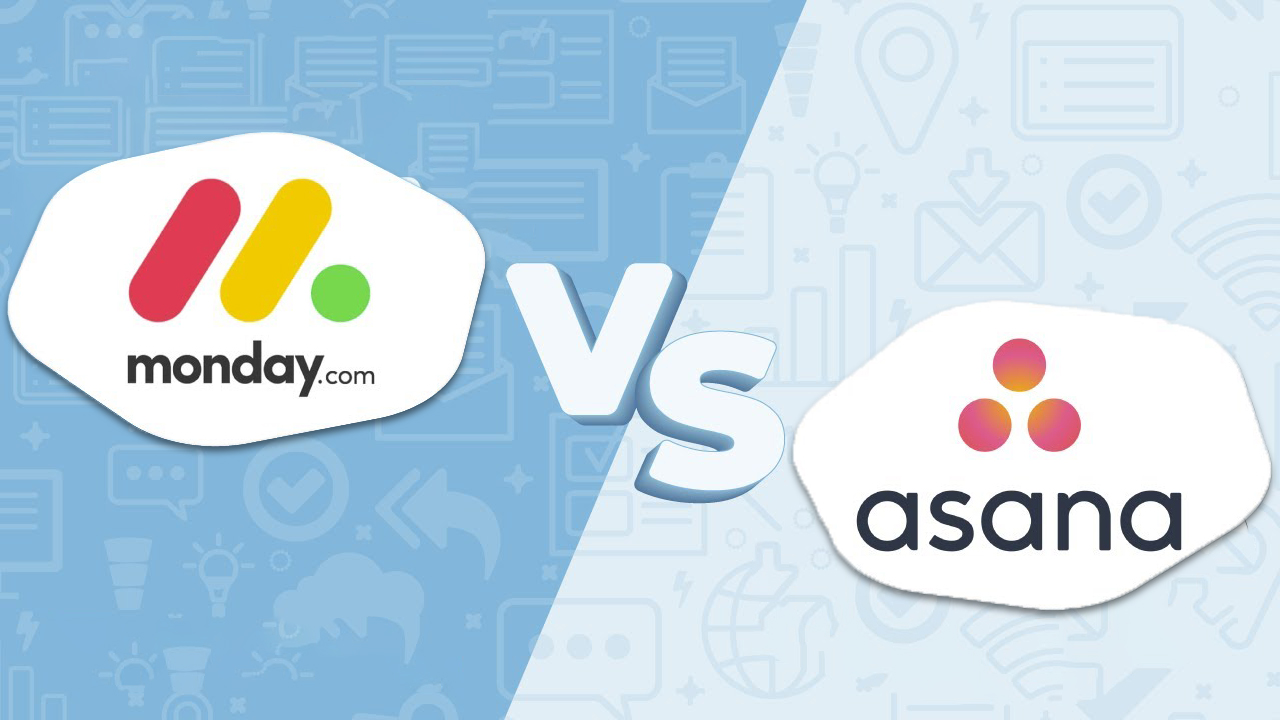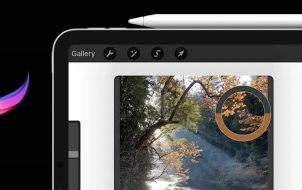Although iMovie has a user-friendly video editing interface, some of its functions work differently than similar apps. For instance, you won’t find a Save button on the iMovie menu, which might be confusing when you want to save your finished or unfinished project. But saving your project isn’t complicated—you need to understand the iMovie interface and the right saving procedures.
This article explains how to save your finished and unfinished iMovie project.
How to Save an iMovie Project
iMovie doesn’t have a Save button because it autosaves your edits in real time as you work on a project. You can find your finished and unfinished Projects displayed as icons in your iMovie project browser, from where you can continue to edit or share. However, having your projects saved elsewhere can be safer in case your iMovie malfunctions.
The section below explores how to save your finished and unfinished iMovie projects.
Saving a Finished iMovie Project
So you’ve complete editing your iMovie masterpiece – added all the special transitions, filled in all the title cards, etc. – and now you’re ready save it and share it with friends. Here how you can save your finished iMovie project using one of several methods:
Saving Your iMovie Finished Project to a Desktop Folder
To save your iMovie finished project to a desktop folder, follow these steps:
- Open your iMovie and tap the “Project browser” at the top.

- Locate the iMovie project you want to save and select it. If you have yet to name it, type its name in the name field. However, you’ll get an option to rename it again shortly.

- Hover over the project and tap the ellipses at the top right of the name to display more options.

- Select “Share project” from the open menu and choose the “File” option. A customization menu appears, allowing you to alter the video’s quality and resolution. Adjust the option appropriate to you.

- Once you’re satisfied, tap “Next” to proceed. iMovie will prompt you to name the file and select the location. Type the file’s name and select the location as a desktop folder.

- Tap ‘Save,” and your iMovie project will be locally saved on your device.

When you save your project on your desktop, you can easily save the file to your iCloud to access it from your iPad or iPhone. Here’s how you do it:
- Choose the Apple menu on your Mac and go to “System settings.”

- Select “Apple ID.”

- Tap “iCloud.”

- Ensure your “iCloud Drive” is turned on.

- Choose “Options” on iCloud Drive and select “Desktop and document folders.”

- Tap “Done” to sync the folder with all your Apple devices. However, you must be using the same account on other devices to access the movie.

Saving Your iMovie Finished Project to an External Drive
Although saving your iMovie project to your desktop is convenient, doing so might eventually cause storage space issues if you regularly save iMovie projects here. An alternative would be saving your large files to an external drive to ease the storage burden on your device. These are the steps to follow:
- With your project open in iMovie, navigate to the top right corner and tap the “Share button.” If you’ve not opened your project, tap the “Project browser” at the top and open it.

- Select “File” from the options displayed.

- Customize your iMovie project’s quality and resolution. Once satisfied, Select “External drive” in the left sidebar as your file’s location.

- Tap “Save” and wait for your iMovie file to upload to your external device.

Saving Your iMovie Finished Project as an Email
This method involves exporting your project. You can access your project from whichever email account you send it to, but you won’t be able to edit it again. Here’s how you do it:
- While your finished project is open, go to the upper left-hand corner and select “Project.”

- A little pop-up appears, prompting you to name your project. Type the project name and tap “Ok.”

- Select the “Share” button in the top right corner of the iMovie screen. Choose to share your project via “Email.”

- If your project’s size exceeds 10 MB, you’ll get a pop-up requesting you reduce your project’s file. Tap on the resolution warning and reduce your file size.
- Complete the email details and tap “Share.”

Saving Unfinished iMovie Project
- As mentioned earlier, you can access your unfinished project from your iMovie Project browser. But sometimes, you might need to continue editing from another device. In this case, you should save your file to an external drive as follows: Connect your external drive to your Mac using the USB port. Open your iMovie, navigate to the top menu bar, and select “File.”

- Scroll to the “Open library” option and tap the drop-down menu.

- Select “New” from the menu. A save dialogue box opens where you can name and add a tag to your library. Type the library’s name in the “Save as” section and add a tag beneath.

- Go to the left sidebar and select your external drive beneath the “Device” section.

- Hit “Save” at the bottom right to add the library to your external drive. This opens a secondary library (the one you saved) on the left sidebar.

- Move to iMovie’s original library, drag the project you want to save, and drop it into the new library you created. You can now remove your external drive from your Mac.
Should you want to continue editing your iMovie project, follow these steps:
- If you want to continue editing, reconnect your external drive to your iMovie, and select “File” on the top menu bar.

- Tap the “Open library” drop-down menu.

- Select “Others.”

- Choose “Locate” at the bottom and tap your external drive as the project’s location. Next, tap your iMovie library and hit “Choose” in the bottom right corner.

- When the iMovie opens, double-click your external drive’s iMovie library when it opens and choose “Close.” Now you’ll be sure you’re editing your project on your device, and not your external drive, which might cause lags.
What Are Your Options if You Can’t Save Your iMovie Project?
It’s not uncommon for some users to have difficulty saving their iMovie project to their device. When this happens, it usually means a problem with your device, the iMovie app, or there’s a bug in the project itself that is interrupting the saving process. When you encounter this problem, you should do the following:
- Check if your Mac has enough storage. If your device is low on storage space, saving your iMovie project will continue to fail. Go to your storage settings and check if you have enough space. If you don’t, clear cache files and delete other unnecessary files and applications you no longer use to create more space.
- Determine if your iMovie project is corrupted. If your project has becomes corrupted, saving might be impossible. Try making a copy of your project. If you continue to get a rejection error, the file may be corrupted.
- Restart your device: Technical glitches on your Mac or iMovie could be the cause of the saving error. Restarting your device may clear the issue.
Preserve Your iMovie Projects
Your video editing process on iMovie won’t be complete unless you know how to save your projects in an accessible location. With the above methods, you don’t have to worry about saving your finished and unfinished projects. You can save them on your device or your external drive and access them easily.
Have you ever had a bad experience saving your iMovie project? Did you forget to save your unfinished project, or what happened? Tell us in the comment section below.
Disclaimer: Some pages on this site may include an affiliate link. This does not effect our editorial in any way.