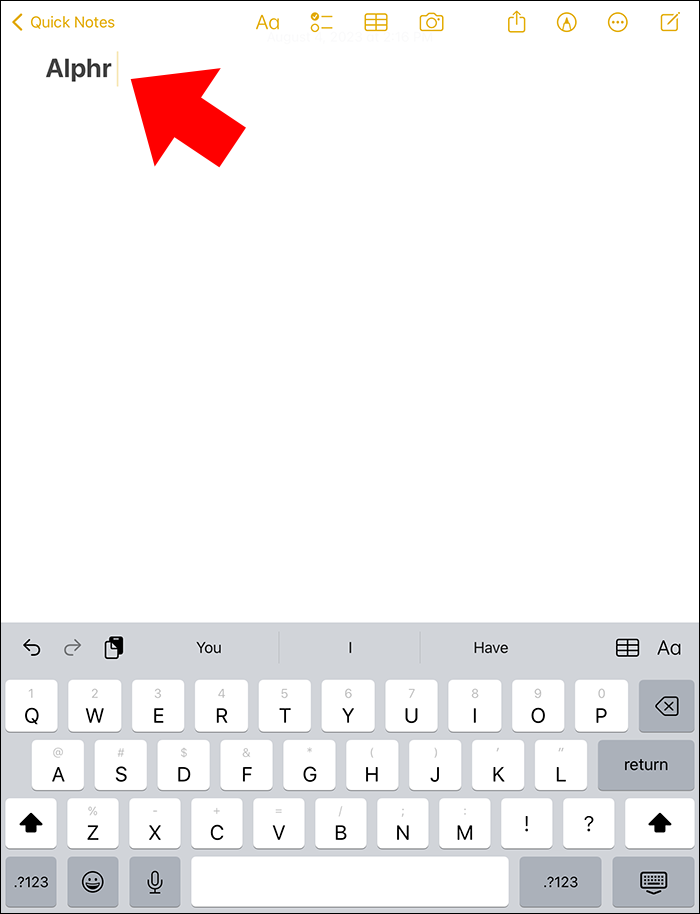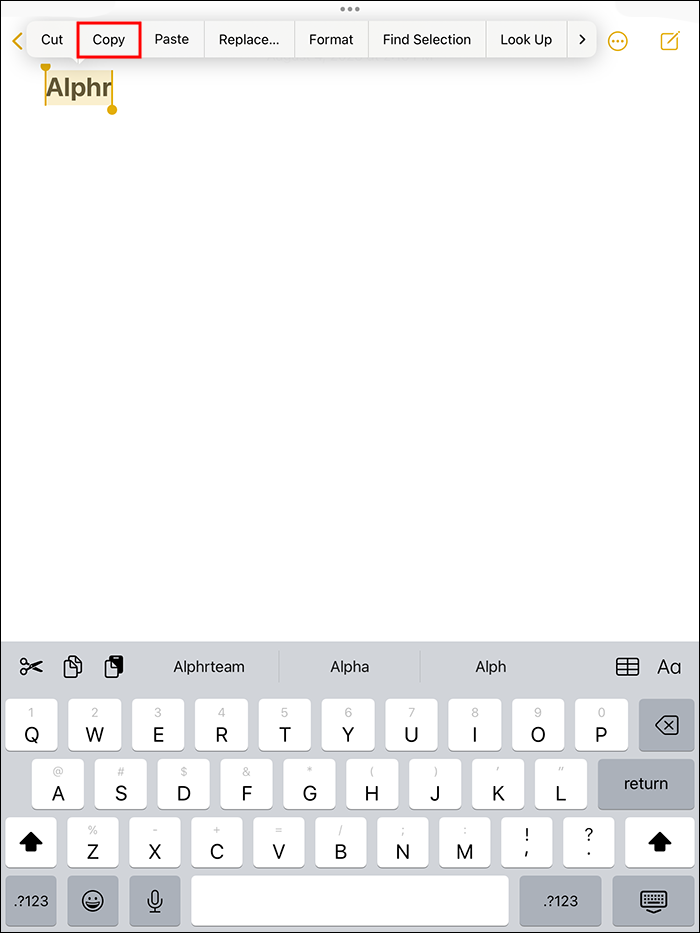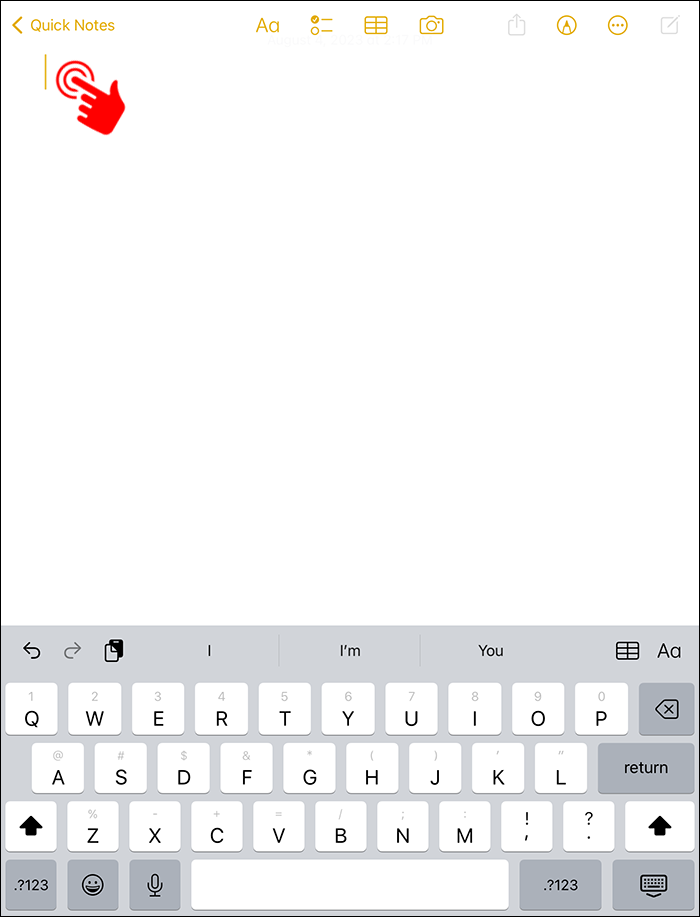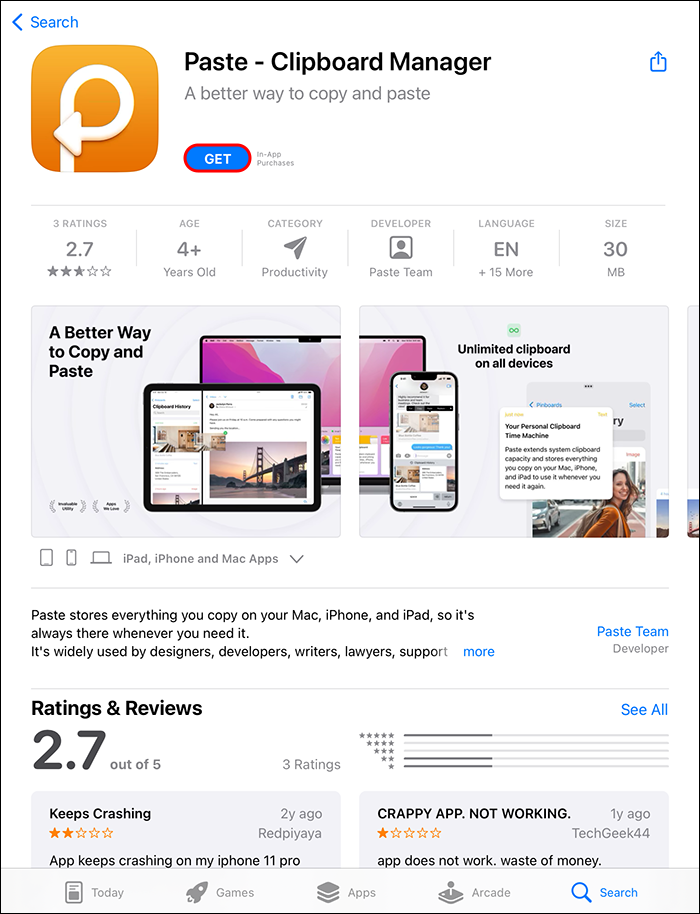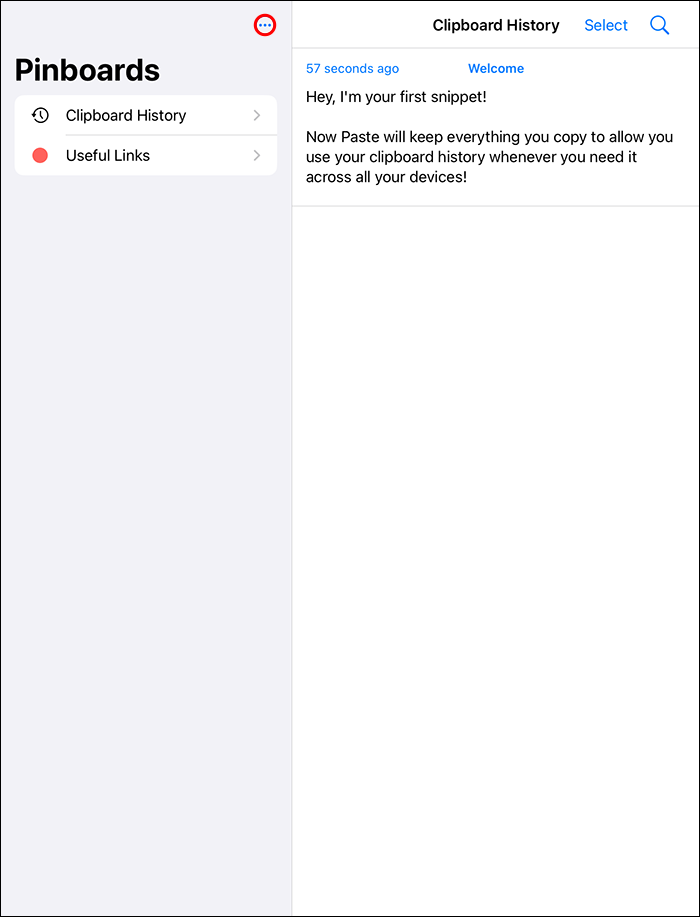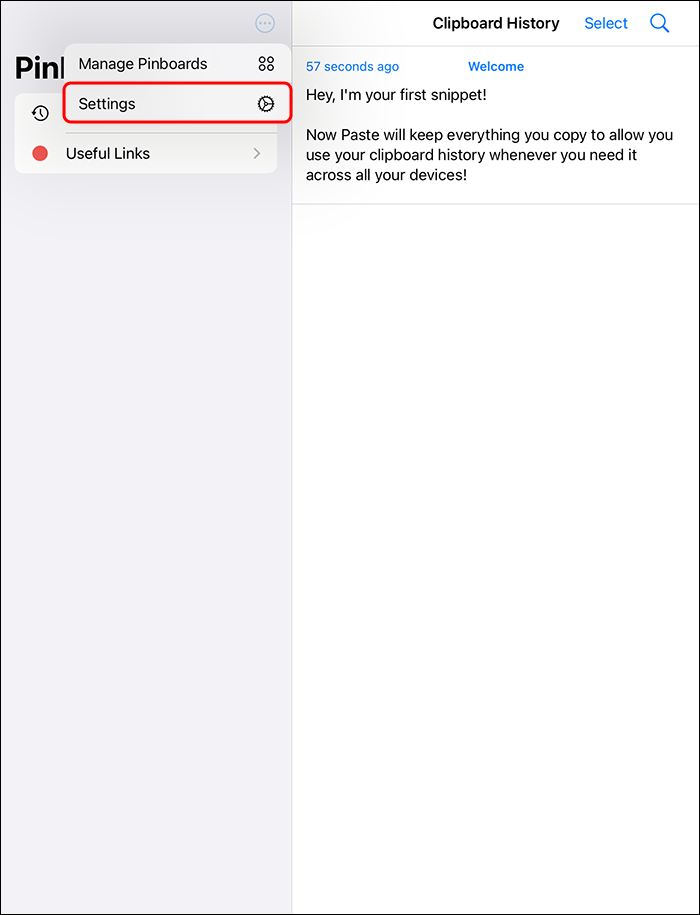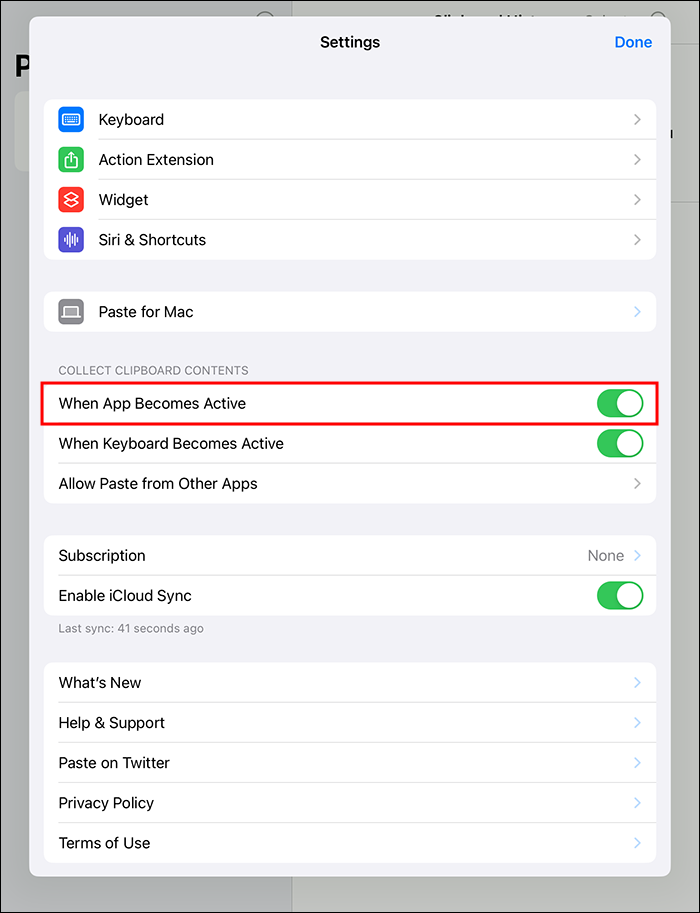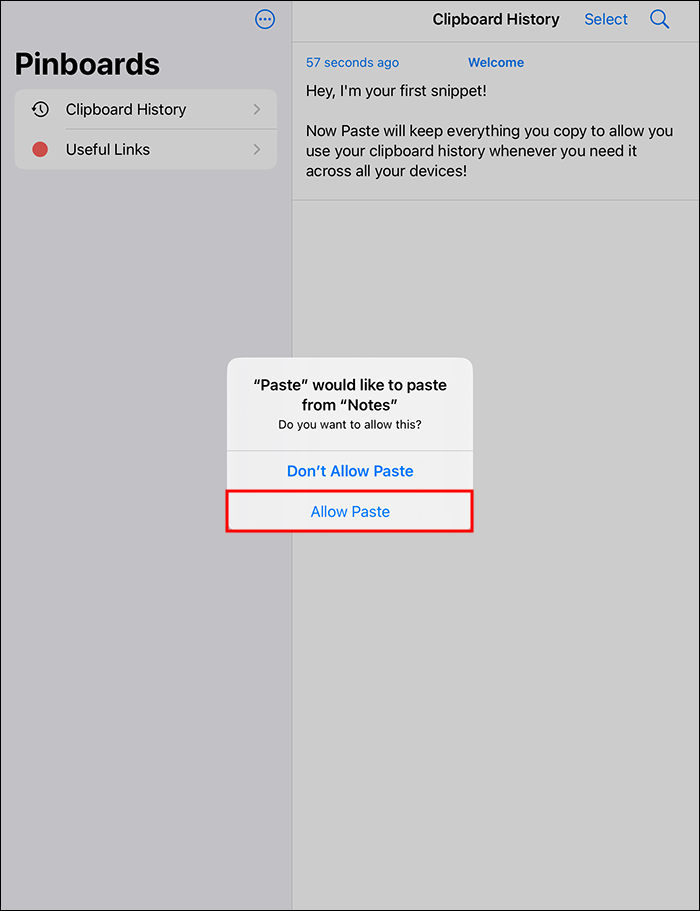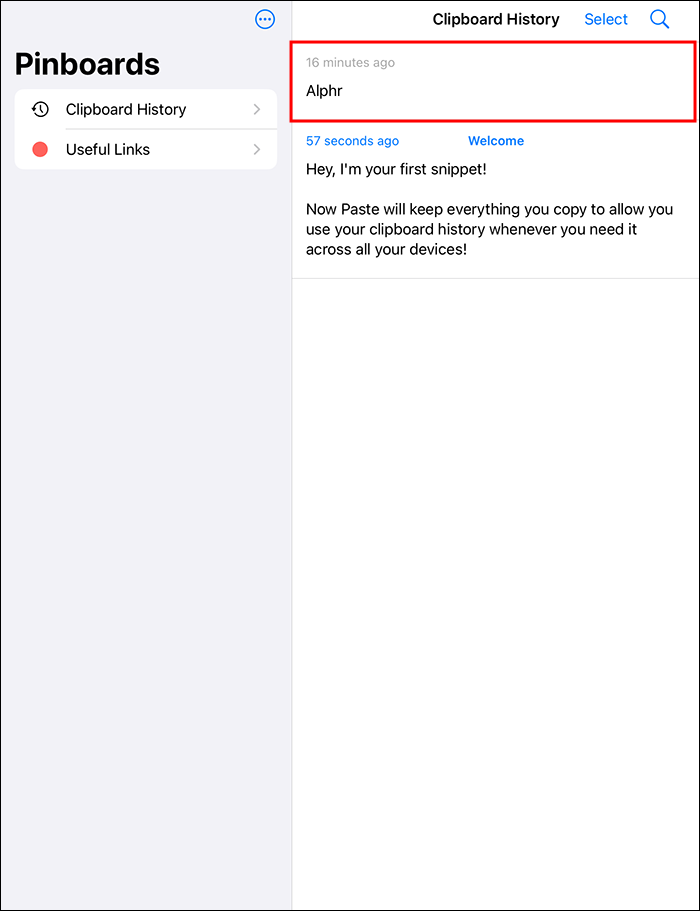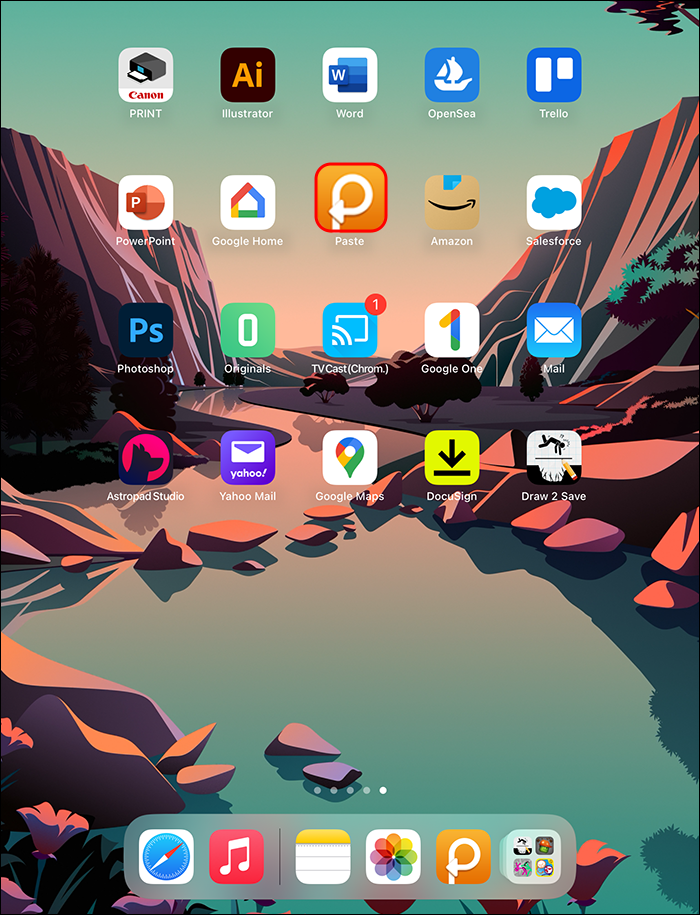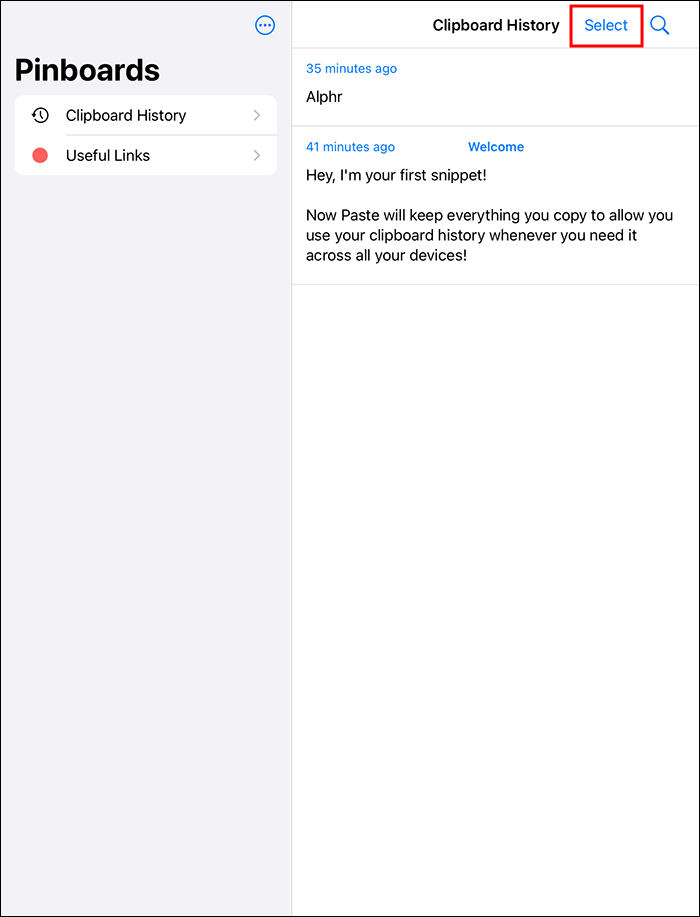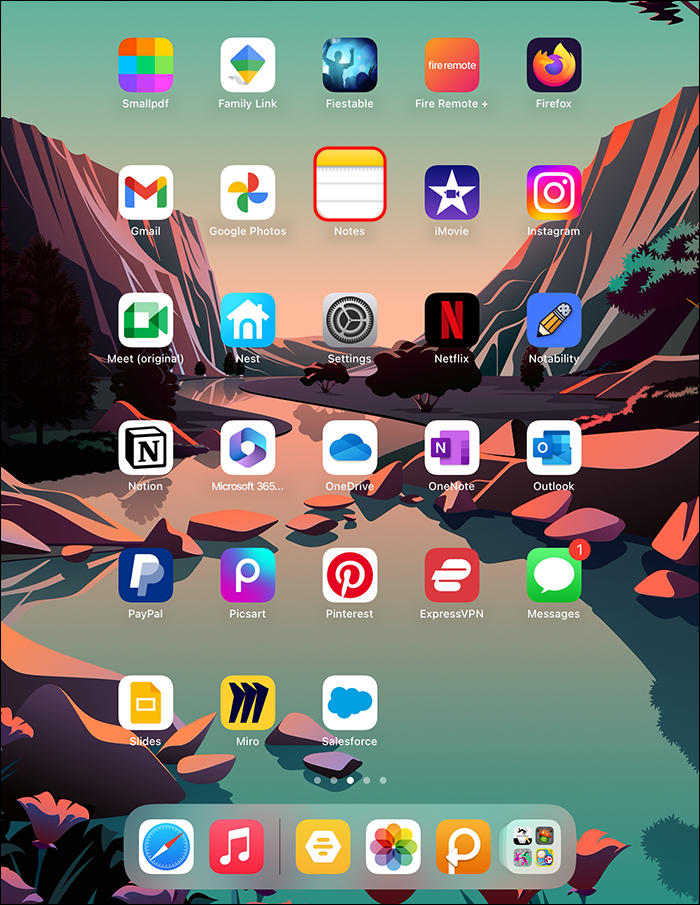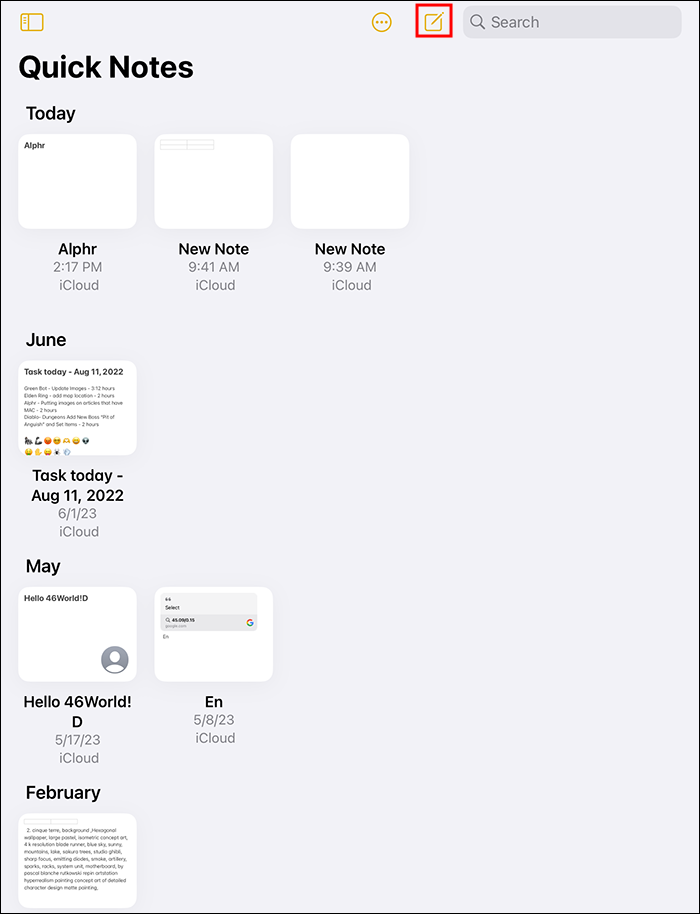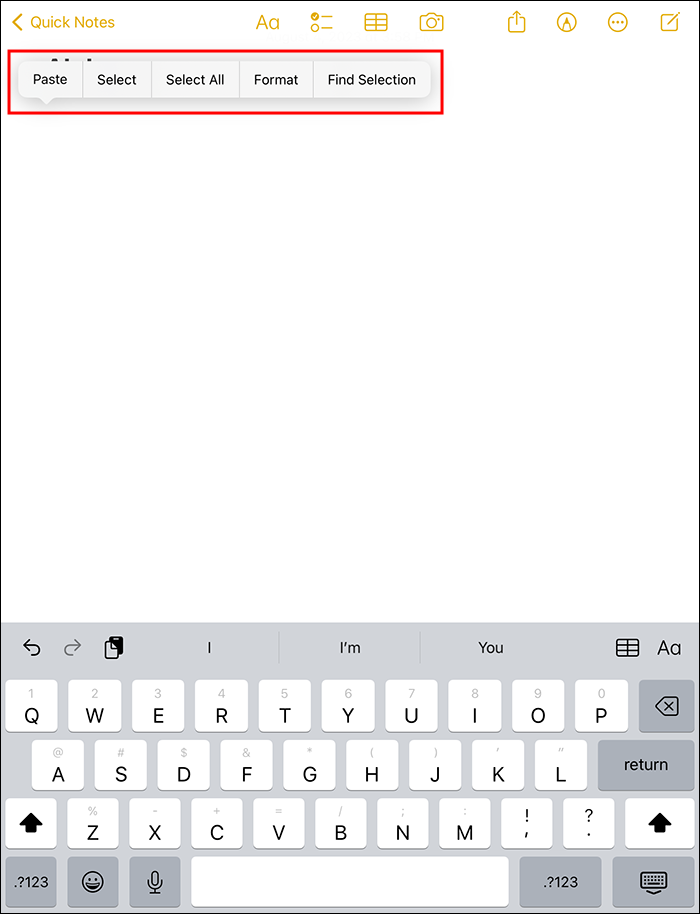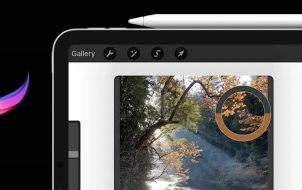Copying content on your iPad clipboard is convenient because it provides users with easy access to text, photos, videos, etc. However, you may copy info there that you may only want to use once and delete forever, like bank account details and passwords. Or you want to clear it to reduce the chances of it being copied by an app on your iPad that was created by malicious developers. This makes clearing the copied content completely and permanently important.
To solve the security issue related to copying content on the iPad clipboard, it is wise to learn how to clear it. This article covers the critical topic of how to clear your iPad clipboard.
Clearing the iPad Clipboard
As we mentioned, people occasionally copy sensitive data to their clipboards. But the prying eyes of a nearby stranger or even an app can access the information, making it available to anyone else. The best solution may be to not copy any sensitive data to the clipboard, but that’s not always convenient. A practical solution is to overwrite the data as soon as possible by copying some other information.
- Open an app that has a text field, such as Notes.

- Type in a few spaces in the text field.

- Tap and hold, then choose “Copy.” This will copy the spaces and essentially replace any information on your clipboard with the copied spaces.

Confirm that the clipboard is clear by:
- Opening an app with a text field (again, like Notes).

- Tap and hold on a blank area in the text field.

- Select “Paste.” If you don’t see any content apart from the spaces, then the method worked.

The reason why this method works is that the iPad clipboard saves a single item at a time. This means that when you copy new content, it overwrites any other content that was on the clipboard. While this method copies info to the Apple Universal clipboard, it only works with the iPad in-built clipboard.
Third-Party Clipboards
There are different third-party clipboard managers available for iPad. However, the above method doesn’t necessarily clear content from the clipboard of such providers. In those cases, you should follow the app instructions if it has a “Clear clipboard” option. Alternatively, you might need to contact the app’s support team for any additional information.
Accessing and Clearing the iPad Clipboard Through Third-Party Apps
The clipboard puts data you’ve copied and pasted into temporary storage. Normally the clipboard on your iPad cannot be directly accessed, which makes it a bit hard to know if there’s information in it or to let you clear information manually. Some third-party apps let you see what’s on the clipboard and even save data there.
One of the best third-party clipboard apps is Paste. Download the app free from the App Store. However, if you need to recopy items from the clipboard, you’ll have to purchase a subscription. To copy, paste, and view the history of your copied date on Paste, you need to:
- Download the Paste app on your iPad and open it.

- Tap the three dots at the upper right side of the screen.

- Choose “Settings” from the options.

- Under collect clipboard contents, toggle off “When App Becomes Active” and ensure it is green.

- Copy something, open the Paste app, and select “Allow Paste.” This pastes the image or text that you copy in the clipboard history.

You can tap and hold previous clipboards if you want to copy them again.
- Open a previously copied clipboard.

- Select “Copy.” You need a Paste Premium subscription to utilize this functionality. As an alternative, when you are selecting the text, choose the small arrow that’s in the far right of the menu and look for “Share.”

- Tap “Share” to access the share sheet.
- Choose “Copy Clipboard History” to choose the text selected using the “Paste” app.
When you open the Paste app, you can view the text in the clipboard history. The only thing you need to remember is that you need to open the Paste app when you want to access a particular item saved on the clipboard. This app doesn’t work in the background automatically.
To clear the clipboard in the Paste app:
- Open the Paste app.

- Go to Clipboard History. Tap “Select.”

- Click “Select all.”

- Tap the delete icon.

- To clear specific data, right-click on the snippets you want to clear and then choose “Delete.”

Copying Content to the Clipboard Easily
There are several ways to make your iPad clipboard more convenient to use. Say you’re using your iPad for work and you frequently have to reuse specific information. When you can easily access the notes you’ve made previously, you can boost productivity. The data you use frequently can be quickly accessed so that you don’t have to re-type it over and over.
Use Notes App to Save Clipboard History on Your iPad
The Paste app requires a premium subscription. If this is not a good option for you, try the included Notes app to save your history manually.
- Open the Notes app.

- At the top right corner, select the “New note” button represented by a pen inside a square icon.

- Give your new note a name, then select the cursor to initiate the copy/paste option.

- Choose the “Paste” option. If you want to save things that have been copied.

Using this method allows you to paste without needing a third-party app subscription. New notes can be created conveniently from the lock screen. The Notes app makes it easier to copy and paste to the clipboard. However, deleting the content on the Notes app doesn’t delete it on the clipboard. You still have to use the “Copy space” method to clear the clipboard.
FAQs
Where are copied items on my iPad?
iPads allow copying a single item into a built-in clipboard at a time. iPad doesn’t allow you to see the items you copied unless it’s pasted into an app.
How can I see what’s copied on the iPad clipboard?
You can go through the spotlight search:
1. Type “Clipboard” in the text field.
2. Click on “Notes.” This allows you to see copied content.
How do I copy content to an iPad clipboard?
1. To copy text, click the words you want to copy to initiate a blue highlight data.
2. Select the text you want, then choose “Copy.”
Keep Your Clipboard Pristine by Clearing It Out
On an iPad, the clipboard feature offers different functionalities to make the user experience smoother. The most important is the copy function which allows you to copy images and text and paste them to new locations. The clipboard has a “Save Function” to hold data until it’s transferred to a new location. Clearing the iPad clipboard helps keep your information safe from snooping apps to ensure your data doesn’t fall into the wrong hands.
What’s your experience using the clipboard on iPad? Tell us in the comments section below.
Disclaimer: Some pages on this site may include an affiliate link. This does not effect our editorial in any way.