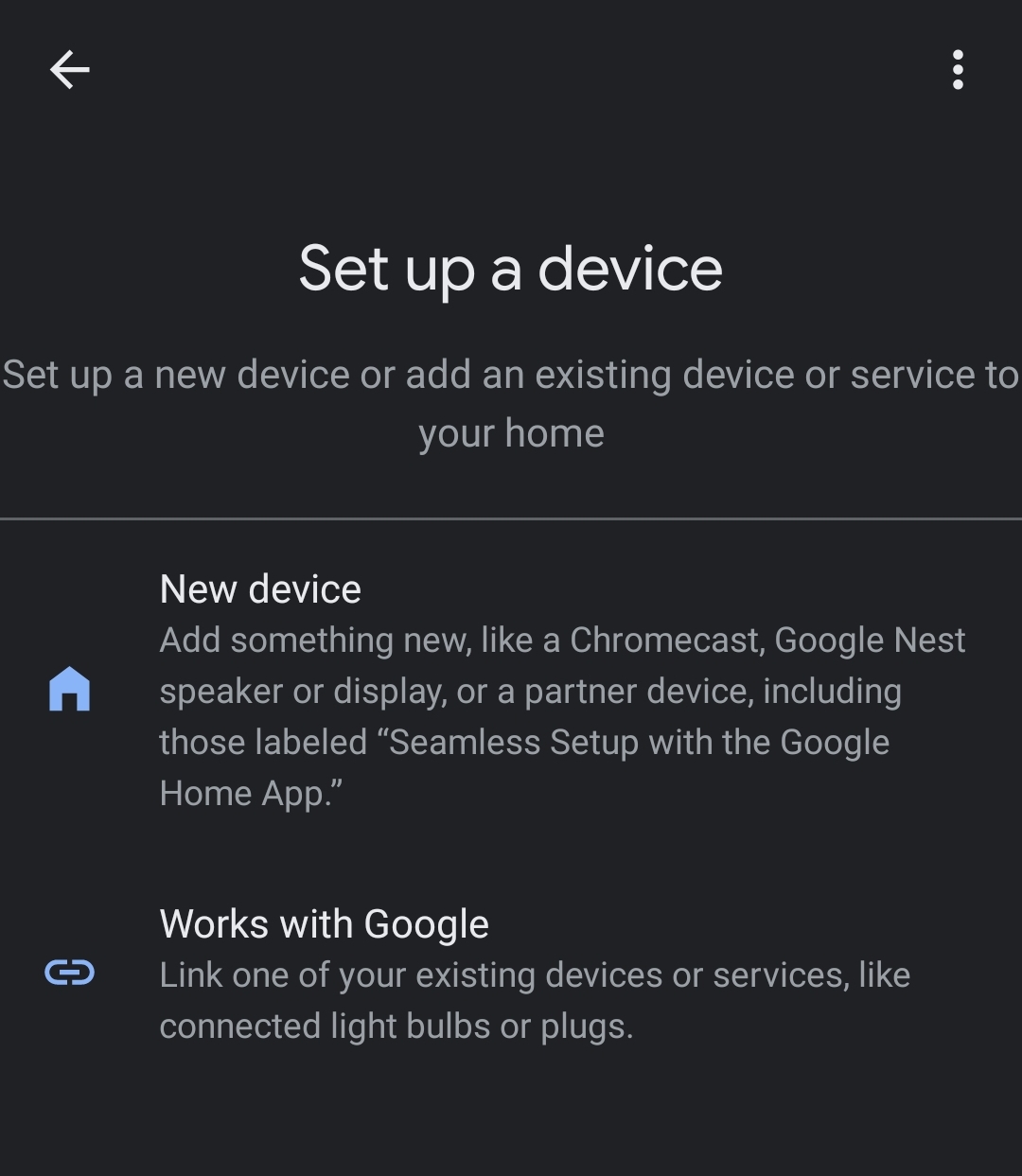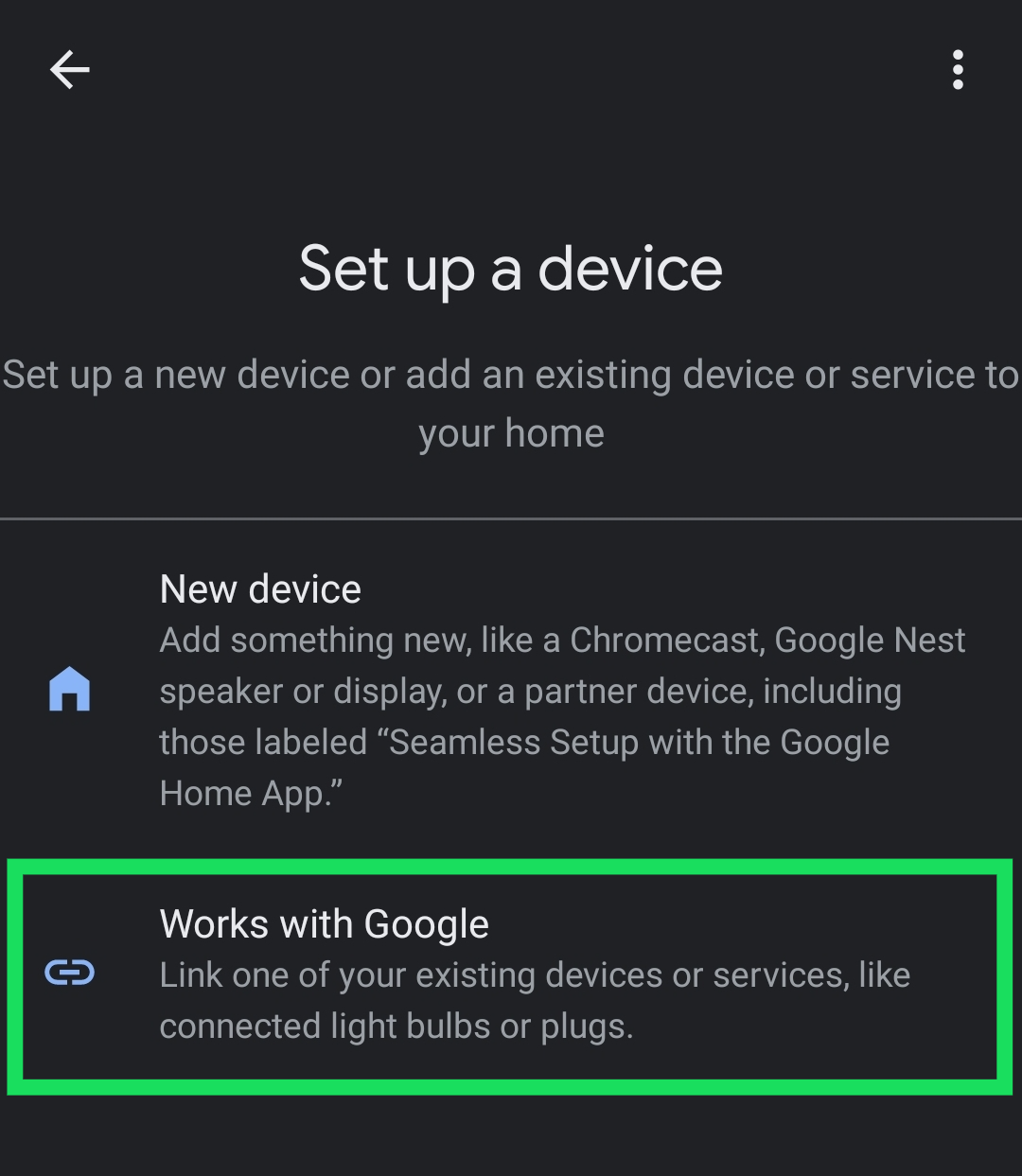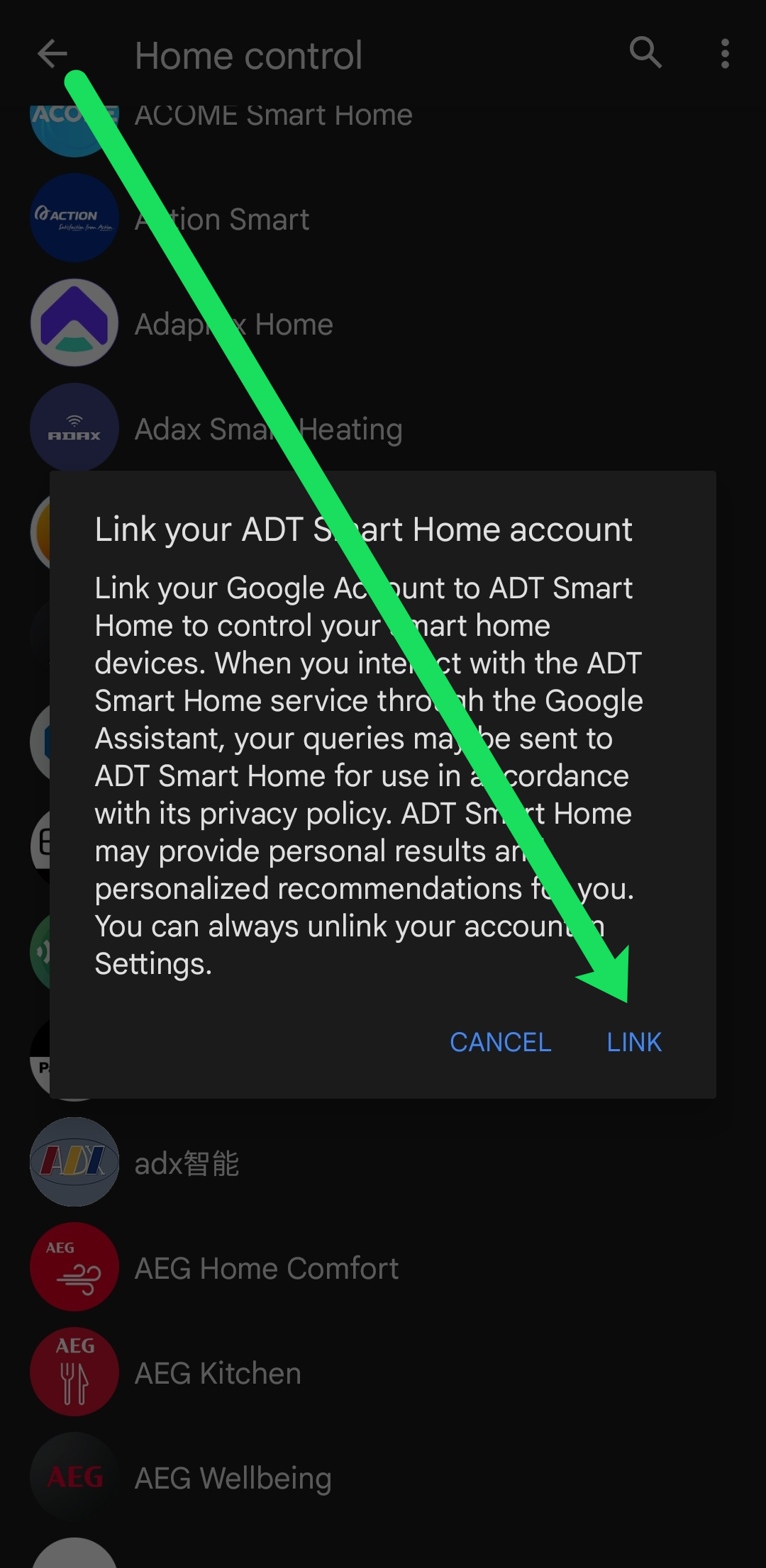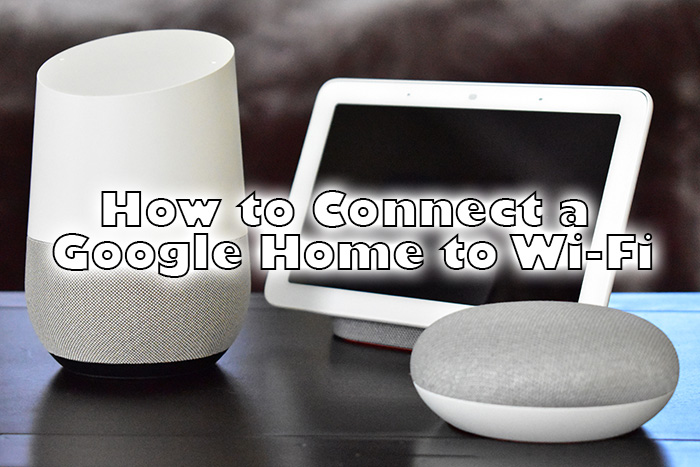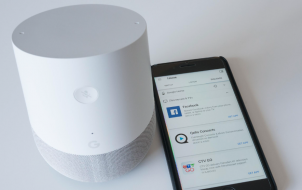The ever-expanding lineup of Google Home devices is taking home automation to a new level. Compatible with thermostats, other Google devices, cameras, and more, you may wonder how to add devices to your Google Home setup.
Fortunately, the process is fairly simple so that anyone can connect their devices. This article will teach you how to add a new device to your Google Home setup and answer some of your more frequently asked questions.
Ok Google, What Do I Need?
To get started, you’ll need to have a few things prepared. While setting up your Google Home devices is simple, it can get complicated if you don’t have the proper equipment, apps, or WiFi connection. Going through this section first may save you a headache later on.
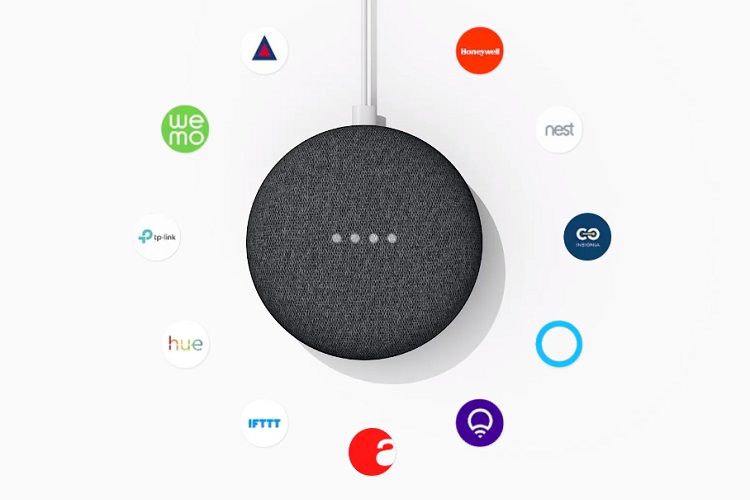
You will, of course, need a Google Home compatible device. We’re assuming that you already have at least one, and you’re trying to connect another one. If you’re still in the market for a compatible device, you can find numerous options on Amazon at a reasonable price.
Next, you’ll need the Google Home app on your iOS or Android device. The Google Home app will act as the control center for your system. You’ll use this app to connect your device to the internet and incorporate it into your existing Google Home setup.
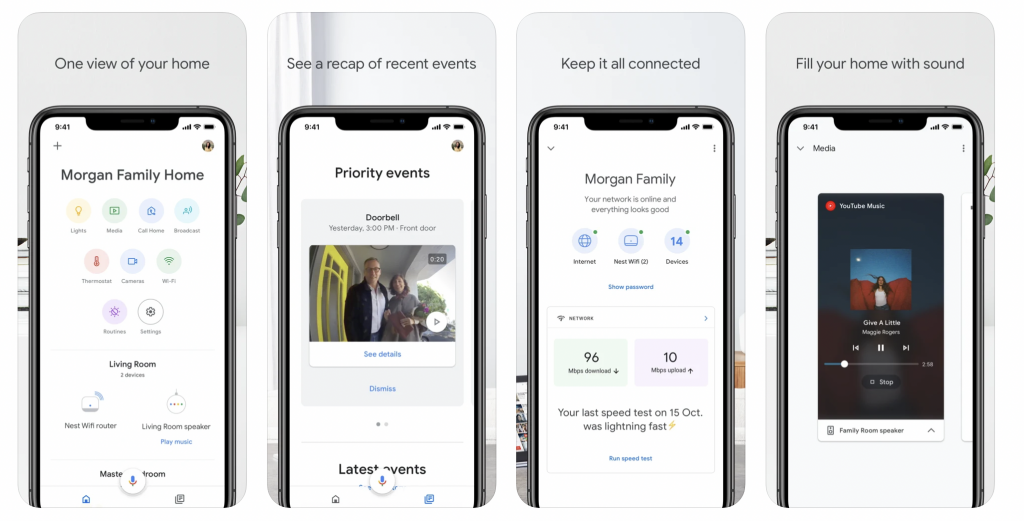
You will need a compatible WiFi connection and the correlating password. Some devices only work on a 2.4Ghz band, while others will work on a 5Ghz connection. It’s also a good idea to have your WiFi password ready.
There are so many compatible Google Home devices available today that we can’t cover them all in one article. It’s for this reason that we recommend having your devices’ user manual handy. You may need to revert to specific instructions for your device, and this is where that manual comes to play.
How to Add Devices to Your Google Home
Now that you have everything you need let’s get that new device connected to your Google Home network.
Depending on the device you’re trying to incorporate into your home, you probably need to get it connected to power and turned on first. But again, that depends on the manual we discussed above. Either way, get that device set up first.
When the new device is powered on and set up, we can use the Google Home app to add it to your network. Here’s how:
- Open the Google Home app and ensure that you’re signed into your Google account.

- In the upper left corner, tap the ‘+‘ symbol.

- Now, you’ll see two options. The first option is for a Google Home device while the second is for a compatible device that isn’t necessarily a ‘Google Home’ device. Tap on whichever one fits your needs.

Now, we’ll break down the instructions for both types of devices in the following two sections.
How to Add a ‘Google Home’ Device
If you chose the first option (New Device), then follow these steps to get it all set up:
- Tap New Device.

- You can have multiple groups associated with your Google account. Select the Google Home group you’d like to incorporate the device into.

- Make sure that you’re connected to the WiFi network you’d like to use for your new Google Home device. Then, wait for the device to appear in the app.

- The device, if powered on, will appear on the screen. Tap Yes in the lower right-hand corner. If the device you’re trying to connect doesn’t appear tap Set up a different device for a list of seamless setup products.

- Accept any terms and conditions, permissions, etc. that the application asks for.

- Select the location in your home where this new device will be. Doing this will help you locate the product when you need to. Then, tap Next.

- Tap on the WiFi you’d like to use. Then, tap Next again.

- Wait for the confirmation window to appear. Then, tap Continue.

The Google Home app will give you a summary of the changes you’ve made. Now, your new access will appear in your Google Home.
How to Add a Connected Device
The instructions are quite different if the accessory you’re trying to connect doesn’t have the Seamless Setup with Google Home App label. First, you’ll need to have this new item completely set up with an account and powered on. Then, you can follow these steps:
- Tap Works with Google in the Home app.

- Scroll through the list and select the item that you want to add.

- Now, you’ll need to link the account that corresponds with that accessory. Tap Link.

- If you already have an application for the product on your smartphone, it will automatically open the companion app and you can accept permissions. Follow the on-screen instructions to finish adding the device.

- If you don’t have a companion application or you aren’t already signed into the account, the Google Home app will forward you to the products’ website where you can sign in. Then, follow the on-screen prompts as directed.
As another helpful tip, from the home screen on the Google Home app, you will see some options for products related to your Google account. You can tap an option from this rolling menu to quickly add a device.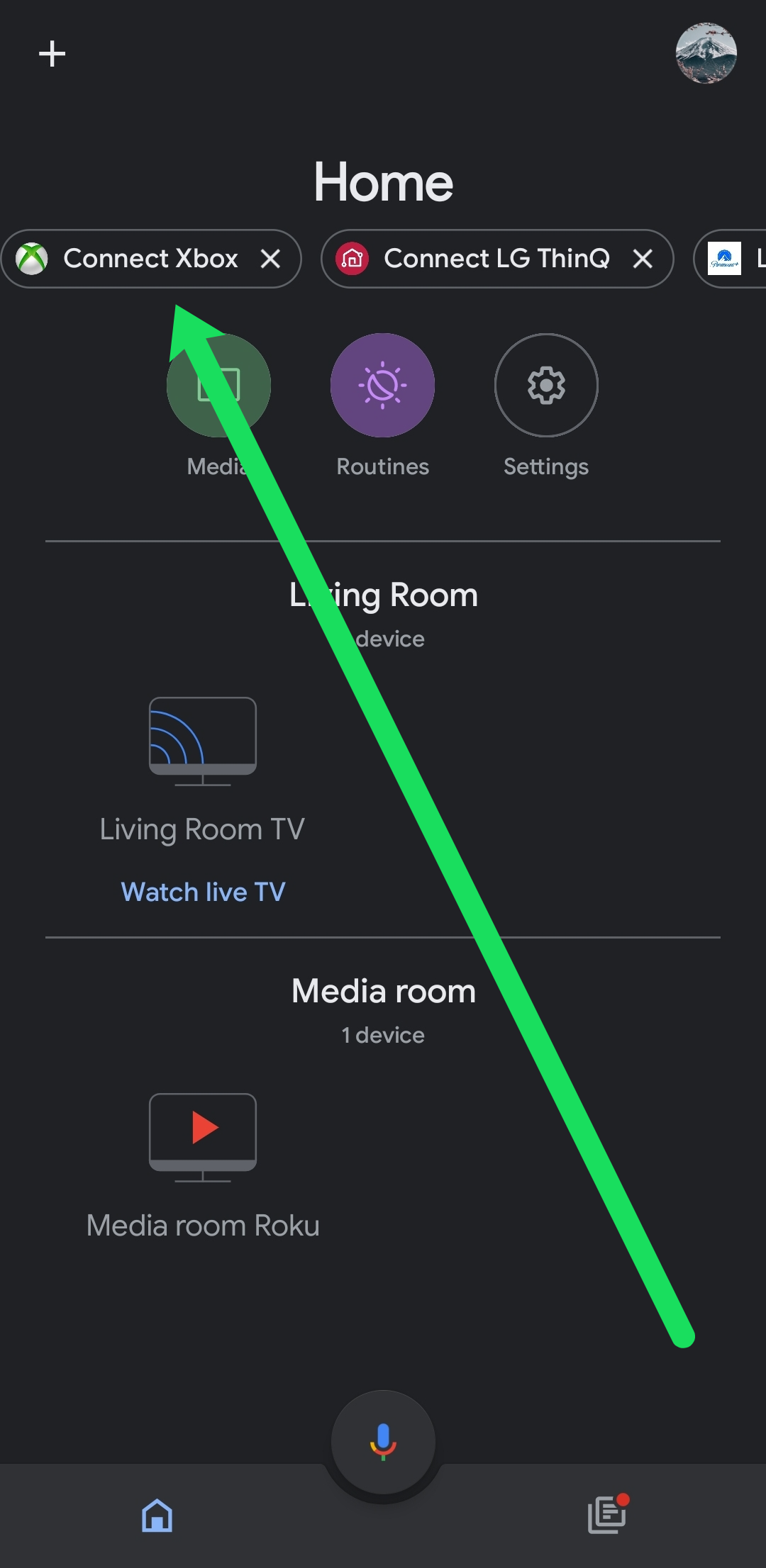
Troubleshooting
Adding a new device to your Google Home should be seamless and easy. But, of course, there’s always room for problems. Let’s talk about the issues we see most often and how to fix them.
- Device Not Found – If the Google Home app isn’t finding the product you’re trying to add it’s likely because your smartphone isn’t connected to WiFi or the product isn’t getting power. Verify that everything is properly connected and try searching again.
- Connection Failed – A failed connection often happens when you’re trying to connect a device that isn’t compatible with the band you’ve selected. For example, some devices only operate on a 2.4Ghz band, so verify you’ve selected the right one. If that doesn’t work, restart your router and try again.
- Home Group not found – If the group you’re trying to incorporate the new device to doesn’t appear it’s probably because you’re signed into the wrong Google account. In the Google Home app, tap on your profile icon in the upper right-hand corner. Then, sign out and into the correct account.
If you continue to have problems adding a new product, you can use the Help option in the Google Home app for personalized assistance.
Add Nicknames to Similar Devices
Devices connected to Google Home will already have names automatically assigned to them by the app. These names are, most commonly, taken from the devices themselves. Usually, they’re pretty generic, and it might be somewhat confusing to have several devices with the same or very similar names. To solve that problem, Google’s come up with nicknames.

To assign a nickname to a particular device, open the Google Home app and tap the “Menu” icon. After that, tap the “Home Control” button. Pick the device that you want to edit in the “Devices” tab and tap on it. Then, tap “Nickname,” enter the nickname, and press OK. You can check the device’s nickname in the “Device Details” tab. Remember that the device’s main app will not recognize the nicknames you set in Google Home.
How to Set Up Rooms?
The Google Home app allows you to separate your smart devices by room to make it easier for you to control them. It comes with a set of predefined rooms, though you can add your own custom rooms if you need to. You can have your very own “Enterprise Command Bridge” or “Nostromo” rooms.
To set up a room, open the app and press the “Menu” button in the top left corner of the “Home” screen. Next, tap the “Home Control” button. Select the “Rooms” tab and tap the “Add” button in the lower right corner. The app will then offer you to choose a room or add a new one. If you go with the latter, tap the “Custom Room” option, name it and press ok.
How to Assign a Device to a Room?
Once you’ve created a room, you’ll want to populate it with smart devices. To do that, Open the app and tap the “Menu” icon in the top left corner. Next, tap “Home Control.” Navigate to the “Rooms” tab and select the room you want to add your device to. Tap the “Add” button and choose the devices that you want to add. When you’re finished, tap “Done.”
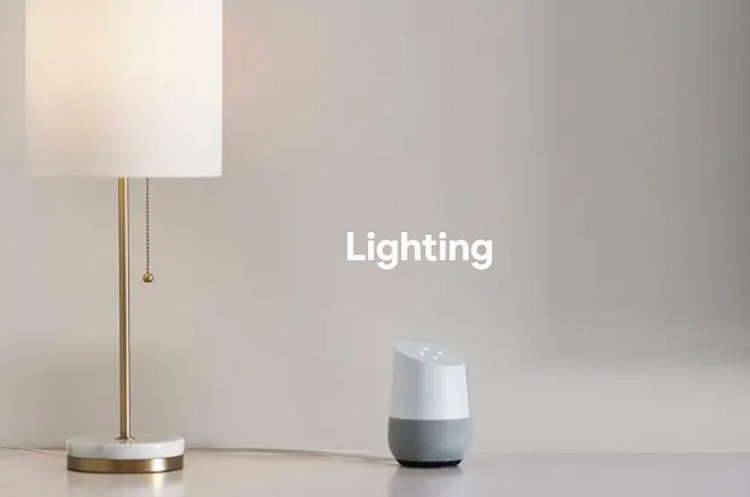
How to Switch a Device from One Room to Another?
First, open the app and on the “Home” screen, tap the “Menu” icon, and go to “Home Control.” Navigate to the “Rooms” tab and select the room you want to move the device from. After that, find the device that you want to move and tap “Move.” Google will let you choose to move it to an existing room or to create a new room. If you choose the former, select the existing room of your choice and tap “Done.” If you go with the “Create a Room” option, follow instructions and tap “Done” when you complete the room setup.
How to Check for New Devices?
There are two ways to do it, via voice and through the app. If you want to add it using your voice, say “Hello/OK Google” to engage the speaker. If you want to sync all devices, say “Sync my devices.” But if you want to sync a particular device, say “Sync my plugs/thermostats/lights.” Note that the devices need to be set up correctly before this.
If you opt to go through the app, open it and tap the “Menu” icon on the “Home” screen. Next, select “Home Control,” and navigate to the “Devices” tab and check for “Unassigned” devices. Select the device you’d like to add and follow the setup.
Conclusion
With the power of modern technology, you can easily connect your smart devices with Google Home in a matter of minutes and enjoy your very own interactive home. We hope that you found this article fun and helpful.
Disclaimer: Some pages on this site may include an affiliate link. This does not effect our editorial in any way.