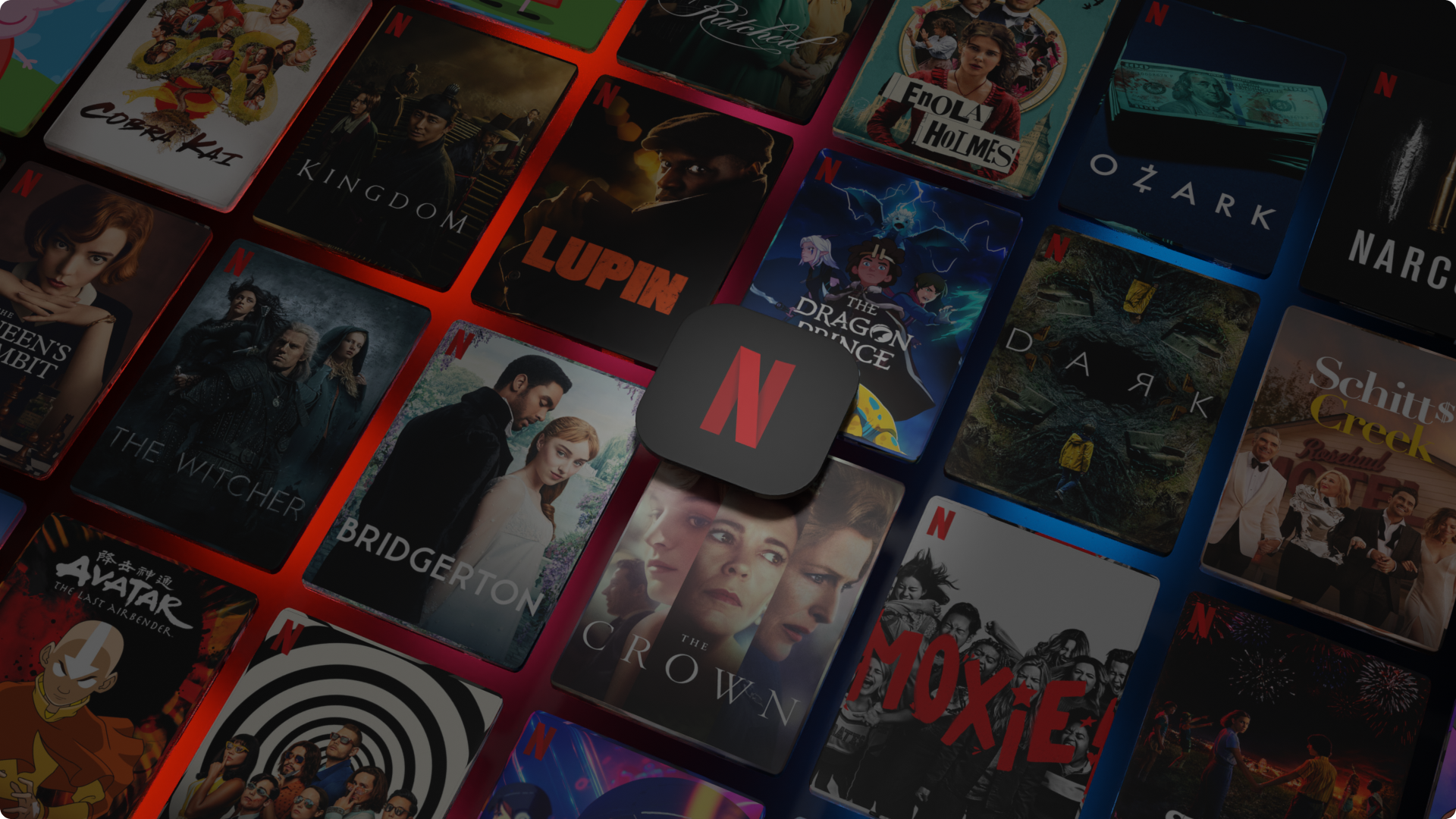Google’s lineup of smart displays is designed to make life easier and more entertaining. Early in the life of smart displays, there was limited functionality. For example, users couldn’t watch Netflix, among other limitations. Fortunately, you can now stream Netflix right to your Google Nest Hub.
This article will walk you through the steps to stream your favorite Netflix movies and shows right to your Google smart display.
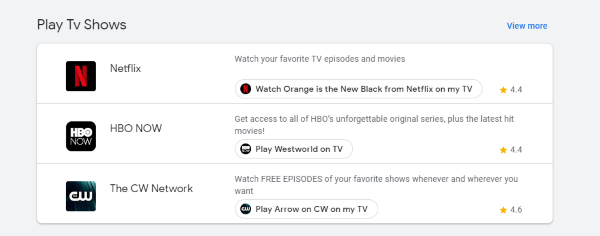
Watch Netflix on the Google Nest Hub
Watching Netflix on your Google Nest Hub device is quite simple. You will need to link your Netflix account to your Google account first. Then, you can use the “Ok Google” commands to control the content you want to see. Let’s review both in detail.
Link Netflix to Your Google Home App
As with anything related to your Google Nest, we’ll start with the Home App on your iOS or Android device. If you don’t have the Google Home app, you can download it from Apple’s App Store or the Google Play Store. Then, sign in to your Google account.
After you’ve downloaded the app, here’s how to add your Netflix account:
- Launch the Google Home app on your phone.

- Tap on the ‘+’ icon in the upper left-hand corner.

- Tap on Video in the menu that appears.

- Tap Link under Netflix.

- Tap Link Account in the pop-up window that appears.

- Now, the web browser on your mobile device will open asking you to sign into your Netflix account. Input your login credentials and tap Sign in and link.

A confirmation pop-up will appear after you’ve logged into your Netflix account. This confirmation means that your Google Home account and Netflix account are linked, and you can start streaming to your Nest Hub.
How to Watch Netflix on the Nest Hub
Now that the two accounts are linked, you can start watching Netflix on your smart display. You can set it up to use voice commands too, if you like. For example, ‘OK Google, play Stranger Things’ on TV’ or ‘OK Google, play next episode.’ There are a bunch of voice commands you can use depending on what you want to achieve.
Here is a list of voice commands you can use to start watching or control the content on your Google device:
- Say ‘Ok Google, watch Stranger Things on Netflix‘ – Of course, you can insert any title you’d like to see.
- Say ‘Ok Google, pause Netflix‘ – If you need to take a break momentarily, your Google assistant will pause Netflix for you. Then, say ‘Ok Google, resume Netflix‘ to pick up where you left off.
- Say ‘Ok Google, play episode 3, season 1 of Stranger Things‘ to quickly skip forward to an episode.
- Say ‘Ok Google, fast forward ten seconds‘ to skip a scene.
- Say ‘Ok Google, turn on captions‘ to initiate captions and subtitles.
- Say ‘Ok Google, turn the volume up/down‘ to control the volume.
As you can see, there are a lot of variations of commands that your Google assistant will recognize and execute.
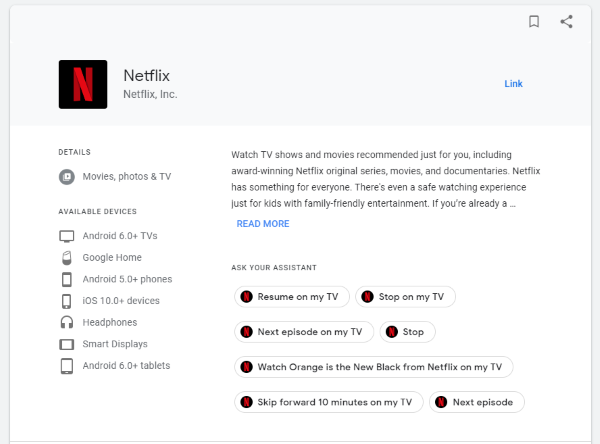
Remember that voice commands are logical and relate specifically to what you want to watch and where you want to watch it. As the Google Home Hub can play content on your TV or Chromecast, you need to specify which device you want it to play on. Otherwise, using the system is a breeze. Voice commands are outlined here.
How to Use Google Nest and Netflix
Now that you know how to link and watch Netflix on your Google device, let’s review some more details that will help you enjoy more functions. Of course, you can control the content you want to watch using Google’s voice commands as described above. But, you can also use the touch screen and Google Gestures to make the most of your viewing experience.
If you aren’t familiar with Google Gestures, follow these steps to enable them:
Google Nest Hub Max
- Open the Google Home app on your mobile device and tap on your Nest Hub device.
Note: Make sure that your mobile device is connected to the same WiFi network as your Google Nest device and the Nest device is active. - Tap on the Settings cog in the upper right-hand corner.

- Tap on Recognition & Sharing.

- Turn Quick Gestures on.
Google Nest Hub (2nd Gen)
The instructions are slightly different if you’re using the Nest Hub 2nd Generation:
- Open the Google Home app and tap on the Nest Hub device on the home page.
Note: You need to connect your mobile device to the same WiFi network that your Google device is using. - Tap Settings.
- Tap Gestures.
- Turn Gestures on.
Now you can pause and resume Netflix by holding your hand up to the Google Nest Hub devices camera sensors. You can also control content using the Nest Hub’s screen. If you prefer a more hands-on approach, here are some things you can control:
- Pause
- Fast forward or rewind ten seconds
- Turn on captions
- Use the slider bar at the bottom to quickly locate a scene and pickup where you left off
Not only is Netflix compatible with your Google device, but it really is feature-packed with a lot of great user-friendly commands and options.
Troubleshooting Netflix on the Google Home Hub
If you add the Netflix app to your Google Home Hub, link it up, and it still doesn’t work, try setting a default TV or playback device. That seemed to work okay when we did it. If you’re having issues with Netflix playback, you could try this to see if it works. You can always undo it if it doesn’t.
You will need to have set up your playback devices before setting a default.
- Open the Google Home app.
- Select Account and Devices from the menu.
- Select the device you want to use as default.
- Select the cog settings icon in the top left.
- Select Default TV to set it as the default playback device.
Once you do this, Netflix should play as expected on the Google Home Hub. The other advantage of doing things this way is you no longer have to add ‘on TV’ to your voice commands. You could simply say, ‘OK Google, play Stranger Things,’ and it will understand your commands and play on the default device.
Even if you set a default, you can still play on other devices by specifying it in your voice command.
If you’re still having issues watching Netflix on the Google Home Hub, you may want to try linking the two accounts again as per the first process. Based on our tests, there were no issues overwriting a previous link request with a new one, so that might work for you too.
Frequently Asked Questions
Although the process is straightforward, we’ve included some more information in this section.
Do I have to have a Netflix subscription to watch Netflix on my Google Nest?
Yes. You need to have a valid username, password, and active subscription to watch Netflix on your Google Nest Hub devices.
Can I cast Netflix from my phone to my Nest Hub?
Yes! Casting Netflix is another simple way to watch your favorite shows and movies on your Nest Hub. All you need to do is open the Netflix app, play a title, tap the cast icon, and select your Nest Hub device. As long as both devices are on the same WiFi network, Netflix will automatically appear on your Nest Hub’s screen.
Have you got Netflix playing nicely with Google Home Hub? Did you have to find a workaround, or did it work the first time? Got any tips for setting it up? Tell us about them below if you do!
Disclaimer: Some pages on this site may include an affiliate link. This does not effect our editorial in any way.