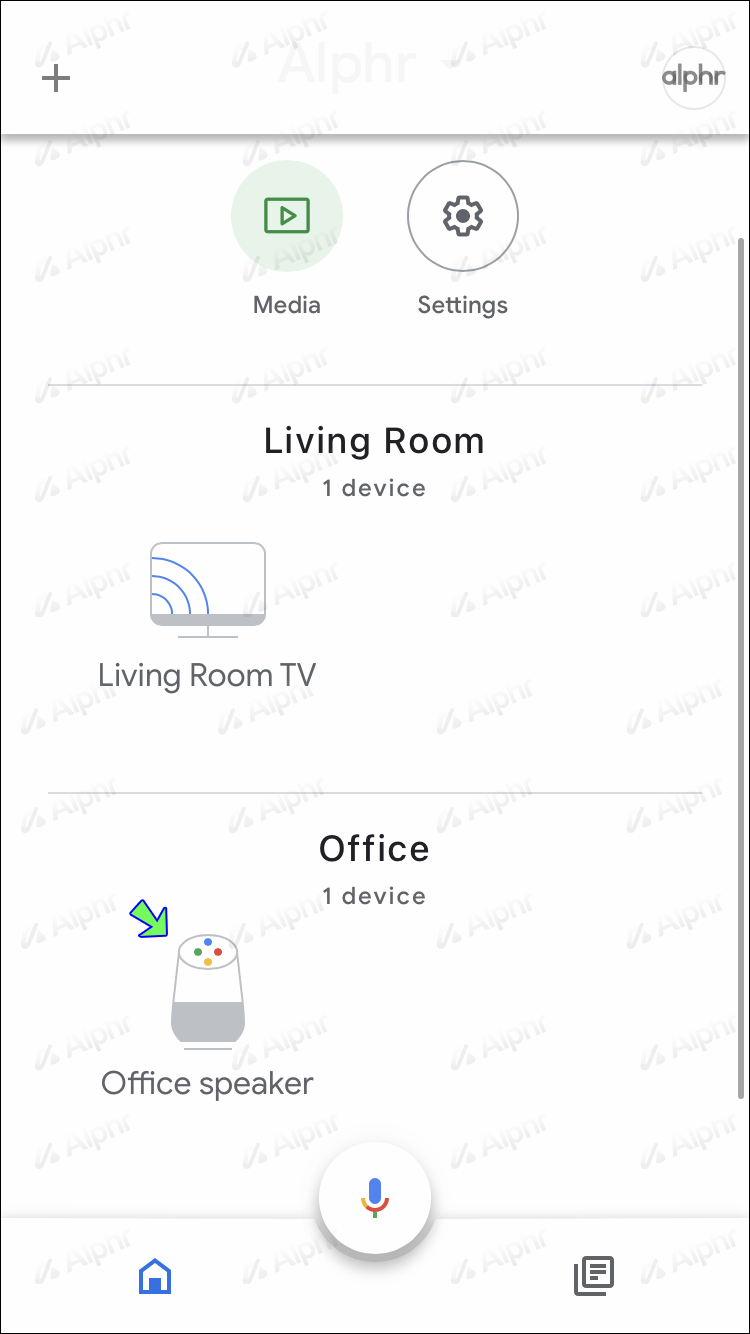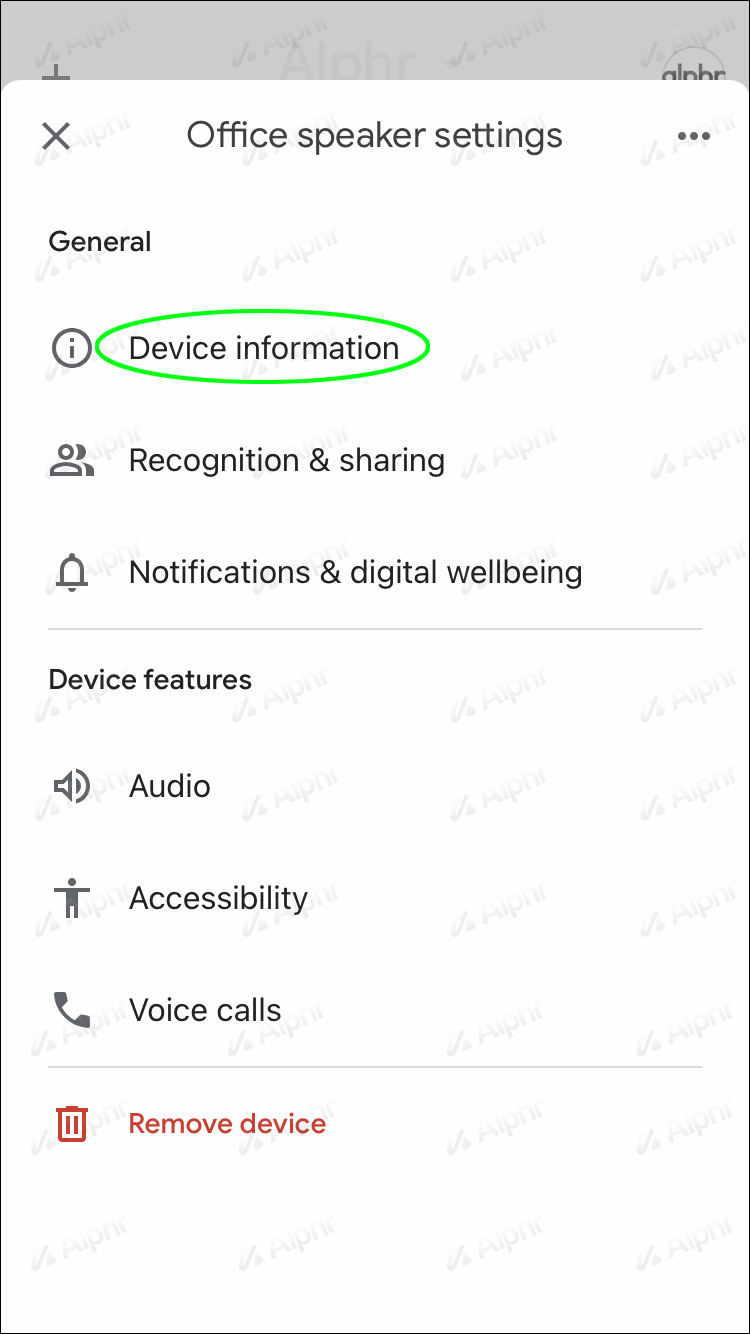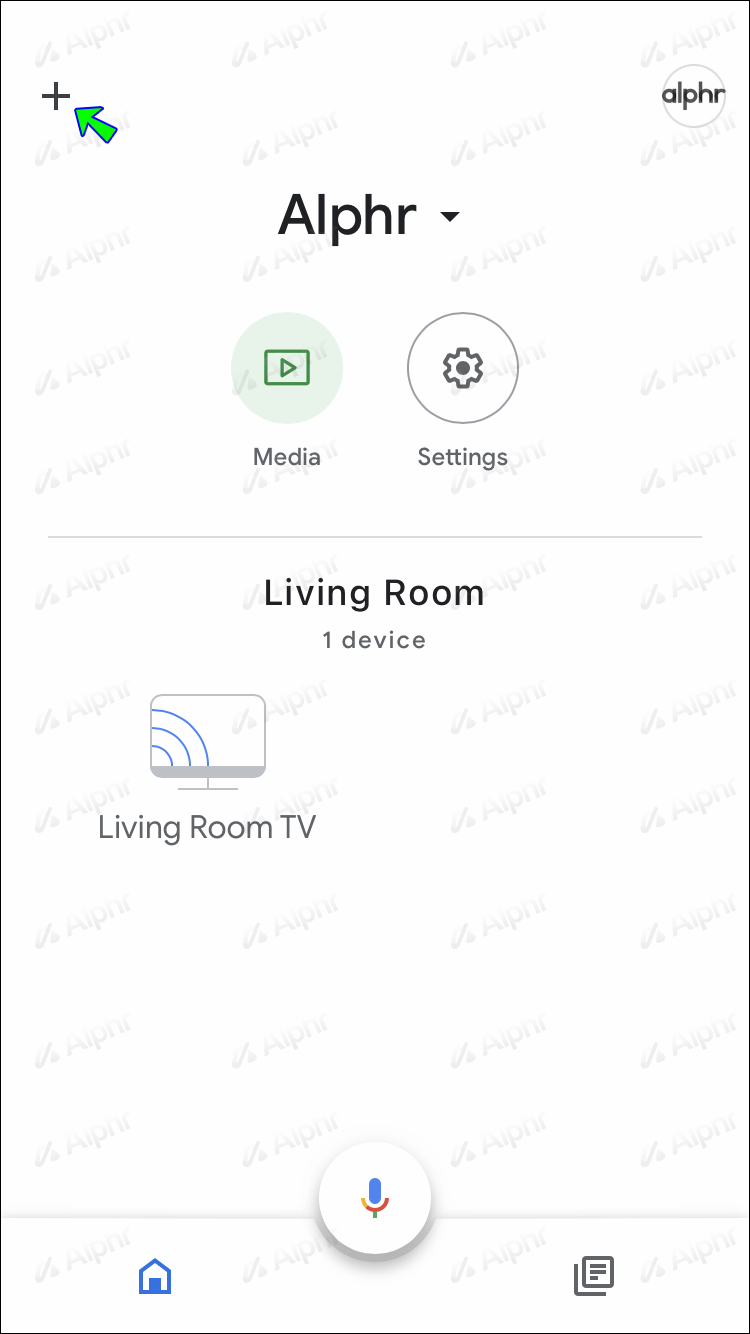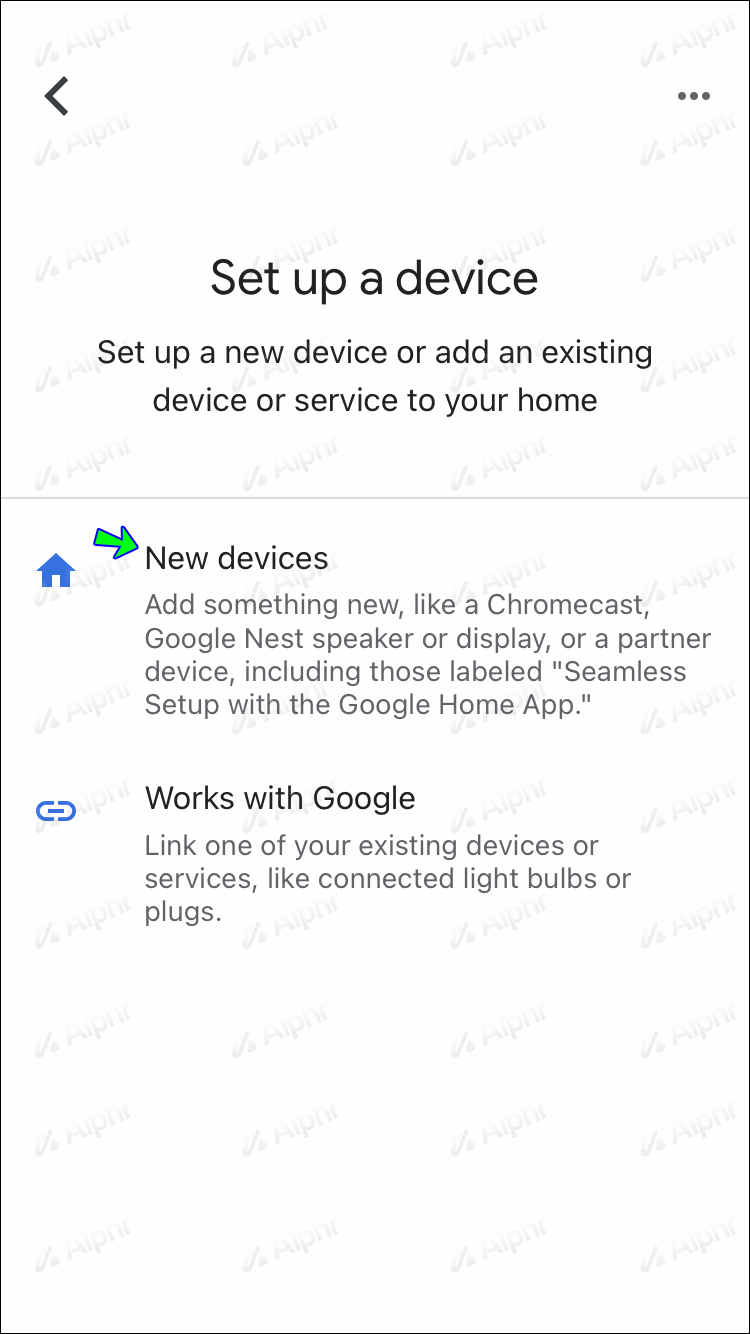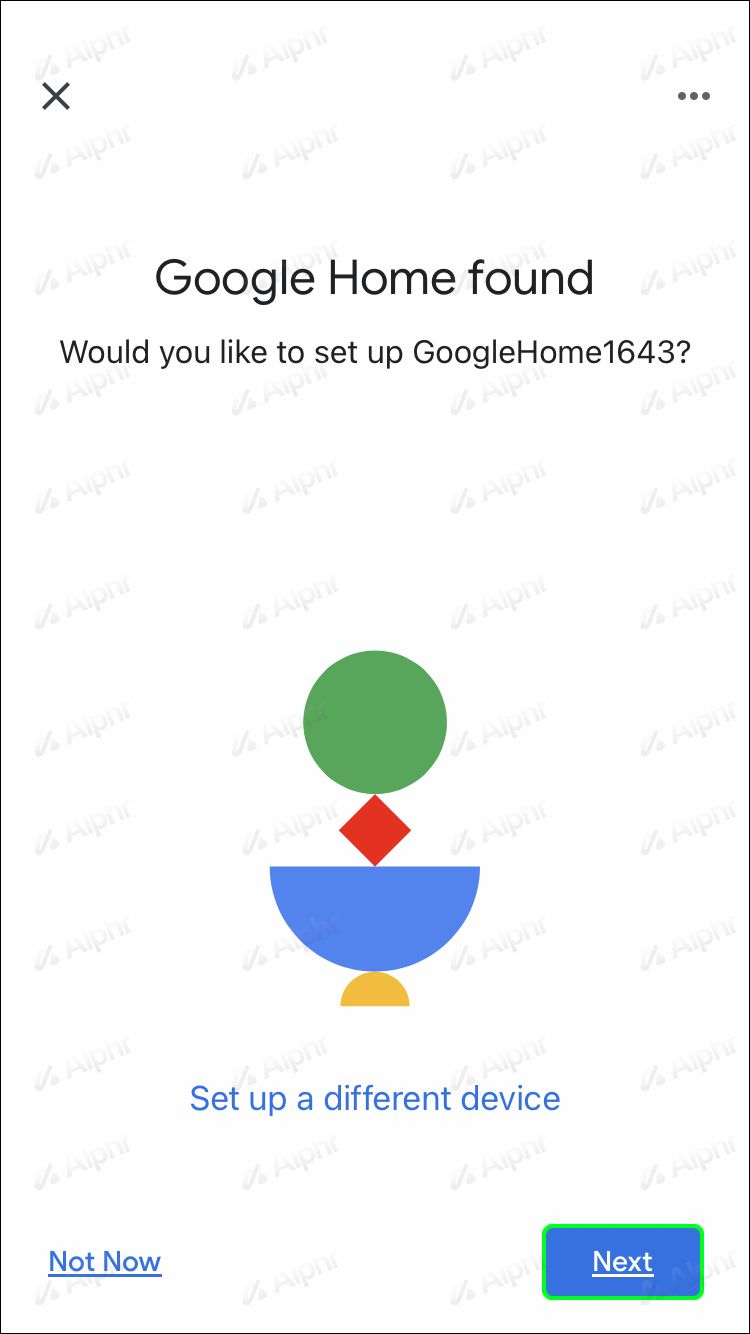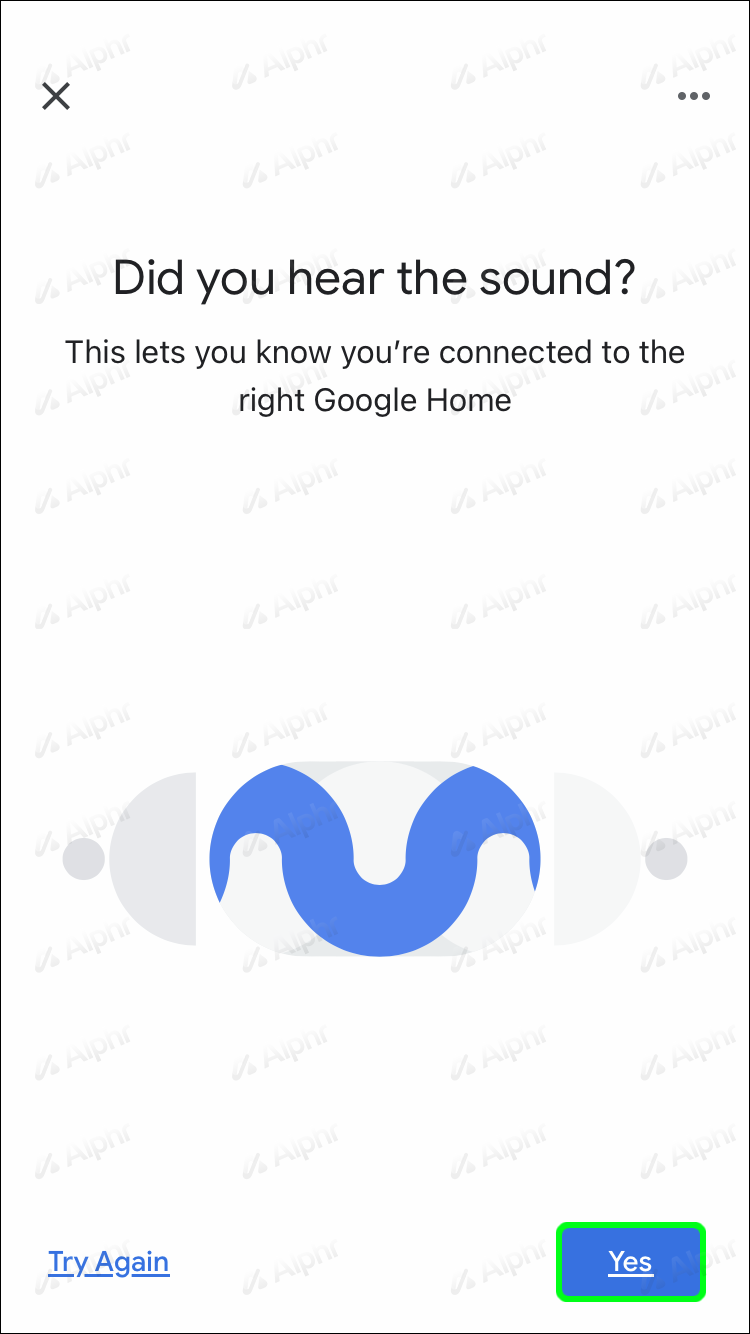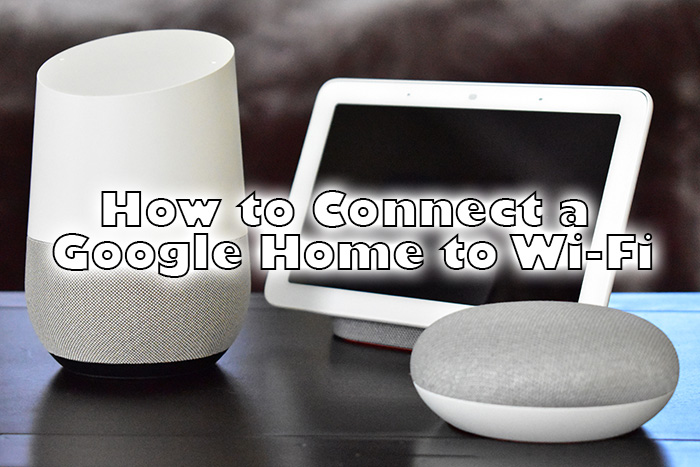Google Home is a convenient way to connect all the smart devices in your home. For the whole operation to function and allow you to control it via the app or voice commands, however, it needs to be hooked up to a working Wi-Fi network.
If you’ve made any recent modifications to your network, you may need to make some changes in the app to reflect them. Read on as we show you how to update your Wi-Fi network information on Google Home.
How to Change the Wi-Fi Network on a Google Home
To update your Wi-Fi network details, you’ll first need it to forget the current Wi-Fi settings, then set it up again to connect to the new network. Here’s how that’s done:
- Launch the “Google Home” app.

- Scroll down and tap the device you want to update.

- Press the “Settings” icon in the top-right corner.

- In “Device settings,” next to “Wi-Fi,” tap “Forget.”

- In the “Are you sure?” dialog box, choose “Forget Network” to confirm.

To set up the device to use your new Wi-Fi:
- In the top-left corner of the app’s main screen, tap the plus (+) sign.

- Choose “Set up device.”

- Tap “Set up new devices in your home.”

- In the “Choose a home” list, select a location.

- Once Google detects the device to set up, tap on it, then hit “Next.”

- When you hear your speaker chime, press “Yes” on the app to confirm.

- Once you’ve read the legal terms, tap “I agree.”
- You’ll be asked whether you want to help Google Home Mini improve. Press either “No thanks” or “Yes, I’m in.”

The next time Google Home connects, it will connect to the new Wi-Fi network.
How to Update the Password to a Wi-Fi Network on Google Home
Follow these steps to change the Wi-Fi password on your Google Home:
- Open the “Google Home” app.
- Select “Wi-Fi,” then “Show password.”
- Press “Edit.”
- Change the password, then press “Save.”
Additional FAQs
Why Won’t My Google Home Connect to the Wi-Fi?
Here are some troubleshooting tips to get your Google Home to connect to your Wi-Fi again:
• Ensure your Google Home is plugged in correctly and powered on.
• Try the password you’re using to connect with another device to ensure your Google Home uses the correct password.
• Is your router dual-band? If so, try connecting to both frequencies.
• Ensure you’re using the most recent version of the Google Home app.
• Try moving Google Home closer to your router, especially during set-up. You can move it to your desired spot later.
• Try rebooting your router. Next, disconnect and reconnect the power cable to turn it off then back on.
• On the app, turn the Wi-Fi off and back on again.
Still no luck? Contact the Google Home support team for assistance.
Connecting Your Google Home
Google Home is a handy personal assistant that allows you to connect and manage all your home’s smart devices using an app. To work, it requires access to your Wi-Fi network. Using the Google Home app, you can update your Wi-Fi network details or password if you’ve changed them for an uninterrupted, seamless experience.
What do you appreciate most about your Google Home set-up? Tell us in the comments section below.
Disclaimer: Some pages on this site may include an affiliate link. This does not effect our editorial in any way.