Have you been looking for ways to spruce up your home in Terraria? Obtaining a sawmill is one of the most convenient ways to furnish your house in this incredible sandbox game. The primary way to get this item is to craft it. It enables you to design amazing pieces and unlocks a collection of handy furniture recipes whenever you need to elevate your space. Yet, many players don’t know how to make a sawmill in Terraria. If you are in the same boat, follow this guide to learn how.
How to Make a Sawmill in Terraria
Before players embark on crafting a sawmill in Terraria, it’s essential that they first obtain the necessary supplies for building one. Below are the materials you’ll need for the construction:
- Chain: Made from smelted lead or iron bars with the help of the anvil.
- Workbench: The perfect working station for your crafting activities
- Furnace: To help you smelt your metal and form bars. You can build this using 20 stone blocks, three torches, and four pieces of wood.
- Anvil: Craft it with the help of the ore and furnace or buy it from the merchant for 50 Silver
- 10 wood: Obtain wood by felling down trees
- 24 Lead or Iron: For making an anvil and chain. The material you find is dependent on the ore your world generates. Also, some chests include this material.
Once you’ve gathered these raw materials, you can build your Terraria sawmill. Be aware that you may find either lead or iron depending on your world, and three ores make one bar.
Crafting a Terraria Sawmill on PC
While crafting a sawmill itself is relatively quick and easy, it can be lengthy due to the time it takes to build the equipment needed. Remember that creating the furnace, anvil, workbench, and chain will take up most of your time. Here’s how you can craft a Terraria sawmill on PC:
- Gather 10 pieces of Wood, one Chain, and two Iron Bars.
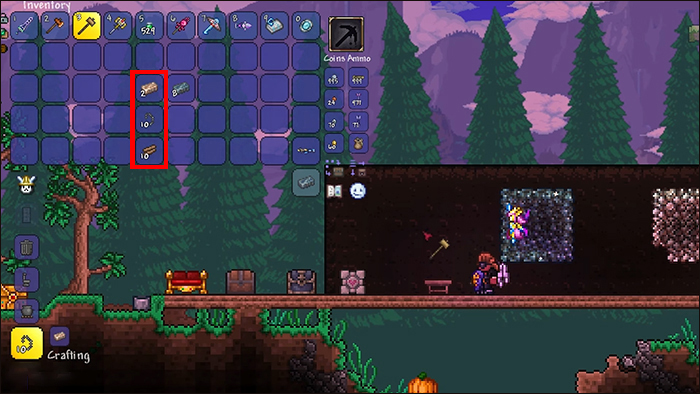
- Go to the Workbench and open the Crafting Menu.

- Browse the list of options and select a Sawmill.

- Your sawmill is crafted.

Crafting a Terraria Sawmill on Console
Building a sawmill on Terraria’s Xbox version is pretty straightforward. Below are instructions on how to achieve this task:
- Locate your Workbench.

- Open the Crafting Panel.

- Select the Sawmill.

- Combine the Chain, 10 Wood, and 2 Iron Bars to create a sawmill.

Making a Terraria Sawmill on Android or iPhone
Crafting a sawmill on either iPhone or Android devices is pretty similar. Terraria players can follow the steps below:
- Approach your Workbench.
- Launch the Crafting Grid.
- Gather 2 Iron bars, 10 Wood, and a Chain to build a sawmill.
What to Do If You Cannot Craft Sawmills?
Several issues may bar you from successfully building a sawmill in Terraria. Some occur even when you have all the necessary items required for crafting. First, you must ensure that you are running the game’s latest build.
You might also encounter problems building a sawmill using the wrong materials. It’s essential to note that lead has a black-gray hue that makes it darker than iron, which has a lighter shade of grey. Players tend to mistake this material for copper and tungsten bars. You can’t craft essential materials such as anvils or chains if you don’t select the right one.
If you put your sawmill close to other crafting stations, you won’t be able to place it. Ensure it’s situated away from other workstations before you start building.
Design Your Dream Home With Terraria
Setting up the perfect lair for your character is one of Terraria’s most enriching gameplay elements. Proficient Terraria players understand how essential crafting is in the game. It would help if you learned how to make a sawmill to survive and progress well in the game. Thankfully, it’s categorized as a white-tier item, meaning crafting it is relatively easy. This tool also enables players to use resources efficiently and find jobs by crafting items for non-player characters (NPCs) at a cost.
Check out this article to learn how to craft a chest in Terraria!
FAQs
What materials do I need to craft a Sawmill, and how do I obtain them?
You will need 10 Wood, 2 Iron Bars, and 1 Chain to craft a sawmill. If you don’t already have a Chain, you will also need enough materials to craft an anvil.
Is the Sawmill a necessary crafting station for progression in Terraria?
No. The Sawmill is not strictly necessary in Terraria. However, it is highly recommended as it allows you to craft some very useful furniture.
Disclaimer: Some pages on this site may include an affiliate link. This does not effect our editorial in any way.














