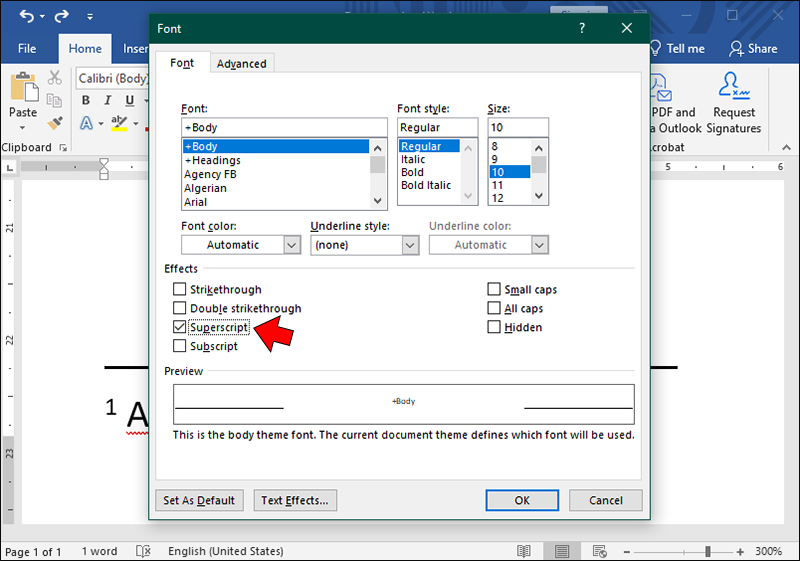If you write many research papers or assignments in Microsoft Word, you might need to add footnotes to them. These extra tidbits of information are added to the bottom of a page or the end of your document with additional information.
If you’re struggling to add footnotes in Microsoft Word, you’ve come to the right place. Read on to learn everything you need to know.
Understanding Explanatory Footnotes
Explanatory footnotes provide more information about the subject matter. The goal is to prevent cluttering the main text while giving more context. You can use explanatory footnotes in the following situations:
- You have a term or concept that your readers may not be familiar with.
- You want to avoid clutter in the body of your document.
Understanding Citation Footnotes
If you’re writing a research paper or other academic document, you’ll use citation footnotes to add references for the information you’ve added in the body of the text. You can use citation footnotes for the following scenarios:
- You used information from another source.
- The footnotes support your work and provide credibility.
Besides footnotes, you can use different headers for different pages in Word to make your document stand out.
How to Add Footnotes to Your Word Document
Footnotes are added to a book or research paper to help readers learn more about something written in the main text. Fortunately, they’re relatively easy to add in Word.
Here’s what you need to do:
- Open your Word document.
- Place your mouse cursor in the text where you want the footnote to appear.
- Select the “References” tab at the top of the toolbar.
- Choose the “Insert Footnote” option.

- Type your footnote.
- After typing your footnote, you can go back to the body of the text and continue typing.

When you go to the “Footnote” option to type your information, Word will automatically take you to the bottom of the document. Depending on your settings, this can either be the bottom of the page or the end of the entire document.
Each footnote is associated with a number or symbol in the text. Therefore, when there’s more than one footnote per page, you can link it to the exact text associated with it through the symbol or number.
You should also add a table of contents to your Word document, especially if it is big to make navigation easier.
How to Format Footnotes in Microsoft Word
Adding your footnotes is only the first step. Next, you can format and customize your footnotes.
Customizing Footnote’s Style
- Select the “References” Ribbon Tab, then choose the “Dialog Box Launcher” in the “Footnotes” Ribbon Group.
- Click the “Number Format” dropdown and adjust the numbering format to your needs. For example, choose “1, 2, 3” or “a, b, c.”

Formatting Footnote’s Text
You can customize the font and size of your footnotes.
- Select the footnote text you want to format.
- Choose your preferred style and size.

Line Spacing and Indentation of Footnotes
Set your line spacing and indentation by following these steps:
- Click anywhere inside the footnote.

- Select the “References” Ribbon tab, then click the “Dialog Box Launcher” in the “Footnotes” Ribbon Group.
- Inside the dialogue box, find the “Spacing” section.
- Check that the “Single” option is selected for spacing.

- Find the “Indentation” section in the same dialogue box.
- Choose “Hanging” from the dropdown menu. It allows you to create a hanging indent for your footnotes.

- Specify the indentation size in the “By” field. Click “Apply.”
Superscript Numbers in Footnotes
- Select the Home tab.
- Click the Dialog Box Launcher in the “Font” Ribbon Group.

- Check the box labeled Superscript, then click OK.

Separating Footnotes From Main Text in Word
- Place your cursor where you want to separate the main text from your footnotes.
- Select the “Insert” tab, choose “Shapes,” then select a line shape to draw across the page.

- Right-click on the line and edit the shape design, length, and width according to your needs.
How to Manage Long Footnotes in Your Word Document
It’s easy to get off track when adding additional information to the footnotes. However, remember that they’re only supposed to provide snippets of additional information, not extended paragraphs.
If your sentences are too long, place your cursor in the part of the sentence where you’d like to break it up. Press Enter to allow the sentence to continue on a new line. Also, always make sure your indentation is set for the first sentence.
Auto and Continuous Numbering
You don’t have to worry about numbering in your footnotes. Word will automatically number from the first footnote and continue with each additional following one.
How to Edit and Update Footnotes
If you need to edit or update your footnotes at a later stage, you can do so by following these steps:
- Double-click on the footnote reference number in the main text.
- A box will open. Make your footnote changes in the box and press “Enter.” Your footnote numbering will update automatically.

Common Footnote Mistakes to Avoid
Firstly, when adding footnotes to your Word document, there are some common errors you’ll want to avoid—for example, footnotes with endnotes. As mentioned, it’s easy to confuse these two because they sound similar.
The solution is to consistently use footnotes throughout the document instead of mixing the two or only using endnotes when you intend to use footnotes. Another common mistake many writers make is providing incomplete or inaccurate citations in the document’s footnotes. This may compromise the credibility of your work. Double-check your sources and spelling, and follow a citation guideline.
Finally, your goal with footnotes is to avoid cluttering the body of your work. Therefore, keep your footnotes short. The goal is to highlight some information or provide more context.
When used correctly, footnotes add context without clutter. However, it is critical to know how to insert, edit, correct, and format them. A well-formatted footnote can give your readers a deeper insight into your work and your content more credibility.
Adding Footnotes in Word FAQs
Can you add footnotes to the footer of your document?
Yes, this is where footnotes typically appear.
Is there a shortcut key to insert a footnote in Word?
Yes. Press “Alt + Ctrl + F” to insert your footnote in your Word document.
What is the difference between a reference and a footnote?
The main difference is that references are added to the body of the text or at the end of the document, while footnotes are added to the bottom of the page.
Disclaimer: Some pages on this site may include an affiliate link. This does not effect our editorial in any way.