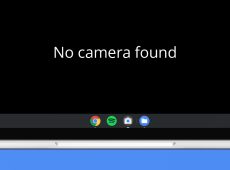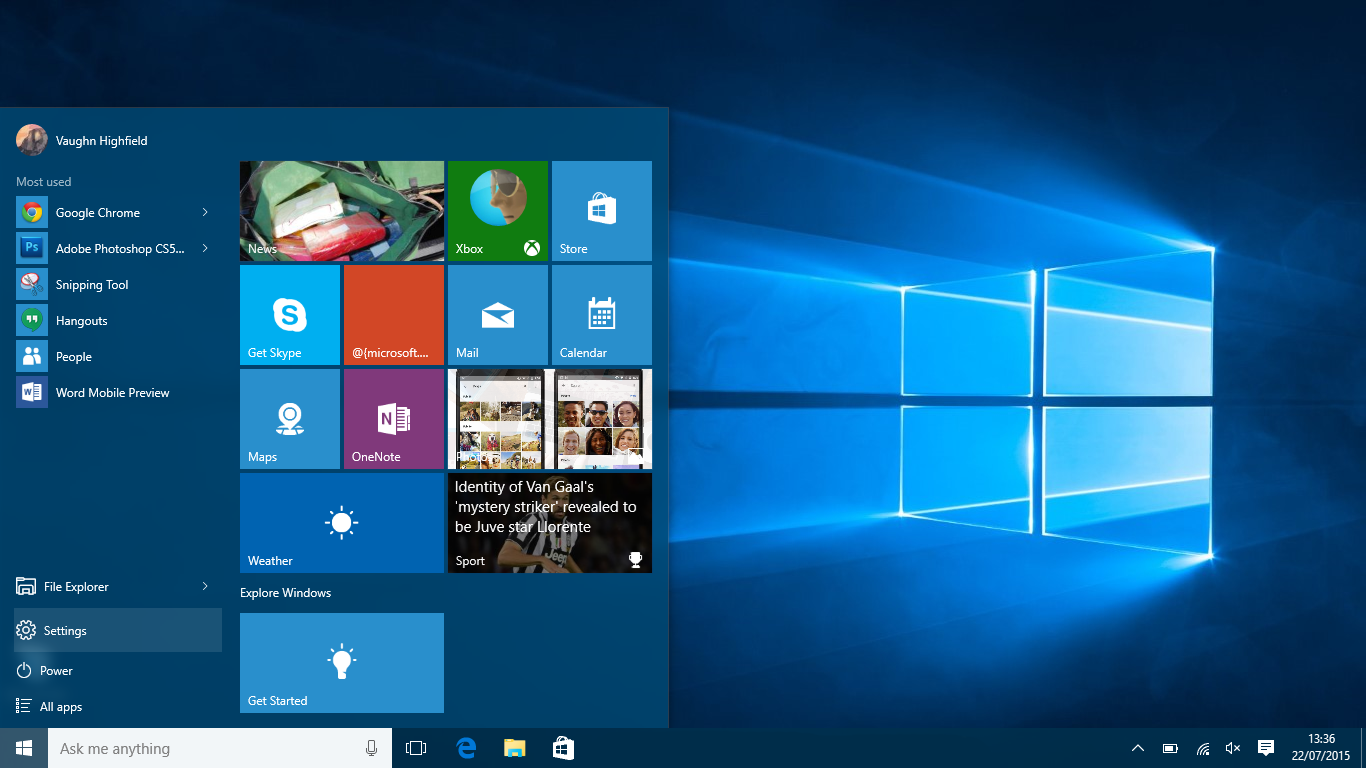Getting issues running your smart TV for entertainment after a long workday can be frustrating. If your Hisense TV is struggling with system memory issues, you’ve arrived at the right spot for a solution. This article discusses the nitty-gritty of fixing the low system memory issue on a Hisense TV.
Before troubleshooting, it is worth inspecting why your Hisense TV has run out of memory. This typically happens when you install too many applications, which eat up all the available onboard storage. Additionally, running a lot of apps in the background or performing a RAM-intensive task such as playing a game can quickly exhaust the available system memory.
Now that you know the underlying reasons, let’s examine different methods for restoring normalcy to your Hisense TV.
1. Remove Unnecessary Installed Apps
Deleting unwanted apps should be your first step to free up space on your Hisense TV. Sometimes, you might install an app but forget to uninstall it when its usefulness is outlived. To delete an app on your Hisense Android TV, long-press an app tile on your home screen to view options and press Uninstall.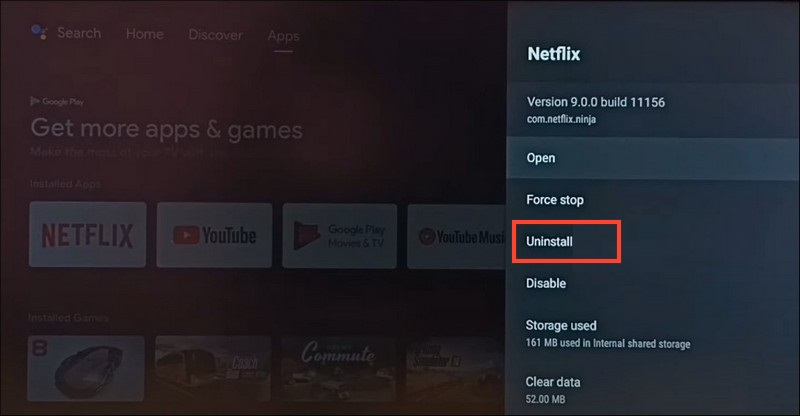
Alternatively, you can press the Gear icon in the top-right corner of your home screen to open Settings. Next, tap Apps and locate the unnecessary app to Uninstall it. As for necessary apps consuming significant system memory, you can switch to their corresponding Lite versions from the Google Play Store and delete the original.
2. Clear Application Cache
Another quick solution to fix Hisense’s low system memory issue is to clear the cache for apps consuming significant system storage. To get started, go to your device’s app settings and look for the clear cache option.
- Press Quick Menu on your Hisense TV remote and go to Settings > System.

- Next, click Apps.

- Review the list of installed apps sequentially to inspect which apps consume most system storage with their cache.
- Tap the app and press Clear Cache.

3. Disable Apps From Launching at Startup
Some apps on your Hisense TV start automatically on boot. This might be useful in some cases, but not every app needs it. Consequently, you can conserve RAM by disabling unnecessary apps from launching at startup.
- Press the Settings button on your TV remote.

- Select System and scroll down to open Apps.

- Pick the app you wish to disable from auto-starting.

- Scroll down to the bottom and locate Permissions or App Permissions.

- Finally, toggle off the Auto-Start or Run at Startup app setting. This feature is manufacturer-dependent, and it might not be available on certain TV models.
4. Check for Updates
Besides app cache, system bugs can trigger low memory warnings on your Hisense TV. Ensure that your TV is running the latest software version to fix bugs and incorporate new features. If you haven’t received a system update or security patch in a long time, Google your TV’s model number to verify if a new firmware update is available.
The System Software Update option is under About in your Hisense TV settings app. Additionally, you can turn on Automatic Software Download to install new system updates automatically when the TV is in standby mode.
Additionally, make sure to update all apps installed on your Hisense TV.
5. Perform a Factory Reset
If none of the above steps works, reset your Hisense TV. Doing this will wipe out all installed applications and user settings. After that, browse the Google Play Store or sideload your favorite Android TV apps to personalize it from scratch. Follow these easy steps to factory reset your Hisense TV:
- Press the Gear icon on your TV remote to open Settings. Alternatively, you can use the remote’s navigation button to open Settings in the top right.
- Scroll down and tap Device Preferences.

- Next, press About.

- Finally, tap Factory Reset and confirm your action by pressing Erase Everything.

6. Contact Hisense Support
Sometimes, the issue may not be about what’s saved on your TV’s storage and memory but the chip itself. If the low memory issue reappears as soon as you turn on your Hisense TV after a reset, there may be something wrong with its memory at the hardware level. In such situations, we recommend you contact Hisense support for an accurate diagnosis.
If your TV is covered under warranty, they might repair it for free or get you a replacement unit. Alternatively, if its warranty has expired, you can take your Hisense TV to a third-party repair shop.
Breathe a New Life Into Your Hisense TV
Having your smart TV’s memory hit the red zone can be a major downer for a night in with your favorite movies or TV shows. Fortunately, you have plenty of options to restore your Hisense TV’s memory, such as cleaning unnecessary apps or getting professional help. No matter your tech-savvy level, you can find appropriate answers in this explainer to solve the issue like a charm.
Next, you might want to check out the best Hisense remote TV app for iPhones.
FAQs
Verify your TV is plugged into the power socket properly. Additionally, you can wait a few minutes before turning it back on with your remote.
This usually indicates an underlying hardware issue, but you can try to reset the TV to confirm if it’s a software issue.
Disclaimer: Some pages on this site may include an affiliate link. This does not effect our editorial in any way.