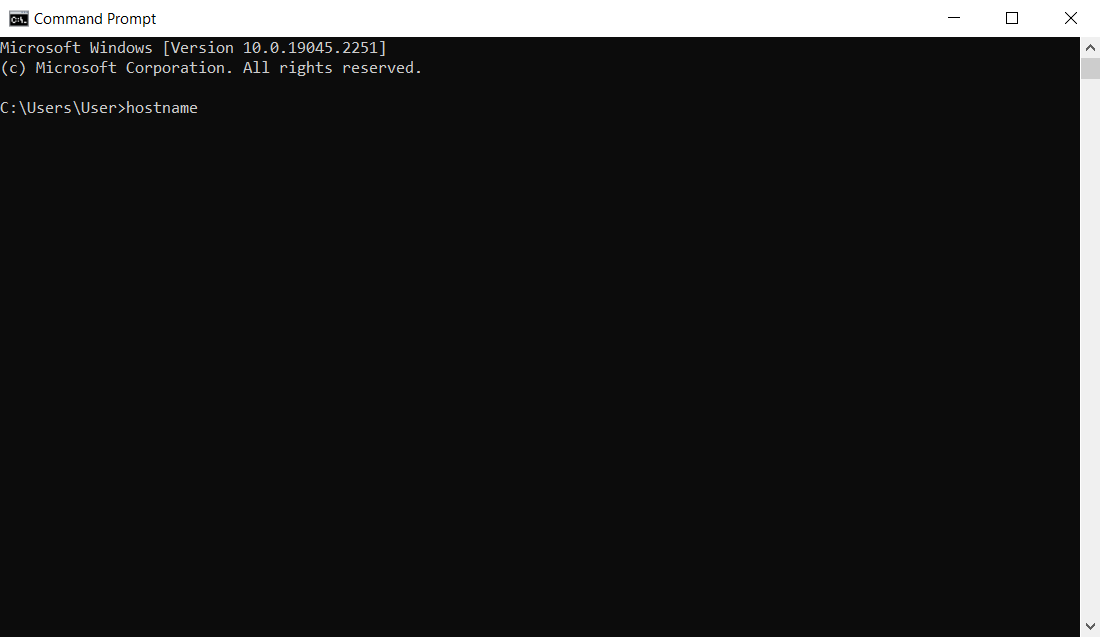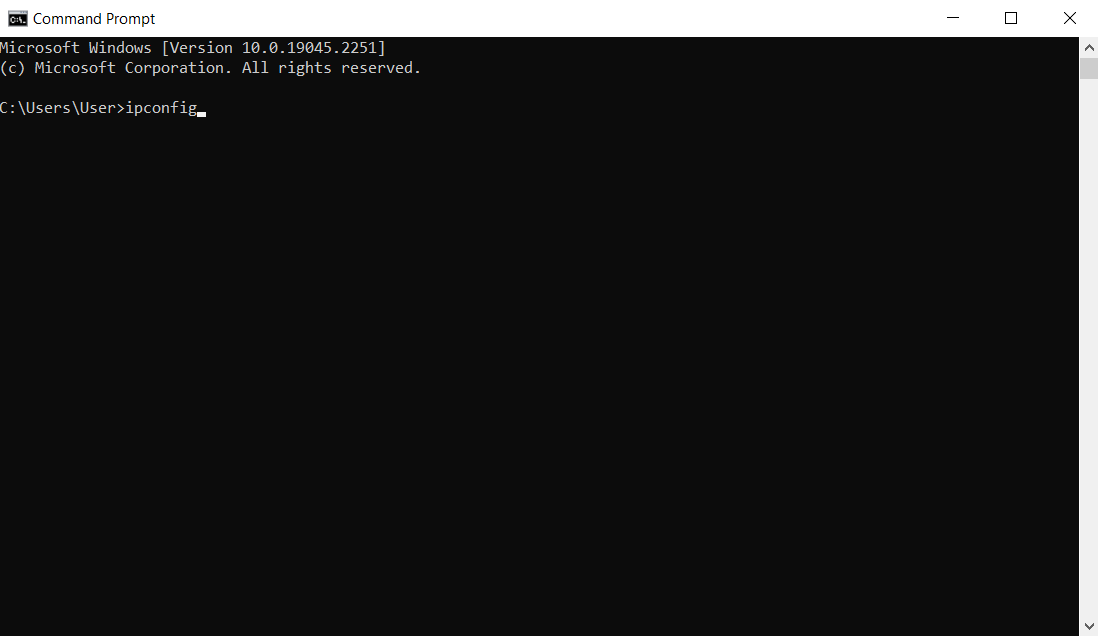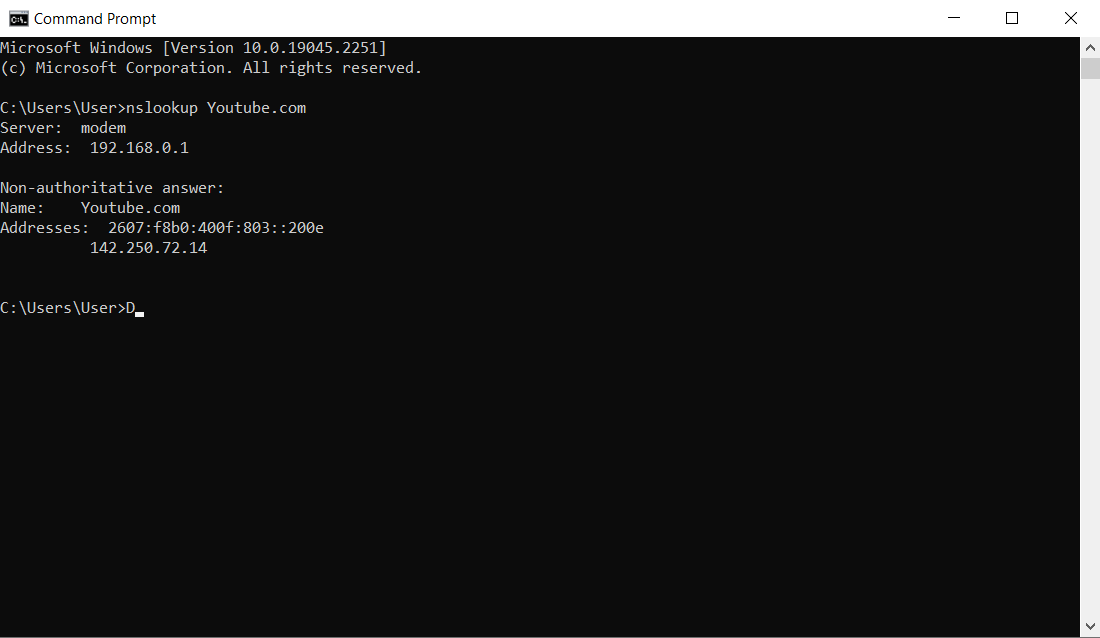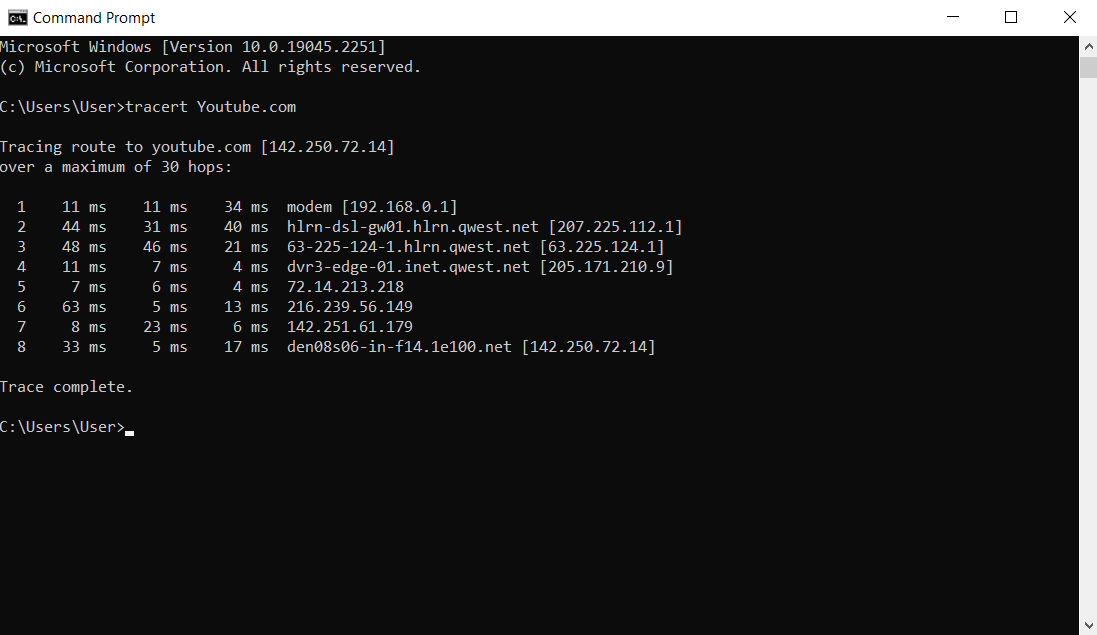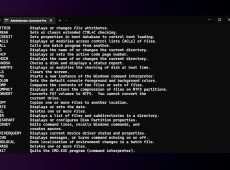The Command Prompt is a powerful tool that you can use to do literally everything on your computer. Among other complex processes, the Command Prompt allows you to create, move, delete files, and find all the important information about your computer’s components.
Although it is necessary to understand and learn the Command Prompt commands in order to use this tool for complex processes, some simple yet beneficial processes don’t require that much computing knowledge.
In some situations, you will have to know your computer’s name. For example, you will need this information if you want to connect your printer to multiple PCs. This can be done very easily by using your Command Prompt, and this article will show you how.
How to Use the Command Prompt to Find Your Computer’s Name
Before we start explaining different ways and commands that you can use to find your computer’s name, you need to know how to open your Command Prompt.
- Simply click on Start

- Type “cmd” in the search bar. Hit Enter, and a small black window will appear. That is your Command Prompt app.
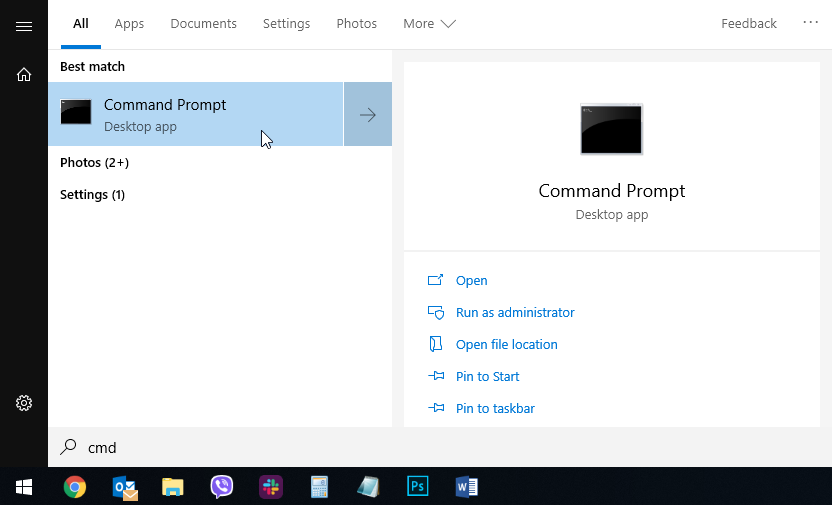
- Type the command “
hostname“ and hit Enter.
After that, your Command Prompt will display your computer’s name in the next line.
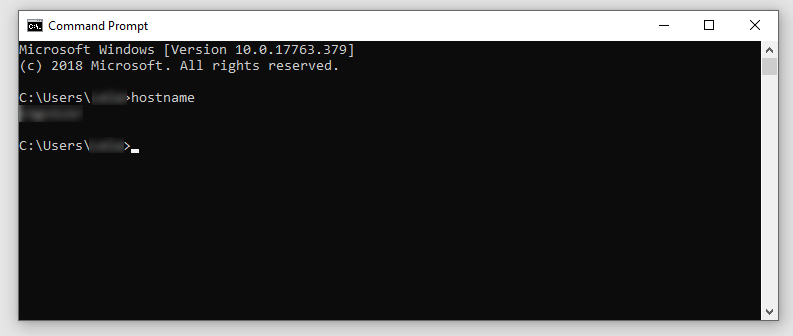
The only potential problem here is that you need to be very careful with your typing. If you make a typo, the Command Prompt won’t recognize the command and nothing will happen.
Getting DNS or FQDN of Your Computer
To get the full DNS or Fully Qualified Domain Name (FQDN) of your computer, use the following commands:
- Type this command exactly as it is shown:
net config workstation | findstr /C: “Full Computer Name“ - Enter. The Command Prompt will show the full DNS name of your computer.
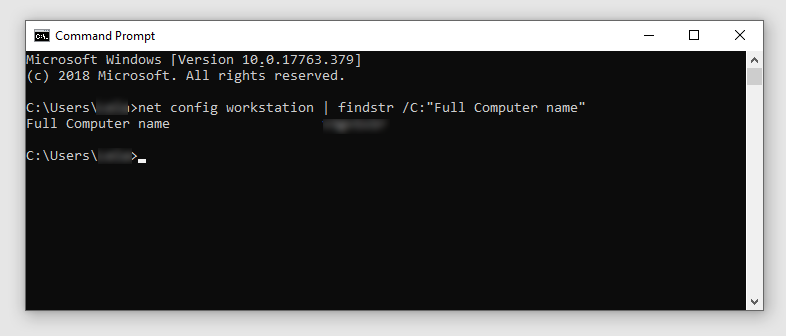
Other Valuable Information You Can Get from the Command Prompt
Your Computer’s IP Address
Another very important piece of information that you might need is your computer’s IP address. Of course, the Command Prompt can help you with this as well.
The following steps will help you find your computer’s IP address in no time:
- Open the Command Prompt.

- Type in “
ipconfig“ and hit Enter.
- Look for “IPv4 Address”.
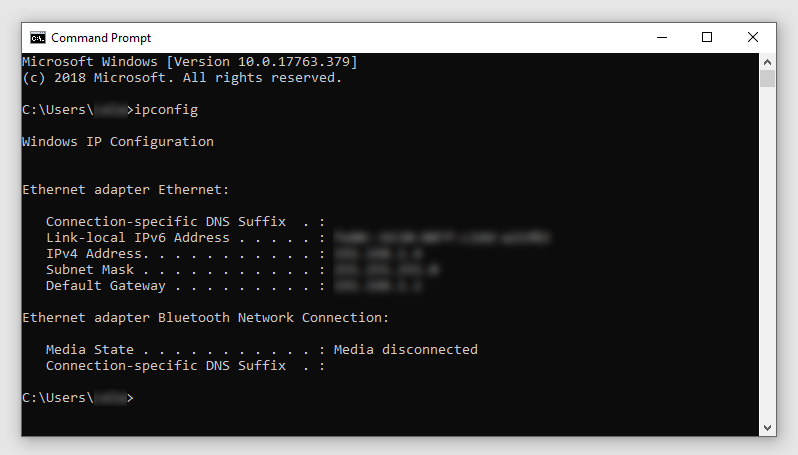
If you are using a VPN (virtual private network) for your work, you will have more information under the IPv4 Address.
Your Business Domain Server’s IP Address
Yet another interesting command that you might want to use is “nslookup”. This command allows you to find your business domain server’s IP address:
- Type “
nslookup,” hit Space, and add your business domain and hit Enter.
- For example, you can use this command on YouTube:
nslookup youtube.com
IP Addresses Between Your Computer and Your Website
Command Prompt will print all server IP addresses between your computer and the website that you have entered.
- Type “
tracert“ in your Command Prompt, press the Space key, enter the website that you want to visit (or any website of your choosing) and hit enter.
- For example, you can type
tracert youtube.comto find the IP address of all the servers that “stand” between you and YouTube.
Start Using the Command Prompt
As you can see, your computer’s Command Prompt is a versatile tool that you can use for a variety of tasks. Although these few commands are considered very basic and fundamental, they are a good starting point for those who want to learn more about using the Command Prompt.
Disclaimer: Some pages on this site may include an affiliate link. This does not effect our editorial in any way.