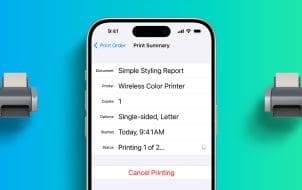3D printing is now a popular activity for hobbyists and professionals alike. Whether you’re just getting started with a new 3D printer or looking for complex files as a seasoned designer, there’s no need to build a model from scratch. Millions of 3D printer files are quick and easy to find on the internet, and they’re a great way to jump start your next project.
This article will review the best free 3D printer files currently available.
Thingiverse

Generally considered the best site for 3D model file sharing, Thingiverse will make your next 3D project a breeze. Free to join and free to share ideas with the 3D printing community, all model files will be of interest you.
The website is easy to use and navigate. For beginners, this is easily the best repository available for free 3D printer files. The biggest problem reported with Thingiverse is a lack of help from the site administrators, possibly because of the large number of users. Design creators also report bugs when uploading their own creations and slow loading times for the website. That said, most users see this as their go-to choice for free 3D printer files.
Pros
- All files are free
- Easy to navigate
- Over 1 million files available
- In depth community discussion boards
- Quality educational material
Cons
- Uploading bugs
- Slow response from support team
- Website can be slow to load
- No option to sell designs
- Broad search categories
Printables

Printables is a less well-known yet still popular site. Membership is free and all 3D printer files are free to use and share. The site is easy to navigate and the categories well defined, which makes exploring designs a breeze. Community chat is available in case you want to discuss projects or collaborate with other Printable users. The site also offers occasional 3D design contests for those who want to submit their own modeling design files.
Pros
- All files are free
- Easy to navigate website
- Easy to search for files by category
- Wide variety of files available
- Community discussion boards
- Educational Material
- Design contests
Cons
- No option to sell designs
MyMiniFactory

This website not only has free 3D printing files, but also extras such as a mechanism to order parts for building a 3D printer at home. Pre-made models and miniatures are also available for sale, as this site has a large community of board-gaming members. The large model file inventory contains both free and paid community prints. If you don’t find what you need for your project, professional designers can be enlisted to help with your project.
The website is busy, and pop-up ads are frequent, but users have the extra option of making some money by selling their designs to others. User reviews for the website are high, but app reviews are low, because it doesn’t function as well as the website.
Pros
- Wide variety of files available
- Option to sell designs
- Help available from professional designers
- Pre-made miniatures available
Cons
- Lots of ads and pop ups
- Not all files are free
GrabCad

GrabCad boasts 5.68 million files created by 12 million engineers. All of which are shared for free with other 3D printer users. The website began as a utilitarian place for engineers to share files with each other. For that reason, the interface isn’t as sleek as some other sites. Nevertheless, it offers interesting extras such as tutorials, creator profiles, and design challenges. Files can be searched by category or software type.
Pros
- Wide variety of engineering-based files available
- All files are free
- Large number of files
Cons
- Not user friendly
- No option to sell designs
TurboSquid

TurboSquid prides itself on offering both free and paid files to professional 3D printer users. The website is user friendly and it’s easy to search for designs by category or to filter, whether using the free or paid version. User reviews aren’t as high for TurboSquid. The reason being, there is a steep charge for users who sell their patterns. But for consumers who just need to download free files, or don’t mind spending money for high quality files, TurboSquid is a helpful site.
Pros
- User friendly website
- Large number of files
- High quality designs available
- Option to sell designs
Cons
- Not as many free files
Cults

Cults offers a wide range of free 3D printer files. While inventory contains both free and paid files, it’s not as easy to navigate as some other websites. Each file is represented by eye-catching images or videos that make it easy to understand what the file represents. Though site use is slightly clunky, Cults definitely makes up for it with the volume of files.
Pros
- Large number and variety of files
- High quality designs available
- Option to sell designs
Cons
- Website not as user friendly
- Not all files are free
Yeggi

You can think of Yeggi as a word searchable database for 3D printing designs. The category search function is limited, however. That said, users can input a text string to search through its database for a match. Though the website isn’t fancy, it offers many free and paid 3D printer files. With an index of 4.4 million files, if you know exactly what you are looking for, it’s well worth consideration
Pros
- Large number of files
Cons
- Difficult to search
- Not all files are free
Pinshape

Supported by over 70,000 makers and designers, Pinshape has a plethora of free 3D printer files available to all. The category search function is simple to use, and it’s easy to see user reviews of each file. Like some other sites however, ads and pop-ups are a real nuisance. If you need free or paid 3D printer files, and you’re willing to wade through the ads, Pinshape can be a great resource.
Pros
- Easy to use search function
- Option to sell designs
Cons
- Frequent pop-ups and ads
- Not all files are free
Enjoying Your 3D Printer
3D printing is a fun and interesting hobby for everyone from children to adults. If you do a little research, you can find plenty of free files to experiment with as you perfect your skills.The possibilities with a 3D printer are almost endless.
Do you have favorite sources for free 3D printer files? What are your favorite projects with your 3D printer? Let us know in the comments section below.
Disclaimer: Some pages on this site may include an affiliate link. This does not effect our editorial in any way.