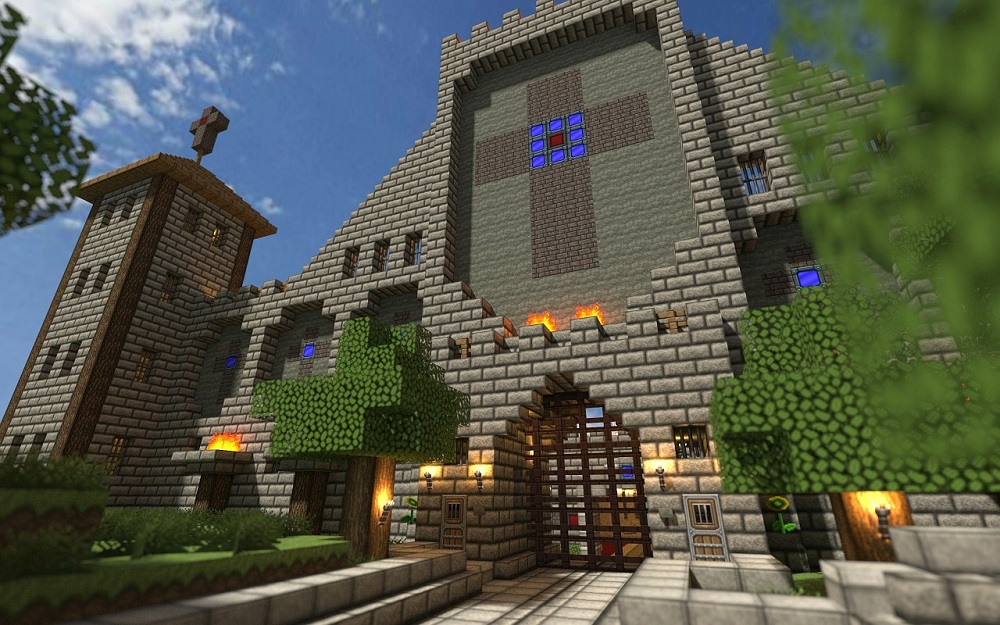You may think that paper is a pretty useless item in Minecraft. It’s only paper, after all. However, this seemingly mundane material is key in crafting a range of super-important items to help you progress in the game. Given the massive scale of Minecraft and the almost endless possibilities for creation, you may be unsure how to make paper. Fortunately, producing paper in the game is not complex once you know how it’s done.
You’ll need two essential components before you make paper in the game. If you already have a crafting table and Sugar Cane, please skip to the paper crafting section. But if you haven’t made a crafting table yet or need a refresher on getting Sugar Cane, keep reading.
Making a Crafting Table
Crafting in Minecraft requires one base component: a crafting table. It’s your go-to place to handle all your crafting needs, including making paper. Like everything in the game, these essential items aren’t just given to you – you must craft one to make other things. Most players make it a priority to make one fairly early in the game.
If you’re new to the game or just haven’t gotten around to it yet, here are the steps to create a crafting table:
- Find a tree and attack it to get Wood.
- Gather the dropped wood.

- Go to your Inventory to access the crafting menu.

- Place one Log in a crafting grid slot to get four Wooden Planks.

- Put the four Wooden Planks in the crafting grid slots for a Crafting Table.

- Collect your new table and place it as needed.
This one is fairly forgiving, unlike other items you craft in the game. You can use any Wood to manufacture your crafting table.
Besides paper, you can also make a brewing stand in Minecraft.
Getting Sugar Cane
Now that you have a crafting table, you’ll need the actual resource that turns into paper: Sugar Cane. Fortunately, it’s the only ingredient required. In addition to paper, this sweet ingredient is vital for various needs like making food and potions, composting, and trading.
You have a couple of choices when gathering Sugar Cane – you can collect it near water sources throughout Overworld, or you can farm and cultivate it yourself. The former is quicker, but the latter ensures a steady supply.
Crafting Paper
Once you’ve built your crafting table and gathered Sugar Cane, it’s time to make paper. The ability to make paper is a valuable attribute because not only can you craft some handy items, but you can also earn precious emeralds.
These are the steps to make paper in Minecraft:
- Collect three Sugar Cane.

- Go to your Crafting Table to access the crafting menu.

- Place three Sugar Cane horizontally in a row in the crafting grid slots.

- Drag the paper to your inventory, and you’re done.
Making your paper via your crafting table is not the only way to acquire this valuable resource. You can also find it in shipwrecks, cartographer’s chests, and strongholds. However, these methods require time-consuming searching and a touch of luck. Therefore, the most reliable source to keep yourself well supplied with paper is to make it yourself.
What Is Paper Used for in Minecraft?
In Minecraft, paper is a versatile material, crucial for crafting various essential items and engaging in creative aspects of the game. Firstly, it creates books with multiple uses, such as crafting other items and enhancing owned ones. Additionally, paper is indispensable for constructing bookshelves and improving enchantments on items. Maps are another key component crafted with paper, and they’re a key ingredient in crafting enchantment tables, which allow players to enhance tools, weapons, and armor.
Don’t Underestimate Paper
Paper is as valuable for Minecraft as it is in real life. It’s used to craft an impressive range of purely decorative to exceptionally practical items. Therefore, paper-making know-how is essential if you want to make the most of your Minecraft adventure.
FAQs
Can I automate the process of farming Sugar Cane?
Yes. Through the use of Observers and Pistons, it is a simple matter to make an Automatic Sugar Cane Farm in Minecraft. Then, you’ll have as much paper as needed without lifting a finger.
Are there any alternative methods for obtaining paper in Minecraft?
Crafting paper from sugar cane is the most reliable method for obtaining paper. However, you can also find paper in chests in different structures in Minecraft. Unfortunately, this method is inconsistent as Minecraft structures can be difficult to find.
Disclaimer: Some pages on this site may include an affiliate link. This does not effect our editorial in any way.