Disney Plus has been available for customers for over a month now, and it’s safe to say the service has been a major success. At the end of November, the new streaming platform has managed to convince more than 24 million customers to stay subscribed to the service past their initial free seven-day trial, flying back previous expectations that the House of Mouse would manage to score less than 20 million subscribers by 2020. It’s hard to say exactly what convinced subscribers to stay onboard, though the fan reception for The Mandalorian was likely one of the biggest reasons Disney’s first crack at a streaming service managed to take a major swing at competition like Netflix.
If you aren’t one of those customers, you might still be looking for a direct confirmation in what exactly Disney offers users for $6.99 per month. For example, while Disney Plus is the company’s most popular app for streaming video, it’s not the only way to watch Disney content on your phone or tablet. Disney fans and parents alike have relied on DisneyNow since 2017. If you’re wondering what the launch of Disney Plus means for DisneyNow, you’ve come to the right place. Read on to find out the fate of Disney’s other streaming app.
Get Started By Signing Up for Disney Plus
If you haven’t already signed up for Disney Plus, what are you waiting for? Start by signing up here for a free week trial, or get your favorite movies, shows, and sports for one low price by bundling Disney Plus, Hulu, and ESPN Plus right here!
What is DisneyNow?
Unlike Disney Plus, which aims to hose every piece of media from across Disney’s various subsidiaries, like Marvel, Star Wars, and National Geographic, DisneyNow is focused primarily on providing users with kid-friendly shows from Disney Channel, Disney Junior, and Disney XD. Though DisneyNow didn’t launch until 2017, these channels have had streaming apps for years on iOS and Android under Disney’s “Watch” branding.

Though DisneyNow might share a lot in common with the kid-friendly programming on Disney Plus, DisneyNow isn’t designed as an over-the-top streaming service. Instead, DisneyNow requires a cable login in order to make the most of the app, with most shows locked behind a paywall. DisneyNow does offer some shows for free, regardless of your cable subscription status. Still, there’s no way to pay for DisneyNow on its own to unlock every episode in the app. A cable subscription is required.
What Does Disney Plus Mean For DisneyNow?
Though it might seem like the two apps are attempting to market to the same audience, the truth is that Disney Plus and DisneyNow will likely continue to coexist with each other. Though much of Disney’s kid-friendly programming is available on Disney Plus for any paying subscriber, the ability to access Disney Channel content on your iPad with DisneyNow is a perk given to paying cable subscribers. The launch of Disney Plus allows Disney to target those customers who have cut the cord, in addition to younger customers who are unlikely to have a cable subscription in lieu of services like Netflix, Amazon Prime, and Hulu.
The easiest way to think about the two apps is to consider HBO’s current app lineup in 2019. HBO Go is an app for anyone who pays for HBO through their cable subscription, unlocked at no additional charge once you link your HBO account with your television provider. HBO Now, on the other hand, is available to anyone willing to pay the $14.99 monthly subscription. (For this example, let’s ignore HBO’s upcoming third streaming tier, HBO Max.) DisneyNow and Disney Plus work the same way, with DisneyNow being the parallel to HBO Go, and Disney Plus working very similarly to HBO Now.
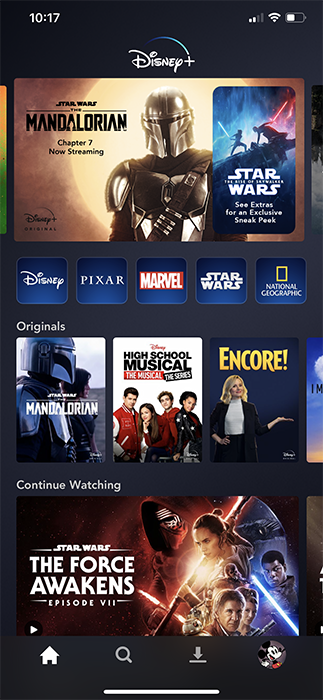
We don’t expect to see DisneyNow go anywhere in the near future—in fact, the app has continued to receive updates, most recently on December 2nd, 2019. That said, Disney will likely put much of their attention moving forward on Disney Plus, which doesn’t just feature a larger library of shows and movies, but also has upcoming original programming aimed at all demographics. DisneyNow will continue to play host to new Disney Channel content for the foreseeable future, but there’s always a chance Disney chooses to use Hulu—which they now own—instead.
Can I Access Disney Plus Through DisneyNow?
Just because you have access to DisneyNow through your cable subscriber doesn’t mean you automatically get Disney Plus for free. Because Disney Plus is an over-the-top streaming service, it has no affiliation with your cable or satellite provider. You’ll have to pay a separate subscription to access Disney Plus on your phone, television, or computer.
There is one exception, however. Verizon Fios customers can get a year of Disney Plus for free when you sign up through Verizon. If you aren’t a Fios customer but you have an Unlimited plan through Verizon Wireless, the same deal applies to you. Check out our guide on how to sign up for Disney Plus for free through Verizon right here.
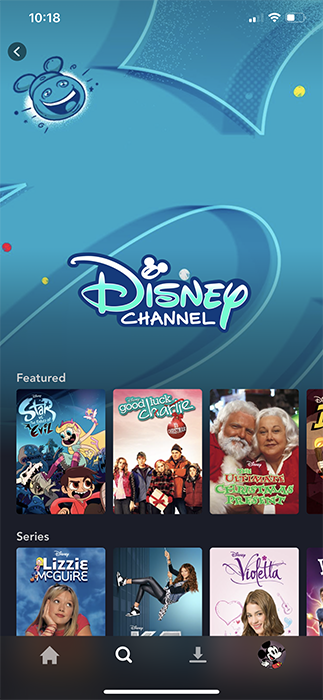
What About DisneyNow through Disney Plus?
Sort of! Because DisneyNow hosts shows from Disney Channel, Disney Junior, and DisneyXD, it’s absolutely possible to find many of those same shows on Disney Plus. However, not all of these shows have made their way to Disney Plus yet, and unlike DisneyNow, you won’t get new episodes uploaded to Disney Plus shortly after they air. That said, if you’re after older shows like Hannah Montana, Wizards of Waverly Place, or That’s So Raven, using Disney Plus is a lot like using DisneyNow, without having to authenticate your television provider in the app.
***
Any time a new streaming service comes along, it’s a time for excitement and confusion alike. It’s easy to say Disney Plus has been a massive success, and shows like The Mandalorian will likely continue to have Disney Plus growing in subscribers over the next several years. Those who have been streaming Disney Channel classics through DisneyNow may not get the same content as Disney Plus subscribers, but they likely have nothing to worry about when it comes to DisneyNow shutting down.
Do you use DisneyNow? Have you made the jump to Disney Plus? Let us know in the comments, and keep coming back to TechJunkie for more tips and guides on Disney Plus!
Disclaimer: Some pages on this site may include an affiliate link. This does not effect our editorial in any way.









