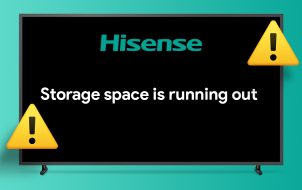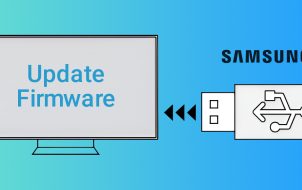With Disney Plus, the company has finally delved into the world of streaming and is now enjoying substantial success with the venture.
We live in an era where Disney is no longer a network that offers children’s programs exclusively. With movies such as Star Wars, you’re going to want to know how to download Disney Plus on your Samsung Smart TV. This article discusses how you can get Disney Plus on your Samsung TV.
Get Started By Signing Up
Before you start streaming your favorite Disney movies on Disney Plus, you’ll need to sign up for an account if you don’t have one already. You can register for an account by signing up here. Aside from the regular Disney+ subscription, you can get your favorite movies, shows, and sports for one low price by bundling Disney Plus with Hulu and ESPN Plus.
Does It Work on Samsung Smart TVs?
Samsung TVs have become increasingly popular and readily available to purchase in many retail stores, delivering on-demand applications like Netflix, Vudu, Hulu, Disney+, and more.
Though Disney initially left Samsung televisions off their list of supported apps, they have since expanded to Samsung TVs and many other devices and brands. They now support Amazon Fire TV and LG smart televisions too. It was apparent that they would grow their list of compatible devices, but a new venture requires gradual growth and changes. Getting back to Samsung TVs now, you can search the SmartHub to see if Disney+ is available on your particular model.
If your specific Samsung TV does not offer the Disney+ application, there are still ways to enjoy the service on your big screen. Here’s the scoop.

What If My Samsung TV Doesn’t Support Disney+?
If you’re familiar with modern technology trends, you should know at least one thing. Finding workarounds has never been easier than it is today. Even when devices function on a microscopic level, you can almost always find a solution to any technological problem, mainly owing to the “solve it or innovate it better” mentality. Nobody is reinventing any wheels in this day and age. Most companies are all about finding solutions to existing problems.
So, is there a way to download Disney Plus on your Samsung TV if Disney doesn’t support your model? Well, not exactly. No hack or add-on component is available to open the flood gates to the world of Disney Plus. However, you CAN add devices that support the app. Here are some workarounds to watching Disney+ on your Samsung HDTV.
Samsung TV Workarounds for Disney+ Streaming
The word ‘workarounds’ perhaps makes you feel like you’re about to throw on a white coat and rock those protective science goggles. No, you just need the right device to do the job.
Screencasting
Every modern smartphone or tablet device comes with a screen mirroring/casting option. Essentially, all you need to do is download Disney Plus from your device’s app store and let your smartphone or tablet send the stream to your Samsung HDTV. Of course, it depends on what model you have, but you can also use a USB device such as Chromecast if it doesn’t have the feature.
When it comes to iOS devices, make sure that both your smart TV and your smartphone get connected to the same Wi-Fi network. Then, download an app that will help you mirror your phone/tablet screen. Many iOS phones have it built right into the OS using the Apple AirPlay 2 feature. If your phone doesn’t have that option, look around the app store to find one that suits your needs. AirPlay 2 is available on most Samsung Smart TVs since 2018.

With many Android phones, you can use the built-in app for screencasting/mirroring, or find one that suits your needs better in the Play Store.
As soon as you see your phone screen mirrored on your Samsung smart TV, you can run the Disney+ app from your smartphone to stream the HD content all you want.
Streaming Devices
You’ve probably heard about Roku, Chromecast, and similar ‘streaming’ devices. Most smart TVs, Samsung or otherwise, aren’t usually loaded with a bunch of apps, but they do offer a small handful. This is where the “streamers” come in handy.
With a good streaming device, you’ll no longer have to worry about connecting your laptop to the TV via HDMI or finding ways to stream videos from your phone to the TV, while simultaneously looking for a decent charging spot to keep the fun rolling.
Streaming devices specialize in on-demand entertainment, and they work as long as you want them to, without the need for a charger. You simply connect one to your Samsung TV via an HDMI cable and then download the Disney Plus streaming app directly to it. Of course, each of these contraptions has a different setup tutorial, but they tend to be very simple and straightforward. Many streaming devices require USB power, whether you use a USB port on the TV or a power adapter (like a smartphone charger) in the wall.


 Disney+ supports Roku, Apple TV, Amazon Fire TV, Chromecast, and Android TV, so almost any streaming box will do just fine.
Disney+ supports Roku, Apple TV, Amazon Fire TV, Chromecast, and Android TV, so almost any streaming box will do just fine.
In summary, screen mirroring, screencasting, or using one of the popular streaming devices is always an option for any Samsung HDTVs that don’t support Disney+. Of course, some models don’t have built-in mirroring support or any USB ports for mirroring devices, but they do have HDMI for streaming devices, so your still good to go!
Disclaimer: Some pages on this site may include an affiliate link. This does not effect our editorial in any way.