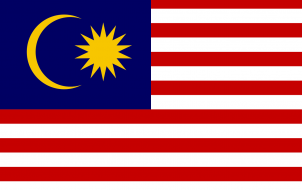Disney Plus is one of the newest streaming services, and it has a lot more to offer than content for children. Like other streaming platforms, it has been streamlined and simplified for the end-user. However, some subscribers might still be confused about how to use it. After all, the service is available across various platforms.
In this article, we’ll tell you how to watch Disney Plus on all compatible mediums. Find your platform of choice below and learn how to set up the popular streaming platform from scratch.
Signing Up for Disney Plus
Before you begin downloading and installing the app on any of the supported devices, you need to sign up for a Disney Plus subscription. This is done through the Disney Plus official website.
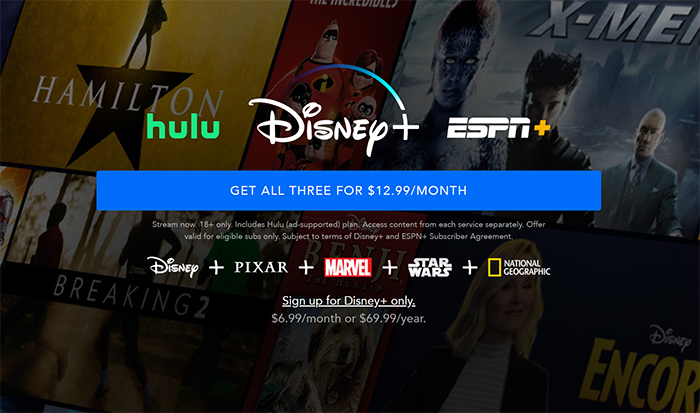
- Go to the Disney Plus official website home page.
- Navigate to Sign up for Disney Plus only if you only want that service (there are also options to sign up for a Hulu + Disney Plus + ESPN+ package if you’re interested).
- You’ll be taken to the next page, where you’ll be prompted to enter your credentials and payment method. Note that you’ll get a free seven-day trial. You need to cancel the trial before it runs out if you decide you don’t want to subscribe.
- After you’re done, a confirmation message will be sent to your email address.
- Go to your email inbox and navigate to the confirmation email from Disney Plus.
- Follow the link included in the email to confirm.

After you’ve successfully created a Disney Plus account and subscribed, you’ll be able to use Disney Plus to its full potential and access it on all supported platforms.
How to Watch Disney Plus on an Apple TV
Yes, Disney Plus is supported on Apple TV. However, you’ll need to keep in mind that your Apple TV device needs to be a fourth-generation model or newer. If it is, your Apple TV should be good to go – once you set things up, of course. Here’s how to do that.
If you still haven’t subscribed to Disney Plus, you can do it via the Apple App Store. You’ll enter your payment details via your iTunes account. The on-screen prompts will guide you through the process.
Here’s how to get Disney Plus on Apple TV.
- On Apple TV’s home screen, go to the App Store. The App Store is only available on fourth-generation Apple TV devices, which is why you need to have a fourth-generation Apple TV model in order to use Disney Plus.
- In the App Store’s search box, type in “Disney plus.”
- Select Get to download and install the app.
- Once the app is downloaded and installed, go to the Disney Plus icon, and select it.
- Enter your Disney Plus credentials where prompted.
That’s it. You’ve successfully set up Disney Plus on your Apple TV device.
How to Watch Disney Plus on a Firestick
Firestick owners, you’re in luck. Disney Plus is available on Amazon’s streaming device. Once you’ve set up your Disney Plus account, it’s just a matter of downloading the Disney Plus app and installing it on your Firestick.
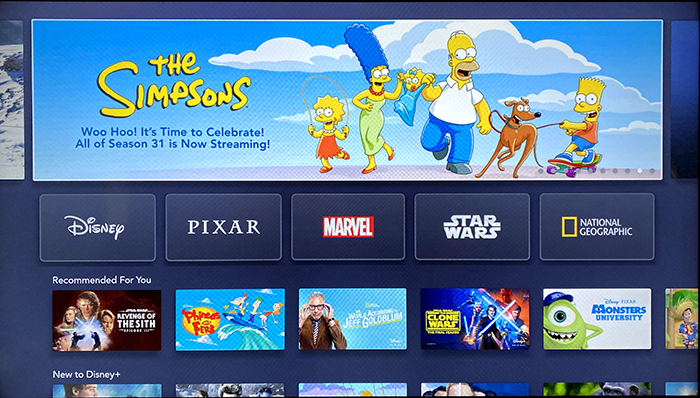
- On the top left of the Firestick screen, navigate to the search bar.
- Enter “Disney plus.”
- Select the Disney Plus entry from the suggestion list.
- Find the Disney Plus app, located under Apps & Games.
- Select Get. It may take a couple of minutes for the app to download and install.
- After installation, the device will prompt you to open the app. You can do this now or go back to the home screen and finish installing the Disney Plus app later.
- When you’re ready to complete installation, open the app, and sign in using your credentials.
How to Watch Disney Plus on a Roku Device
Disney Plus is available on all major streaming devices, which includes Roku. For this device, you’ll also download the app from the dedicated app store and install it. However, Disney Plus isn’t available on all Roku devices. Disney Plus is compatible with Roku TV, Streaming Sticks, 4K Streaming Stick+ devices, 4K Roku Ultra LT, Roku Premiere, 4K Roku Ultra, Roku Premiere+, Roku Express, and Roku Express+. It also works with numbered Roku devices.
As a rule of thumb, if you have a newer Roku device and have updated its software, Disney Plus should work on it. Here’s how to install it.
- Press the Home button on the Roku remote.
- Select Streaming Channels.
- Go to Search Channels.
- Type in “Disney plus.”
- On the list of suggestions, select the Disney Plus entry.
- Select Add channel. You might be prompted to enter your Roku PIN to complete this action.
- Once Disney Plus is downloaded and installed, press the Home button on the Roku remote.
- Find Disney Plus on the channel list and select it.
- Sign in using your credentials. You can also sign up for a free trial here if you haven’t already signed up on a browser.
How to Watch Disney Plus on an iPhone
Just as you would with a streaming platform like Netflix, you can install the dedicated Disney Plus app on your iPhone or iPad. This means that you can watch Disney Plus content on your device on your commute to or from work, or you can simply relax in your bed and stream your favorite shows and movies. Bear in mind you’ll need to have iOS 11 or higher installed on your phone for the streaming app to work.
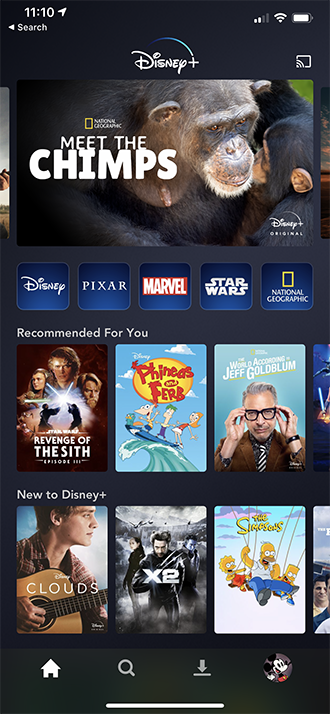
- Go to the App Store on your iOS device.
- Search for “Disney plus.”
- Disney Plus should be listed as the top search result.
- Select this entry.
- Select Get.
- Download the app.
- When it’s done installing, start the app.
- Enter your Disney Plus credentials.
- Stream content on your iOS device.
How to Watch Disney Plus on an Android Device
If you own an Android phone or tablet, you can stream Disney Plus content on it just as you can on Apple phones and tablets. The majority of Android smartphones and tablets will run the Disney Plus app seamlessly.
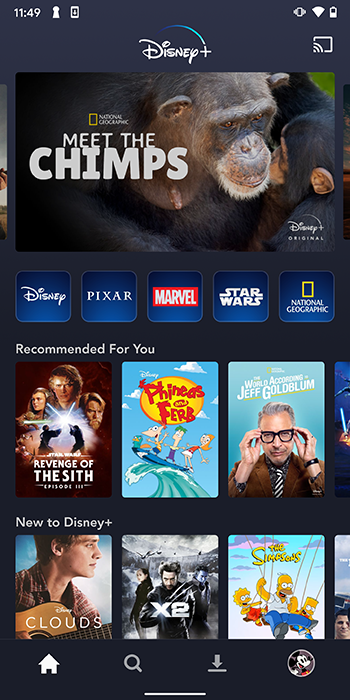
- Go to Play Store.
- Search for “Disney plus.”
- Select Install.
- Wait until the app downloads and installs.
- Run it and sign in using your credentials.
How to Watch Disney Plus with Chromecast on a TV
You can use Chromecast to cast Disney Plus content from your phone/tablet to a Chromecast-compatible TV. Once you’ve installed the app on your phone/tablet, turn on your Chromecast-enabled device and make sure it’s connected to the same network as your phone/tablet.

- Open the app on your phone/tablet and sign in if prompted.
- Select the content that you want to stream.
- Toward the top of the screen, you’ll see the “cast” icon which resembles the Wi-Fi symbol and a screen. Tap this.
- You’ll be prompted to select from a list of available Chromecast-enabled devices.
- Select the device and enjoy Disney Plus on Chromecast.
How to Watch Disney Plus on a PC
Whether you own a Windows PC, a Mac computer, or a Chromebook, you can access Disney Plus from a browser and it will work the same on each device.
- Open your preferred/available browser.
- Type “disneyplus.com” in the URL bar.
- Sign in using your Disney Plus credentials.
- Select the content that you want to watch.
- Enjoy.

How to Watch Disney Plus with Friends
Although you used to require a third-party extension to watch Disney Plus with your friends, the service recently rolled out a brand-new way to stream your favorite shows and movies with your friends from across the web.

GroupWatch is Disney’s brand-new method for streaming with friends, and it’s built right into the Disney Plus app. Although it works on computers, phones, tablets, and smart TVs, you’ll need to use your browser or the app on your phone to start a GroupWatch stream. Once you’ve created a lobby, you can invite up to six friends to watch with you, and you can even switch from your phone to your television to stream on the big screen.
- Head to disneyplus.com and sign in, or sign in on the app on your phone.
- Select the piece of content that you want to enjoy with your friends.
- Look for the GroupWatch icon to the right of the Play button and click it to start a lobby.
- Click the plus icon to receive a code to invite friends to your stream.
- If you’d rather watch on a television, head into the app on your streaming device of choice and find the same title, then select the GroupWatch icon. Once you’ve created a lobby, you can join on other devices.
- When your lobby is full, click Start Stream to begin watching.
Remember that everyone who wants to join in on the watch party needs to have a Disney Plus account.
How to Watch Disney Plus on a Smart TV
Disney Plus is available across various devices in the form of an app. You can find it on gaming consoles, streaming boxes, and even cast it to your television via the Disney Plus app on your phone or tablet. However, you might want to simply stream Disney Plus content directly from your smart TV.
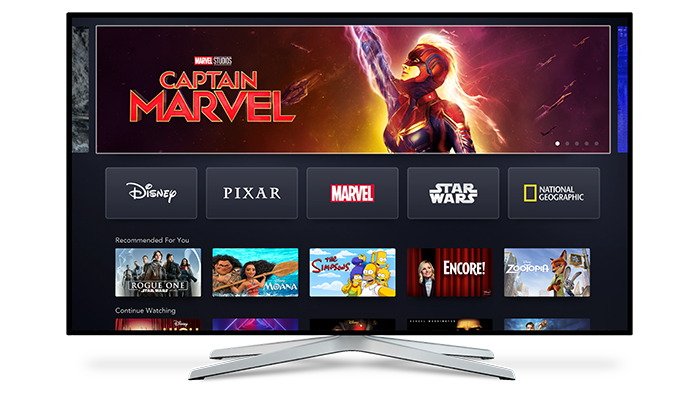
Generally, viewing the app works the same on all Android TV devices. You go to the app store, download the app, run it, sign in, and stream it.
If your smart TV isn’t Android-based, you should refer to your instruction manual for installation directions. If this doesn’t help, try searching for the solution using Google. Type in your TV model and add “Disney plus” to the search query. Most likely, there’s a solution for your TV.
If you can’t find anything online, consider contacting the manufacturer.
Additional FAQs
1. How many devices can use Disney Plus at the same time?
Every individual Disney Plus account allows streaming on up to four devices simultaneously. You can create seven profiles for different users, but only four devices will be able to stream at the same time. Unlike other streaming services, you don’t have various subscription options since there is only one account type. You can choose to make payments annually or monthly. If you want to stream Disney Plus on more than four devices simultaneously, you’ll need to sign up for an additional account.
2. Can Disney Plus be canceled at any time?
Yes. Like other major streaming services, you’ll be billed automatically at the start of a month. You can cancel your subscription after the payment is made, and you’ll be able to access the Disney Plus content until the end of that month. You can also renew your subscription to Disney Plus later if you wish.
Each account gets a seven-day trial period at the beginning of their subscription. You’ll be prompted to enter your payment information, but won’t be charged until the seven-day trial period ends. Once it ends, you’ll automatically be charged for your first month of Disney Plus. You can cancel at any time.
3. Why is Shrek not available on Disney Plus?
You might be surprised to discover that Shrek wasn’t produced by Disney. The entire franchise is DreamWorks-owned. Because it’s a competitor of Disney, DreamWorks content isn’t likely to be featured on Disney Plus any time soon. But, because media deals are frequently being made, Shrek may appear on Disney Plus at some point.
4. What does Disney Plus include?
As a Disney streaming service, Disney Plus includes content created and owned by The Walt Disney Company. This includes Walt Disney Studios, Marvel Studios, Twentieth Century Fox, National Geographic, Lucasfilm, and many others. So, there’s quite a bit of content to look forward to with Disney Plus.
Streaming Disney Plus
As a popular streaming platform, Disney Plus is available on most streaming-oriented devices. It is up to your preference which one you’re going to use to stream the platform’s content.
Have you managed to run Disney Plus successfully? Were our instructions clear? Feel free to let us know in the comments below and fire away with any questions you may have.
Disclaimer: Some pages on this site may include an affiliate link. This does not effect our editorial in any way.