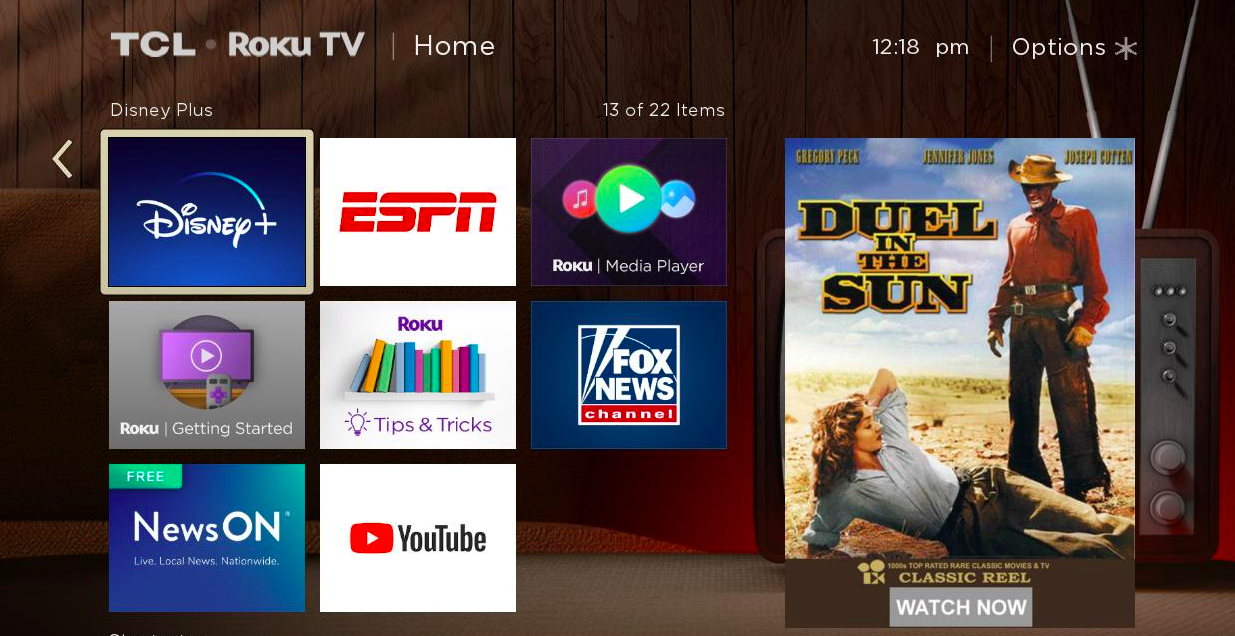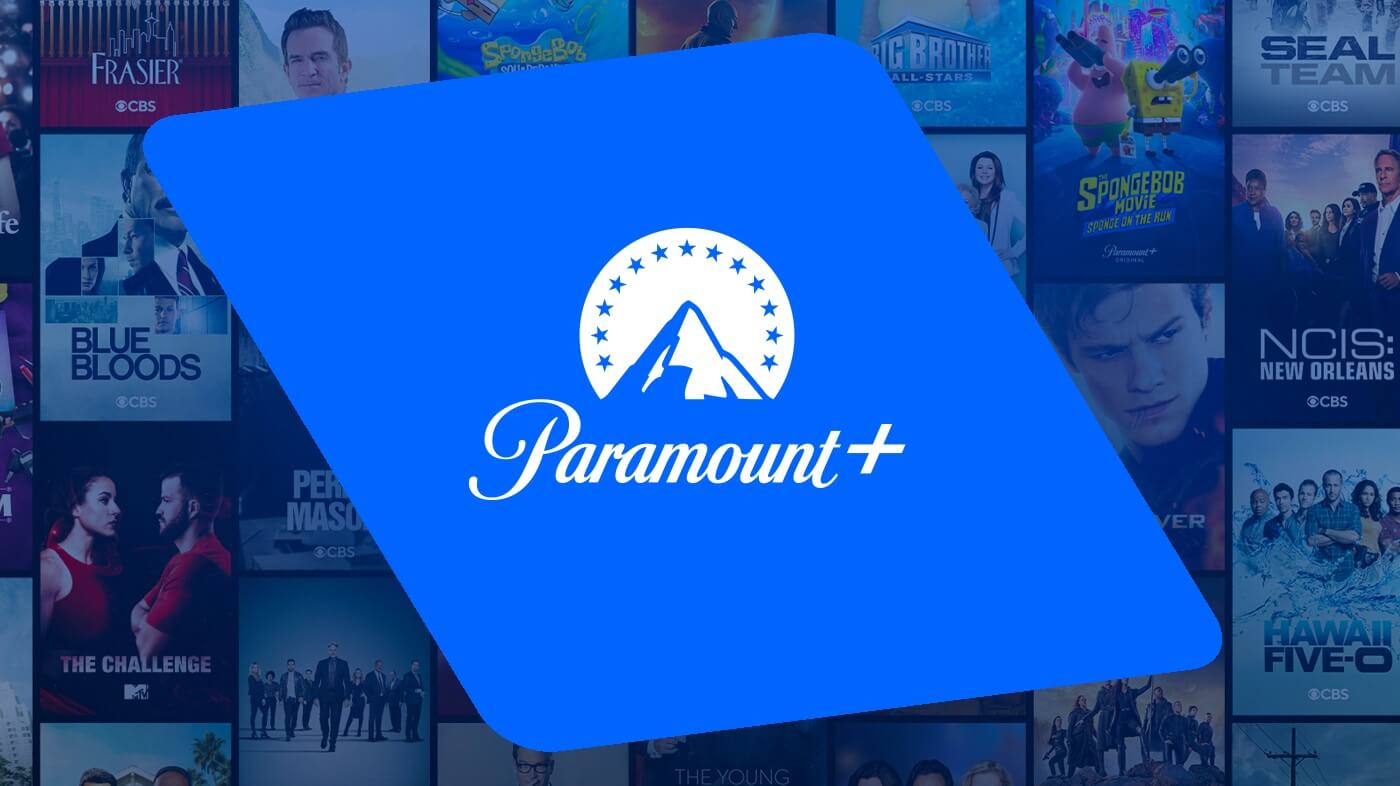Device Links
Although Disney Plus offers a lot of exhilarating content, not all of it will be on everyone’s “must see” list. You might have viewed all the movies and TV shows that interest you. Now you’re ready to cancel your Disney Plus subscription. But how do you do it?
This article will show you how to cancel your Disney Plus subscription on whatever platform and device you’re using the service.
How to Cancel a Full Disney Plus Bundle
You can cancel your full Disney Plus bundle subscription by accessing the Disney Plus webpage. Here’s what you need to do:
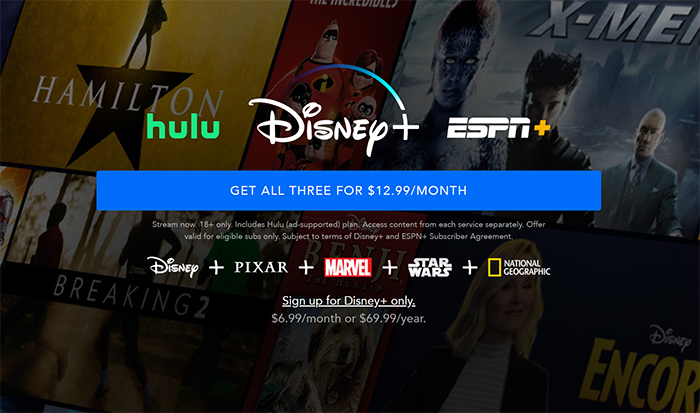
- Enter your sign-in information and log in to your account.

- Press your profile’s icon and choose the “Account” option.

- Under the Subscription heading, you should see your bundle. Click on it.

- Choose “Cancel Subscription.”

- This will bring you to the confirmation screen. Also, there will be a brief survey to complete that inquires about the reasons for your cancelation. Check as many reasons as you want, such as technical issues, incompatible devices, or price. Bear in mind that some responses will trigger further inquiries.

- If you choose “Other” from the list of reasons, you’ll be asked to state your specific reason. Otherwise, you’ll be able to press “Submit” to complete the process.
- Disney will send you an email that confirms your cancelation. If you wish to continue your subscription for a bit longer, you can click “Restart Subscription” in your email.
How to Cancel Disney Plus on Roku
This is how to remove your Disney Plus subscription from a Roku streaming device:
- Go to the “Home” option represented by a house symbol on your remote.

- Scroll to the Disney+ app on your Roku device and click the ‘*’ button on your remote.

- Once you’re in the subscription options, choose the “Manage Subscription” feature to see your renewal date and additional options.
- Press the “Cancel Subscription” button to unsubscribe. You can confirm the cancelation by removing Disney Plus immediately, or you can keep the channel until your subscription expires.

If you’re accessing Roku using the internet, here’s how to unsubscribe from Disney Plus:
- Go to Roku’s website, and sign in to your account.
- Select the “Manage Your Subscription” option.

- After the “My Subscriptions” section has loaded, you’ll be able to see all your subscriptions, along with their renewal dates, statuses, and terms. However, subscriptions purchased directly from Disney Plus won’t appear on this list.

- Choose “Unsubscribe” to cancel your Disney Plus Subscription.
How to Cancel Disney Plus on Amazon Fire Stick
Here are the steps to canceling Disney Plus on Amazon Fire Stick:
- Enter Amazon’s webpage and enter your login information.
- Click on the Account icon in the upper right-hand corner, then select ‘Memberships & Subscriptions.’

- Go to the “Your Apps” section located in the “Digital Content and Devices” menu.
- Choose “Your Subscriptions” from the left-hand menu.

- Select “Disney Plus” and choose “Cancel.”
How to Cancel Disney Plus on Apple TV
If you obtained your Disney Plus subscription via Apple TV, here’s how you can cancel it:
- Enter “Settings” and press the name of your account.
- Select the “iTunes and App Store” option.
- Go to the “Apple ID” section, followed by “View Apple ID.”
- Press the “Subscriptions” option.
- Choose Disney Plus from the list of channels to which you’re subscribed.
- Press the “Cancel Subscription” button and confirm your decision to unsubscribe.
How to Cancel Disney Plus from an Android Device
Canceling Disney Plus from an Android device is also quite straightforward:
- Open the “Play Store” program on your device.
- Go to the Menu represented by the three horizontal lines.
- Choose “Subscriptions.”
- Choose Disney Plus.
- Press the “Cancel Subscription” button.

How to Cancel Disney Plus on an iPhone
Unsubscribing from Disney Plus using your iPhone is nearly identical to canceling the subscription on Apple TV:

- Go to your iPhone’s settings.
- Press your account (your name) located at the top of the display.
- Choose “Subscriptions.”
- Select Disney Plus.
- Press the “Cancel Subscription” button.

How to Cancel Disney Plus on PS4
If you’re using Disney Plus on PS4, this is how you can cancel it:
- Enter your login PS4 login information.
- Go to your account’s settings and press “Account Management,” followed by “Account Information.”
- While you’re in the “Account Information” section, choose “PlayStation Subscriptions.”
- Find Disney Plus on the list of subscriptions, select it, and choose the “Turn Off Auto-Renew” option.
If you’re using PS4 on your desktop, here’s how you can cancel your Disney Plus subscription:
- On your Mac or PC, go to PlayStation’s website.
- Find the profile avatar of your account on the right side of your screen, and wait until the drop-down menu appears.
- When the menu shows, press the “Subscriptions Management” option.
- Choose the “Turn Off Auto Renew” feature next to Disney Plus.
How to Cancel Disney Plus Purchased Through Verizon
There are two ways of canceling Disney Plus using Verizon:
Accessing Verizon from a Browser
- Open your browser and sign in to My Verizon.
- On the Home screen, go to “Account,” followed by “Add-ons and Apps,” and “Add-ons and Apps overview.”
- Press the “Manage” button.
- Find the Disney plus section, and press the “Manage Add-on” feature.
- Press the “Cancel My Subscription” button.
- Review the following message and press the “Continue” button.
Note that it might take up to a day for the changes to become effective.

Accessing Verizon from Their App
- After activating the app, press the “Account” section located at the bottom of your screen.
- Go to the “Explore Add-ons” option.
- From the new tab, keep scrolling until you find Disney Plus.
- Press the “Manage” option.
- Review the note from the following Disney Plus screen, and press “Remove.” A confirmation screen will appear. Press the “Got It” button.
- As with My Verizon on a browser, it might take up to a day for the changes to become effective.
Additional FAQs
After I cancel, will I still have access for the rest of the month?
Canceling your Disney Plus subscription doesn’t result in the immediate termination of your membership. Therefore, you’ll still be able to use the service until your subscription period expires and access the channels on any platform you previously used.
On top of that, canceling your Disney Plus subscription won’t lead to your account’s deletion. Should you decide to give Disney Plus another go, you’ll be able to do so using the same account.
Can I just pause my Disney Plus subscription temporarily?
Currently, Disney Plus doesn’t allow you to pause your subscription and restart it at will. Your only option is to cancel your subscription, which is why you should think twice before carrying out the cancelation.
Having Second Thoughts?
Just as with any streaming service or channel you subscribe to, you should always weigh the pros and cons of canceling your subscription. Although Disney Plus may seem to you like an insufficient source of entertainment right now, the network is continuously adding new entries each month. For this reason, strongly consider whether you want to stick with Disney Plus a bit longer or if you’re ready to move on to another paid channel.
Have you already canceled your Disney Plus Subscription? What device did you use, and did you experience any difficulties? Are you considering returning to Disney Plus in the future? Let us know in the comments section below.
Disclaimer: Some pages on this site may include an affiliate link. This does not effect our editorial in any way.