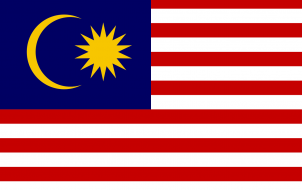The Amazon Firestick is an amazing digital streaming device that grants its users access to a wide variety of streaming services, though it can perform other functions, as well. You can download additional apps to your Firestick and give it more functionality that tailors to your needs. Here’s how to search for apps on an Amazon Firestick.
Amazon Fire Stick App Types
Firestick is made with video streaming in mind before anything else. Every unit comes with Amazon Prime Video preinstalled, meaning that you have immediate access to Amazon’s streaming catalog. However, with so many streaming services available out there, such as Hulu, Netflix, HBO Max, Paramount+, Disney+, and others, you’ll likely want access to third-party streamers.
Additionally, there are dedicated music apps for Firestick devices. Spotify, for instance, is downloadable from the Amazon Store. There are many other apps for news, sports, podcasts, and additional types of content. That’s right; you can even enjoy web browsing, which is a gateway to apps not available in the Amazon Store.
Keep in mind that even though most native Firestick apps are free, some will require a monthly fee or an up-front payment.

Searching and Downloading the Apps
You can download and install apps directly to your Firestick, via the internet. No, you don’t need a browser to do this, nor do you need a third-party device as an intermediary.
To add an app to your Firestick, go to the Amazon App Store, and search for the app you want. As mentioned, most of the apps are free, making app browsing quite an exciting experience.

To download an app that you’ve found, first select it from the search results and then select Get on the next screen. This action starts the downloading process. Do not turn off your Firestick or internet connection while the download is in progress because you’ll have to go through the entire process again. Once the app successfully downloads, you may get prompted to follow installation instructions.
After completing the above process, wait until the installation is done. Your app is now ready to use and accessible from the apps list.
A Quick Guide on Browsing/Downloading
If you are in a hurry or can’t be bothered with finding an app manually, you can access the Apps section and find it.
First, go to the Home screen on your Firestick and press the Right button on the remote. Keep tapping it until you’ve reached the Apps tab. Then, press the Down button, and this will lead you to the Apps section. Using the directional pads, find the app you want to install, or simply browse through all of them.
Once you’ve found the app to download, use the directional buttons to highlight the Get link, press the central button on the Firestick remote’s directional pad.
A Quick Guide on Searching
To find and install an app that you can’t see in the Apps tab, you should use the Search function. If you know the app’s exact name, the search bar will help you find it. To access the search bar, go to the Home screen and press the Left button on the remote’s directional pad. Use the remote to type in the app’s name, select it, and click Get to download it.
If you can’t remember the name of the app you’re looking for, try to find it through the search bar. Enter its purpose or features, and, most likely, you’ll find it. Firestick’s search engine is more powerful than you may think.
Downloading from the Amazon Website
Downloading an app directly from Amazon does sound like a more complicated method, but it isn’t. You need to get to Amazon’s official site and search for the app. Beyond that point, everything is completely automated, making the whole process very easy and user-friendly. You’re probably more used to your computer, but after a few tries with the Firestick, you’ll get the hang of it.
However, to install an app from your PC’s browser, go to amazon.com/appstore, navigate to the Fire TV Model section (located in the sidebar to the left), and tick the checkbox next to the Firestick option. Now, find the app that you want to download and click it.
On the next page, you’ll find the Deliver to option in the right part of the screen. Select your Firestick device from the list and click Get App. Keep in mind that you’ll need to be logged in to your Amazon account to complete this process.
Searching and Downloading on Firestick
There are two main ways to search for apps and download them to your Firestick. The most common route is using the Amazon App store. However, downloading apps from your Amazon account using your PC is less complicated and more straightforward. There are ways to download and install apps not featured on the Amazon App Store or website, but that topic requires an article of its own.
Disclaimer: Some pages on this site may include an affiliate link. This does not effect our editorial in any way.