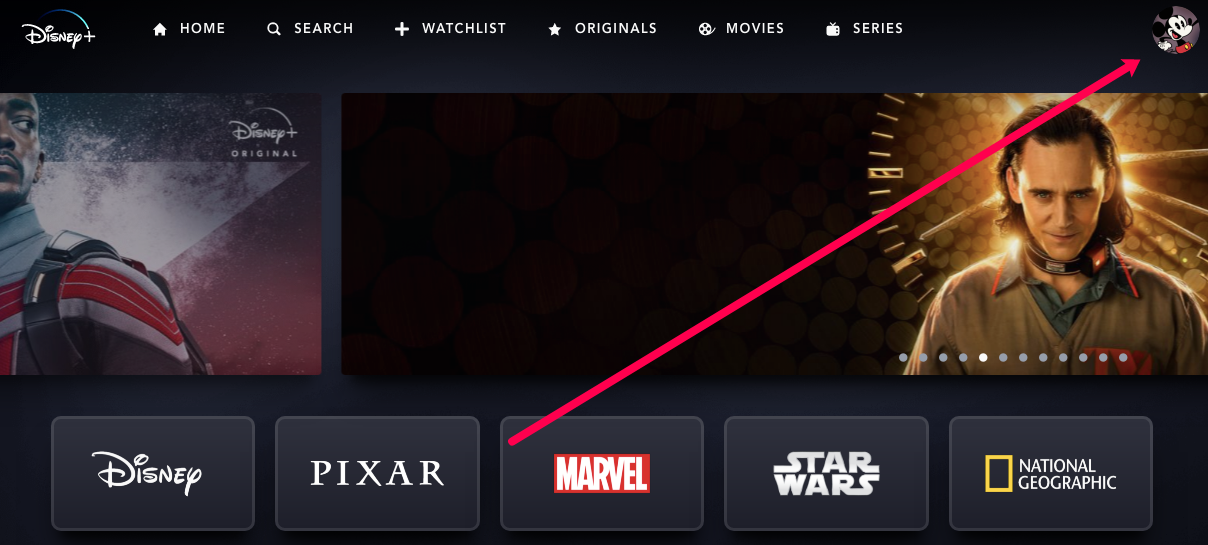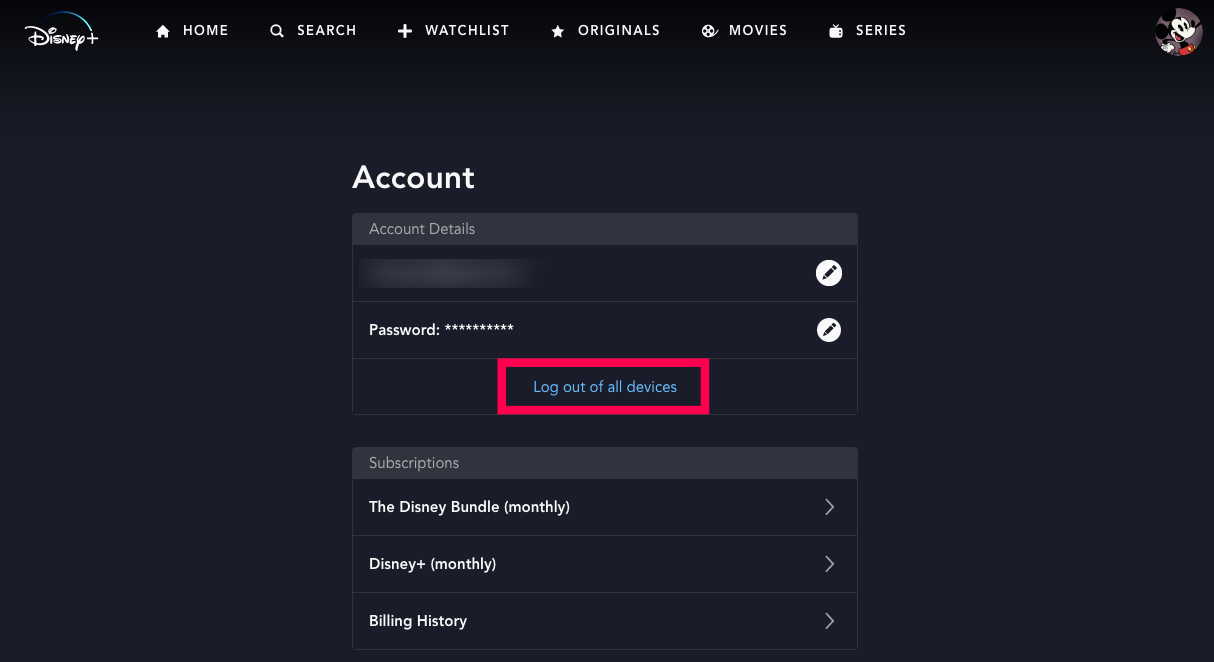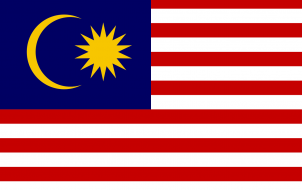Disney Plus is such a great streaming platform, accounts have become a target for hackers. The best solution if your account was targeted, or you’re suspicious about it, is to sign out of all devices.
Doing so is relatively simple. In this article, we’ll explain the sign-out process in detail, and give you some extra Disney Plus account safety tips and tricks.
How to Sign Out of All Devices on Disney Plus
Let’s get straight to signing out of all the devices connected to your account. Follow the instructions from the official Disney Plus support page:
- Visit the Disney Plus website in your browser (any computer browser will do).
- Log in, and click on your Account button (Disney calls it Character).

- Then, choose the ‘Account’ option.

- Finally, select the ‘Log Out of all Devices option.’

This method is the best for ensuring that no one else can access your Disney account. All the devices, but the one you’re currently using, will be removed. You should go through with this if your account is in jeopardy.
Note that removing the devices has nothing to do with your viewing profiles. These profiles are connected to your account. They will remain connected even after you’ve signed out all of the devices.

How to Delete Your Viewing Profiles on Disney Plus
You may want to get rid of some Disney Plus profiles, especially if you have the maximum amount of profiles (ten). Deleting viewing profiles is useful for decluttering your account. Here’s how to do it:
- Once again, launch the Disney Plus website and log in.
- Click on the Character option at the top of your screen.
- Then, choose Edit Profiles.

- Next, edit the profile with the pencil button next to it.

- Finally, choose Delete Profile.

You can repeat the steps for as many watching profiles as you want.
Essentially, you only need one profile if you’re not sharing your account. You won’t be able to delete the original Disney Plus profile. Later on, you can add profiles in the Edit Profiles menu, in case you change your mind. Make sure to save the changes when creating new profiles, which isn’t necessary when deleting them.
Extra Precaution Tips
Now that we’ve covered the main topic, let’s look at some of the general measures you can take to protect your Disney Plus account. As soon as you get suspicious about your account being compromised, change your password. Follow these steps:
- Open your Disney Plus account page after signing in using a browser.
- Choose the Change Password option.
- Enter the previous password and the new one.
- When that’s done, click on Save.
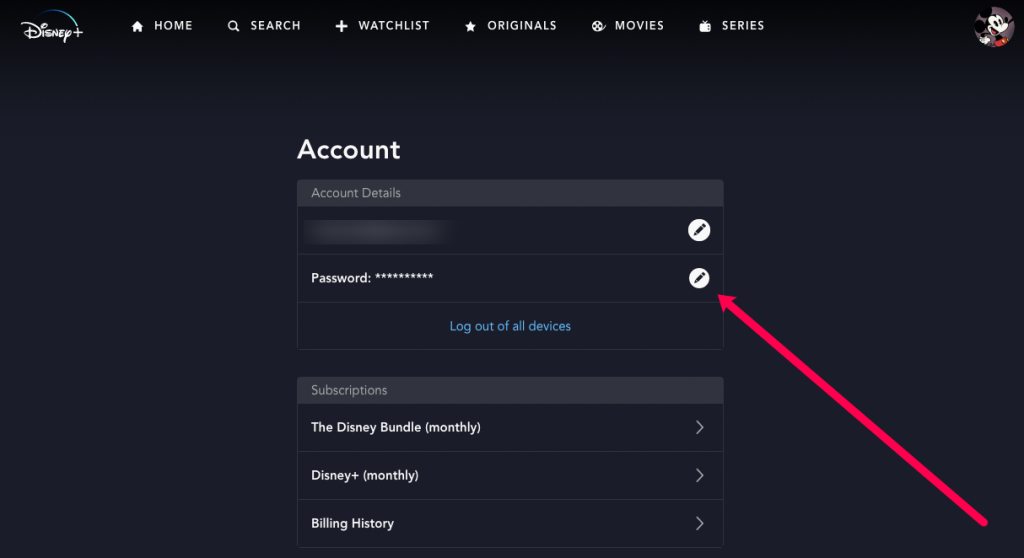
That was easy, right? Why not go a step further and change your email address too?
- Open your Disney Plus account page once again.
- Choose the Change Email option.
- Input your new email. You can use an existing one or create a new email account with a free email client such as Gmail.
- Confirm user authenticity by typing in your current Disney Plus password.
- Save the changes when you’re done.
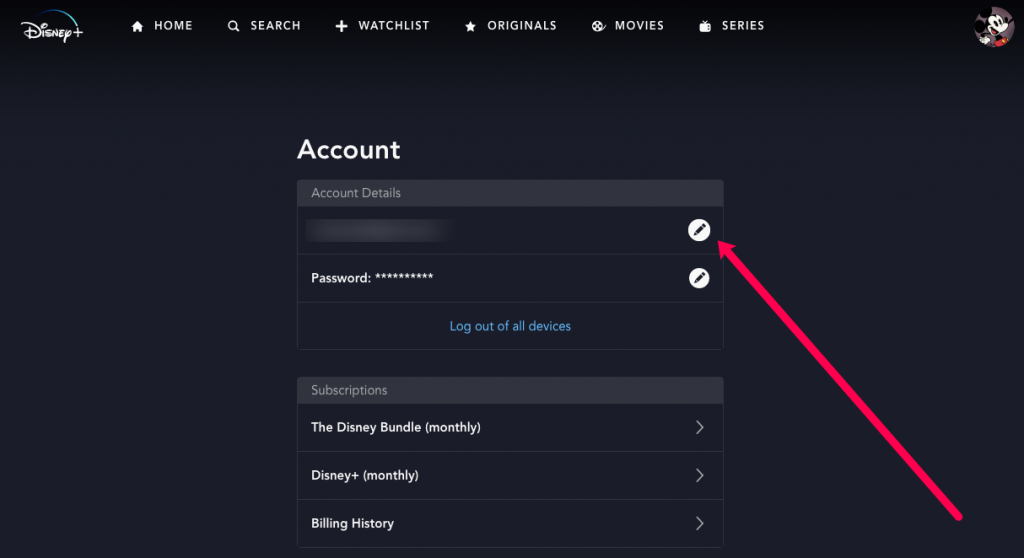
In Case Your Account Was Hacked

If someone hacked your Disney Plus account, and you can confirm it (e.g., someone changed your password), contact Disney support right away. We also advise checking your bank account and latest online statement. If there’s money missing, someone may have used the credit card connected to your Disney Plus account. It’s best to contact your bank if this happens, they’ll tell you what to do.
Frequently Asked Questions
Disney Plus is still a new streaming service so there’s a lot to learn. Fortunately, we’ve got you covered. If you still have questions, keep reading!
Can I logout of only one device?
Unfortunately, no. Like most other streaming services you can only log out of all devices remotely. Of course, if you have access to all of the devices, you can log out from them.
To log out of your Disney Plus account on most devices simply click on your profile icon and click on ‘Log Out’ at the bottom.
How do I make sure someone doesn’t log into my account?
The first line of defense between your account’s security and an interloper is your password. Use a strong password with characters, capital letters, and numbers. Also, make sure you don’t give this password to anyone you don’t trust and don’t use it for other accounts too.
Because Disney Plus doesn’t offer two-factor authentication just yet, keeping a strong, updated password is really the only option to protect your account.
If I cancel my subscription will it log everyone out?
Technically, no. If you cancel your Disney Plus subscription you can no longer see content but you will be prompted to restart your subscription. If the other user decides to restart your subscription there’s really nothing that you can do to stop them.
To avoid this headache it’s best to kick everyone out of your account then change the password and cancel your subscription.
Keep Your Account Safe
Nowadays, everyone shares a lot of their sensitive data online, whether they want to or not. The same goes for Disney Plus account details. Only share them with people you can trust. Otherwise, your sensitive information might get compromised.
An excellent way to avoid this is to change your password regularly and use a unique password for different websites and services. Did your Disney Plus account get hacked? Is there something else you’d like to add? Share your thoughts and experiences in the comments section below.
Disclaimer: Some pages on this site may include an affiliate link. This does not effect our editorial in any way.