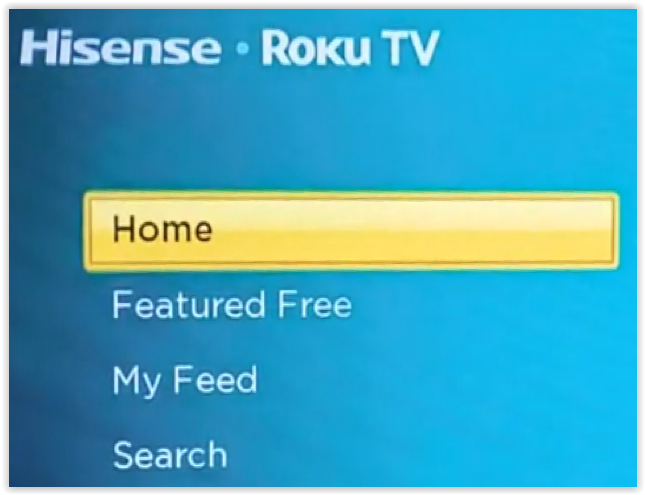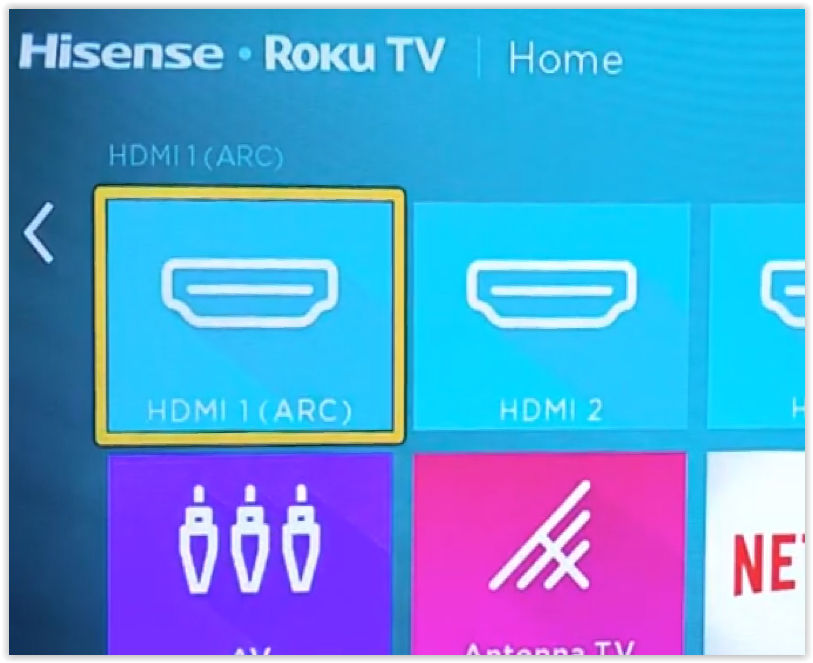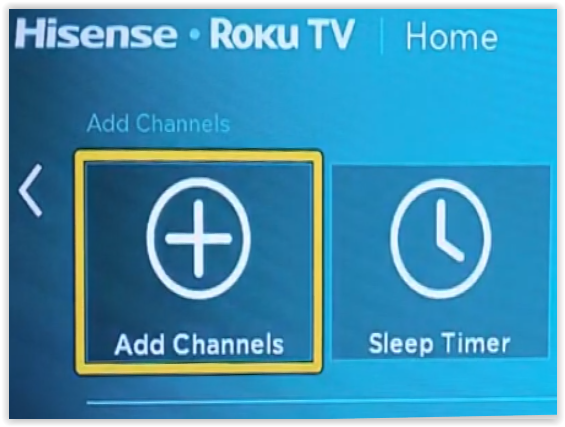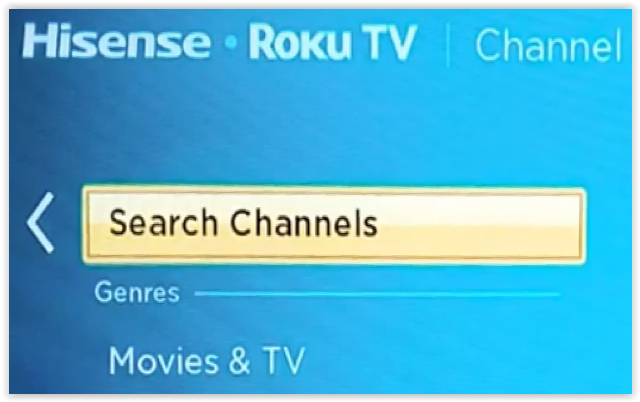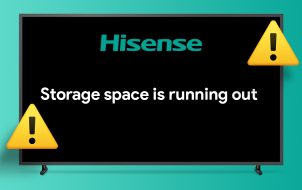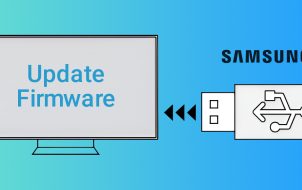If you take a quick look at the list of the available content on Disney Plus, it’ll surely impress you. Therefore, you shouldn’t think twice about subscribing to the service, but can you download it on your Hisense Smart TV? The answer depends on your particular model.
2020 was a year of change for Hisense—gained the highest increase in market share for the LCD TV North market and revamped their OS options to fit current consumer demands. The result was a transition to Roku OS and Android TV OS options.
Hisense still offered their unique VIDAA OS on the A60 Series in 2020 but has switched to modern-day, highly-demanded operating systems. VIDAA was proprietary and did not offer the Disney+ app. Regardless, you can still get the Disney+ app on older models. This article discusses both options—installing Disney+ on older and newer Hisense TVs.
Installing Disney+ on Hisense Roku OS Models
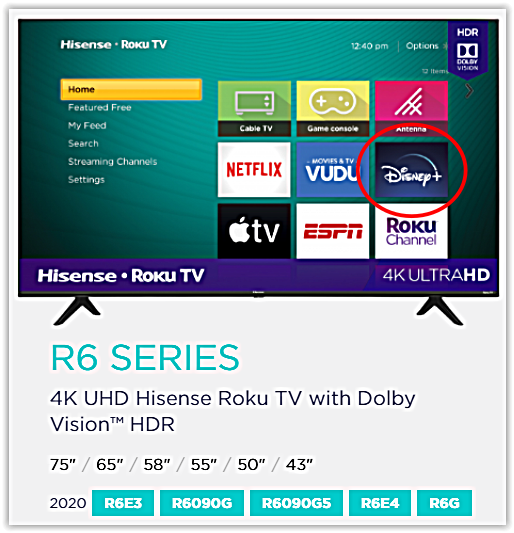
Since Roku offers Disney+ through their Channel Store, the Hisense Roku TVs should have the option to use Disney+. Here’s how to download and install Disney+ on a Hisense Roku TV.
- Hit the “Home” button on your Hisense remote or navigate to “Home” on the screen.

- Press the right navigation button on the remote to view installed apps, inputs, and more.

- Scroll down and select “Add Channel.”

- Search for “Disney.”

- Select “Disney+” then choose “Install.”
Installing Disney+ on Hisense Android TV OS Models
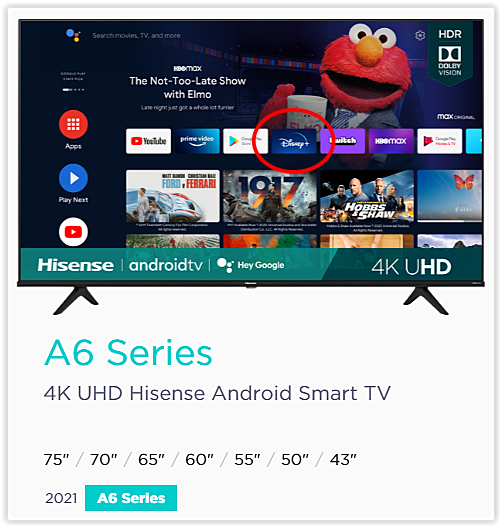
Just like Hisense Roku® TVs, Hisense androidtv™ models use android and offer the Disney+ app. It is possible that your current Hisense TV may not work with Disney+, but newer models should work fine. Here’s how to install Disney Plus on Hisense Android TVs.
- Open “Apps” on the left menu by clicking “OK” on your remote.
- Select “Get more apps” at the top.
- Find “Disney+” and click “OK” on the remote. You can also use the “Search” function in the top-right section.
- Select the “Download” button on the screen by pressing “OK” on the remote.
- Select “Open” to launch Disney+ or head back to the “Home” screen. The app appears on your list when you’re ready to launch it.
Installing Disney+ on Hisense VIDAA OS Models
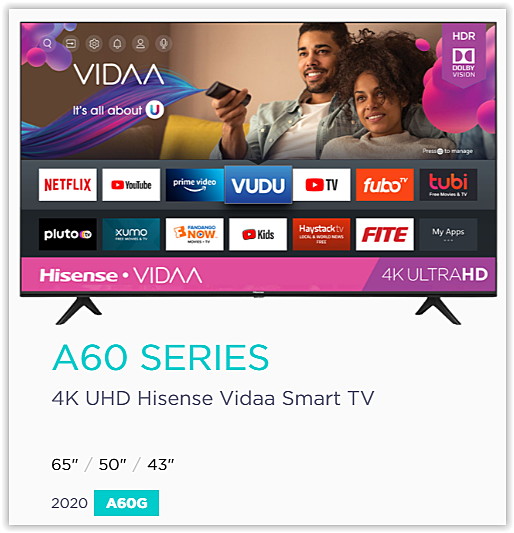
Older Hisense TVs (2019 and earlier) use the Vidaa OS, which doesn’t work with Disney+ directly. You have two options to use Disney+ on Vidaa Hisense TVs.
Option #1: Use a Third-Party Streaming Device on VIDAA
Since Hisense Vidaa OS does not have Disney+ as an option, you can use third-party streaming devices like a Roku, Fire TV Stick, Chromecast with Google TV, Apple TV, etc.
The TV must have an HDMI port unless you get a Roku with a composite output (RCA jack connections—red, white, and yellow). You can also purchase a video adapter such as an HDMI to Composite converter if you have an older TV. The adapter allows you to use any streamer you want by converting HDMI to composite.
To get started, ensure you have a Disney+ account, then follow the procedures below. It’s easier to establish a Disney Plus account on another device like a laptop or desktop than to press a bunch of buttons on your TV’s remote.
- Attach your Roku, Chromecast with Google TV, Fire TV Stick, Fire TV Cube, Apple TV, or other streaming device to an HDMI Port on your Hisense TV.
- Power on the TV and set the corresponding input for the streaming device.
- Follow the manufacturer’s instructions for installation of the streaming device.
- Access the apps section and install Disney+.
Option #2: Mirror Your PC, or Your Android Smartphone or Tablet to Hisense Vidaa
The Hisense VIDAA OS includes a mirroring app known as Screen Mirror. Since the Google Play Store also includes the app, it makes sense that both work together to mirror your phone or tablet to your Hisense TV with the Vidaa OS. Just install the app on both devices and you’re ready to start mirroring Disney Plus to your Hisense TV.
Mirror Your Android Device to Your Hisense TV
- Grab your Hisense remote and navigate to “Anyview Stream.”
- Navigate to “Hamburger (more menu) button -> Setup -> System -> Network -> Network Configuration (wireless) -> Anyview Stream (on)
- Grab your smartphone, connect to the same network, and launch the “Google Home app.”
- Tap the “More” menu, choose “Cast screen/audio,” and tap “Cast screen/audio” again to confirm. Select your Hisense Smart TV from the pop-up window.
- Launch “Disney+” and mirror it to your TV.
Mirror Your iOS Device to Your Hisense TV
To mirror the screen from an iOS device, you’ll need an HDMI-to-Lightning cable adapter. Connect an iPad or iPhone to the adapter and hook it all up to the TV via a standard HDMI cable. Then, select the corresponding source on your TV, and you’re good to go. Frome here, launch Disney+ and mirror it to your TV.
Note: The Google Home app is also available on iOS and may or may not work on your version of Hisense TV.
Use Gaming Consoles

Those of you who own a PlayStation 4 or 5 or have an Xbox One can use your game console to watch Disney+ on your Hisense TV. The download and installation method is pretty much the same on Microsoft and Sony consoles. You already have the gaming console hooked up to your Hisense TV, so install Disney+ and use your controller to find what to watch. It’s as easy as can be.
In the end, there are plenty of options to stream Disney Plus content, even if there’s no app for your TV. That being said, image and audio quality might suffer a little when you are mirroring the screen from a mobile device. However, third-party streaming devices like Roku, Apple TV, Chromecast with Google TV, and Fire TV Stick/Cube devices produce high-quality streaming that definitely surpasses the mirroring option. In any case, you can watch Disney+ on any Hisense TV using built-in or external options.
UPDATE: This article was updated on April 29, 2021, to reflect changes in Hisense Operating Systems and Disney+ compatibility.
Disclaimer: Some pages on this site may include an affiliate link. This does not effect our editorial in any way.