The exciting Disney+ streaming platform is a sturdy competitor to the most popular streaming services, including Google TV, Netflix, Amazon, and Hulu.
The release of Disney+ brought some bad news, too. Not all smart TV owners can download the app directly to their devices. Some smart TVs, such as LG and Samsung models, support the service, but others have to wait.
If you have a Sharp smart TV, you’ll probably need additional help to stream Disney+ content. This article provides several solutions when your TV does not include the Disney+ app.
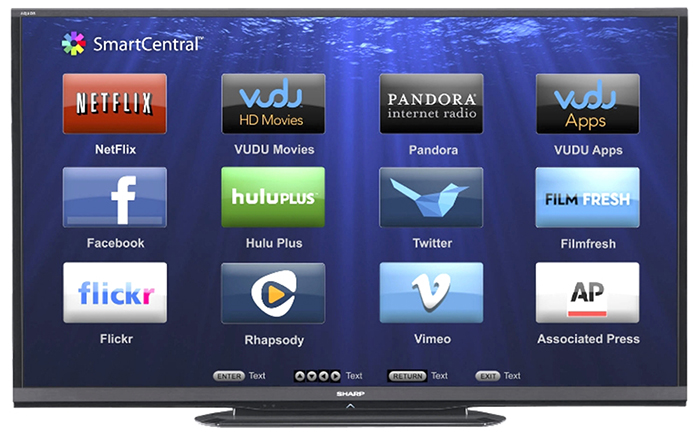
Solution 1: Watch Disney+ Directly on Your Sharp TV
The majority of Sharp TVs aren’t compatible with Disney+. This means you need a streaming device to watch your favorite shows and movies. Still, a particular Sharp smart TV series allows you to watch Disney+ directly: the Sharp AQUOS series. These TVs are currently the only Sharp models that run the Android TV operating system, allowing you to download Disney+.
If you own an AQUOS TV, you can download the app on the Android TV platform and stream away.
Since most Sharp TVs in use are not Android devices, the alternative option is to use one of the better streaming platforms and connect it to your smart TV. This option provides better performance and enhances your overall experience.
Solution 2: Watching Disney+ Using Streaming Platforms
If you want to connect your Sharp smart TV to one of the streaming devices since it doesn’t include Disney+, you can choose anything from Roku, Chromecast with Google TV, and XBOX One to PlayStation 4, Apple TV, and Amazon Fire TV Sticks.
If you own a streaming device, you can start installing Disney+ right away. If not, you will need to pay up for the device in addition to the Disney+ subscription.
When you decide which streaming service you’ll use, you can go to the Disney+ website, create an account and pick a subscription. After that, it’s time to download and play the service on one of the platforms.

Watching Disney+ with Roku and Chromecast on a Sharp TV
Roku and Chromecast are probably the most popular streaming devices, and both can stream Disney+ in high-quality resolution.
Using Roku on a Samsung TV
All Roku devices released since 2013 should be compatible with Disney+. When you set up a Roku stick or a set-top-box, follow these steps:
- Turn on your Roku device.
- Press the “Home” button on your remote to access the Home screen.
- Select “Streaming Channels” from the menu.
- Go to “Search Channels.”
- Enter “Disney Plus” to bring up the channel.
- Hit “Add Channel.”
The Disney+ channel will appear on the Home screen among the available channels. Simply go to the channel and enter your Disney+ credentials to access the content.
Using Chromecast with Google TV on a Samsung TV
If you get or have the ‘Chromecast with Google TV’ dongle, you can use it to download and watch Disney+ on your Samsung HDTV.
Using Chromecast to Mirror Disney+ on a Samsung TV
If you have a Chromecast dongle and not the model with Google TV, you can cast Disney+ from your PC, iOS, or Android device. To mirror Disney+, follow the steps below.
- Download the Disney+ app (Android, iOS) or launch the website on Google Chrome.
- Launch the app.
- Log in with your credentials.
- Tap (or click) the “Cast” icon at the top-right of the screen.
- Select your Sharp smart TV from the list of available devices.
The image should appear on your TV screen. Of course, you need to switch to an HDMI input.
Solution 3: Watch Disney+ with Xbox One and PS4

Your gaming console can also be your gateway to Disney+ content since both PS4 and XBOX One are compatible with the service.
Using Xbox One to watch Disney+ on Your Samsung TV
- Power on your Xbox One and sign in to your profile.
- Hit the “Y” key. This will bring up the search bar.
- Type “Disney Plus”
- Press the “A” key to select the app.
- Go to the “Get” button.
- Press the “A” key again to start the download.
When the app downloads, it will appear on the app list. Just lunch it and sign in to your account.
Using PS4 to watch Disney+ on Your Samsung TV
- Go to the app store.
- Select “Search.”
- Enter “Disney Plus” and select the app.
- Select the “Download” button under the app image.
- Select the “TV & Video” icon from the Home screen.
- Open the Disney+ app and sign in to your account.
Solution 4: Watch Disney+ with Apple TV or Amazon Fire TV
AppleTV and Amazon Fire TV are both compatible with Disney+.
Using AppleTV to watch Disney+ on Your Samsung TV
- Get the app from the app store on your iOS device.
- Launch the app and sign in to your account.
- Select the desired content from the “Watch Now” tab.
- Tap “Play.”
- Select “Connect” to display the screen on your TV.
Using Amazon Fire TV to watch Disney+ on Your Samsung TV
- Go to the Fire TV Home screen.
- Go to the “Search” icon at the top-left.
- Type “Disney Plus” and select the app when it appears under the “Apps & Games” section.
- Select “Get” to download the app.
You can open the app as soon as it downloads, or you can return to the Home screen and launch the app from there.

Overall, If you own a Sharp TV running the Android OS, subscribing to Disney+ would be a much easier choice. However, when additional gadgets are necessary, some may reconsider.
On the other hand, some of the most exciting upcoming TV shows and movies are exclusively available on Disney Plus. A platform such as Roku includes some of the best free and premium channels and plenty of other features. Therefore, using a third-party streaming device is very beneficial.
Disclaimer: Some pages on this site may include an affiliate link. This does not effect our editorial in any way.







