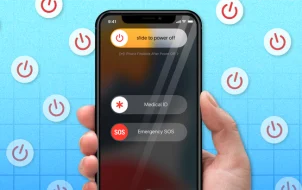Consumers are increasingly switching to a pick-and-choose model where they subscribe to channels one at a time or in small bundles. This method allows people to get what they want truly, on-demand, without paying for a bunch of content they don’t want. Getting TV service without cable or satellite is also growing in popularity. Regardless, one such “stand-alone” channel is Paramount+, a premium version of the highly respected television network.
Paramount+ (formerly CBS All Access) delivers exclusive, subscriber-only content that is not viewable on other platforms, such as Netflix, Hulu, Disney+, or even a cable subscription. If you’re a Star Trek fan, All Access is a huge draw, with programs like Star Trek: Discovery, Picard, Short Treks, and After Trek. There is also a slew of comedies, dramas, late-night options, and the NFL and NBA games. While it’s true that you can access any mainstream CBS show via Hulu, the offerings don’t include everything. If you like to keep up to date on CBS programming, you must do it through CBS All Access.
For what you receive, Paramount+ is relatively affordable. The ad-free version of the service costs $9.99 a month and includes downloads and offline watching. If you don’t mind ads and commercials, $5.99 a month is the more affordable choice, but you lose the download option and the offline capabilities. In return for your money, you are allowed to watch Paramount programming (including their regular non-All Access fare) on two different devices at once. Paramount+ supports Roku, Apple TV, Xbox One, Chromecast, and most other streaming devices. You can also use the Paramount+ app to watch their shows on a mobile device or tablet.

There are plenty of advantages to subscribing to Paramount+, but as with all good things, you may find yourself ready to cancel your services. Perhaps, you’ve binge-watched all of the programs in your favorite series. Maybe the budget has gotten a bit tight, and you need to cut back wherever you can.

Fortunately, like other streaming services, there is no contract for your All Access subscription. You can cancel (or resubscribe) at any time without any consequences other than the loss of access to their content. Whatever your reason to cancel is, this article walks you through the steps you need!
Canceling Your Paramount+ Subscription
The specifics of how you go about canceling your Paramount+ subscription depend on where you initially signed up for the service. If you enrolled on the Paramount+ website, all account administration is performed from the same site. You can cancel, renew or modify your Paramount+ account from there using the following steps.
- Log into your Paramount+ account.

- Click on your account name, located at the top right section, and then select “Account.”

- On the account page, select “Cancel Subscription.”

Since you pay in advance for Paramount+, you will retain access to your content until the already-paid-for period expires, so there’s no need to wait until a renewal to cancel. Just watch your content until the subscription runs out. If you want back in later, subscribe again to gain access.
Canceling Your Paramount+ Subscription through iTunes
On macOS 10.14 Mojave and earlier, iTunes was commonplace for Paramount+ subscriptions. If you subscribed to Paramount+ via iTunes, then you have to manage the subscription from there. Subscribing to content channels via iTunes keeps all your payments and credit cards in one place. However, you have to cancel each service through iTunes rather than directly with content providers.
Note: The iTunes application has been broken down into separate applications (Apple Music, Apple Podcasts, Apple Books, and Apple TV as of macOS Catalina.
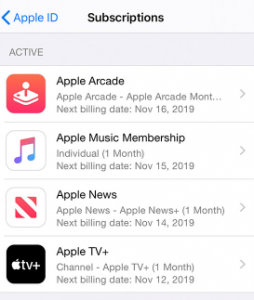
Canceling Your Paramount+ Subscription through the App Store
On macOS 10.15 Catalina or newer, you cancel your Paramount+ subscription from the App Store, mainly because iTunes was broken down into separate apps, as previously noted.
- Open the App Store and log into your account if prompted.

- Click on your name in the bottom-left section to view your account.

- In the “Account” window, select “View Information” from the top-right section.

- In the “Account Information” window, scroll down to the “Manage” section and select “Manage” from the “Subscription” row.

- In the “Subscriptions” window, scroll down to the “Active” section and look for “Paramount+ on Apple TV.” Click “Edit” to access your subscription options.

- In the “Edit Subscription” window, click on “Cancel Subscription.”

Canceling Your Paramount+ Subscription using iPhone/iPad
Canceling your Paramount+ account on an iPad or iPhone is easy. Just follow these steps:
- Open the Settings on your iOS device.
- Tap on your name at the top of the screen.

- Tap on Subscriptions.

- Tap on your Paramount Plus subscription and proceed to cancel it.
Similar to the instructions above, canceling your Paramount Plus subscription on an iOS device is really simple.
Canceling Your Paramount+ Subscription through Roku
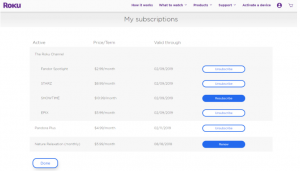
If you’re a Roku user, you may have set up your subscription through the Roku Channel Store or website. You probably saw this coming by now, but if you subscribed there, you have to cancel there too. Fortunately, canceling Paramount+ from Roku is just as easy as any other method. Go to the Paramount+ channel, choose “manage Subscription,” and select “Cancel subscription.”
You can also cancel any channel subscriptions from the Roku website if you prefer to do that instead of dealing with a remote on your Roku device.
Canceling a Paramount+ Subscription the “Old Fashioned” Way

If all else fails, you can cancel your subscription by contacting the Paramount+ Support team here. Ensure you have all the necessary information such as your account number, email address, and credit card handy so you can confirm data as you go. Bear in mind that this method might not work if you bought your subscription through iTunes, Roku, or another third-party provider.
No matter which way you choose to cancel your Paramount+ subscription on Mac, you still have access to your premium content until the billing period ends. You will need to subscribe again to start watching their latest on-demand content if you decide to.
Keep Using Paramount+… for Free?
If the only reason for canceling your Paramount+ account is the expense, and if you subscribe to a cable service or a premium Internet TV service, then you may be entitled to Paramount+ “live” programming. Many cable providers give you free access to Paramount+ (not streamed content) at no additional charge. You should always double-check before doing anything rash, but if this is the case, you can cancel your paid subscription using the above methods and then follow these steps:
- Sign in to your Paramount+ account.

- Select the “Link Your Provider” page or follow this link.

- Enter your provider information.

Now, you should be able to access the live content from Paramount+ whenever you wish, at no additional charge.
Frequently Asked Questions
We’ve included some more answers to your questions about canceling your Paramount Plus subscription here.
I canceled my account, but I was billed again. What can I do?
As with most pre-paid subscription services, your billing date matters when you put in the cancellation request. For example, before contacting customer support, check your renewal date when you set your account to cancel.
If you close your account on the billing renewal date, it won’t actually cancel the service until the next billing date, so the charge you’re seeing is likely a delayed charge for the current cycle.
On the other hand, if you set your account to cancel and it didn’t, then go ahead and contact the Paramount+ support team. It should be stated that Paramount+’s official stance on refunds is that they do not provide them, but if you were billed incorrectly, it’s worth trying.
How can I tell if my account is set to cancel?
If you’d like to check that your cancellation request was received properly, visit the account management tab in Paramount+. Rather than a renewal date, you will see an expiration date.
Another option is to check your email. Paramount+ will send a confirmation email letting your know that your account is set to cancel.
Disclaimer: Some pages on this site may include an affiliate link. This does not effect our editorial in any way.
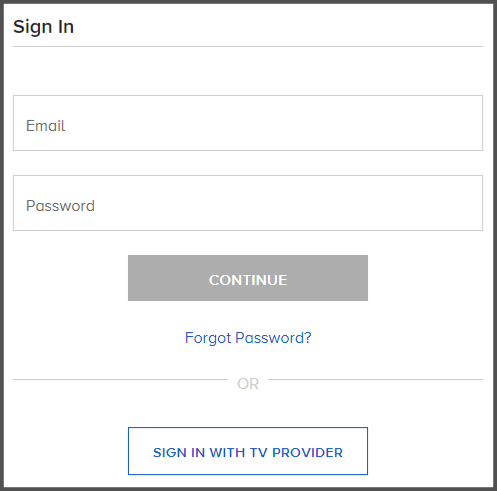



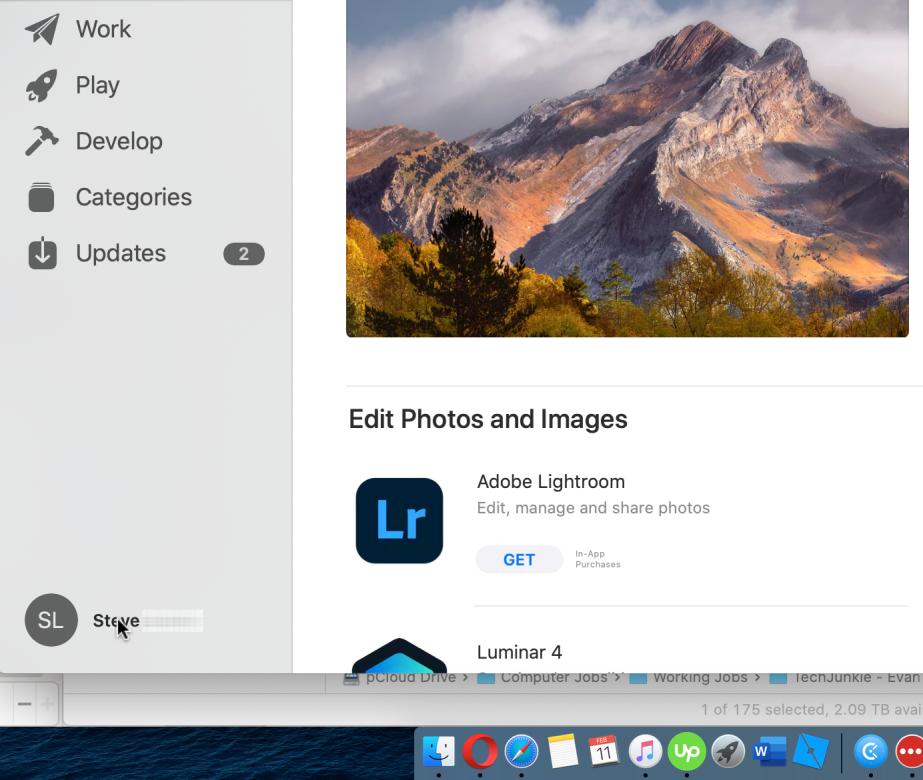



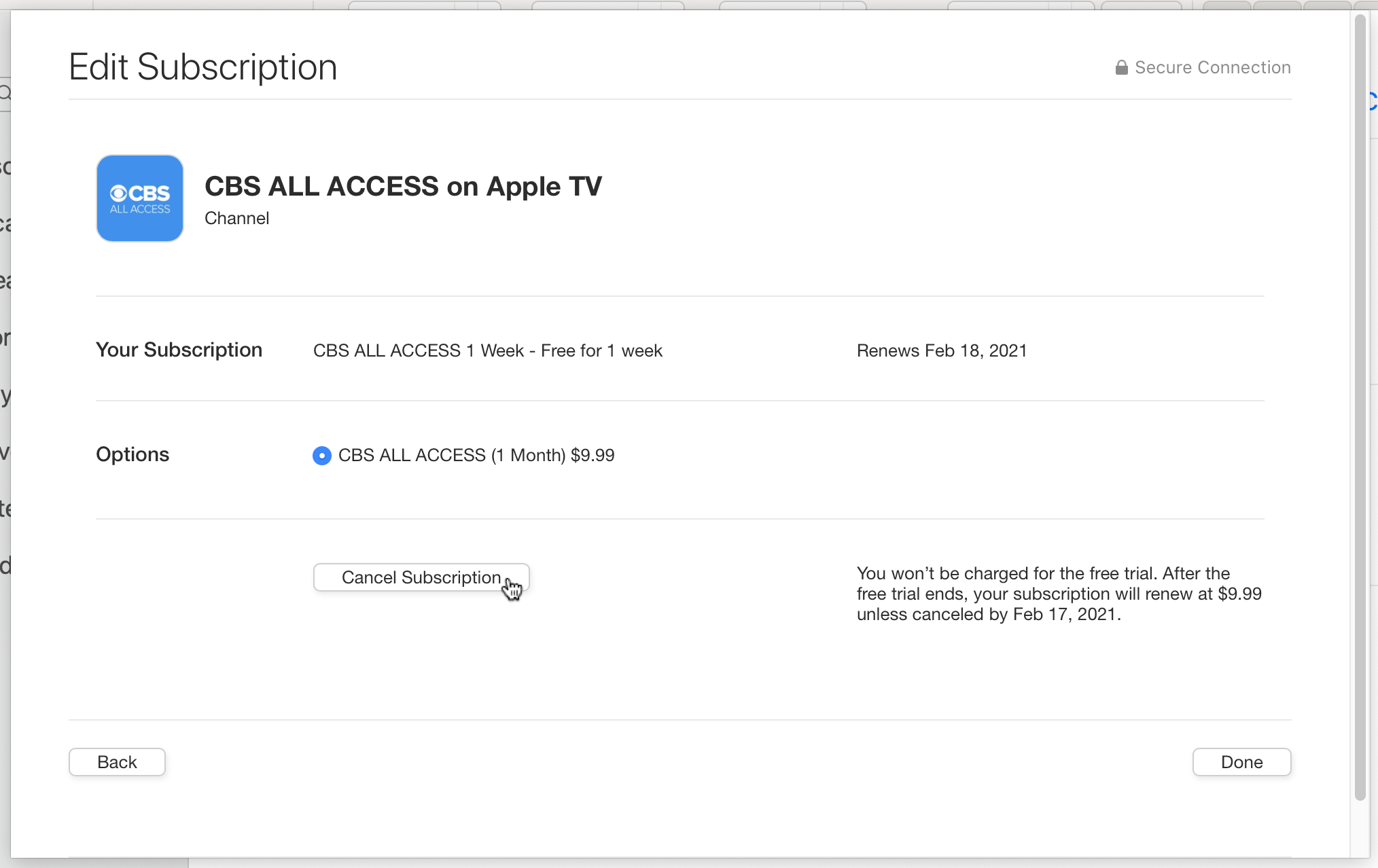

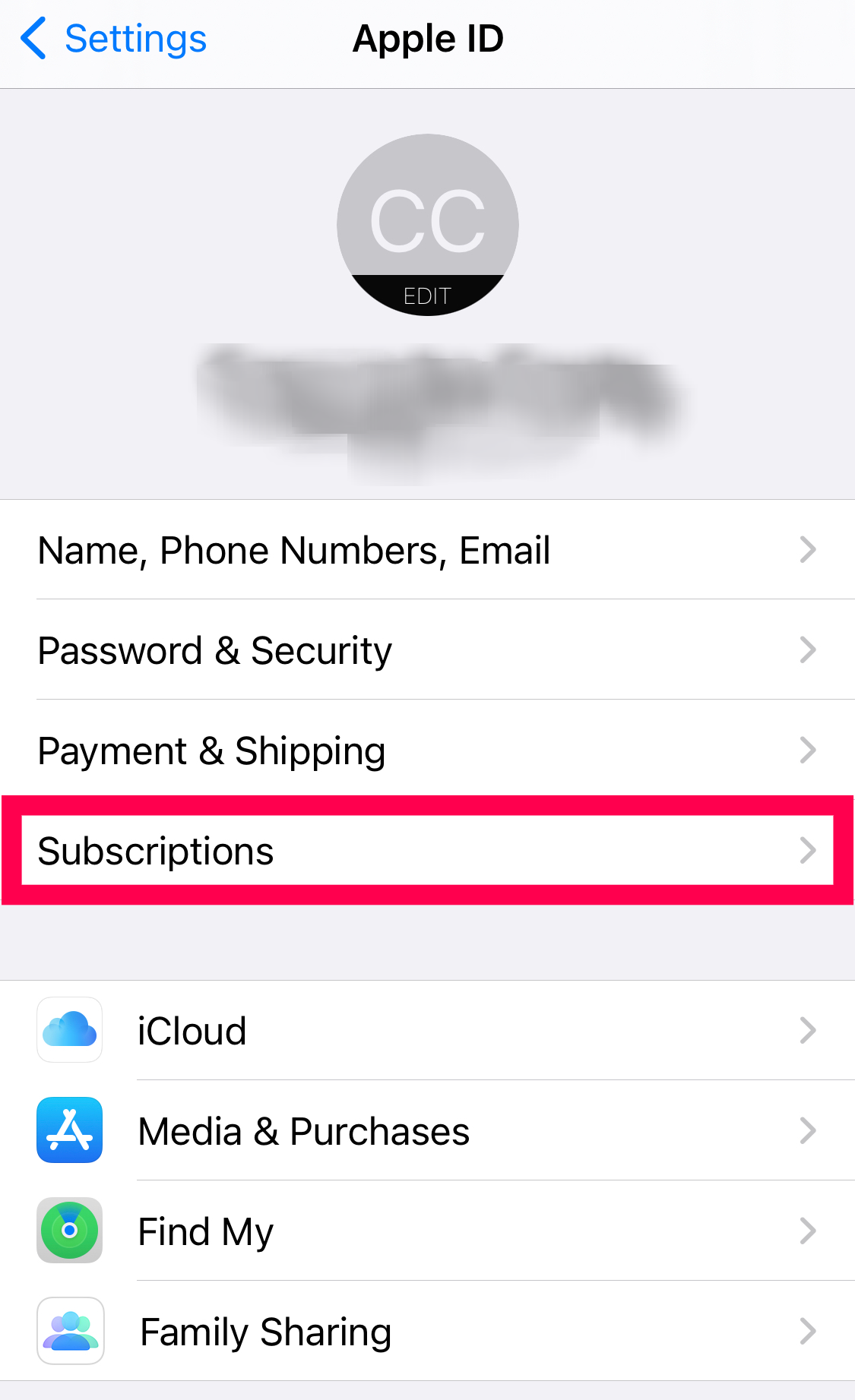


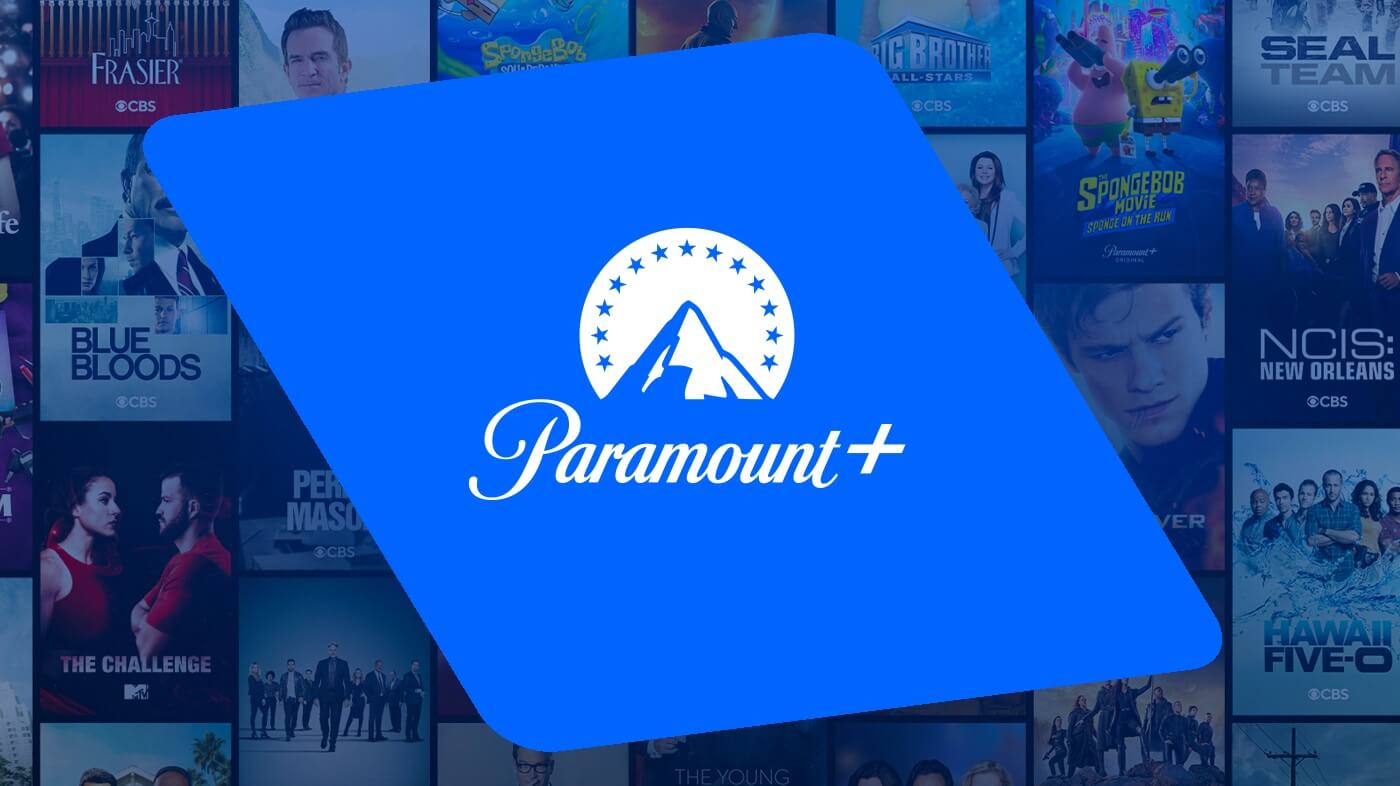
![How to Manage Subtitles for CBS All Access [All Major Devices]](https://www.alphr.com/wp-content/uploads/2020/06/How-to-Manage-Subtitles-for-CBS-All-Access-All-Major-Devices.jpg)