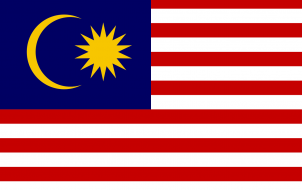Subtitles can be a highly convenient feature of your Hisense TV. Whether you’re watching an action-packed movie or dramatic TV show from a different country, subtitles in your native tongue allow you to bridge the language gap. As a result, you can enjoy more content. But how exactly do you turn on subtitles?
In this article, we’ll show you how to activate subtitles on your Hisense TV. You’ll also learn how to do it on Netflix, Disney Plus and find out more helpful information.
How to Turn Subtitles On and Off on a Hisense TV
Here’s what you’ll need to do to enable or disable subtitles on your Hisense TV:
- Press the “Subtitle” key on the remote. It should be under the “9” key.

- This will reveal a window named “Subtitle.”
- Press the “On” or “Off” button with your remote arrow key.
Your Hisense TV also enables you to change the language of the subtitles. Take the following steps to do so:
- Press “Quick menu” on the remote.
- Navigate through the menu and scroll to the “Settings” section.
- Hit the “OK” button on the remote.
- Go to “System” and press “OK” once again.
- Head to “Language and Location” and strike the “OK” button.
- Press “OK” again once you’ve reached the “Primary Subtitle” window.
- Find your desired language and hit “OK.”
- Return to the program with the “Exit” button on the remote.
How to Turn Subtitles On and Off in Netflix on a Hisense TV
Before you can activate or deactivate Netflix subtitles on a Hisense TV, you’ll first need to link your device to your profile. More specifically, you need to connect your Hisense Google TV media player or Hisense TV to a Netflix profile.
Take the following steps if the remote contains a Hicast@ button:
- Press the Hicast@ button on the remote.
- Choose “Netflix” and select the “Member sign-in” option.
- Enter your Netflix account email and password. If you haven’t created your Netflix profile, you’ll first need to become a member.
- Press “Continue.”
Your device should now be connected to Netflix.
The process is slightly different if your remote has the All-Apps button:
- Press “All Apps” on the remote and select “Netflix.”
- Choose the “Member sign-in” option.
- Enter your password and email address. Again, set up your account if you haven’t done so already.
- Press “Continue” to finalize the process.
Finally, here’s what you need to do if you have a Hisense Roku TV:
- Navigate to your home screen and open “Netflix.”
- Choose the “Sign in” option. If there isn’t a sign-in screen, choose “Yes” when asked if you’re a subscriber to Netflix. If you haven’t set up your account, do it before proceeding.
- Type in your email address.
- Choose “Next.”
- Enter your password and press the “Sign in” option.
- Select “Start,” and your device should be connected.
To sign in using another email address or start over, use the following arrow key combination:
- Up
- Up
- Down
- Down
- Left
- Right
- Left
- Right
- Up
- Up
- Up
- Up
If entered successfully, the sequence will let you choose between “Deactivate,” “Start Over,” and “Sign Out.”
After linking your Hisense TV and Netflix, you can finally activate and deactivate subtitles. Fortunately, you shouldn’t have a hard time finding this feature with the latest version of the platform:
- Launch Netflix on your Hisense TV.
- Choose a movie or TV show.
- Press the “Audio and Subtitles” option from the panel.
- Choose the preferred subtitle or audio options.
- Select the “Back” button to go back to the previous panel.
- Press “Play,” and you’re good to go.
You might also be able to access subtitle options while your movie or TV show is progress:
- Open Netflix on your TV.
- Play a movie or TV show.
- While the movie or TV show is running, press your “up” arrow.
- Press the “Dialog” button. Hit the “down” arrow to access the subtitle and audio menu if the button doesn’t appear.
- Turn the subtitles on and off.
Enabling and disabling subtitles on earlier Netflix versions is fairly similar:
- Go to your Netflix app on your Hisense TV.
- Select and play a movie or TV show.
- Use your remote to press the “CC” or “Subtitle” button. Another option is to hit the arrow button twice.
- Choose “Audio and Subtitles.”
- Press “Subtitles,” and you’ll be able to turn the subtitles on or off.
How to Turn Subtitles On and Off in Disney Plus on a Hisense TV
Disney Plus on Hisense lets you enjoy some of the most popular programs in the world, including the Mandalorian, Loki, and Star Wars. Best of all, you can watch them with subtitles. You can enable them in just a few seconds:
- Download and launch your Disney Plus.
- Choose a TV show or movie and start playing it.
- Press the asterisk button on the app or your Roku TV remote.
- Tap your right arrow or press the “OK” button.
- Go to the “Accessibility” window.
- Scroll to the “Closed Captioning” option and press the right arrow to activate subtitles. To disable closed captions, hit your right arrow until the “Off” button appears.
Where Is the CC Button on a Hisense Remote?
Your Hisense remote should also come with a CC button. On most devices, it’s located under the “9” key.
On other models, you can find it in the middle section near the red, blue, and yellow keys. The CC button is green. Press it, and it should open your CC options.
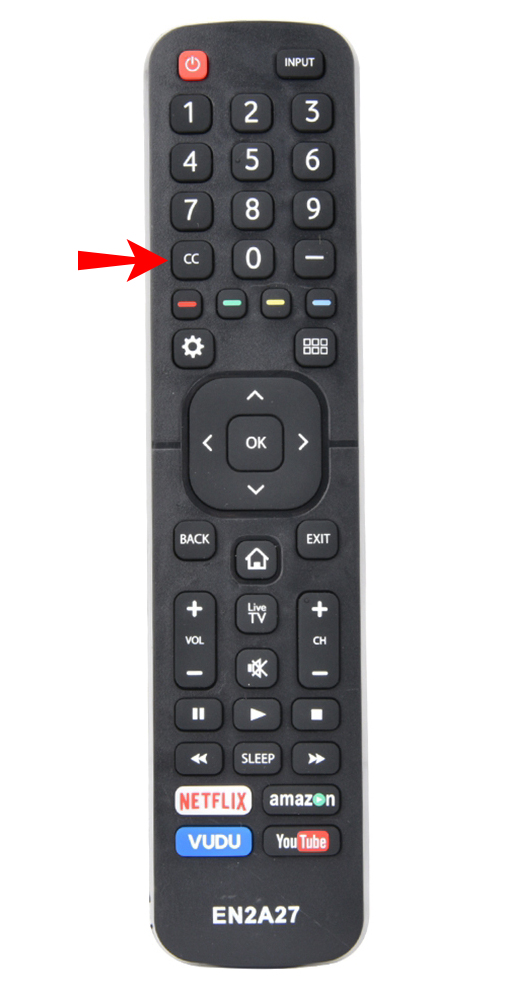
Opening the Door for Hours of Fun
Enabling subtitles on your Hisense TV is a great way to enjoy previously inaccessible content. It overcomes the language barrier, allowing you access to the most popular foreign-language movies and TV shows. It also works great for clarifying muffled audio and lets you understand your favorite entries better.
Do you watch your Hisense TV content with subtitles? Are they distracting or helpful? Tell us in the comments section below.
Disclaimer: Some pages on this site may include an affiliate link. This does not effect our editorial in any way.