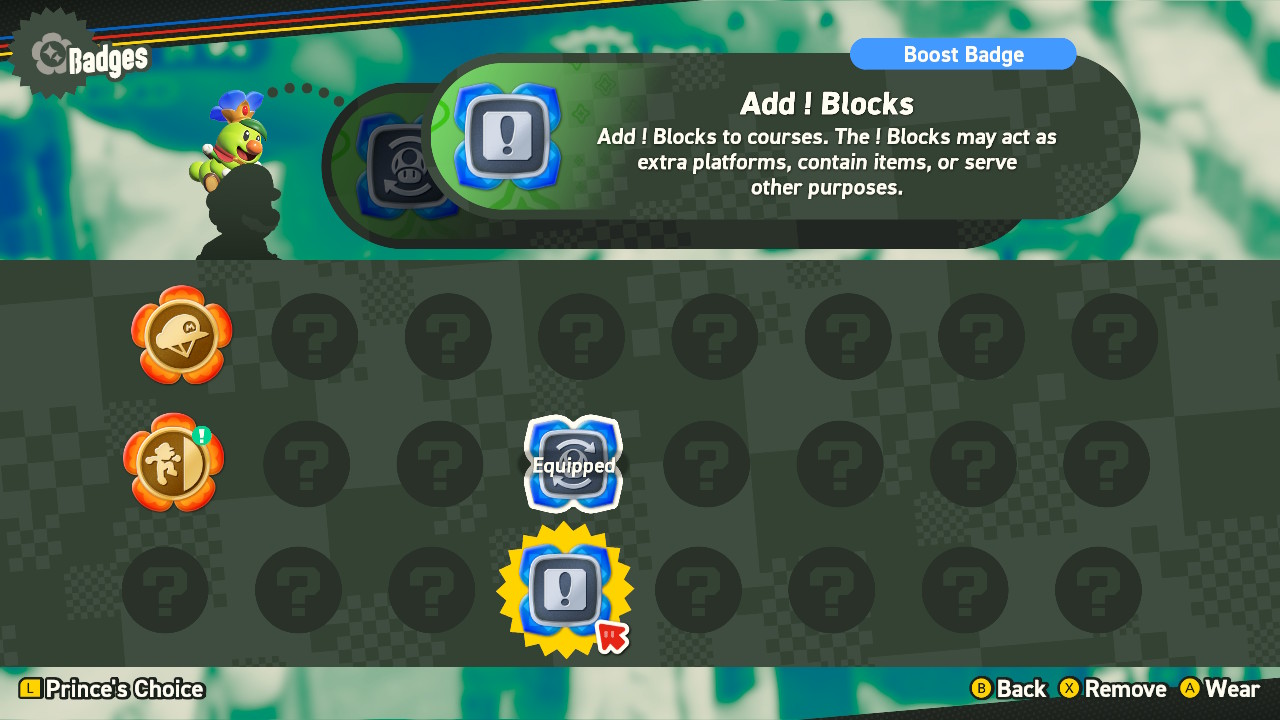Blocks have been integral to the Super Mario Bros. franchise since it began. They often hide coins and power-ups inside or help you navigate each level. Well, in Super Mario Bros. Wonder, players can add certain blocks to the courses they play.
This guide will show you exactly how to add blocks in Super Mario Bros. Wonder.
How Adding Blocks Works in Super Mario Bros. Wonder
If you want to add blocks to Super Mario Bros. Wonder courses, you must first acquire a badge. Badges are new items in this game that grant you new and enhanced abilities, like extra dash speed or modified jumps.
To add blocks, you’ll need the Add ! Blocks badge. Like many other badges in the game, it’s sold in a Poplin Shop. Once you’ve bought it, you can add blocks – specifically ! blocks – to courses (levels).
How to Get the Add ! Blocks Badge
The Add ! Blocks badge is sold in the Poplin Shop in The Petal Isles. Here’s exactly how to find it:
- Finish these levels in The Petal Isles: Robbird Cove, Dolphin Kick, and Leaping Smackerel.

- Proceed north on the Overworld map to a small grassy island.

- There, you’ll find a Poplin Shop. You can buy the Add ! Blocks badge from that shop for the price of just 10 Flower Coins. You’ll most likely have enough coins to buy it, but if not, replay a previous course (or play a new one) to get them, and then return to make the purchase.

Note that this is the only place in the game to obtain the Add ! Blocks badge. So, if you’ve already passed through World 2 and missed it, head back there via the Overworld map to find its Poplin Shop.
There are a lot of levels in Super Mario Bros. Wonder, but you can get the Add ! Blocks badge from level 2 itself.
How to Use the Add ! Blocks Badge
The Add ! Blocks badge will create extra ! blocks in a level. These blocks may be used as platforms to help you access certain areas or navigate difficult sections more easily. They can also contain coins and other items. To use the Add ! Blocks badge, all you have to do is equip it like so:
- On the Overworld map, press R to access the Badge menu.

- Find and select the Add ! Blocks badge.

That’s it. You’ll also get a chance to equip or switch badges when you’re entering a new level or if you fail one.
Aside from that, there’s nothing special that you need to do to use or activate the Add ! Blocks Badge. You don’t need to press any buttons to make blocks appear during the game. Instead, entering a course equipped with the badge will add more ! blocks in predetermined areas.
The Benefits of Adding Blocks

You might be wondering why you might like to select the Add ! Blocks badge over all the others. Well, adding ! blocks to a course can offer an array of benefits, as listed below.
Saving Your Life
One of the main reasons why people want to use the Add ! Blocks badge is purely to prevent them from dying as they traverse tricky courses. The world of Super Mario Bros. Wonder is filled with pitfalls, spiky sections, deadly enemies, and other things that can make you lose a life in no time.
If you use the Add ! Blocks badge, you’ll often get extra protection against those dangers. For example, instead of a big pit to fall into, the game may add a bunch of ! blocks above it, giving you something to land on if you fall.
Making Difficult Courses Easier
Another key reason to add blocks to courses with the Add ! Blocks badge is to make hard courses easier to get through. Especially in the latter worlds, Super Mario Bros. Wonder introduces some very tricky levels, requiring precisely timed jumps and solid platforming skills to complete.
Of course, if you’re a seasoned Mario Bros. player, you might prefer to test your skills against the levels and beat them all without that bit of help. However, if you’re new to platformers or finding one particular course really hard to get through, adding blocks could be just what you need.
Providing Extra Coins and Power-Ups
Primarily, people tend to add blocks to provide new platforms they can jump onto to get around and stay alive. However, it’s also worth noting that some of the ! blocks you add to courses may also include bonus items.
These items can include coins, which gradually add up and help you earn extra lives and power-ups. You might find a power-up like Super Mushroom, Fire Flower, or even an Elephant Fruit in these bonus blocks, which could be the difference-maker in helping you beat all the bosses in Super Mario Bros Wonder or survive to the end of a stage.
Changing the Look and Feel of Courses
Some people also choose to equip the Add ! Blocks badge to alter the feel and flow of the game. Playing a course without the badge and then playing through it with the badge can give you a completely different experience, thanks to the bonus platforms and items.
This is particularly handy for replayability purposes. If you’ve already completed the game, for example, but want to carry on having fun in the world of Super Mario Bros. Wonder, you could decide to run through previous levels with the Add ! Blocks badge to see how it changes things.
Other Unique Benefits
Given that adding blocks to courses can change them quite dramatically, there are various other benefits you might uncover as you use it.
Many players find it easier to get to the top of flagpoles when using this badge, for example, thanks to the extra platforms it usually provides near the end. It’s also handy for acquiring hard-to-reach collectibles, like 10-Flower Coins or Wonder Seeds. That can prove pivotal if you’re trying to 100% the game.
Add Blocks to Almost Any Course With the Add ! Blocks Badge
Overall, the Add ! Blocks badge is quite a powerful addition to Super Mario Bros. Wonder, making many courses much easier. So, if you’re having a tough time or want to experiment with a different way of playing, it’s certainly worth seeking out this badge.
FAQs
No. The Add ! Blocks badge doesn’t take effect on Special World courses, for example, nor does it work in the Badge Challenges. It also doesn’t affect most boss fights, but it can still be helpful in the areas leading to the boss.
That all depends on your own skill level. In general, it’s best to use the Add ! Blocks badge on courses that you feel are particularly challenging, such as those with tricky jumping sections or disappearing platforms. Usually, the addition of some bonus ! blocks can make even the hardest platforming zones easier to navigate.
Disclaimer: Some pages on this site may include an affiliate link. This does not effect our editorial in any way.