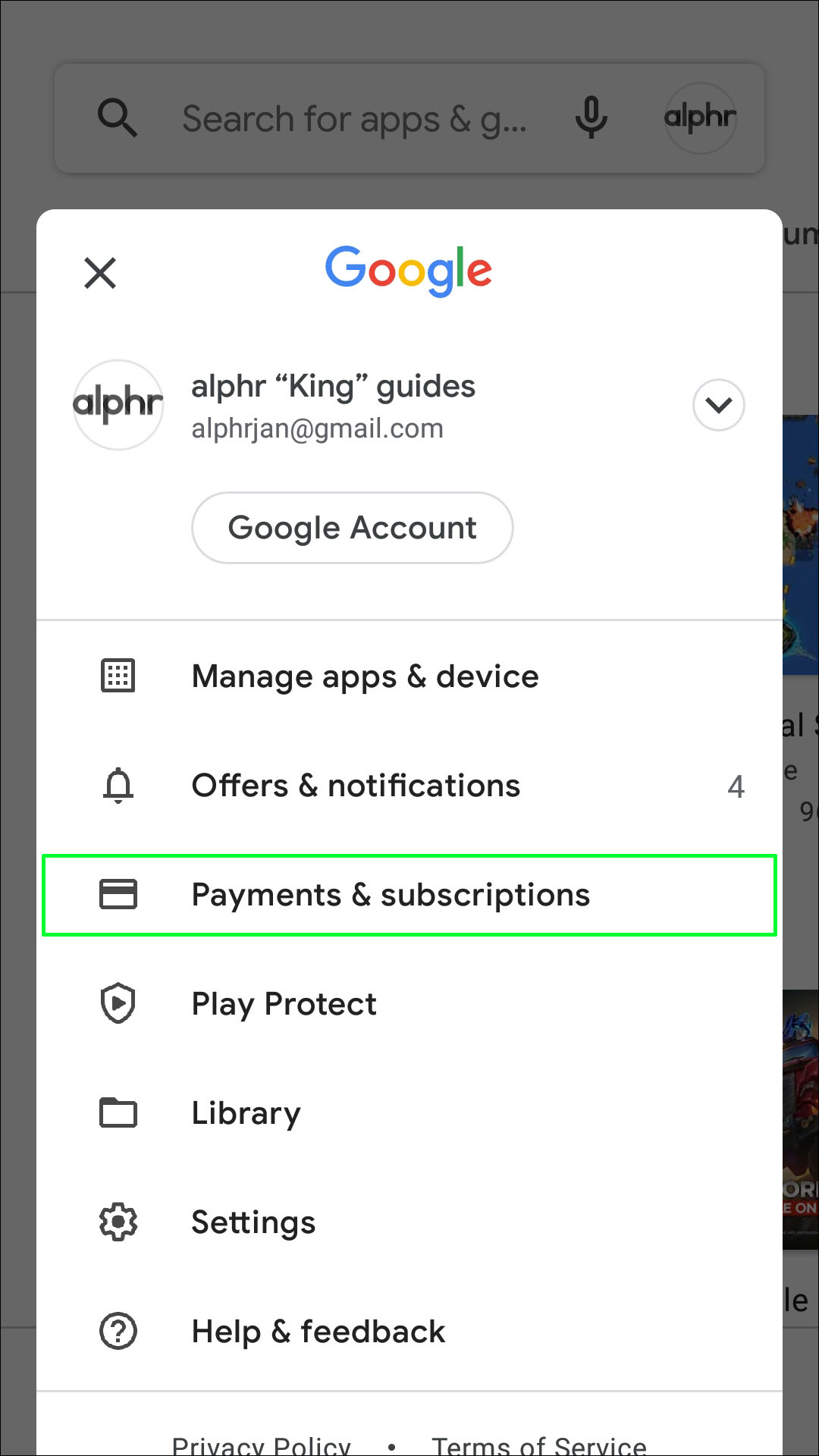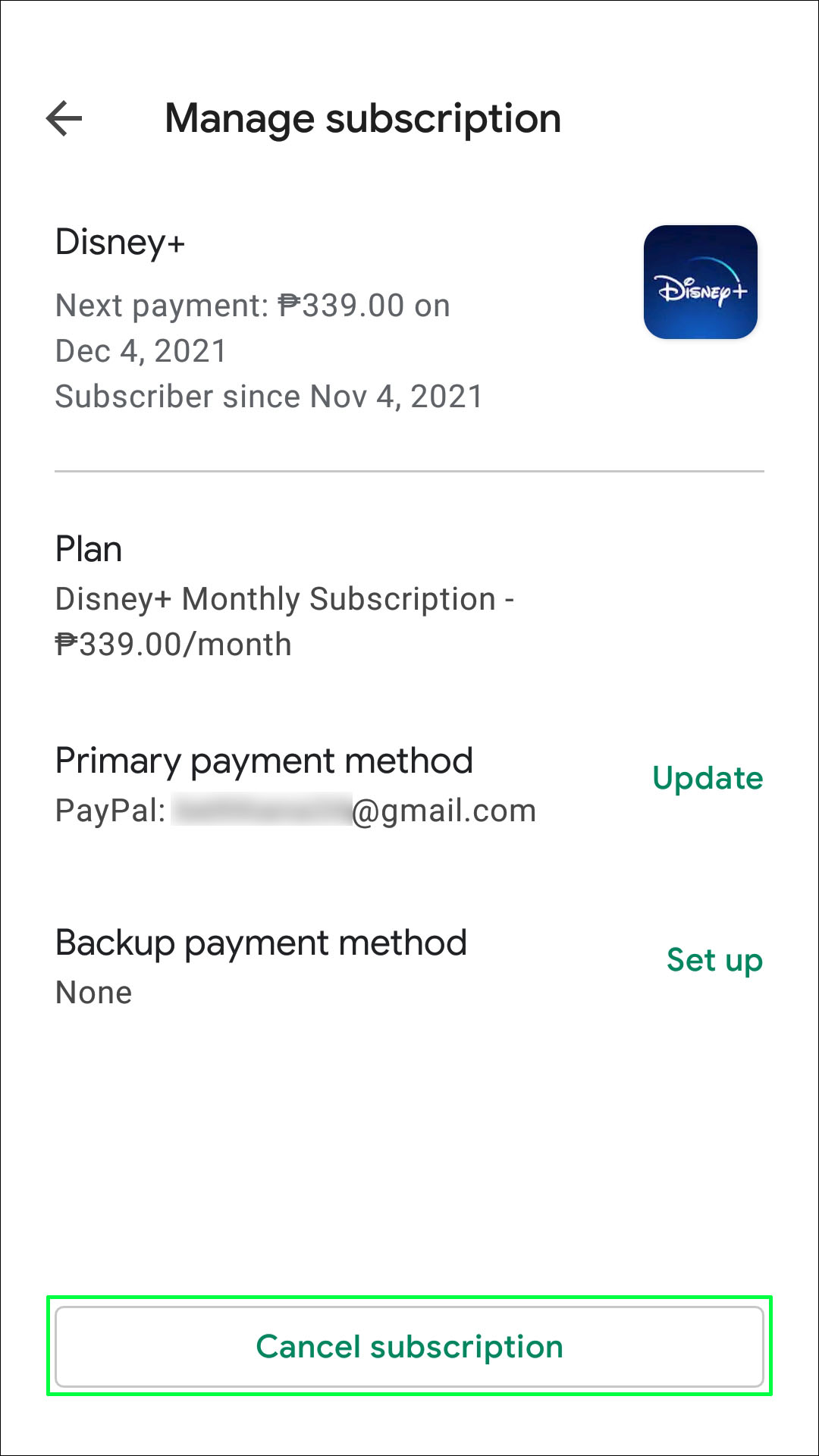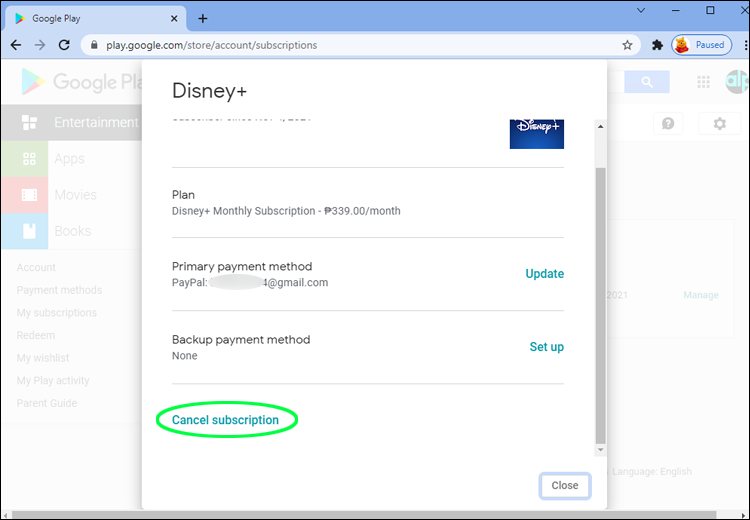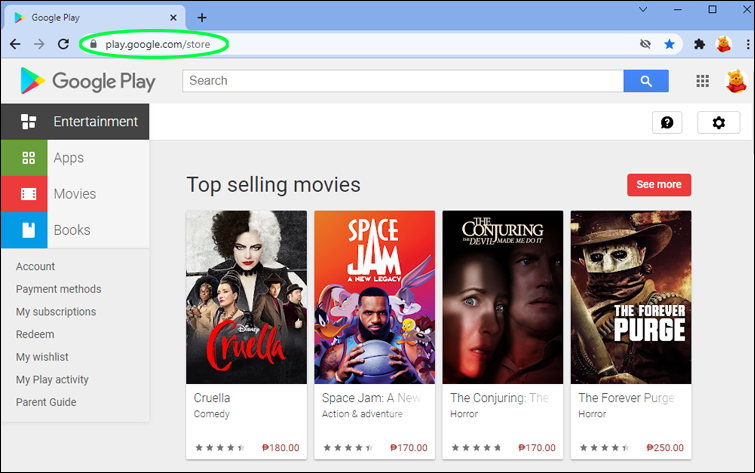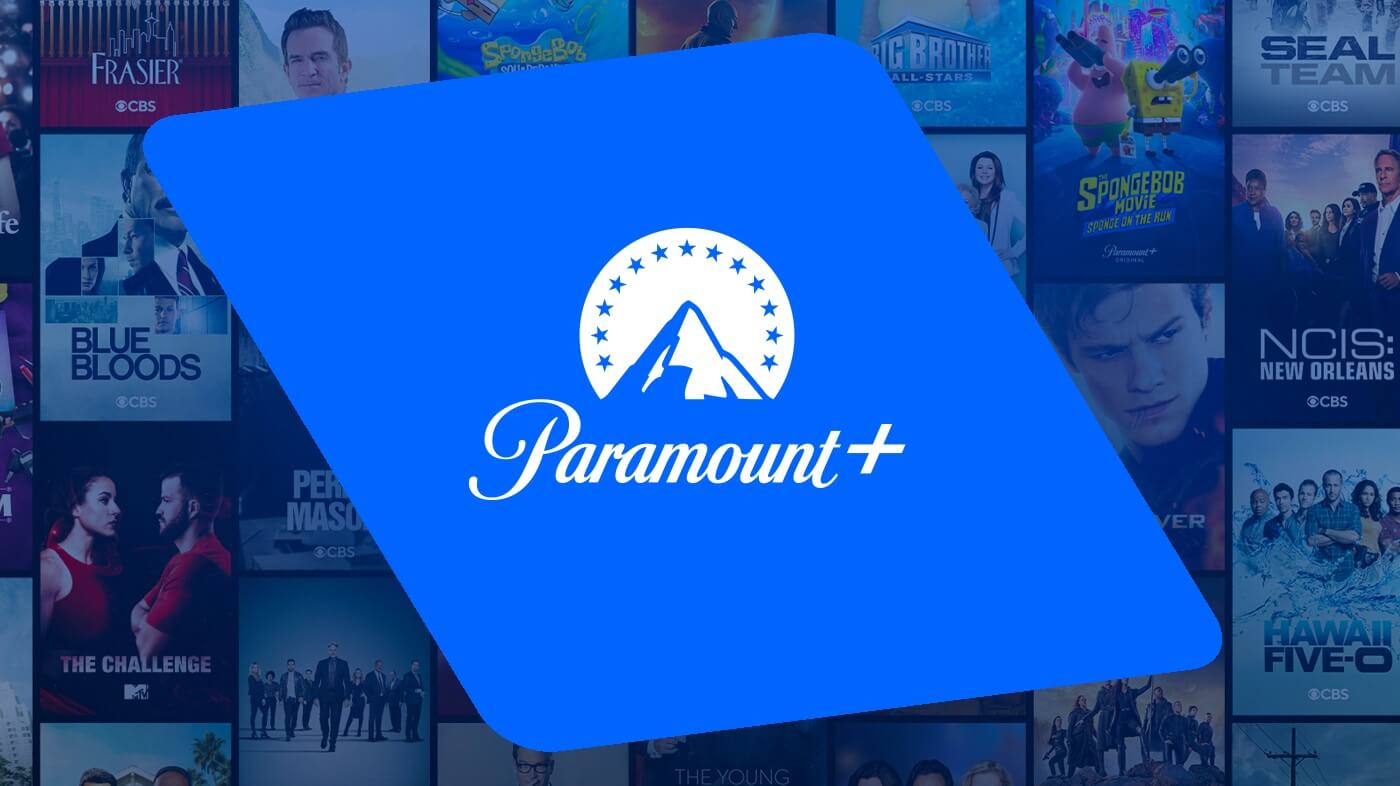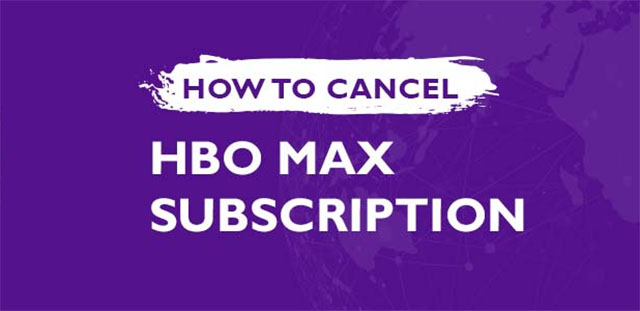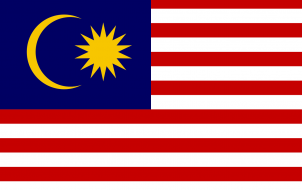Device Links
Feel an app isn’t providing the premium experience you expected? Maybe a streaming service doesn’t offer content that hits the right nerve?
Whichever reason, it’s easy to cancel any subscription via Google Play. The whole process takes only a few steps, and you don’t need to be tech-savvy to do it.
This article gives you quick tutorials on how to do it on different devices. There are also tips and notes on cancellation limitations, restarting the subscription, and refunds.
How to Cancel a Subscription in Google Play on an Android Device
As indicated, it doesn’t take much to cancel your Google Play subscription via an Android device. Here are the steps.
- Launch Google Play Store on your Android device.

- Access your account by tapping on the corresponding icon.

- Select “Payments and Subscriptions,” then choose “Subscriptions.”

- Locate the subscription you’d like to cancel, then highlight it.

- Choose “Cancel Subscription” and follow the cancellation wizard.

- If prompted, choose the cancellation reason.
- Hit “Continue,” then confirm by selecting “Cancel Subscription.”
Important Notes
Before starting the cancellation process, ensure you’re logged into the proper Play Store account. Otherwise, the subscription won’t show in the list.
After canceling the subscription, you won’t waste any of it. You’ll still be able to use the app for the period you paid. That applies to monthly and yearly subscriptions. For example, if you get an annual subscription in December 2021, then cancel a month after, you can use the account till December 2021.
How to Cancel a Subscription in Google Play on an iPhone
Canceling a Google Play subscription through an iPhone is pretty similar to Android devices. Check out the steps below to get started:
- Access your Google Account.

- Sign in again if prompted.
- Tap “Payments & Subscriptions” on the left side of the screen.
- Select “Manage Subscriptions.”

- Choose the subscription you’d like to cancel.

- Select “Cancel Subscription.”

- Tap on one of the cancellation reasons when asked.
- Confirm your choice.
Restrictions
The subscription information and actions won’t show up if the account is registered for someone under 13. The same applies to subscriptions purchased and shared through the “Family Link.” If either is the case for you, the subscriptions can be canceled via the administrator/parent account.
How to Cancel a Subscription in Google Play on a PC
On a PC, you need to access Google Play via a browser. Here are the steps to get started:
- Launch your browser and navigate to the Play Store website.

- Ensure that you’re signed in with the correct Google Account.
- Select “My Subscription”; it’s on the left side of the window.

- Choose the subscription you want to remove.

- Select “Manage,” then “Cancel Subscription.”

- A confirmation window pops up; choose “Yes.”
Tips
If you remove an app from Google Play, and there’s a subscription on that app, the subscription gets automatically terminated. And any future subscriptions from that app are canceled.
When you cancel a Play Pass subscription, you’ll lose access to the following.
- In-app purchases
- Paid apps and games
- Ad-free experience
How to Cancel Pandora Subscription Through Google Play
This quick tutorial applies to all devices, Android, iOS, or Windows. The UI (User Interface) is the same, and so are the actions. Only, you access the Play Store via a browser if you’re using a PC or Mac. So, here are the steps to take:
- Access Google Play via the browser or the app.

- Navigate to “My Subscriptions” and access the list.

- Go to Pandora and highlight it.

- Choose “Cancel Subscription.”

- Follow the on-screen wizard to complete the action.
Alternative Method
It’s possible to cancel the Pandora subscription via the app website. Check the steps for computers and mobile devices below.
Mobile Devices
- Access the Pandora website.

- Tap the hamburger icon in the upper left corner of the screen.

- Select “Subscriptions.”

- If asked, log into your account.
- Choose “Switch Plans” under “Subscription Details.”

- Select “Cancel Subscription.”

- Type your password, and you’ll unsubscribe.
Computer
- Launch a browser, go to Pandora, and log in.

- Navigate to “Subscriptions,” you can do it via the “Settings.”

- Click on “Switch Plans.”

- Choose “Cancel Subscription,” it’s at the bottom of the menu window.

- Type your password for confirmation, and you’re good to go.

How to Cancel Disney+ Subscription on Google Play
Canceling a Disney+ subscription isn’t as simple as you might think. The steps may depend on how you subscribed in the first place, and here’s how to cancel via Google Play.
- Access Google Play Store via Android device.

- Hit the profile icon to launch the “More” menu.

- Choose Disney+, then select “Cancel Subscription.”

On an iPhone
- Access the “Settings” app.

- Enter your account by tapping on your name.

- Choose “Subscriptions,” then select the “Disney+” option.

- Tap “Cancel Subscription” and confirm your choice.

On a Computer
The following steps work on tablets and smartphones as well.
- Launch your browser and go to the Disney+ website.

- Log into your account and click the profile icon.

- Select “Account.”

- Choose the subscription type; “Disney Plus (monthly),” for example.

- Select “Cancel Subscription” and provide the reasons for cancellation.

- Click “Cancel subcription” again to confirm.

Pausing a Google Play Subscription
If you’re strapped for cash, but like an app, you don’t need to cancel the subscription. For instance, you can pause it for a month, then continue after that. But note that this option isn’t available on all apps. Check out the steps below to get started.
- Access your Google Play account.

- Ensure you’re signed in with the correct account.
- Select the “Account” icon; it’s in the top right corner of the screen.
- Choose “Payments & Subscriptions,” then “Subscriptions.”

- Navigate to the subscription you’d like to cancel and highlight it.

- Select “Manage,” then “Pause Payments.”
- Choose the period to pause the subscription, then hit “Confirm.”
Note
If the app doesn’t support “Pause Payments,” the option won’t show up when you click or tap “Manage.”
Restarting a Subscription
After a while, you may realize that you want to use the subscription again. It’s pretty easy to restart subscriptions for apps such as Fitbit Premium. Follow the steps below to start using a subscription again.
- Launch Play Store on your device via the app or browser.

- Select “Payments and Subscriptions” and choose “Subscriptions.”

- Tap or click on the subscription you canceled or paused.

- Choose “Manage,” then “Resume” to confirm.

Your subscription gets reactivated right away, and you get back all the perks of a premium account.
Cancelling Made Easy
Canceling any subscription on Google Play is relatively easy. The steps are similar regardless of the device you’re using. Plus, there could be an option to pause a subscription instead of canceling if you just need a little time off.
Which subscriptions would you like to cancel? What are the reasons for doing that?
Share your thoughts in the comments below.
Disclaimer: Some pages on this site may include an affiliate link. This does not effect our editorial in any way.