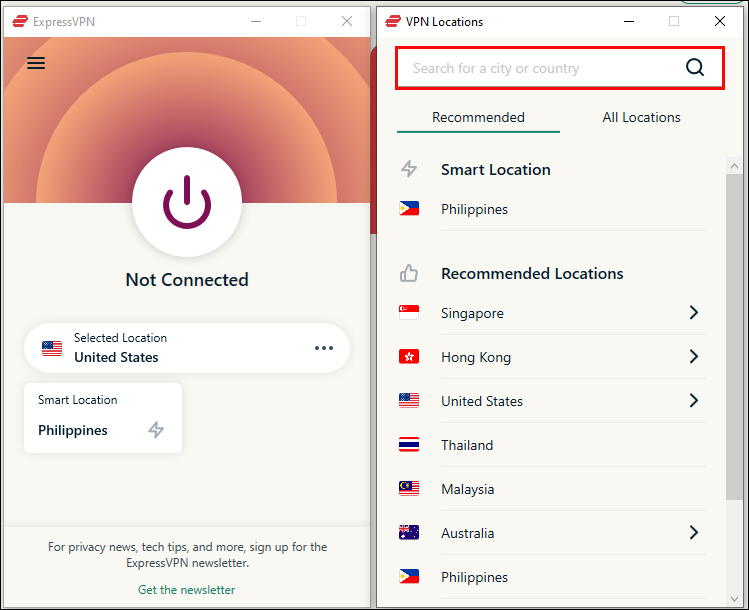Disclaimer: Some pages on this site may include an affiliate link. This does not effect our editorial in any way.
Although Disney Plus has joined the streaming game relatively recently, the service has quickly gained popularity. It owes this immense popularity to a wide range of exclusive content and many family-friendly options for the youngest viewers. Disney and Pixar animated classics, Marvel superhero blockbusters, the Star Wars epic franchise, and fascinating National Geography documentaries … you name it, Disney Plus has it.
That’s why being unable to access the diverse Disney Plus content due to your location is frustrating. Fortunately, there’s an easy fix.
Keep reading to learn how to change location on Disney Plus and enjoy its content to your heart’s content.
How to Change Location on Disney Plus
For now, the only way to change your location on Disney Plus is by using a VPN (Virtual Private Network).
Besides allowing you to create a secure and private connection to the internet, a VPN will allow you to connect to a remote server in almost any country worldwide. This makes it seem you’re currently in that country. And just like that, Disney Plus shows you a different content catalog.
However, due to copyright laws, Disney Plus actively blocks VPN connections. Viewers using a free or an unreliable VPN often get the message that the service isn’t available in their country, even though it is. This means the platform spotted your VPN connection.
Avoiding this unfortunate scenario is rather easy. Just use a trusty VPN service like ExpressVPN.
Sure, you’ll have to pay for ExpressVPN. But you’ll also have no trouble changing the location on Disney Plus to virtually any country in the world.
Although we’ll use ExpressVPN as an example, the steps for other popular VPN services (NordVPN, CyberGhost, Surfshark) are similar.
Regardless of the device you use to watch Disney Plus, the first step is to visit the ExpressVPN website and get a VPN account. The green “Get ExpressVPN” button will commence the easy-to-follow installation process.
Once you set up your ExpressVPN account, you can change your location on Disney Plus. Let’s see how to go about this with different devices.
How to Change Location on Disney Plus Using a Computer
If you like watching Disney Plus content on your computer, it doesn’t matter if you own a Windows PC or a Mac. The steps to changing your location on Disney Plus are pretty much the same, and they look like this:
- Navigate to the ExpressVPN dashboard.
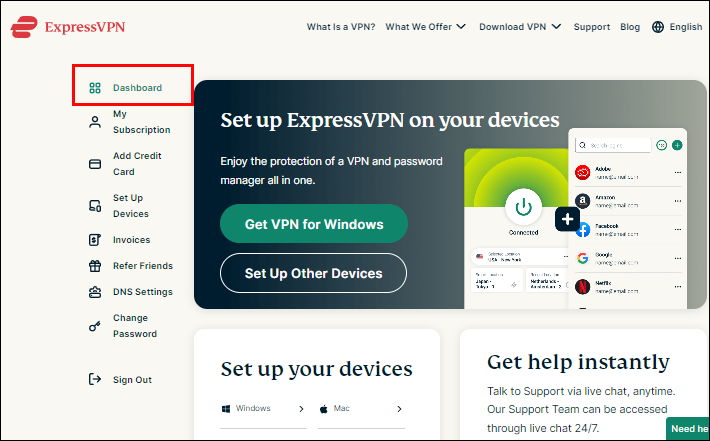
- Go to the “Set up your devices” section and click on “Windows” or “Mac.”

- Tap the Download button under “ExpressVPN for Windows” or “ExpressVPN for Mac.”

- Open the downloaded package and follow the on-screen instructions to install the ExpressVPN PC client.

- Launch ExpressVPN on your computer.

- Click on the three dots next to “Selected Location.”

- Enter your desired location in the search bar or choose a recommended one.

Afterward, all that’s left to do is visit the Disney Plus website, log in, and enjoy the content.
How to Change Location on Disney Plus Using Your Phone
Whether you’re an Android or an iPhone user, you’ll have no issues changing the location on Disney Plus using your phone. Here’s what to do:
- Download the ExpressVPN app from the App Store or the Google Play Store.

- Tap the “Install” button.

- Press “Open” to launch the app.

- Log in to your ExpressVPN account.

- Follow the on-screen instructions to finish setting up the account on your mobile device.

- Tap the three dots next to “Selected Location.”

From there, you can select your desired location in three ways:
- Press the search icon in the top-right corner and enter the country name.

- Tap the “All Locations” tab and scroll until you find your desired country.

- Under the “Recommended” tab, select one of the “Recommended Locations” or the “Smart Location.”

Selecting the Smart Location or one of the Recommended Locations significantly lowers the chances of Disney Plus spotting your VPN connection.
After setting the desired location, launch the Disney Plus app on your iPhone or Android and enjoy streaming content in your new region.
How to Change Location on Disney Plus Using Smart TV
No matter how many new devices pop up, some people still prefer streaming content on a TV. After all, the big screen and the excellent sound quality contribute to a more immersive viewing experience for the entire family. If you fall under this category, you can change the location on Disney Plus using your smart TV. However, the exact process will depend on the TV you own.
The ExpressVPN website does a great job of breaking down the exact setup for each TV model. Still, TVs can be roughly divided into two categories: those who natively support VPN apps and those who don’t.
TVs like Android TV and Amazon Fire TV allow you to download the ExpressVPN app to your device directly. Afterward, you need to follow the on-screen instructions to set up the app and connect to your desired VPN server location.
Once you’re connected, launch the Disney Plus app and start streaming your favorite content.
For TVs that don’t natively support VPN apps, you’ll need to use a DNS (Domain Name System) service called the MediaStreamer. You can then use the MediaStreamer IP addresses to connect to specific locations and stream Disney Plus content from there.
If all else fails, you can install a VPN app directly to your router. This will reroute your internet connection to another server location for any device connected to your home network, including your smart TV.
The exact installation setup depends on your router. So, the best course of action is to visit the ExpressVPN dashboard and select “Router” under “Set up your devices.” From there, follow the on-screen instructions to set up VPN for your router.
Once the process is completed, sit back, relax, and launch the Disney Plus app on your smart TV in a new location.
Why Change Location on Disney Plus
When Disney Plus first launched, it was available in only a few selected countries. The U.S., of course, was included, along with a few other North American, European, and Oceanian countries sprinkled in.
Although the streaming service has since expanded to dozens of countries worldwide, it still only covers part of the world. Take Cuba in North America or Cyprus in Europe as an example. If you’re visiting or live in these countries, there’s no Disney Plus for you.
Even if Disney Plus is available in your country, its streaming library might not be up to par.
You see, Disney Plus content libraries differ by location. For instance, if you live in the U.S., you won’t be able to follow the adventures of eccentric yet dedicated teachers in the hilarious and heartwarming Abbott Elementary. In contrast, viewers in Australia can laugh along to this witty TV show every week, as Abbott Elementary is available in the country.
Disney Plus relies on the user’s country or region of residence to determine legal jurisdiction over the platform’s content.
Luckily, you can change this information, thus altering the content you can watch. The bad news is that you can’t do this directly in the Disney Plus settings. But the good news is that the workaround takes relatively little time and effort.
And when you consider the payoff and the treasure trove of movies and TV shows you’ll be able to access; these actions are well worth it.
Endless Content at Your Fingertips
If Disney Plus is available in your country, you can always download your favorite movies and TV shows for offline viewing. This means that traveling abroad won’t interfere with your binge sessions. If this isn’t the case (or you want diverse streaming options), you’ll have to get a bit creative.
Fortunately, this guide has shown you precisely what this creativity entails: a VPN account and a little time and effort.
And regardless of your device, the result is always the same – a successful Disney Plus location change.
Is Disney Plus available in your country? What’s your favorite content to stream? Let us know in the comments section below.
Disclaimer: Some pages on this site may include an affiliate link. This does not effect our editorial in any way.