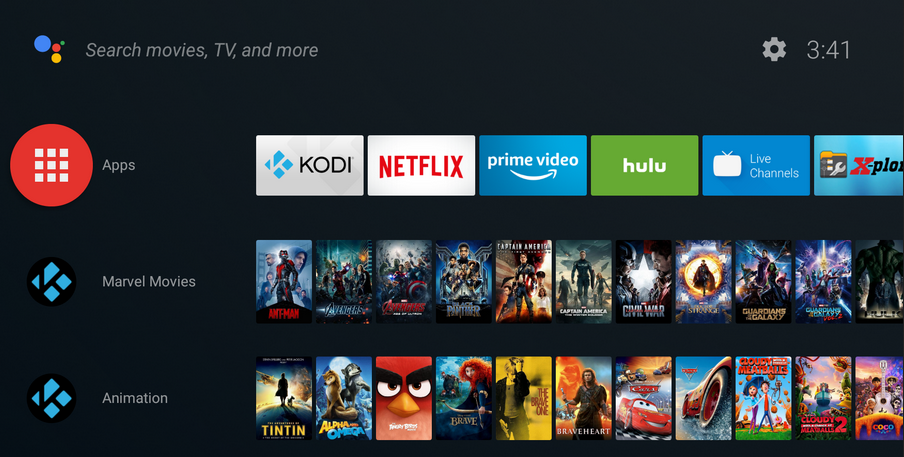Kodi is one of the most powerful pieces of entertainment software you can get and enables you to stream a wide range of content, from the internet or local devices. But with so much offered, including movies and games, it’s worth asking if it is safe to use without breaking any worldwide laws.
Is it legal to use Kodi?
The simple answer is yes. In its untouched state, Kodi is a piece of software designed to stream content on a range of devices, and that means it’s perfectly legal. However, just like a browser, torrent client, or any other computing tool, it’s possible to use Kodi for more nefarious purposes.

Kodi boxes are, for example, commonly used to access pirated football streams, movies, and music. The practice is known as illicit streaming and effectively relates to any time you watch any video content or listen to any copyrighted music without the copyright owner’s permission, using either software or hardware. This includes phones, tablets, smart TVs, and even streaming boxes like Kodi.
Kodi’s open-source nature means it’s also possible to download a range of add-ons, and some of the software’s most popular extensions do enter dangerous territory. As a general rule, if you suspect a Kodi add-on delivers media that is too good to be true, chances are, it probably is. For instance, if you’re watching a TV show, sporting event, film, or similar and you’d usually have to pay to view it, then you’re on dodgy ground.

One big giveaway that an add-on leads to illegal use is when the app requires you to edit settings in Kodi like allowing installations from unknown services. That specific scenario doesn’t always indicate illegal intentions, but it usually represents some form of illicit activities. For instance, the ExodusRedux add-on scrapes the internet for movies and lets you watch anything you want. This action is an illicit activity.
Can I get in trouble using exodus?
Yes, you can. However, that is based on intercepted data usage that proves your actions and intentions. Generally speaking, if you use Exodus Redux, you are “usually” illegally watching unlicensed movies.
Is Exodus Redux Safe?
No, Exodus Redux is not safe to use. Malware and viruses can get injected into the installation repository or obtained from an external movie link that can cause serious issues with your PC or Mac.
Illegal add-ons often lead to malware, spyware, and trojans.

Just like many games available for free on the internet, Kodi add-ons pose risks too. Many open the door to trojans, malware, and even spyware. Generally speaking, third-party add-ons from external sites can be risky business, so be cautious with your actions and decisions.
Please note that many add-ons ALSO contain content that isn’t officially licensed.
What is Kodi’s stance on add-ons?
Kodi developers distance themselves from the murky world of add-ons and maintain the app and website in its original form, the software is as legal as a web browser. A post made in April 2014 by Kodi’s developers reads:
In conclusion, Kodi, in its unaltered form, is perfectly legal. However, certain add-ons do blur things. If you’re already comfortable with watching streams on websites such as Putlocker, then using Kodi with particular add-ons is no different. If you aren’t, it’s worth steering clear of many of Kodi’s most popular extensions.
Will using Kodi get me in trouble?
Using Kodi is perfectly legal, but the actions taken are what determine if you are illegally using the app. What does that mean? You can get drunk on a Friday night at your friend’s house without breaking the law, but when you hand a drink to a minor, you are actuating illegal activities. When it comes to Kodi, you CAN get in trouble when using it for illicit purposes, but you must get caught doing it, whether by an Internet Service Provider (ISP) or by other means. So, using Kodi is perfectly legal and won’t get you in trouble, unless you use it illicitly, such as watching unlicensed movies for free from a third-party app like Exodus Redux.
Can Kodi be tracked?
Yes, your ISP can monitor your actions, and malware can also track your moves if it resides “under the hood.” of your PC. Using a VPN helps protect your computer usage by hiding your real IP information, leading to untrackable personal data. Regardless, the government may have the power to see your actions, even when using a VPN.
Since many add-ons contain content that isn’t officially licensed and accessing such content could be illegal, it is the user’s responsibility to comply with all applicable laws in their country in regard to use. Alphr excludes all liability for such content. We do not condone and are not responsible for the infringement of any intellectual property or other third party rights and shall not be liable to any party as a result of any such content made available.
Disclaimer: Some pages on this site may include an affiliate link. This does not effect our editorial in any way.