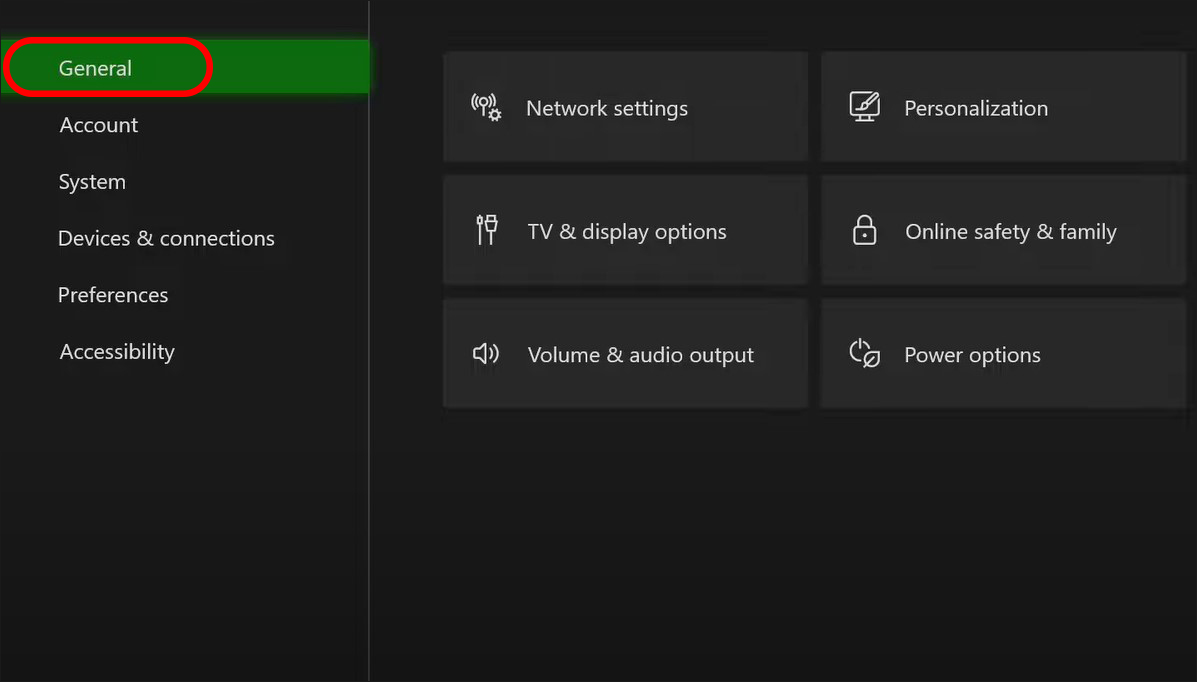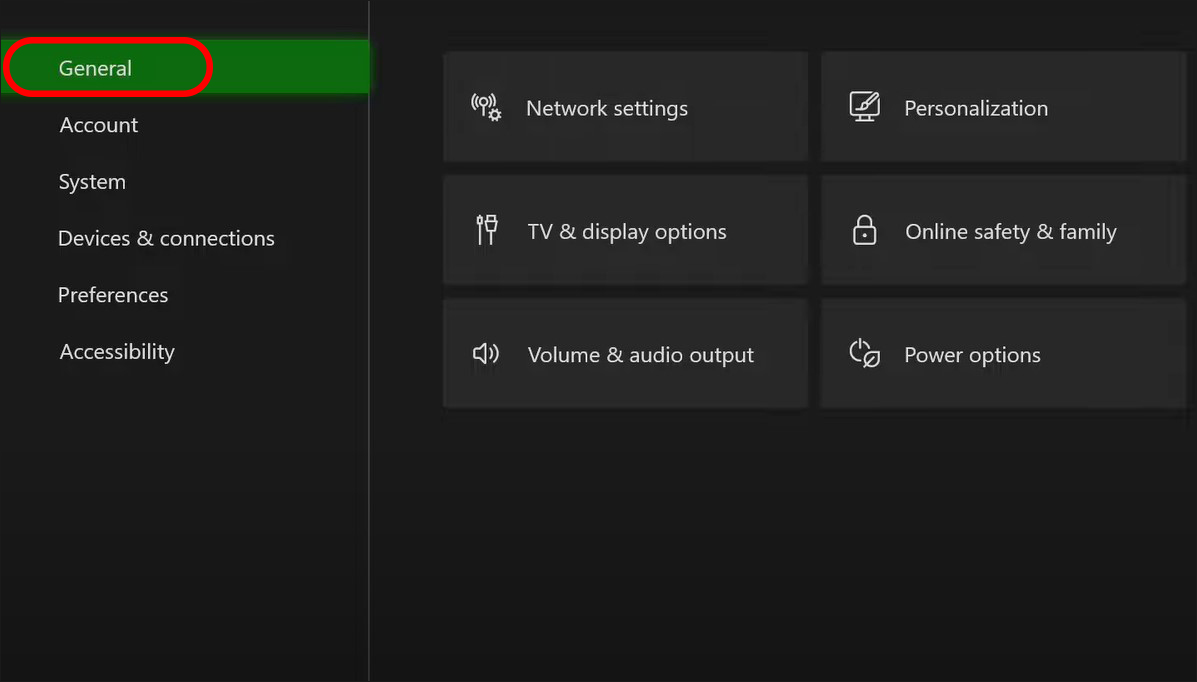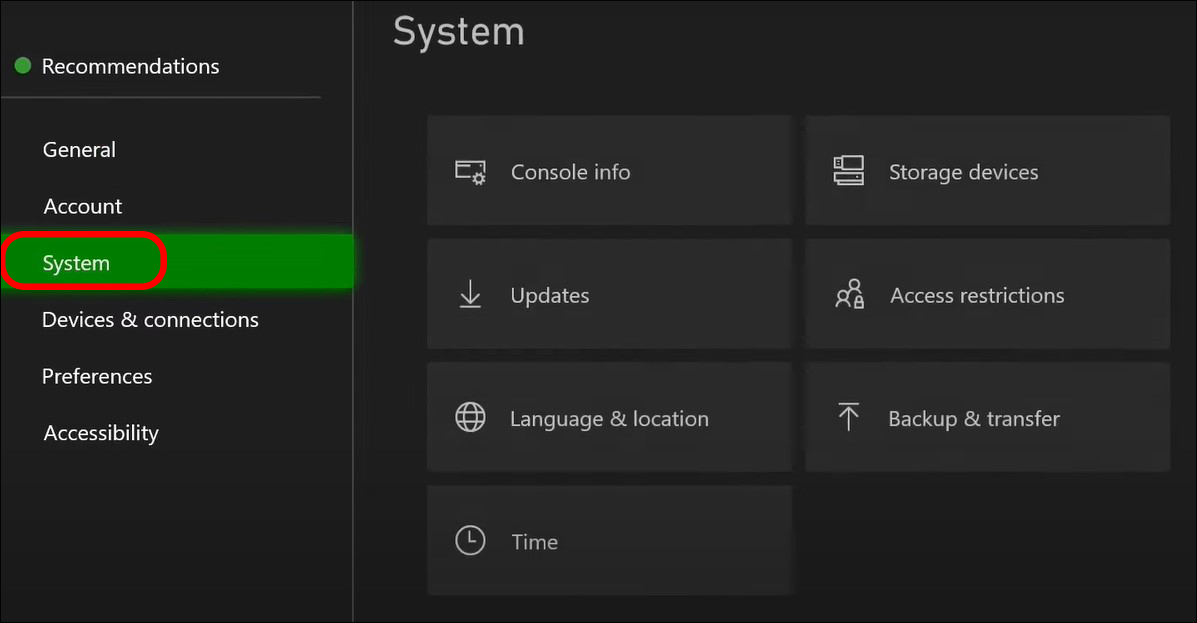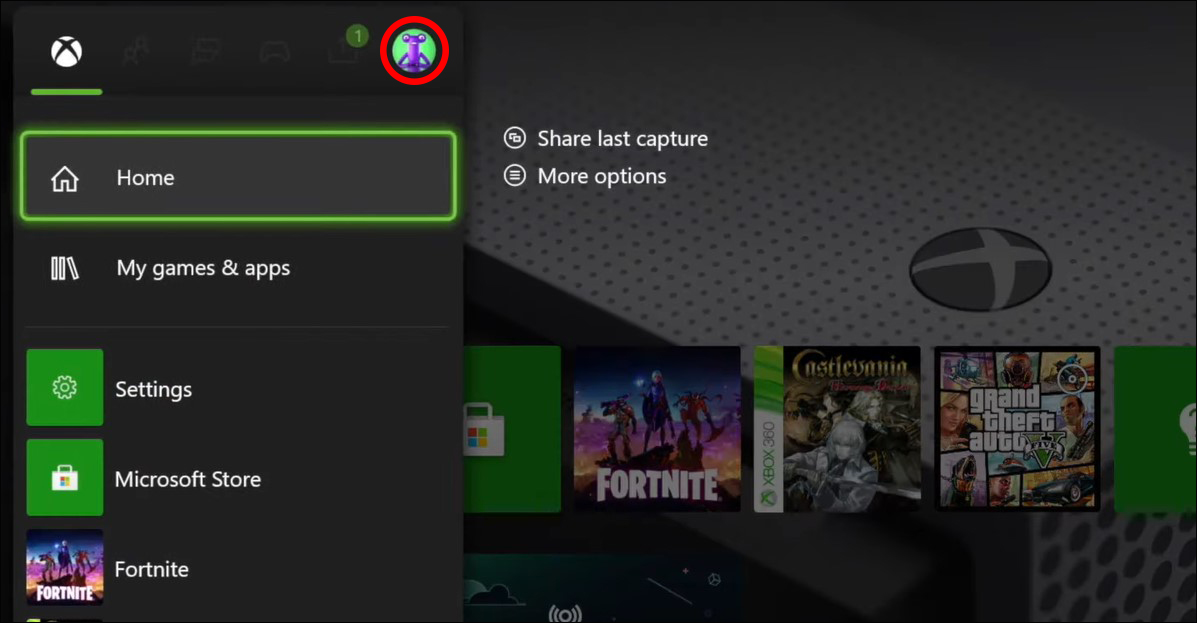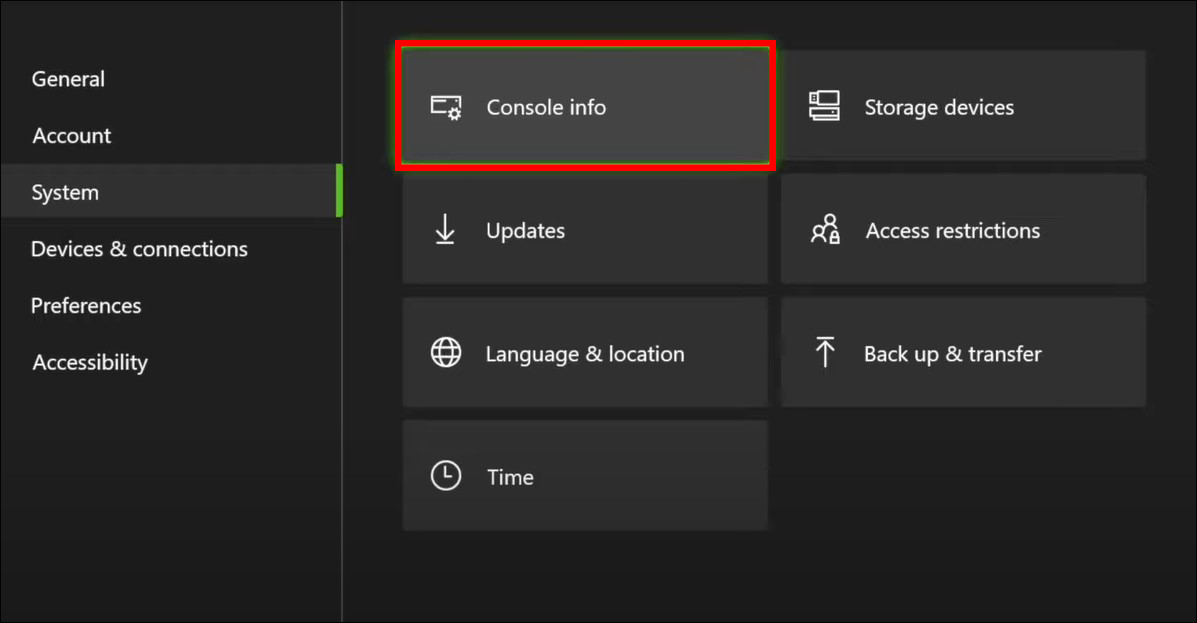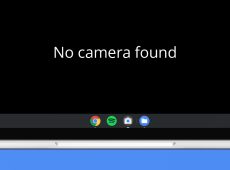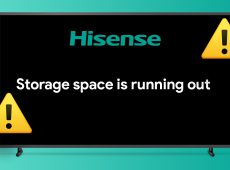Imagine switching on your Xbox Series X to catch up on your favorite couch co-op session, only to find no sound. You connect your headphones via Bluetooth; they’re connected and working well, except when you attempt to use the menus. This can be a frustrating ordeal, but what could be the problem?
Keep reading to discover the causes and how to fix the Xbox Series X no sound in menu issue.
Xbox Series X: Fix No Sound in Menu Issue
The sound issue may stem from hardware parts like the controller, headset, or temporary software glitches. It can be challenging to figure out the source quickly. Thankfully, there are quick fixes that you can explore to try and resolve the issue.
Check Audio Settings
Poor audio configurations can cause your Xbox Series X to lose sound. You’ll have to check and try formatting them correctly. Thankfully, the process is relatively straightforward. Here’s how you can do it:
- Press the Xbox button on your controller.
- Scroll down the dropdown menu options and select the Speaker icon.

- Ensure your headphone is connected and adjust the Headset Volume slider to the highest value.
- Adjust the Headset chat mixer to be at the highest value as well.

- Go to Settings.
- Choose General.

- Select Volume & audio output. You must carefully review several options to ensure everything is configured correctly.
- Tweak the Speaker audio and headset audio settings to see whether that will be a viable fix.

- Go to Audio setup and try to change the configuration to Mono.
- Navigate to the Audio testing & details and tap on it to access it and see whether the sound issue has been resolved.

You should also make sure that you don’t have Bluetooth headphones connected to your Xbox Series X.
Switch Xbox Override Setting
Xbox override settings can affect your console’s audio performance. Switching it to DVI or HDMI can help restore the sound menu on your device, primarily if you use built-in TV speakers. Here’s how you can change the override settings:
- Open Xbox Settings.
- Choose General.

- Tap on TV & display options.
- Go to the Advanced section.

- Find the Video Fidelity & Overscan option.
- Select the Display button to expand the menu and select HDMI.

- Return to the TV & display options section. Change the options here to see if the sound issue on your Xbox is resolved.
Update Your Console
Apart from updating your controller, your console may also be outdated, resulting in a sound issue. Installing a newer version may help to resolve the problem. The process is pretty straightforward. Just enable the “keep my games & apps up to date” options to ensure you don’t lose any saved progress for your games. Here’s how you can do it:
- Open Xbox and go to Settings.
- Choose System.

- Select Updates & Downloads.
- Wait for the system to scan and check for available updates. If present, download and install it.

- Restart Xbox once the process is complete, and then check whether the issue has been resolved.
Power Cycle the Console
Power cycling devices are a frequently used troubleshooting method for technical issues. If your Xbox audio is functioning well before but has become defective, this solution might help fix it. It typically drains any residual charge within the device before switching it on. Here’s how you can power cycle your console:
- Unplug your Xbox Series X console from the power source.
- Find the power button and hold it down for at least 30 seconds.

- Release the power button and wait for one minute before disconnecting the connection.
- Restart the device and then check if you can hear the menu sound.
Disconnect and Connect the HDMI Cable
If you’ve attached your gaming console to your TV speaker box, the issue may lie with the HDMI cable you’re using for connection. Here’s what you can do to determine whether it’s the cause and how you can fix it:
- Unplug your HDMI cable from both the TV and the console.
- Clean the ports and check the cable for chips or breaks.

- Switch the ends and reconnect the wire extension.
You can also try a different HDMI cable to confirm there’s no issue.
Do a Factory Reset
Many Xbox Series X users have reported losing sound from the console’s in-game menu. This mostly happens when you utilize the Quick Resume function. Running a Factory Reset can help fix the issue. Listed below are steps to help you solve the problem:
- Turn on your Xbox console.
Go to Profile & System.
- Choose Settings.
- Locate System and tap the Console info option.

- Select Reset Console.
- A Reset your Console? screen should appear. Select Reset and keep my games & apps. This should be your primary option because it resets the device’s operating system and all corrupt bugs without erasing your apps and games.

- If the issue stems from a corrupt game file, the option above may not fix it. In this case, select the Reset and remove everything option.
Once the factory reset is complete, set up your Xbox again, and return to the in-game menu to confirm if the issue has been fixed.
Elevate Your Xbox Audio Experience
Good sound is an essential part of building an excellent gaming experience. Unfortunately, it’s common for users to experience audio issues when using the Xbox Series X gaming console. This can be very frustrating, as pinpointing the cause of the problem is challenging.
Thankfully, there are several ways to fix the issue. If the troubleshooting options fail, your only option may be to contact Microsoft.
Next, you might want to learn how to fix the blinking issue on your Xbox Series X controller.
FAQs
What should I do if my audio is not generally working on Xbox?
If your sound isn’t working at all, your best bet is to try and diagnose if the issue is related to your audio output device, your Xbox, or potentially a connection between the two. Thankfully, Xbox provides a rather powerful tool in the form of the Audio Setup app. Navigate to this and begin troubleshooting the source of your audio issues.
Can using an Xbox One controller be the source of menu audio issues?
In their latest console model, Microsoft made a smart move by enabling extensive backward compatibility for both games and hardware. This means that you can use an Xbox One controller with the current-gen consoles, which is one of the biggest advantages of this backward compatibility feature. Fortunately, there are no reports suggesting that the menu sound glitch is exclusive to the Xbox One controller, or that it occurs more frequently with this controller.
Disclaimer: Some pages on this site may include an affiliate link. This does not effect our editorial in any way.