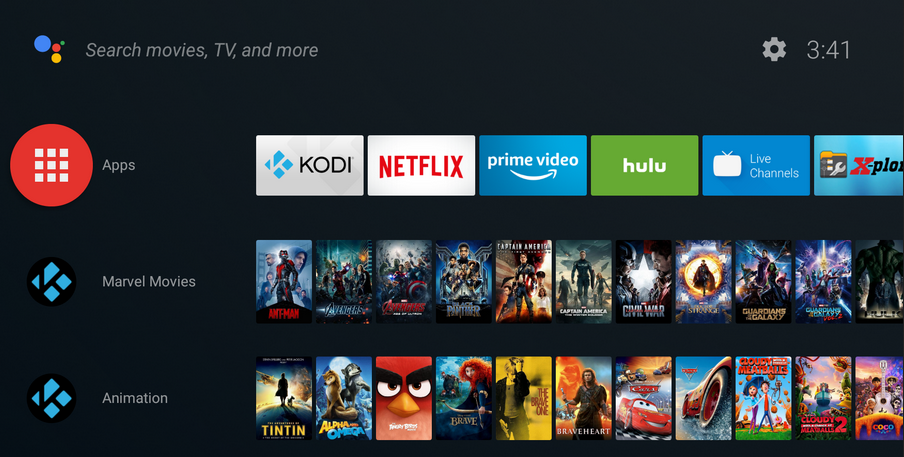Getting the most out of a streaming device usually entails installing third-party apps, and Amazon Firesticks are no exception. Since Amazon’s Fire TV platform is running on a modified version of Android, complete with Amazon’s own Appstore for downloading content, apps, and games, getting Kodi onto your device only requires an internet connection, some patience, and fifteen minutes of your time.
Of course, if you’ve come to this page, you likely already have Kodi up and running on your device and you’re looking for the easiest way to update your software. Kodi updates come in two different sizes: smaller incremental updates, which fix bugs and add features and larger changes that can affect almost every aspect of the software (denoted, for example, by going from version 18 to version 19, complete with a different codename).
Let’s take a look at how to update your Kodi software specifically on your Fire Stick.
Updating Kodi Incrementally (Quick Install)

If you’re looking to upgrade Kodi on your Fire Stick from one version to a new update within that same version number (i.e., version 19.1 to version 19.2), this is the guide for you. Though both this guide and our guide below for major revisions follow the same general concept, there are a couple important steps when it comes to updating your version of Kodi.
The most important thing to note about updating your version of Kodi incrementally is that, if you’re just jumping from one small update to the next, you don’t need to uninstall Kodi from your Fire Stick. You should be able to keep your current lineup of add-ons, build installations, and everything else without having to worry about losing your data. However, if the installation does go wrong, or fails to update, we recommend following the longer install guide below.
For anyone who remembers first installing Kodi on their Fire Stick, the steps below will feel pretty similar to what you’ve already done on your device.
First, you’ll need to make sure sideloading applications is enabled on your device. You needed to have this enabled in order to install Kodi in the first place, but plenty of people disable this option after installing Kodi.
- From the Home page, scroll and select Settings.
- Now, scroll through the menu and select Device, it might be listed as My Fire TV on your device.

- Now, click on Developer Options, it’s the second down from the top, after About.

- Developer Options only has two settings on Fire OS: ADB debugging and Apps from Unknown Sources. ADB debugging is used to enable ADB, or Android Debug Bridge, connections over your network. We won’t have to use ADB for this (a tool included in the Android Studio SDK), so you can leave that setting alone for now. Instead, scroll down to Apps from Unknown Sources. This will enable your device to install applications from sources other than the Amazon Appstore, a necessary step if we’re going to sideload Kodi onto our device.

- A warning may appear to let you know that downloading apps from outside sources can be dangerous. Click OK on the prompt and click the Home button on your remote to head back to the home screen.
With that enabled, we can move forward with updating Kodi. In our guides for installing Kodi, we always use the Downloader app to install apps from outside sources, as it’s one of the easiest ways to do it. If you haven’t downloaded this app yet, grab it from the Amazon Appstore by searching for “Downloader.”
- Once the app has finished installing, hit the Open button on the app listing to open Downloader on your device.

- Click through the assorted pop-up messages and alerts detailing updates to the application until you’ve reached the main display. Downloader includes a bunch of utilities, all neatly outlined on the left side of the application, including a browser, a file system, settings, and more. That said, the main aspect of the application we need is the URL entry field that takes up most of your display inside the application.
- Use the URL entry field to enter the following URL into the app: http://bit.ly/techjunkiekodi. The URL will automatically bring you to the downloadable APK for the file.
- When you install the app, the prompt asking for your installation will appear a bit different than usual. Instead of asking for your permission to install the application to your Fire Stick, Fire OS will prompt you with the ability to update an existing application. The page will note that your data won’t be lost. Click Install at the bottom of the screen and allow the new version of the application to be installed.
We can’t stress enough that this should only be used for incremental updates, and that if you’re looking to make the jump from one major version to the next (ie, Kodi 18 to 19, you should follow the guide below.
Performing Full Updates on Kodi (Clean Install)
For the most part, the steps to perform a clean install of Kodi are relatively the same. You’ll still be using Downloader to get the content on your device, you’ll still be using a link from the actual Kodi website that, as usual, we recommend shortening in order to make it easier to type with the Fire remote, and of course, you’ll gain new features after you update your version of Kodi.
However, when you’re upgrading from one major release of Kodi to the next, you’ll need to perform what’s known as a “clean install.” When operating on a computer, this typically refers to completely uninstalling and reinstalling a program or operating system, in order to ensure that the file system can handle whatever changes it receives. The same rule applies to Kodi on your Fire Stick.
In order to perform a clean install, you’ll need to start by completely uninstalling Kodi from your device. This is also going to remove every add-on or build associated with your Kodi application on your Fire Stick, so be prepared to have to reinstall software on your device (it’s also worth noting that some of your older builds or add-ons may not work when upgrading major versions of Kodi, so do be prepared for possible breaks in the compatibility of your favorite applications.

- Hold the home button on your remote to open the quick launch page, then select your App Library from the list of options.
- From here, you’ll find all your Apps and Channels installed on your Fire Stick. Locate the Kodi app, then click the menu icon on the device.
- Once the app has been uninstalled from your device, you can now use Downloader to download the new version of Kodi. With Kodi 19 Matrix now available for download, it’s the perfect time to update your Fire Stick with the newest version of Kodi. Use this link in Downloader to finish the job: http://bit.ly/tjkodi18
With that link, you can reinstall Kodi using the standard method.
Firesticks and Updating Kodi
Updating Kodi can’t be done within the app itself, but once you know how to update your unofficial, third-party app clients, it’s quick and easy to update your application. Whether you’re looking to upgrade from one minor version to the next, or you want to jump from Kodi 18 to Kodi 19, because support has stopped for Kodi v18, it’s important to know how to update your version of the app so when Kodi tells you you’re no longer on the latest release, you know exactly where to look.
Let us know your favorite Kodi apps in the comments below, and keep it locked to TechJunkie for all things related to your Fire Stick.
Disclaimer: Some pages on this site may include an affiliate link. This does not effect our editorial in any way.