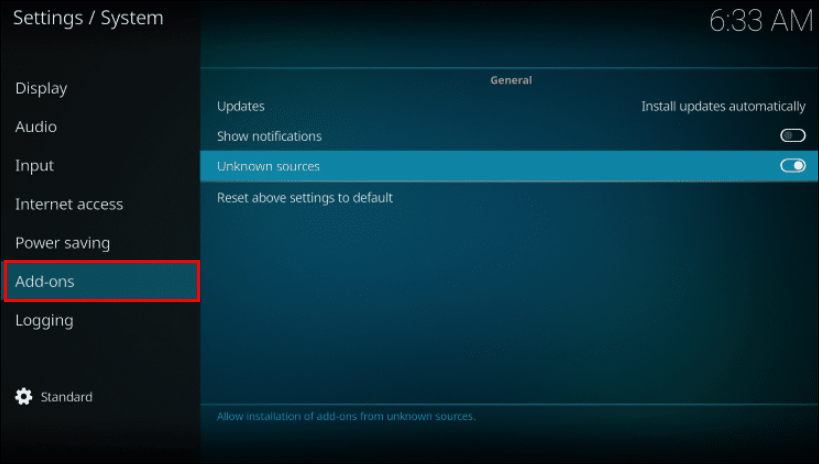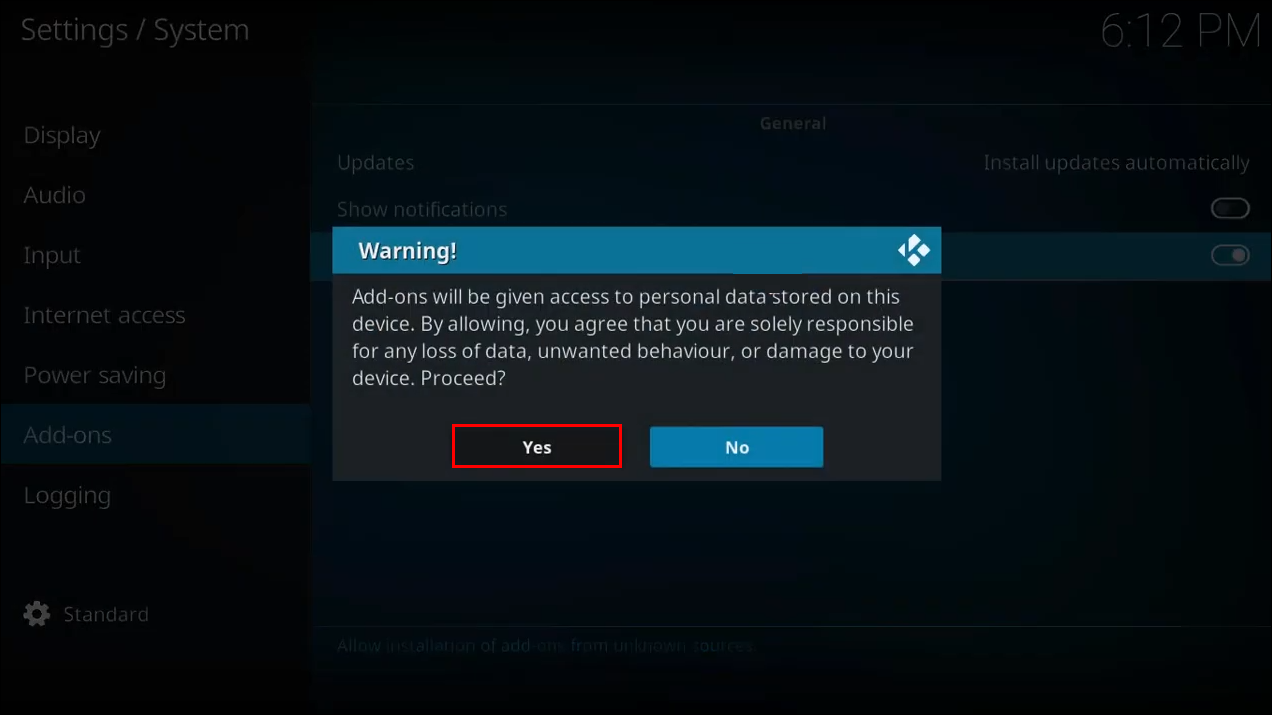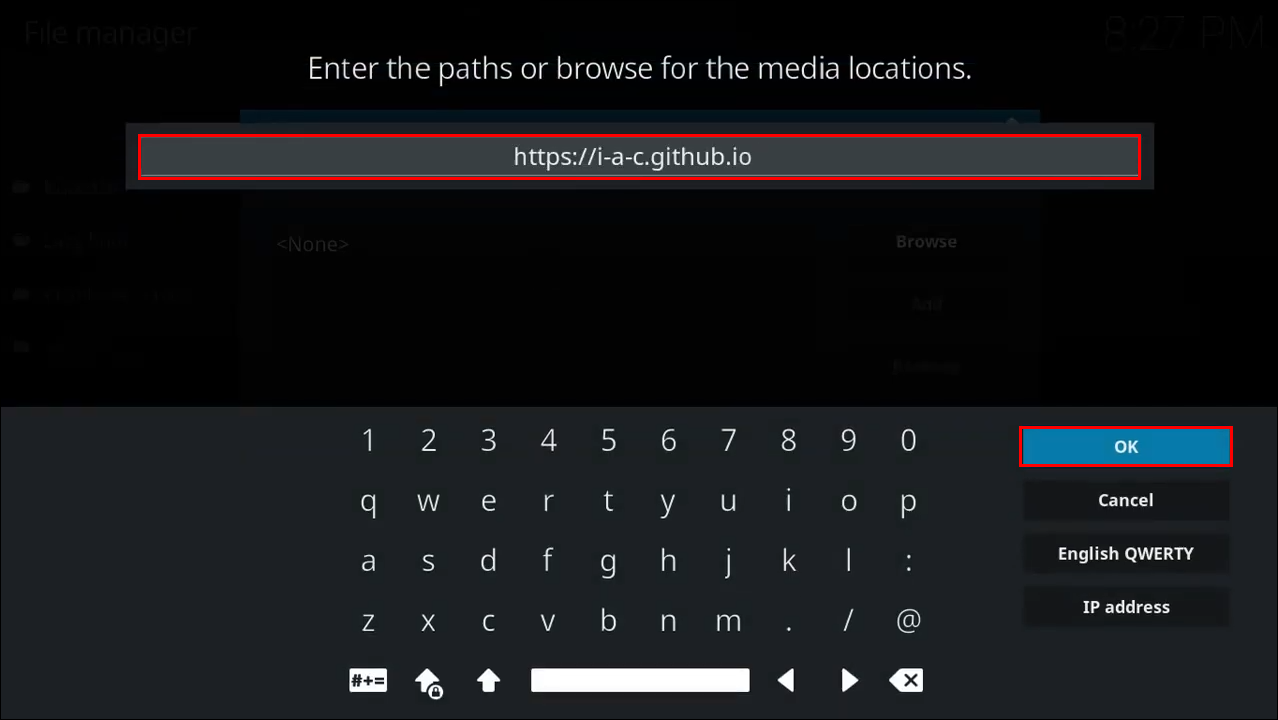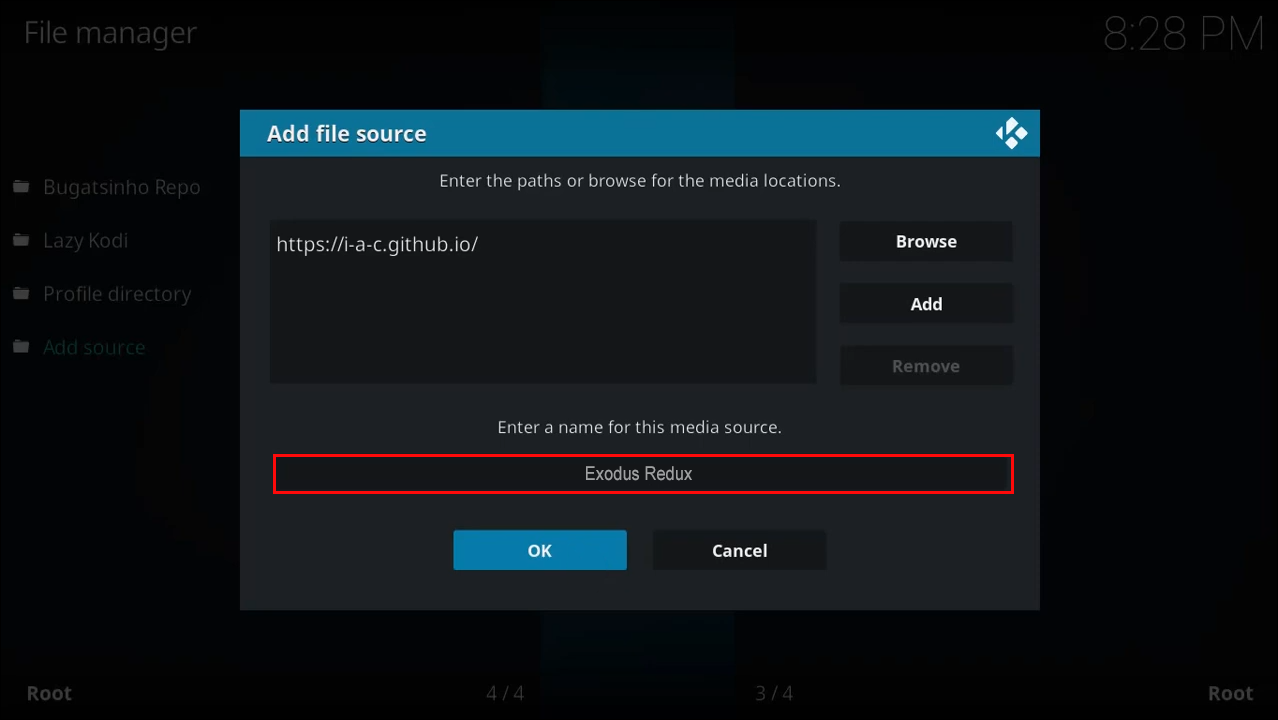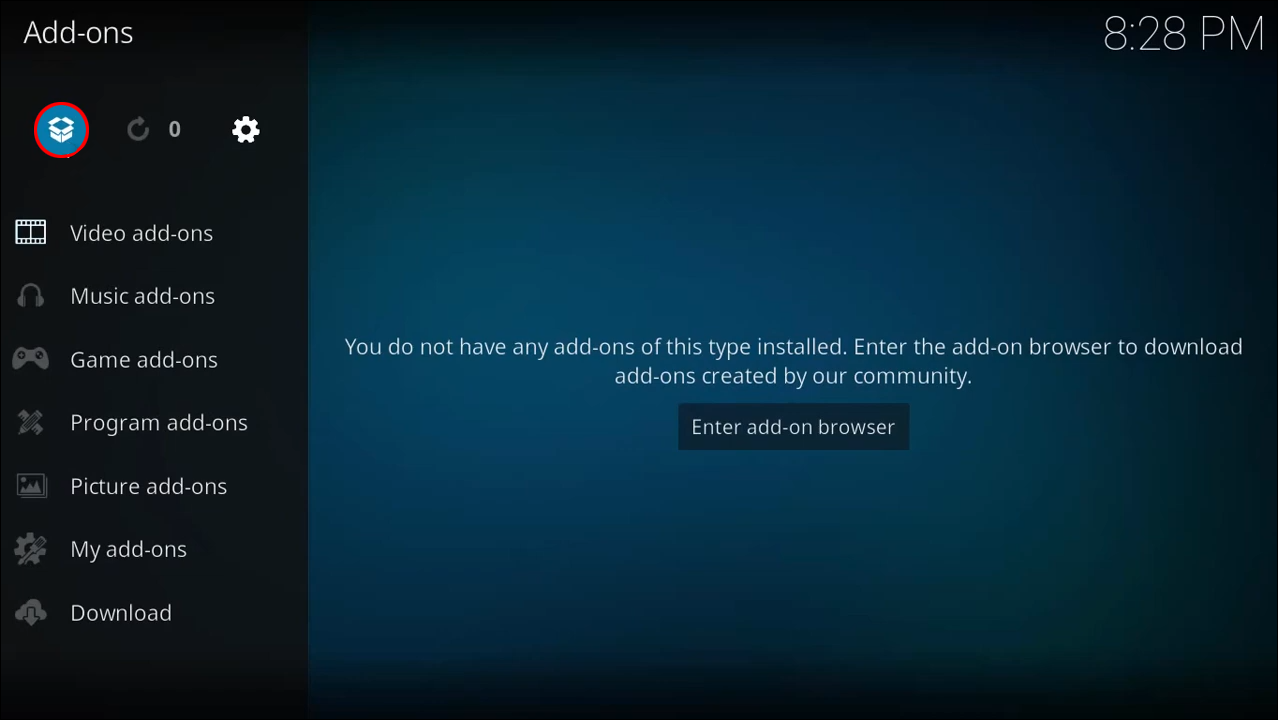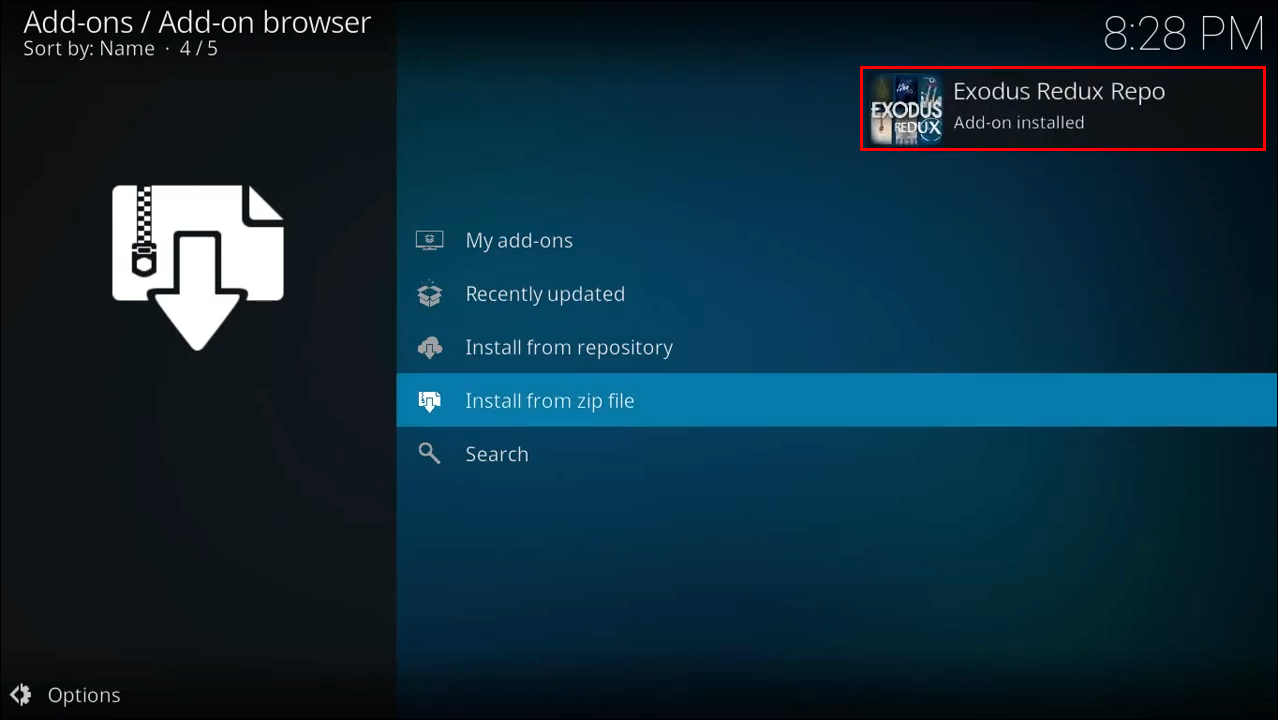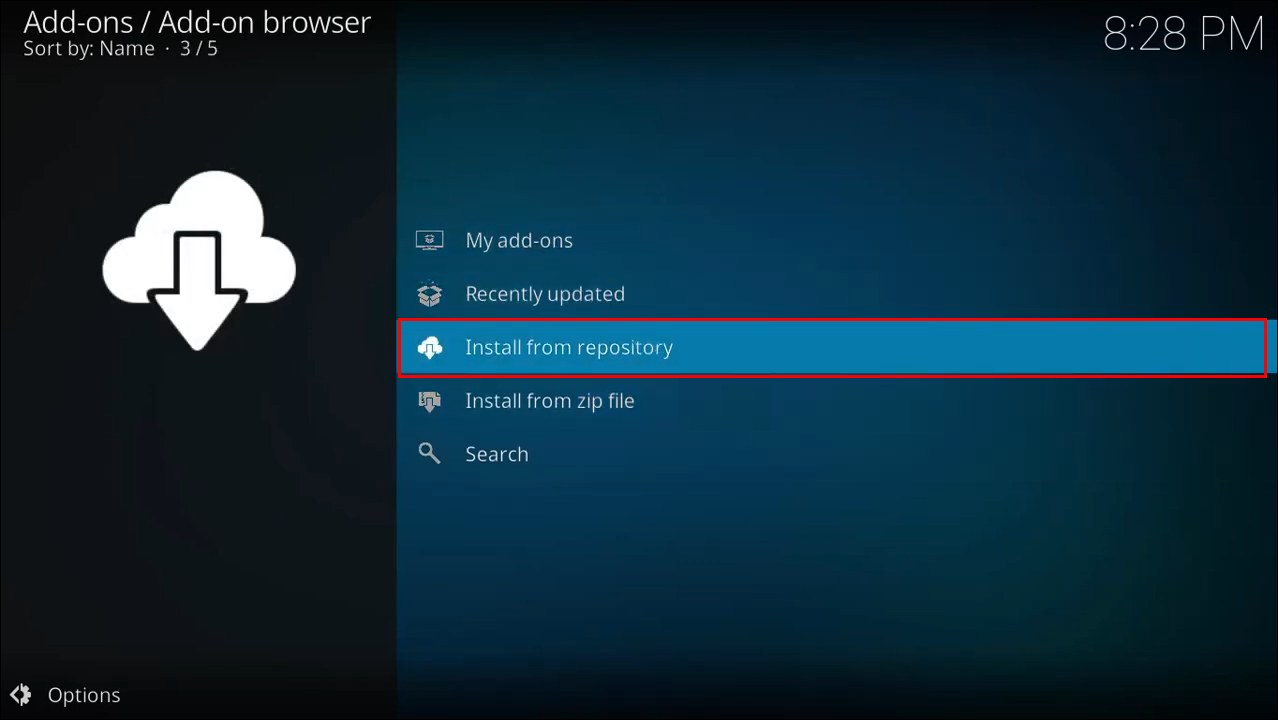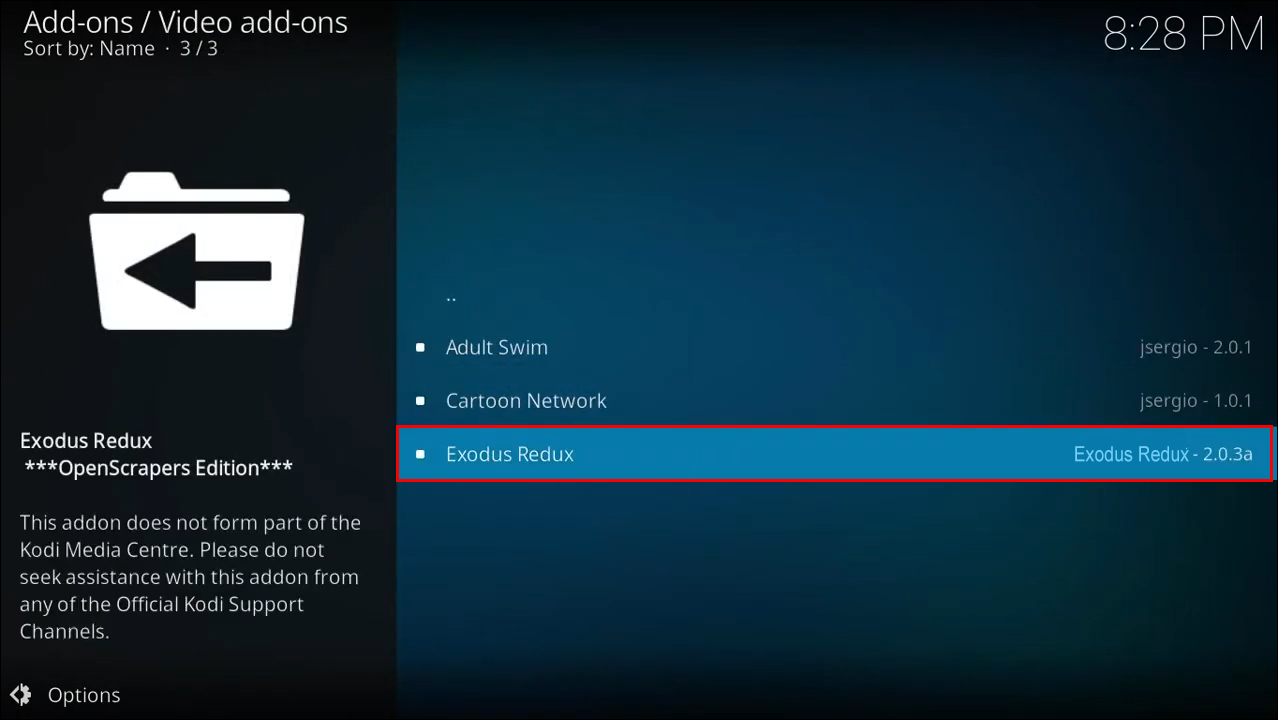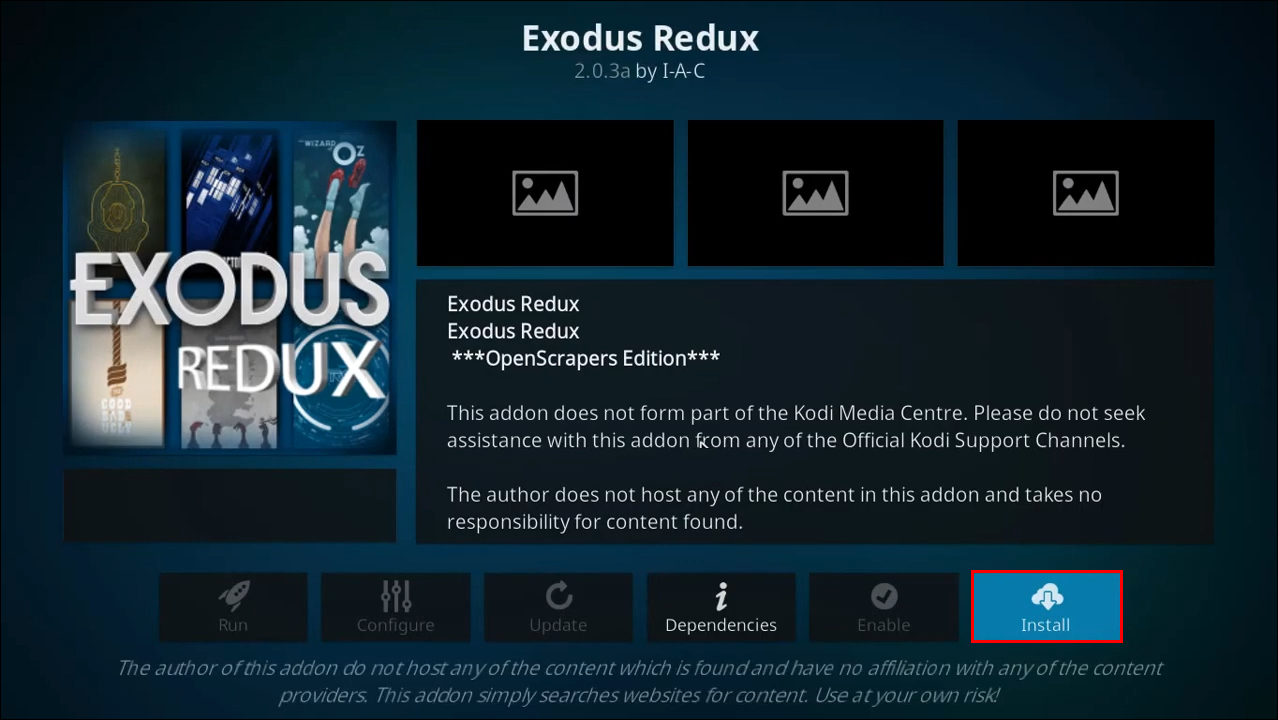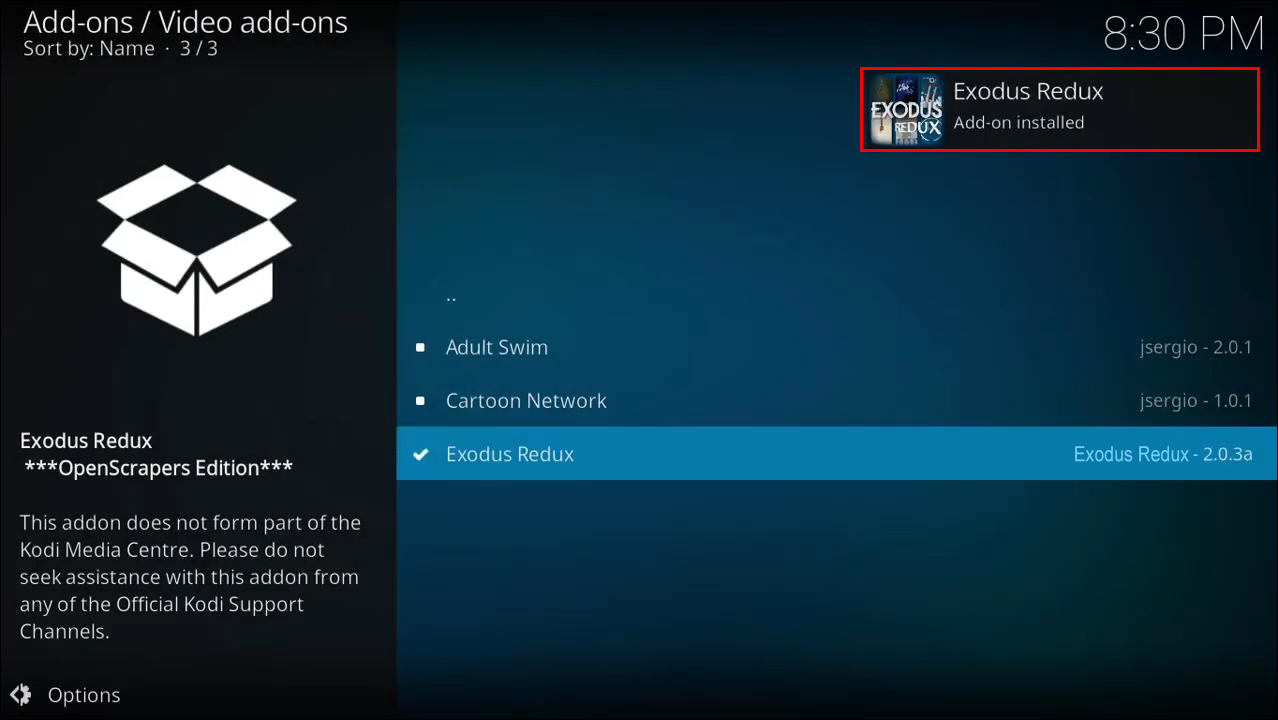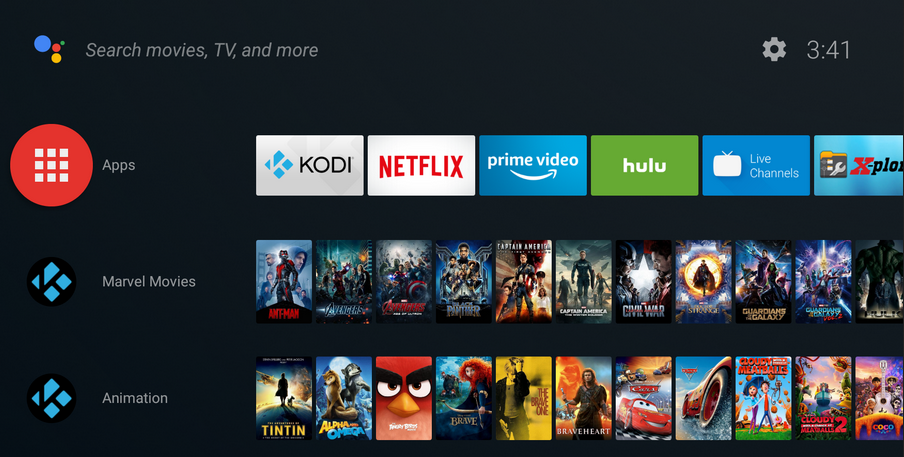Device Links
One of the most popular add-ons for Kodi media players is Exodus, which offers free, unlimited access to movies and TV shows, filtering options, and other helpful features. The Exodus V8 version was discontinued several years ago, but the newer version, Exodus Redux, is still available.
Exodus Redux offers similar features, and many users claim it works better than its predecessor. It can significantly improve the overall experience, but installing it may seem complicated since this add-on isn’t found on the official Kodi repository.
If you want to know how to install Exodus Redux on Kodi, look no further. This article will provide a detailed step-by-step guide on how to do it using different platforms.
How to Install Kodi Exodus on an Android TV
As mentioned, the Exodus Redux add-on isn’t available in the official Kodi repository, which makes installing it a bit more complicated. To make the process easier to follow, we’ve divided the steps into three sections:
Allow Unknown Sources
Since Exodus Redux is a third-party add-on, you need to allow unknown sources before installing it. Here’s how to do it:
- Launch Kodi.

- Press the gear icon to access the settings.

- Press System.

- Select Add-ons.

- Switch the toggle next to Unknown sources. You’ll see a message asking you to confirm you will be responsible for any potential damage, data loss, or unwanted behavior. Press Yes.

Install Exodus Redux Repository
Now that you’ve enabled unknown sources, we can move on to installing the Exodus Redux Repository.
- Return to the Home screen and access the settings again.

- Press File manager and select Add source.

- Click <None>.

- Enter this URL: https://i-a-c.github.io and press OK.

- Choose the media source. We recommend using Exodus Redux.

- Return to the home screen and press Add-ons.

- Select the open box icon at the top-left.

- Choose Install from zip file and select Exodus Redux or a different name you used.

- Press the zip file and wait until you see a notification that the repository has been installed.

Install Exodus Redux Add-On
We’ve come to the final step of installing Exodus Redux. Here’s what you need to do to complete the process:
- Stay in the same menu and press Install from repository.

- Select Exodus Redux Repo.

- Choose Video add-ons.

- Select Exodus Redux.

- Select Install. Depending on the Kodi version you’re running, you might see a preview of all files that will be installed. Press OK.

- Wait a few seconds until you get a notification the add-on has been installed.

How to Install Kodi Exodus on a Firestick
Kodi Exodus can’t be installed using the official Kodi repository. This process consists of three steps: allowing unknown sources since this is a third-party add-on, installing the Exodus Redux repository, and installing the add-on. We’ll walk you through every stage.
Allow Unknown Sources
You can’t install Exodus Redux without enabling the use of unknown sources:
- Open Kodi.

- Open the settings by selecting the gear icon at the top.

- Select System.

- Click Add-ons.

- Switch the toggle button next to Unknown sources. A pop-up message will appear asking you to confirm your responsibility for any potential damage or data loss. Press Yes.

Install Exodus Redux Repository
The next step is to install the Exodus Redux Repository. We’ll provide a link you’ll need to use to complete the process.
- Go to the Home screen and open the settings.

- Select File Manager and click Add source.

- Select <None>.

- Enter this URL: https://i-a-c.github.io and confirm by pressing OK.

- Name the media source. Use Exodus Redux or another recognizable title.

- Go back to the home screen and select Add-ons.

- Press the open box icon to access the package installer.

- Select Install from zip file and open Exodus Redux or the different name you used.

- Click the zip file and wait a few seconds until you see a confirmation in the top-right corner.

Install Exodus Redux Add-On
We’ve come to the final step of installing Exodus Redux. Here’s what you need to do to complete the process:
- While in the same menu, select Install from repository.

- Press Exodus Redux Repo.

- Press Video add-ons and choose Exodus Redux.

- Select Install. If you’re running Kodi 18, you’ll see a preview of all files that will be installed. Press OK.

- Wait until you see a confirmation the add-on has been installed.

How to Install Kodi Exodus on an Android Phone
The Exodus Redux add-on can be installed on the mobile version, too. For easier navigation, we’ve divided the process into three segments:
Allow Unknown Sources
The first step towards installing the Exodus Redux add-on is allowing unknown sources. Since this is a third-party add-on, you won’t be able to install it unless you complete these steps:
- Open the Kodi app on your phone.
- Tap the gear icon to open settings.

- Tap System.

- Tap Add-ons.

- Switch the toggle button next to Unknown sources. A pop-up message will appear asking you to confirm you’re responsible for any potential damage or loss of information. Press Yes.

Install Exodus Redux Repository
The second step is to install the Exodus Redux Repository, which you’ll use to install the add-on. Here’s what you need to do:
- Go back to the home screen and open the settings again.

- Tap File Manager and then tap Add source.

- Tap <None>.

- Enter this URL: https://i-a-c.github.io into the field and tap OK.

- Save the media source as Exodus Redux or use any other name you’ll remember.

- Return to the home screen and tap Add-ons.

- Tap the open box icon at the top.

- Tap Install from zip file and tap Exodus Redux or a different name you used.

- Tap the zip file and wait until you receive a notification the repository has been installed.

Install Exodus Redux Add-On
The final step is to access the repository and install the add-on. For this, you should stay on the same menu.
- Tap Install from repository.

- Tap Exodus Redux Repo.

- Tap Video add-ons and select Exodus Redux.

- Tap Install.

- Don’t leave the menu until you see a confirmation the add-on has been installed.

How to Install Kodi Exodus on a Windows 10 PC
One of the upsides of using Kodi is that it’s available across multiple platforms and operating systems. One of them is Windows, so if you’re running Windows 10 and want to install the Exodus Redux add-on, you’ll need to complete the steps from the three sections we’ve explained below:
Allow Unknown Sources
Since the Exodus Redux add-on can’t be installed from the official Kodi Repository, you’ll need to allow access to unknown sources to get it. Here’s how to do it:
- Launch Kodi.

- Press the gear icon to go to settings.

- Press System.

- Click Add-ons.

- Switch the toggle button next to Unknown sources. You’ll see a notification asking you to confirm your responsibility in case of any information loss, damage, or unexpected behavior. Press Yes.

Install Exodus Redux Repository
Once you’ve granted the access, we can move on to installing the repository:
- Return to the home screen and reaccess the settings.

- Press File Manager and click Add source.

- Click <None>.

- Enter this URL: https://i-a-c.github.io and confirm it.

- Name the media source. We recommend using Exodus Redux so you can find it easily.

- Return to the home screen and press Add-ons.

- Access the package installer by pressing the open box icon at the top of the menu.

- Press Install from zip file and select the Exodus Redux or another name you’ve chosen.

- Open the zip file and wait until the repository is installed.

Install Exodus Redux Add-On
The final step is accessing the repository from the same menu and installing the add-on:
- Press Install from repository.

- Click Exodus Redux Repo.

- Choose Video add-ons and open Exodus Redux.

- Press Install.

- Wait several seconds until the add-on is installed.

How to Install Kodi Exodus on a Mi Box
Mi Box converts your TV into an Android ecosystem, which means you can download Kodi directly from the Play Store. Installation of Exodus Redux requires additional steps since the add-on isn’t available on the Kodi repository. To make the process easier for you, we’ve divided the instructions into three parts:
Allow Unknown Sources
Exodus Redux is a third-party add-on, and you can’t install it if you don’t enable access to unknown sources, which are disabled by default. Here’s how to do it:
- Open Kodi.

- Access the settings by pressing the gear icon.

- Click System.

- Select Add-ons.

- Switch the toggle button next to Unknown sources and confirm your responsibility in case of any information loss, damage, or unexpected behavior.

Install Exodus Redux Repository
The second stage is installing the repository from which you’ll access the add-on:
- Reopen the settings.

- Select File Manager and then select Add source.

- Click <None>.

- Enter this URL: https://i-a-c.github.io and confirm it.

- Name the media source. Use Exodus Redux or another name that’s easy to remember.

- Go back to the Home screen and select Add-ons.

- Select the open box icon.

- Press Install from zip file and click Exodus Redux or the new name you’ve chosen.

- Select the zip file and wait until the repository is installed.

Install Exodus Redux Add-On
Now that you’ve installed the repository, you’ll need to access it and download the add-on:
- While in the same menu, select Install from repository.

- Click Exodus Redux Repo.

- Choose Video add-ons and open Exodus Redux.

- Press Install.

- Wait several seconds until the add-on is installed.

Frequently Asked Questions
Here are some more answers to your questions about Kodi and Exodus.
What do I do if Exodus isn’t working?
If Exodus isn’t working, try these fixes:
1.) Restart Kodi.
2.) Update Exodus by going to the Add-On option in Kodi’s Settings and clicking Update.
3.) Clear the Exodus cache. Do this by clicking Tools, then Exodus Redux: Clear Cache.
4.) Activate a VPN like ExpressVPN. Your ISP may block Exodus, and this is how you bypass it.
5.) Reinstall Kodi.
Other reasons Kodi isn’t working can be your video settings or your Date/Time settings, so if the fixes above don’t work, check those too.
Access Unlimited Content With Kodi Exodus
Although the original Exodus V8 add-on was discontinued, the Exodus Redux is an excellent replacement with similar features. Since the add-on isn’t available through the official Kodi repository, the installation process might seem a bit complicated, but it’s easy to complete thanks to Kodi’s simple interface.
We hope this article assisted you in learning how to install Exodus Redux using different platforms and that you’ll enjoy free unlimited content.
What Kodi feature do you like best? What platform do you use for it? Tell us in the comments section below.
Disclaimer: Some pages on this site may include an affiliate link. This does not effect our editorial in any way.