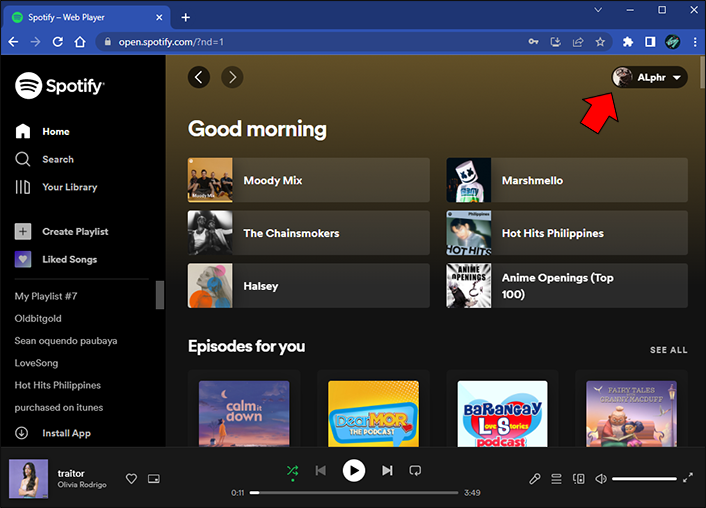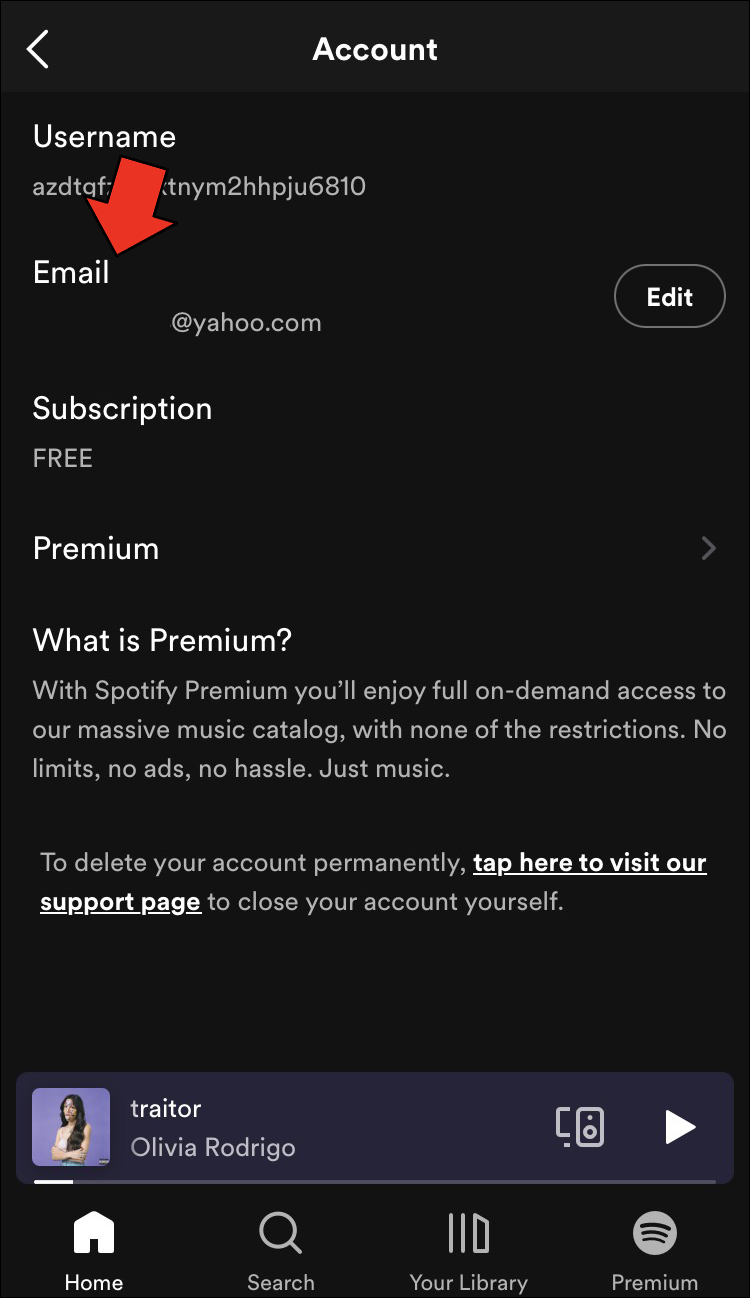Since Spotify has millions of users, it’s no surprise it’s often targeted by hackers. While Spotify ensures its users their security and financial details are never compromised, losing control over the account is frustrating.
If you’re interested in learning how to know whether your Spotify account got hacked and what to do in such circumstances, you’ve come to the right place. This article will discuss the most common signs and explain what actions you should take to minimize the damage.
How to Tell if a Spotify Account Has Been Hacked
Contrary to popular belief, not being able to log in to your account is only one of the signs someone has hacked it. More often than not, users aren’t able to notice someone has accessed their account for a long time. Here’s what you should pay attention to.
Unfamiliar Music Under “Recently Played”
If you often use Spotify, you probably know what music you’ve listened to recently. Not being able to recognize the music under “Recently played” could be a sign someone else is using your account without your permission.
New or Missing Playlists
Many Spotify users enjoy creating playlists for different occasions. If you’ve noticed some of the playlists are missing or new ones are created, someone may have been tampering with your collection without you knowing.
Music Playing Randomly
Spotify can be connected to different devices like Google Nest, Alexa, smartwatches, etc. You can use these devices to change the songs, play, or stop the music. Sudden skips, pauses, and switched songs could indicate your account has been hacked.
Log-in Notifications
Like most apps, Spotify will inform you if it detects suspicious activity. If you receive notifications about log-ins you don’t recognize, someone may be trying to access your account without permission.
Your Subscription Has Changed
If you notice that your subscription plan has changed and you had nothing to do with it, it’s likely someone else is using your account. Check the receipts to establish when the change was made.
- Open your browser and go to Spotify’s website.

- Select “Profile.”

- Choose “Account.”

- Press “Receipts” in the left menu and review the subscription price and dates.

Email or Password Not Working
If you can’t log in to your account and are 100% sure you’re using the correct email address and password, it’s most likely because someone else has accessed it and logged you out.
What to Do if Your Spotify Account Has Been Hacked
There are numerous actions you can take if you suspect your Spotify account has been hacked. They differ depending on whether you have access to the account or not.
What to Do if Your Spotify Account Has Been Hacked and You Have Access to It
If you know someone else is using your account, but you can still access it, here’s what you can do.
Reset Your Password
The first action you should take after realizing someone else is using your account is to reset your password. Open Spotify’s reset link in an incognito/private window, enter your email address, and create a strong password you haven’t used before. Since Spotify can be connected to numerous services, like Facebook, don’t forget to change those passwords as well.
Sign Out Everywhere
Spotify offers the “Sign out everywhere” option that will log out your Spotify account from every device. You can use this feature to prevent hackers from using your account. This option is available only on computers. Follow the instructions below to sign out everywhere on Spotify.
- Open your browser and go to Spotify’s website.

- Log in if prompted.

- Press “Profile” at the top-right corner.

- Choose “Account.”

- Scroll down and press “Sign out everywhere.”

Keep in mind that it may take up to one hour for this option to work. Moreover, this doesn’t work for partner devices like TVs, speakers, etc. If you want to log out of such devices, you’ll need to use the “Remove access” option. Here’s how to do that.
- Launch your browser and go to Spotify’s website.

- Select “Profile” in the top-right corner.

- Press “Account.”

- Scroll down and choose “Apps” from the left menu.

- Find the apps in question and press “Remove access” on the right.

Secure Your Email Address
If you suspect the hacker has changed the email address connected to your account, you should reverse it immediately. Follow the instruction below to do it.
- Open your browser and visit Spotify’s website.

- Choose “Profile.”

- Select “Account.”

- Press “Edit profile.”

- Enter your email address, double-check other account information, and press “Save Profile.”

You can also do this using the Spotify mobile app.
- Launch the Spotify app and select the gear icon in the top-right corner.

- Then tap “Account.”

- Choose “Email.”

- Enter your email address.

Log Back in and Recover Playlists
After completing the steps discussed above, you can log back in to your account and reconnect the apps and devices you’re using. If some of the playlists were deleted, here’s how to recover them.
- Launch your browser and visit Spotify’s website.

- Choose “Profile” at the top-right corner.

- Select “Account.”

- Press “Recover playlists” in the left menu.

What to Do if Your Spotify Account Has Been Hacked and You Don’t Have Access to It
If your account was hacked and you can’t access it, there isn’t much you can do except contact Spotify’s customer support. They’ll be able to assist you in resolving the issue.
How to Protect Your Spotify Account

If you want to minimize the risks of your Spotify account getting hacked (again), you should think about what you can do to protect it. Here are a few suggestions.
Use a Secure Password
A strong password is the first line of defense against hackers. Here are several tips on creating a secure password.
Make It Unique
Although it may seem more complicated, try creating a password different from the passwords you use for other apps and services. If you have the same password everywhere, hackers could try to access all your accounts.
Tip: Think of a random sentence and use the first two letters of each word as your password.
Make It Long
Short passwords may be easier to remember, but they aren’t very secure. Ideally, a password should be at least 12-15 characters long.
Mix It Up
Create a password using letters, numbers, special characters, etc. Don’t forget that you should use at least one capital letter.
Use a Password Manager
Instead of keeping all your passwords written down in your phone’s notes or a notebook, you can use a password manager. These programs are designed to keep track of your passwords without you memorizing them. They can even help you create strong, secure passwords.
Avoid Easy-to-Crack Combinations
Avoid using subsequent numbers and letters. Moreover, don’t use memorable keyboard paths like “qwerty” or “asdfgh.”
Don’t Use Personal Information
If a hacker targets you specifically, they’ll use everything they know about you to crack your password. Hence, it’s not wise to use your birthday, pet’s name, favorite color, etc., as your password.
Update Regularly
Keep your device’s operating system, firmware, and antivirus software updated at all times. Updates often contain software patches that minimize the risk of hackers taking over your accounts.
Be Careful When Using Spotify on Public Devices
If you need to use Spotify on a public device, it’s essential to log out of it as soon as you’re finished and clear your history. This prevents others from accessing your account.
Keep Your Account Secure
Unfortunately, hacker attacks aren’t uncommon. Although you may be able to retrieve your Spotify account after it’s been hacked, it’s better not to risk it. Don’t wait until you’ve lost your Spotify account to ensure your password is strong and your information secure. Of course, this doesn’t go only for Spotify but for all apps and services you’re using.
Has one of your online accounts ever been hacked? Were you able to regain control over it? Tell us in the comments section below.
Disclaimer: Some pages on this site may include an affiliate link. This does not effect our editorial in any way.