Device Links
If you’ve been using Spotify for a while, you may wonder if you can like all the songs in a Spotify playlist. It can be tiring and time-consuming to like every song one by one. Instead, we’ll show you how to like every song in a playlist at once.
Keep reading for more details about “liking” Spotify playlist songs across different devices and some limitations you may encounter. We’ll also cover common questions like “un-liking” songs and merging playlists.
How to Like All Songs in a Spotify Playlist on an iPhone
To “Like” a Spotify song on the iPhone, click on the heart icon behind its name. Your “liked” pieces will be in a playlist so you can access them whenever you want. However, “liking” all the songs in someone’s public Spotify playlist is not yet possible. You can only like all songs on a particular album published by an artist on Spotify.
To do so, follow these steps:
- Open the Spotify app.
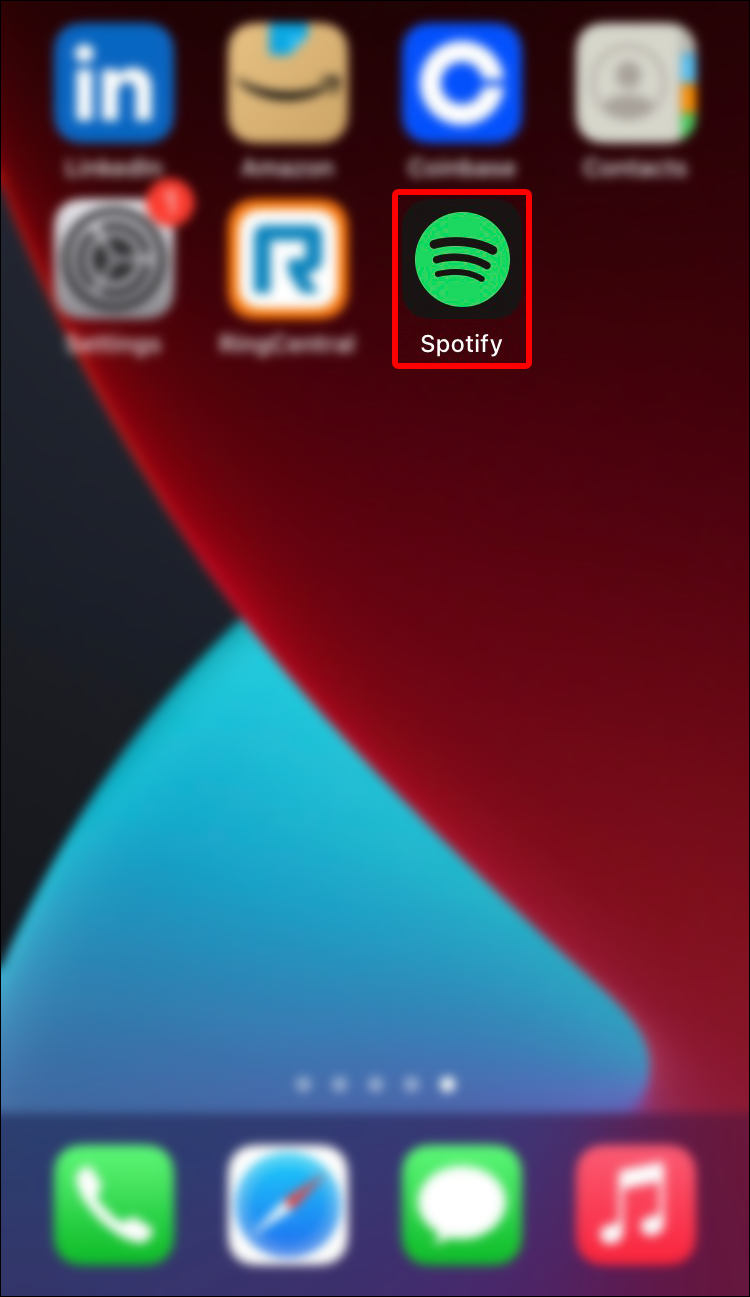
- Select the album you want.

- Next to the album name, click on the kebab menu (three-dot menu).

- Under the “Share” option, you will see the “Like all songs” option.

- Click on the “Like all songs” option.

After doing this, your songs will be immediately added to the “Liked Songs” playlist.
How to Like All Songs in a Spotify Playlist on an Android Device
For an Android device, you need to click on the heart icon next to the song’s name to like a song.
Keep in mind that liking all the songs in public Spotify playlists is impossible. The only way to like all songs is for albums by officially published artists. To do that, follow these instructions:
- Launch Spotify.

- Open the chosen album.

- Right next to the album’s name, click on the kebab menu.

- You will find the “Like all songs” option under “Add to Playlist. “

- Select “Like all songs.”

You will find your songs in the “Liked Songs” playlist.
How to Like All Songs in a Spotify Playlist on a PC
To like a song on your PC, click the heart icon next to a song to add it to your Spotify library. When you hover your cursor over a song’s publication on an artist section, album, or playlist, you’ll see this to the left of the timestamp.
The “Now Playing” menu at the bottom also features the heart option. It’s right next to the track that is currently playing.
On Windows, to like all songs in a Spotify playlist (or in the particular album), do the following:
- Open the Spotify app.

- Go to the playlist or the album you want.

- Press “Ctrl + A” to pick all the songs simultaneously.

- To like them, right-click and select “Save to your Liked Songs.”

Other Spotify keypad shortcut keys, such as holding down the “Ctrl” key, allow you to pick many songs without selecting them all at once.
Please keep in mind that this action might take a while to complete.
For Mac, if you discover a playlist that you enjoy and want to keep all or many tracks, follow these steps:
- Click on the Spotify app.

- Go to the playlist or the album you want.

- Select a songs and click on the “3 dot menu” on the left side.

- Right-click and choose “Save to your Liked Songs.”

You can also select the songs by pressing “Cmd + A” and manually dropping them in the Liked Songs folder.
How to Like All Songs in a Spotify Playlist on an iPad
Liking all the songs in a Spotify playlist on an iPad is easy. However, you can’t mark them with a “like” if the songs are from someone’s public Spotify playlist. To like all songs on a particular album published by an artist on Spotify, follow these steps:
- Start the Spotify app.

- Find the album you want.

- Click on the dot menu next to the album.

- Opt for the “Like all songs” option.

When you finish, you will find that your songs are added to the “Liked Songs” playlist.
Additional FAQs
How to add local music to your Spotify
Along with the millions of tunes available on Spotify, you can use the application to play any audio track on your device. To do so, take the following steps:
1. Select the “Home” symbol.
2. Pick the “Settings” icon.
3. Choose “Local Files.”
4. Switch “Show audio files from this device” to “on.”
Please keep in mind that you may need to allow access in your device settings to open a file with Spotify.
How to search, filter, and sort in Spotify
It can be challenging to locate the right song on Spotify playlists because they can have thousands of songs. When a playlist is open, press “Ctrl + F” (or “Cmd + F” on a Mac) to search within it. Additionally, you can select the tiny magnifying glass symbol that shows up to the left of the sorting box by clicking on it.
Enter a search term into the text field, and Spotify will display results matching the song title, artist, and album name. This can be used to check if a song is on a playlist, view all an artist’s songs, etc.
How to unlike all songs on the Spotify playlist
You can “unlike” every song on any Spotify list, but only the Windows and Mac desktop apps allow you to delete every song you’ve liked at once. Here’s how to do it:
1. Open the desktop version of Spotify.
2. From the left menu, select the “Liked Songs” tab.
3. To select every song in the playlist, press “Cmd + A” on a Mac or “Ctrl + A” for Windows.
4. Remove the selected songs from your “Liked Songs” list by right-clicking them. Alternately, use your keyboard’s “Delete” key.
How to merge Spotify playlists
It only takes a few clicks to combine a Spotify playlist by copying the tracks and pasting them into a new playlist using the desktop app. Instead of manually adding each song, as you would have to on the mobile app, this is a simple way to combine songs:
1. On your Mac or PC, launch the Spotify application.
2. Select the album or playlist where you want to collect songs.
3. To select every song, press “Cmd + A” on a Mac or “Ctrl + A” on a Windows computer.
4. Click “Cmd + C” or “Ctrl + C” to copy the selected songs.
5. Select the playlist to which you want to add these tunes.
6. To paste your songs, press “Cmd + V” (Mac) or “Ctrl + V” (Windows).
By doing this, the desired songs will be right away in their new playlist.
The Importance of a Liked Songs Playlist
Each song you mark as “like” ends up in Liked Songs playlist. This extensive playlist can showcase some of your musical influences, discoveries, and much more. After you’ve liked a song, you can proceed to sort all the songs in special playlists.
How often do you use the “like” feature? What changes would you like to see in “liking” Spotify songs? Please share your thoughts in the comment section below.
Disclaimer: Some pages on this site may include an affiliate link. This does not effect our editorial in any way.






























