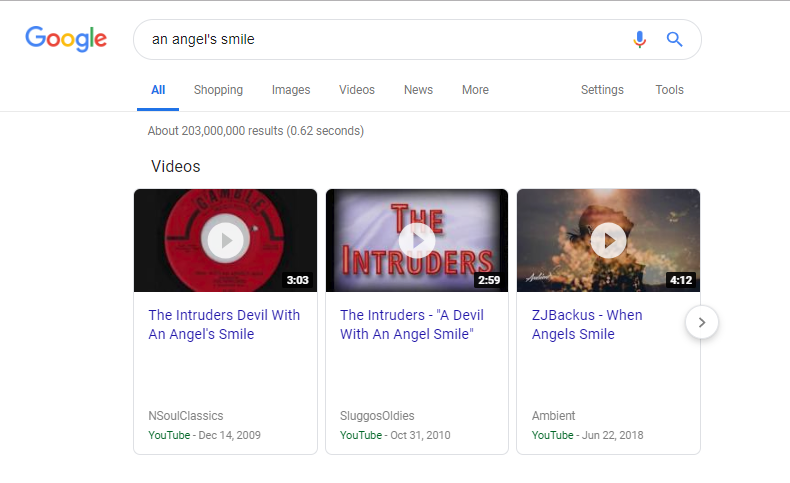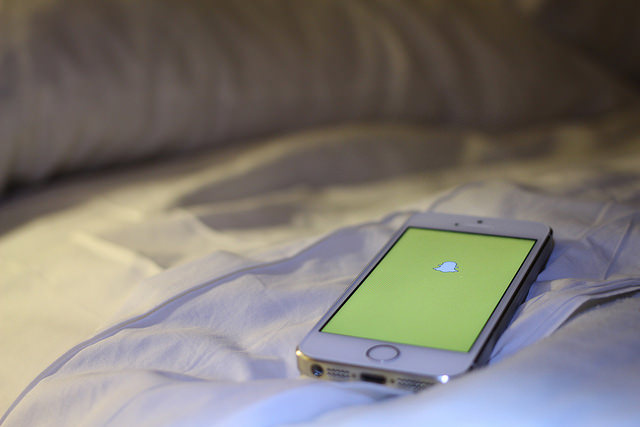It’s a frustrating situation that we’ve all experienced at one time or another. You want to see a music video of that song you love—the one with that lyric about the girl and the guy—but you can’t remember the song’s name! If you had a song recording, even if you didn’t know its name, you could use an app like Shazam, a popular tool that lets you identify a song by playing it, or a similar app.
But if you’re trying to find a music video, and you don’t have the song to play and can’t remember its name, it seems like you’re out of luck.
Have no fear because help is on the way. All you need is Google and this article. You’ll see how to use unique search engine operators to find that music video and fine-tune your search queries for any occasion.

How Do You Find A Song You Don’t Know The Name Of
1. Identify What You Know and Search using Keywords
The first step in narrowing down your search is establishing what you know. Do you know the name of the artist? Do you know the genre of music? Do you know when the song first came out? Most critically, do you know any of the lyrics? If you know any of these things—even if you can only remember a few words of the song—you’re in a much better position to find it online.
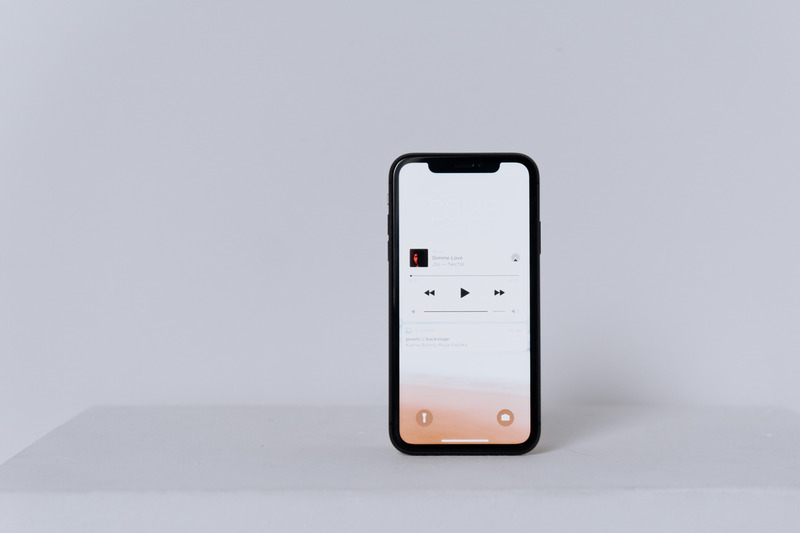
You have two choices for conducting your search: one is to do a direct search on YouTube, and the other is to establish which song you’re looking for on Google and then switch to YouTube once you figure it out. Since YouTube’s search engine runs entirely on Google, these amount to the same thing.
However, searching on Google is recommended because it is easier to find information about the song than just the lyrics; for complicated searches, partial information is a good foundation. YouTube may or may not find song information as many videos exist with similar words, but it is a valid option.
2. Try Some Basic Searches to Find a Video’s Artist and Song Name
Go to your search engine, YouTube or Google, and try basic searches. Let’s say that the song we’re looking for is “You Give Love A Bad Name” by Bon Jovi, but we don’t remember either the title or the artist—even though, in reality, almost everyone does. We only remember one phrase from the song: it has the words “an angel’s smile.” Let’s go to Google and type in “an angel’s smile” in the search box and see what we get.
Look at that; there are three songs with that title at the top, along with 203 million other hits. OK, this will be easy to check—hit those links and see if they’re our song!
Alas, we checked all three, and none of these songs—though they contain our lyrics—are the song we want. We could go through a few more pages of Google results, but “an angel’s smile” clearly matches too many song titles. We’re going to have to dig deeper.
3. Combine Your Terms to Find a Video’s Artist and Title
By combining terms, you can tell Google you have several related concepts you want to consider while searching. The combine operator is the comma, the “,” character. For example, a search on “green tomato recipes Mississippi cookbook” will bring up about 921,000 results, each of which will have some or all of those keywords. If you enclose the whole search string in quotes, Google will give you only those results with that exact string (zero, if you’re wondering). However, if you use “,” (comma) to combine your concepts, you can get a list of results with connections to all three possibilities. Searching for “green tomato recipes, Mississippi, cookbook” tells Google more precisely what you’re looking for and gets you better results.
In our search for the angel’s smile song, let’s add combined keywords that might help Google out. You know that the song you’re looking for is rock and roll. And you think it probably came out in the 1980s because you remember your dad singing it in the car back then. Let’s add those keywords and do a search on “an angel’s smile, rock and roll, 1980s.”
And bam, there we go! It’s the first search result. Telling Google the general period and the genre lets it focus on what we’re looking for (you can leave the comma out, and Google will do a pretty good job of guessing which words go with which other words, but it’s better to use the comma).
4. Other Operators, Keywords, And Techniques to Find Artist and Video/Song Title
The combine operator isn’t the only powerful tool you can utilize. Here are some more search options to try.
Advanced YouTube Search
As Google owns YouTube, there are some advanced search operators you can use to find what you want. Here are just a few.
BAND or ARTIST, partner – Type the band or artist name and then partner to restrict the search to official videos and filter out fan videos.
ACTOR, movie – Type the actor’s name and movie to see clips, teasers, and even entire films on YouTube.
News, live – Type news, gaming, or whatever else you’re interested in, and then live to show live feeds related to the subject.
SUBJECT, today – Type a topic, movie, actor, or whatever, and then a filter time. For example, ‘Politics, this week’ might give a slightly more varied amount of footage than what you’ll find on the television, especially if anyone in your household is prone to only relying on one network.
SUBJECT, HD, or 4K – Type a topic and then format it to filter out non-HD or non-4K content. This step works for 3D and VR or 360° content.
ARTIST, playlist – Type the artist and then playlist to compile or find an existing playlist for that artist. You can save or copy them if you plan on using them often.
Advanced Google Search
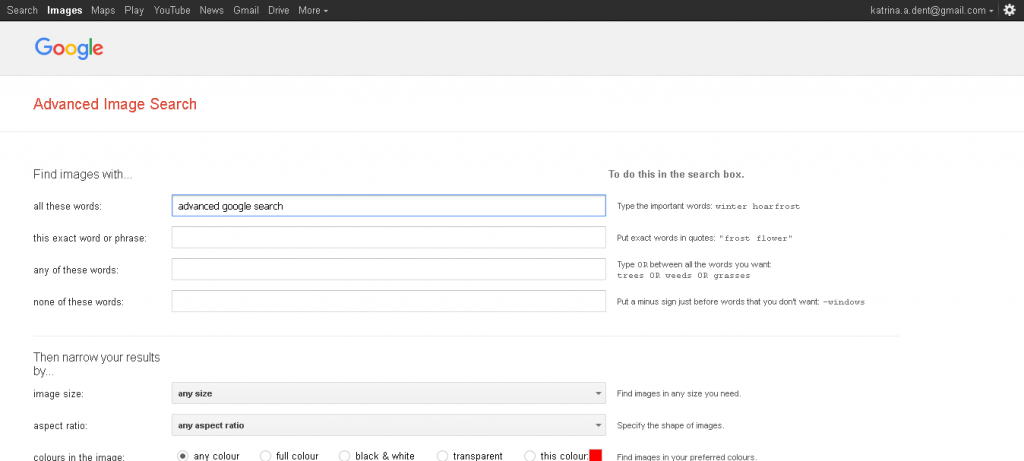
Search operators allow you to refine your search to specifics and narrow down the results, and they are surprisingly powerful when used correctly. Here are a few you could try:
- Search a hashtag: #videosfromthe90s.
- Exclude words: Add a ‘-, ‘so ‘-female vocalists’ to filter out music videos with female singers.
- Exact match only: Use speech marks, “You give love a bad name,” to specify those words only in search.
- Missing words/Wildcard: Add’*’ to search for a wildcard, For example, ‘The best * of all time.’
- OR: Use “OR” to apply multiple filters’ Hairspray rock OR male singer OR band OR guitar OR give love a bad name.’
- AND: Use “AND” to tell Google to include things that match your whole list. “Bon Jovi AND angel’s smile AND 1980s.”
- Group: use parentheses to group operators. “(the 1980s AND Bon Jovi) angel’s smile.”
- Use relations: Use ‘related’ to find supplemental information, ‘related: Bon Jovi.’
- Search by the year/Genre: If you don’t remember any details about the song or music video, search by music videos that can out that year and the genre.
5. Use Reddit or Another Online Forum
It won’t matter where you are in the world nor how popular the song is if you can ask every music enthusiast alive today. Say hello to the “r/tipofmytongue” subreddit. Millions of people are willing and happy to help you find your missing song.

You can post anything from “I need help with a song that has these lyrics…” to “There was a music video from the mid-2000s where two guys were at a bar.” If someone is familiar with it, they’ll comment with the name of the artist, the Title of the Song, or a link to the music video. Use this subreddit to find the lyrical information you seek.
Alternative Methods to Find Artist and Song—If All Else Fails
Much of the music we’ve gotten introduced to comes from friends or family members. If the song you’ve forgotten is something another person introduced you to, check their social media accounts and even their Spotify profile for clues. This suggestion assumes you’re still friends, but even if you aren’t, they may have listed their favorite bands on their Facebook profile which is usually Public.
Next, if none of the search options above yielded valuable results, try searching something like “Best Music Videos of the 90’s” or “Lesser-known artists from the 2000s.” A plethora of blogs will appear, so it’s time to get reading. This step may take a while, but it’s the only other option when you have no information beyond the scenery in the music video.
You should be able to find a music video without knowing the name with any of the above tips!
Got any other ways to identify a music video without knowing the name? Any apps or services that can do it? Tell us about them below!
Disclaimer: Some pages on this site may include an affiliate link. This does not effect our editorial in any way.