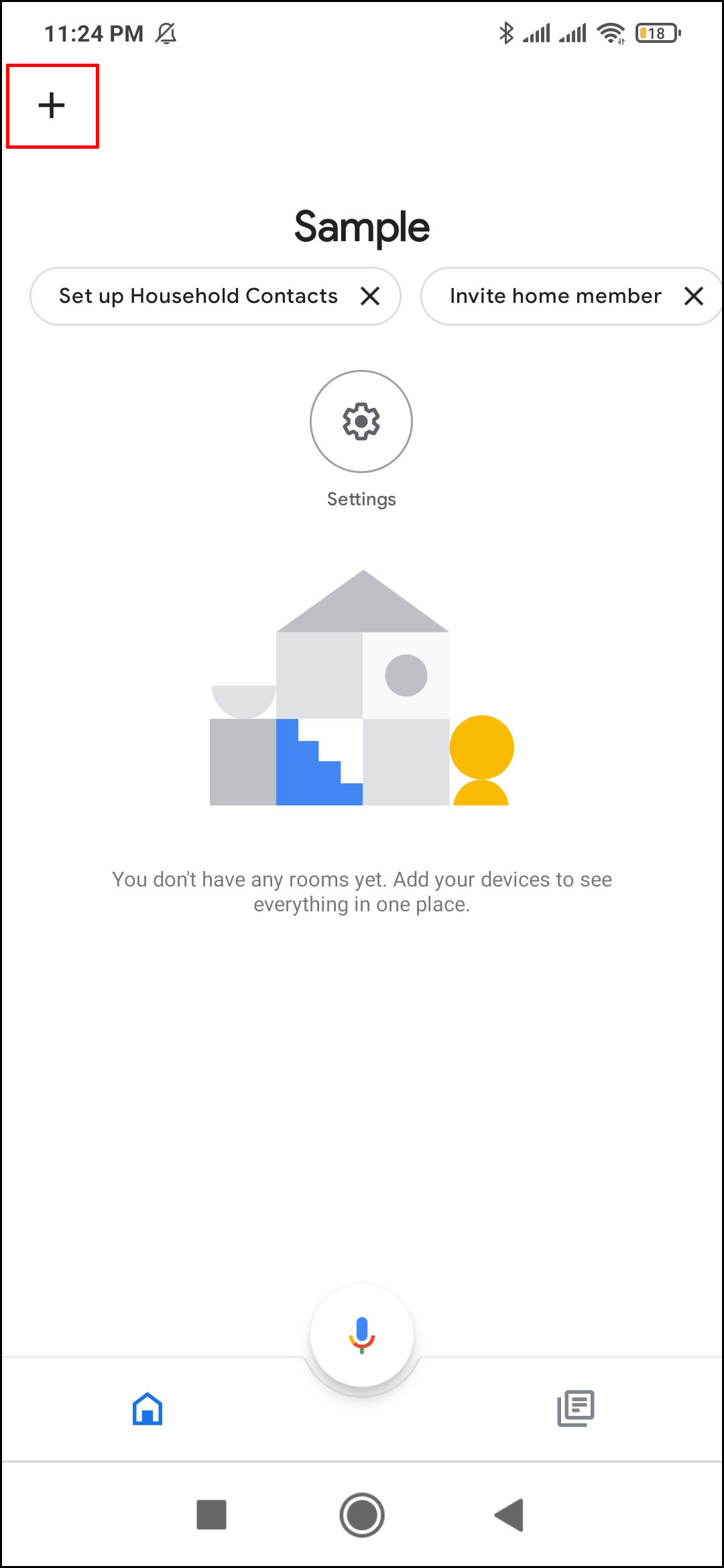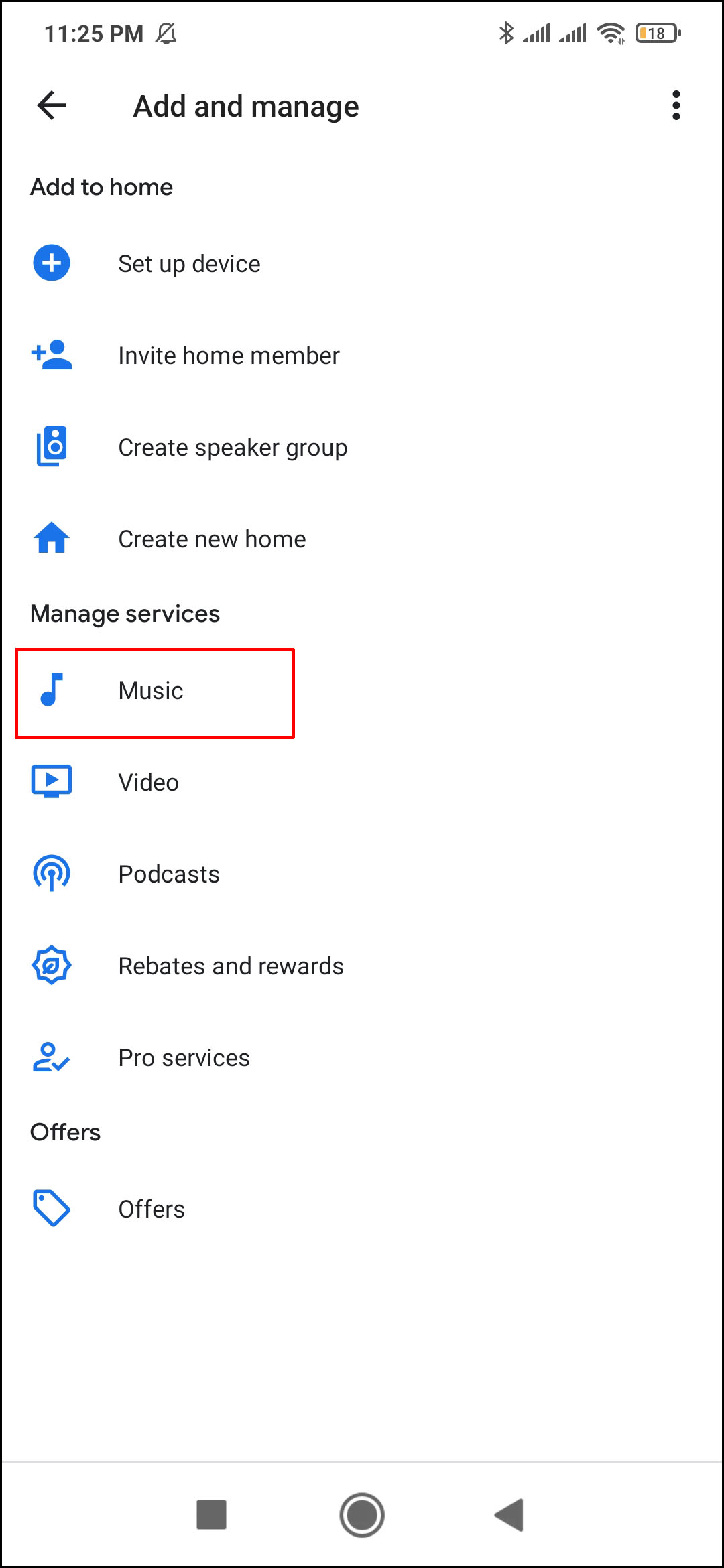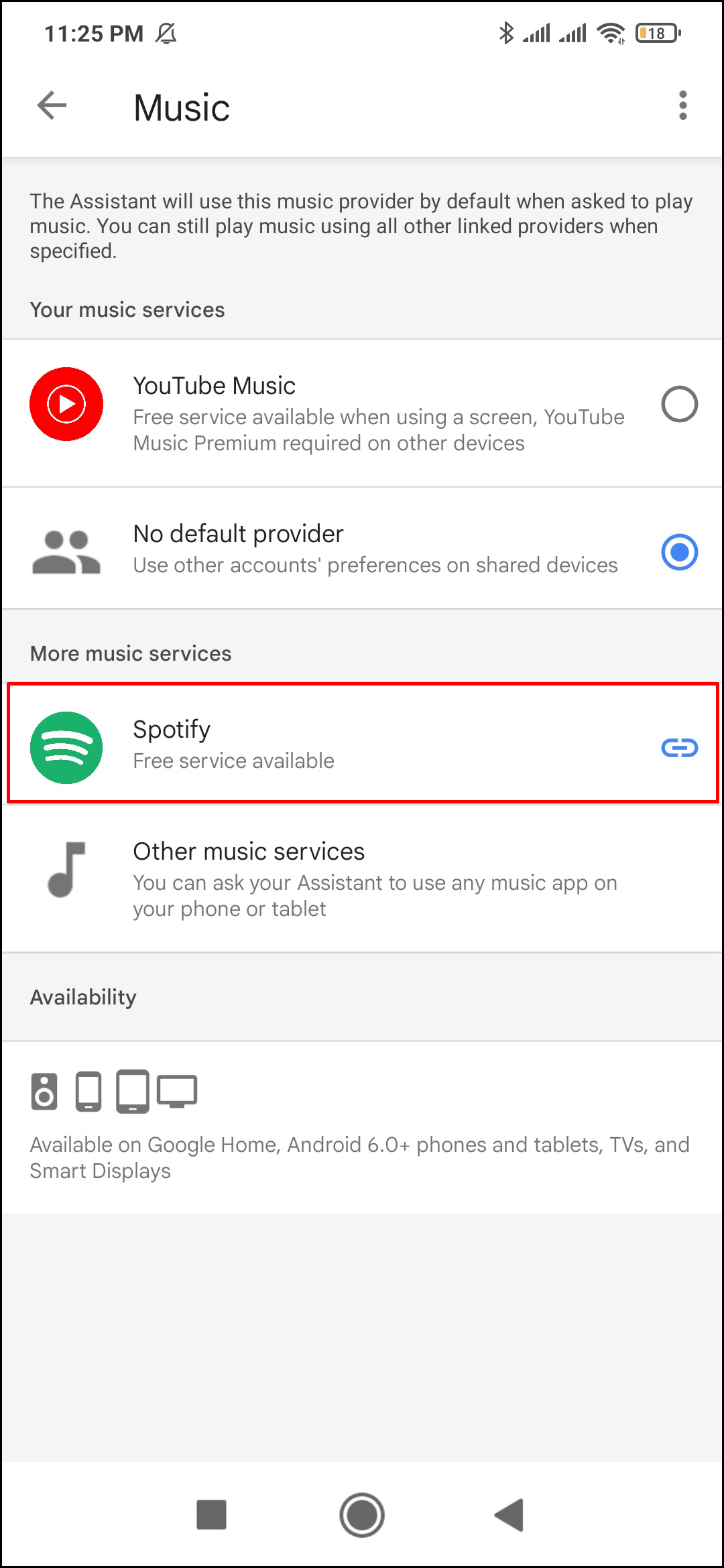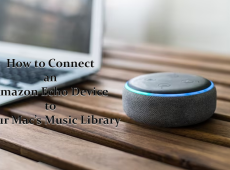If you’re not a morning person, then there is a strong possibility that you dislike hearing your device’s default alarm first thing in the morning. For those looking for a solution, Google Home lets you set your favorite song as your alarm. And you can do this with just one voice command.
This guide will show you how to set music as an alarm on a Google Home and avoid that dreaded default alarm for good. We’ll also go over other Google Home alarm options.
How To Set Music as an Alarm on a Google Home
Google Home offers four types of alarms – general, media, character, and sunrise alarms. While you can use the Google Nest display to set the alarm, you can set a specific song as an alarm on Google Home with just one voice command. However, you can only change the general default alarm with the Google Nest display.
Rather than changing the general alarm, it’s much easier to use a voice command to add a media alarm. You can choose any song you want to be your media alarm on Google Home.
First, say Hey Google or OK Google to activate the device, and then use this voice command: Set <your song of choice> media alarm for <exact time> <date>. For example: “Hey Google, set Wake Me Up by Avicii media alarm for 8 AM tomorrow.”
There are plenty of other commands you can use, depending on the media and the frequency of your alarm. Aside from songs, you can also set a playlist, a band, a radio station, a genre, or any type of recurring media to be your alarm. These are some of the voice commands you can use to set music as an alarm on a Google Home device:
- “Hey Google, set an alarm for Monday 7 AM that plays Coldplay.”
- “Hey Google, set a [radio station name] radio alarm for 9 AM tomorrow.”
- “Hey Google, set a jazz music alarm for 8 AM on Tuesday.”
- “Hey Google, set a media alarm for 7 AM every day.” Google will then ask you which song you want to play at this time. You can answer with a song, album, playlist, or band.
Keep in mind that your Google Home speakers need to be connected to the Wi-Fi when you use the voice command. The Google Home media alarm feature is currently available in English, German, French, Spanish, and Japanese on all Google Home speakers and Google Nest displays.
How to Turn Off Your Media Alarm on a Google Home
When your preferred song wakes you up or reminds you what you need to do, you can say “Stop” to switch off the alarm. If you wait too long, though, you might have to say, “Hey Google, stop” instead. If you don’t tell your alarm to snooze or stop it, by default, it will continue to play for 10 minutes.
Another way to stop your alarm is by simply tapping on the device. If you have a Google Home 2nd generation, tap the top of the device to stop your alarm. To stop an alarm on a Google Nest Mini, tap the center of the device. On the other hand, if you have a Google Home 1st generation, you’ll need to press and hold either side of the device to stop your alarm.
To turn off your alarm on a Google Home Max, tap the line on the top or right side. For the Google Nest Audio, tap the center. And finally, if you have a Google Nest display, tap “Stop” on the screen.
To snooze your media alarm, say “Snooze.” You can also set how frequently the alarm will go off. You can do this by saying: “Snooze for 10 minutes.” To cancel an existing alarm, use this voice command: “Cancel my alarm.” If you have more than one alarm, your Google Assistant will ask you to specify which alarm you want to cancel. Simply state the exact time and date of the alarm in question.
How to Set Spotify Music as an Alarm on a Google Home
If you don’t have a music platform subscription, Google Home will automatically play music from the Google Play Music library. If you have YouTube Premium, your Google Home account can be linked to this music app by default.
You can link Google Home to Spotify, Deezer, Pandora, or any other music streaming platform. To set Spotify as your default music player for your Google Home alarm, you’ll need to use the Google Home app. Here’s how to do it:
- Go to Account on your Google Home app.
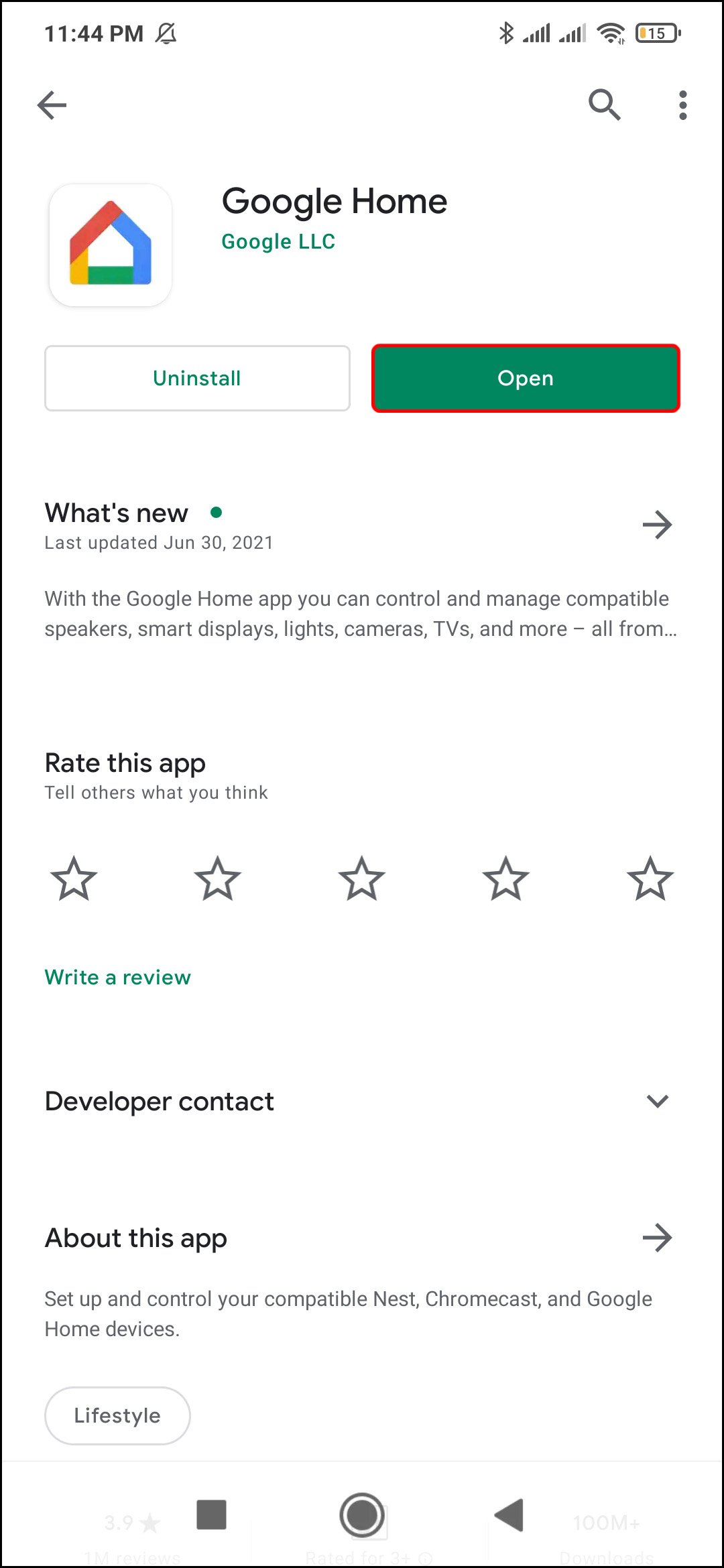
- Tap on Add (+) in the upper-right corner of the screen.

- Proceed to Music and Audio.

- Find Spotify on the list.

- Select Agree and Link.

Note: You can use this method for both Android and iPhone devices.
Once you log in to your Spotify account, it’s automatically linked to your Google Home. Once Spotify is your default music player, you can choose to set any playlist from your Spotify library as an alarm. You can select an artist, band, or song from Spotify as your preferred alarm as well.
Conveniently, there is no need to mention the name of your music streaming service when you set the alarm for Google Home. Use the voice command as you normally would, and Google Home will pull the song from Spotify’s library by default.
If you have Spotify Premium, you can use its premium features on your Google Home speakers, too.
Additional FAQ
How do I change the alarm volume on Google Home?
If you want to change the volume of your general alarm on Google Home, you’ll have to use the Google Home app that you had previously installed on your phone or tablet. Ensure that your phone has a strong Wi-Fi connection and that it’s the same connection that that your Google Home or Google Nest speaker is linked to.
Once you verify the Wi-Fi connection, here’s how to adjust the general alarm volume:
1. Launch the app on your mobile device.
2. Find your Google Home speaker on the list and tap on it.
3. Go to Settings in the upper-right corner of your screen.
4. Proceed to Audio.
5. Tap on Alarms & Timers.
6. Turn the volume up or down to your liking.
Note: This method is the same for iPads, iPhones, and Android devices.
To change the volume of your media alarm on Google Home, you need to change the speaker’s volume and the display. To do this, you can use one of the following voice commands:
· “Hey Google, turn it up/down.”
· “Hey Google, max/minimum volume.” Use this voice command when you want to turn the volume all the way up or down.
· “Hey Google, volume level 5.”
· “Hey Google, volume to 80%.”
· “Hey Google, decrease the volume by 20%.”
You can also control the volume by touch. To turn up the volume, swipe clockwise on the top of the Google Home device. To turn the volume down, swipe counterclockwise on the top of your Google Home device. If you have a Google Home Mini (2nd gen), tap on the device’s right side to turn the volume up and on the left side to turn it down. Tapping it ten times in a row will completely mute your device.
Wake Up to Your Favorite Tunes
Setting an alarm has never been easier or more fun. With one simple voice command, Google Home will wake you up “on the right side of the bed.” Once you link your Google Home to your Spotify account, you’ll be able to choose any song, album, playlist, or artist from your Spotify playlist to wake you up in the morning.
Have you set a song as a Google Home alarm using voice commands? Which song did you choose for your alarm? Let us know in the comments section below.
Disclaimer: Some pages on this site may include an affiliate link. This does not effect our editorial in any way.