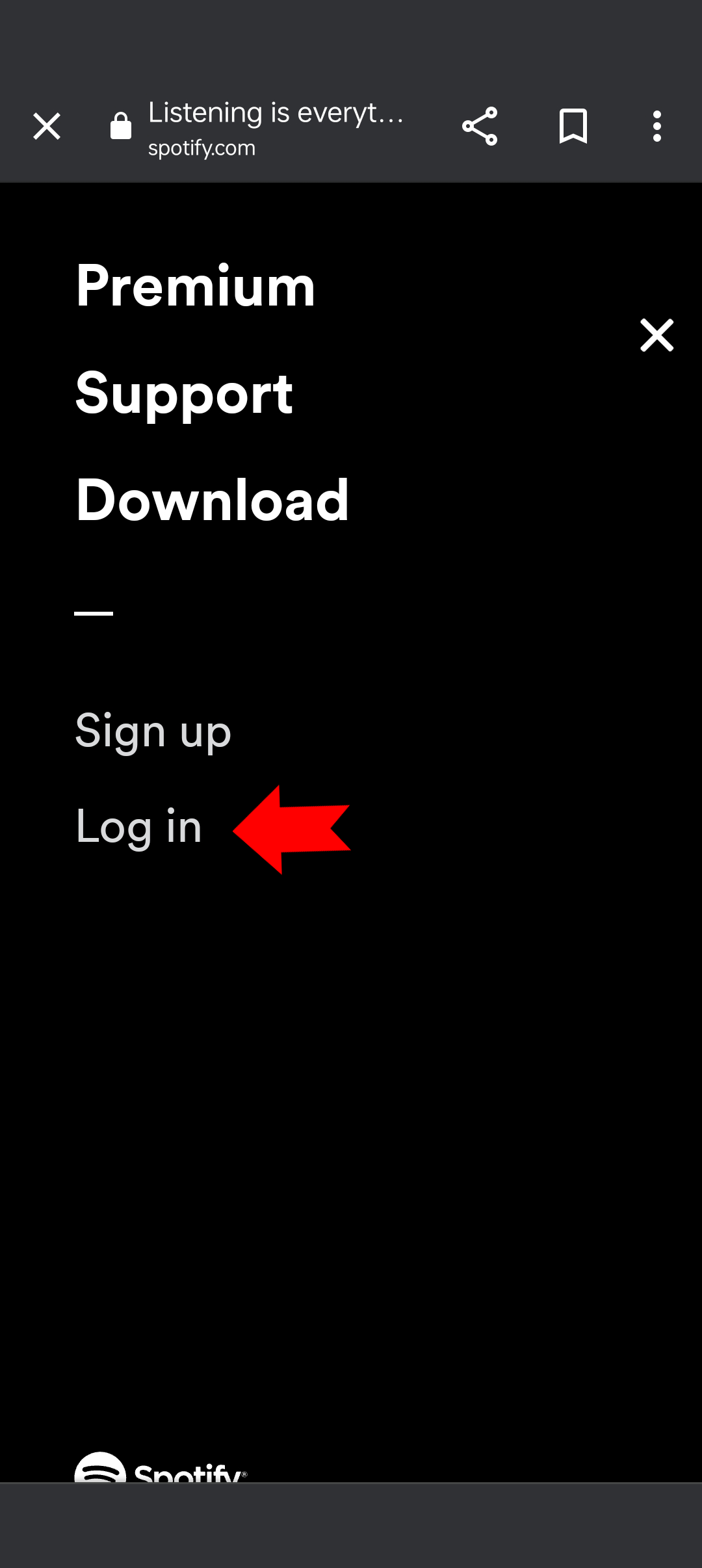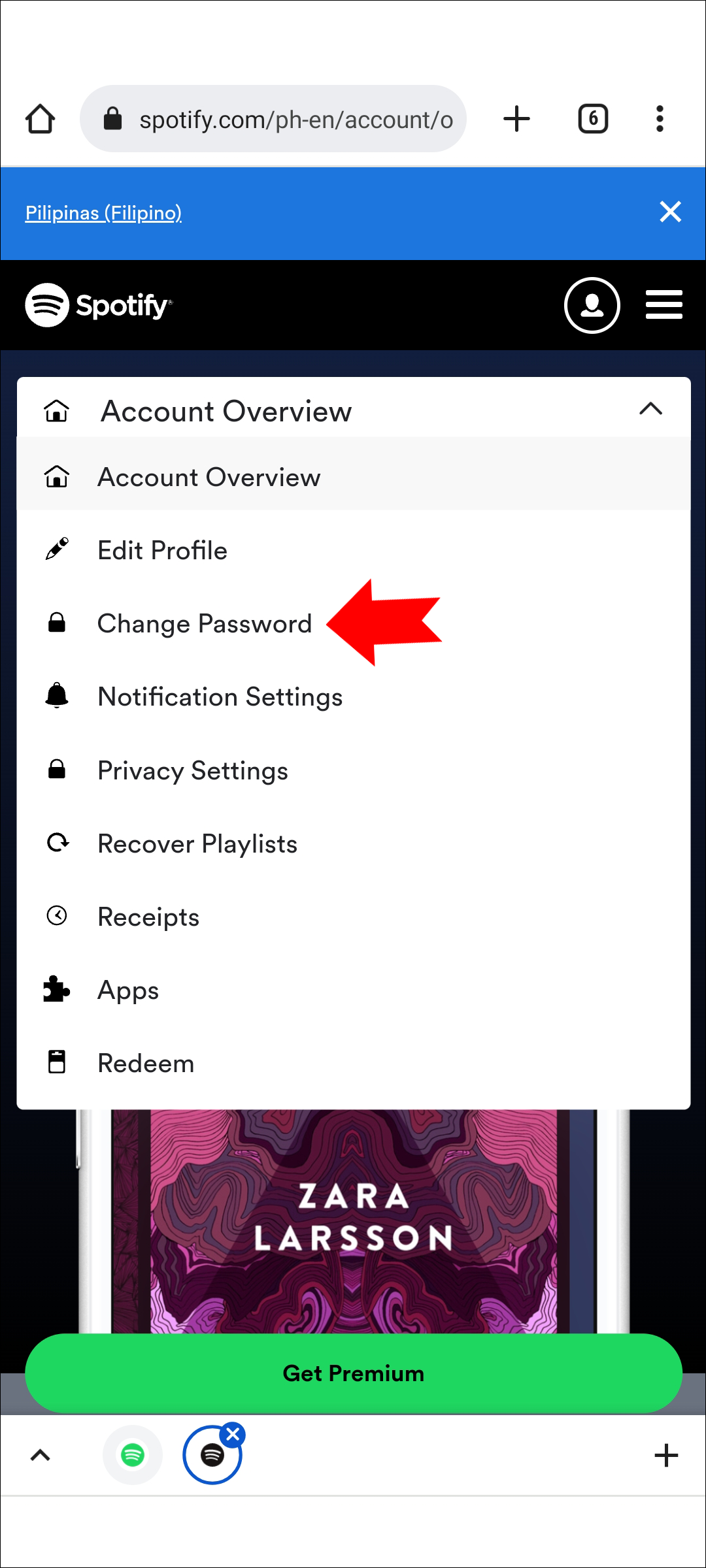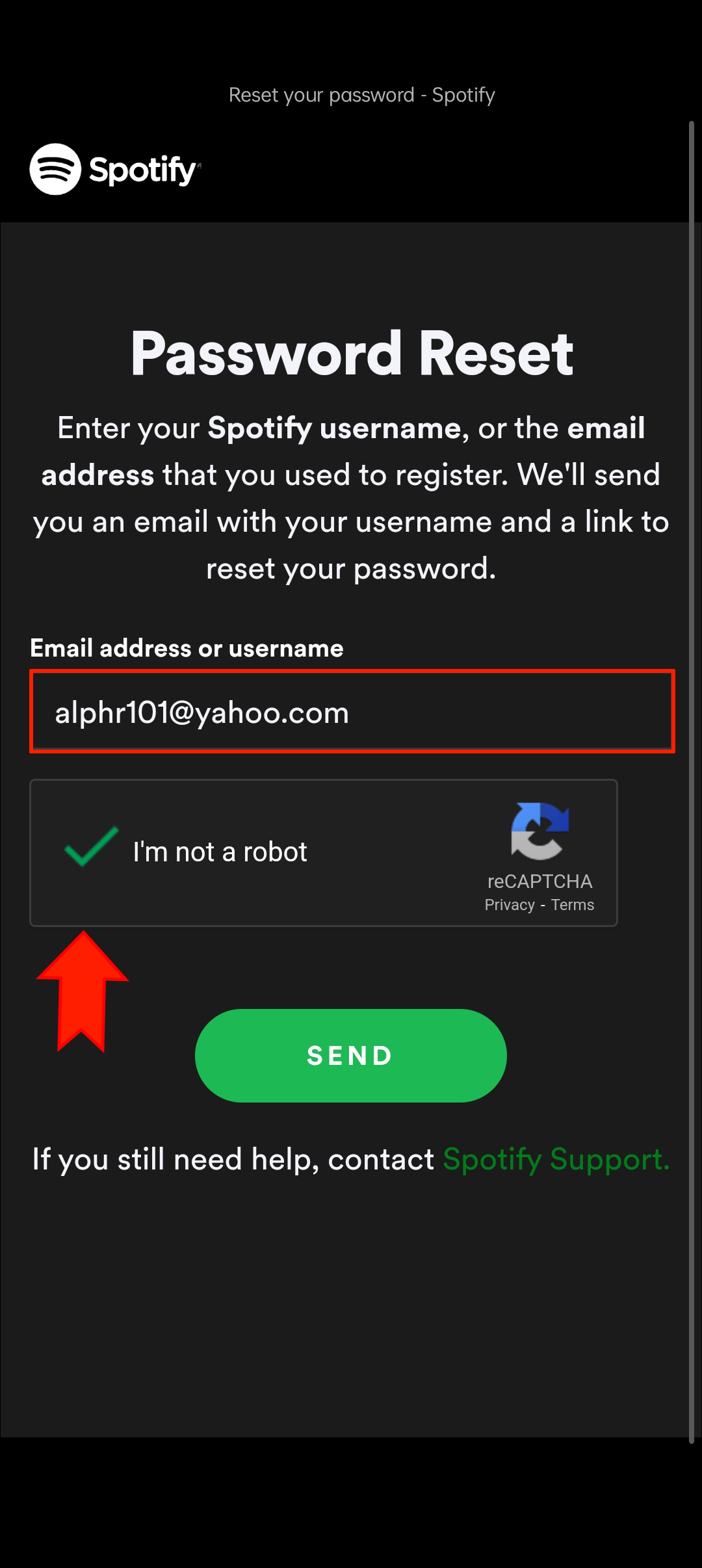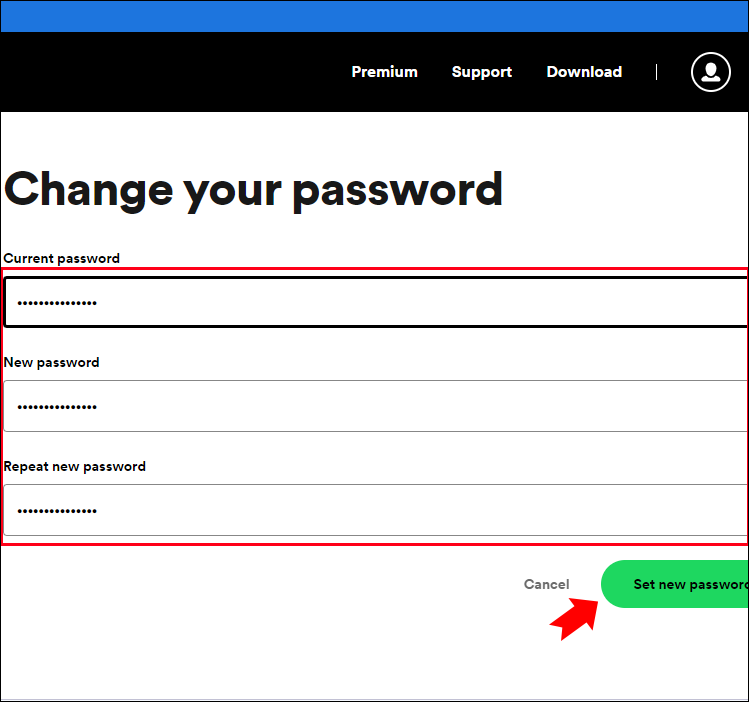Device Links
Getting locked out of your Spotify account may not be a huge deal in the grand scheme of the universe. But having to do your morning commute in silence is hardly an inspiring way to start your day.
Whether you’ve forgotten your login details or just want to keep your account safe with a strong, new password, this guide will help you out.
How to Change Your Spotify Password
If you know your current password, you can easily create a new one in your account settings. However, if you can’t access your account, you’ll need to reset your password from the login page. You can use your PC or mobile phone to change or reset your password. Follow the steps below on your chosen platform.
How to Change Your Spotify Password on an iPhone
Users of the Spotify iOS app will need to open their mobile browsers to change their current Spotify password. Unfortunately, the app itself doesn’t offer this option.
- Open your browser on your iPhone and go to the Spotify website.
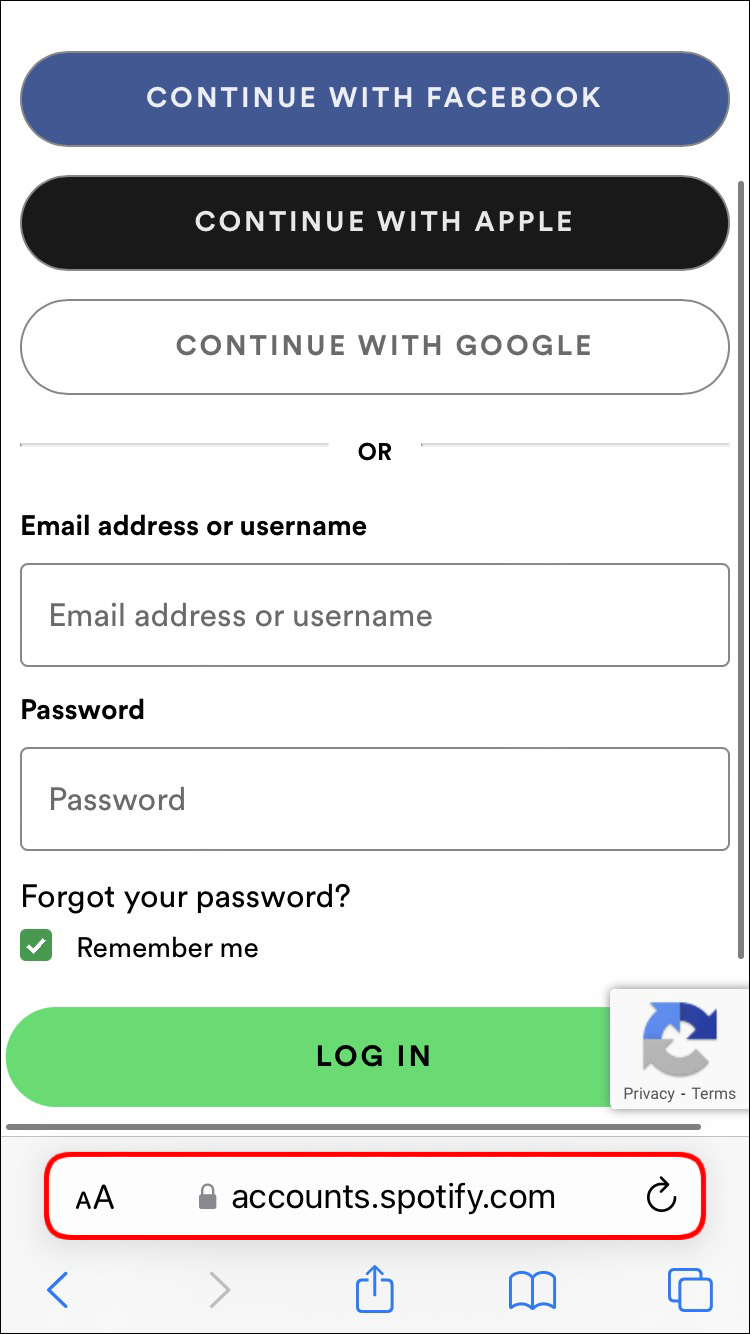
- Tap the three horizontal lines in the top right corner.

- Select Log in.

- Type in your details and press Log in.

If your phone automatically redirects you to your app, go back to your browser and try again. A popup will ask you whether you want to open the Spotify app. Tap Cancel.
Once logged in, you can access your password settings this way:
- Tap the gear icon in the upper right corner of the screen.

- Press View Account.

- Find the dropdown menu at the top of the page and choose Change Password.

You’ll need to type in your old password to create a new one.
If you can’t log into your Spotify account, you’ll need to reset your password differently. Similarly, you’ll use your browser to do this:
- Go to the Spotify website and tap the hamburger menu in the top right corner.

- Press Log in.

- Look for the Forgot your password? link under the password field.

- Enter your username or the email address associated with your account.

- Check the reCAPTCHA and click Send.

- Go to your mailbox and wait until the email pops up. If it doesn’t arrive in a couple of seconds, check your spam folder.

- Click the password reset link in the email and enter your new password.

How to Change Your Spotify Password on an Android Device
To change your password on your Android device, you’ll need to open Spotify in your browser instead of the Android app.
- Launch your mobile browser and open the Spotify website.

- Press the three horizontal lines in the upper right corner.

- Tap Log in.

- Enter your account details and press Log in again.

Make sure you stay in your browser if a popup asks if you want to open the Spotify app.
After logging in, follow these steps to change your current password:
- Tap the gear icon in the top right corner of the screen.

- Find the Account Overview option.

- Switch to the Change Password page using the dropdown menu at the top.

- Set your new password by filling in the required fields.

Since you have to be logged in to change your password this way, you’ll need another solution when you can’t access your account.
- Open your mobile browser and go to the Spotify website.

- Press the hamburger menu in the corner and then Log in.

- Tap the Forgot your password? link under the field for your password.

- You’ll need to enter your username or email address and check the reCAPTCHA.

If the details you enter are correct, Spotify will send you an email with a reset link. Check your spam folder if you don’t receive it shortly. Tap the link in the email to create a new password, and follow the instructions to finalize the change.
How to Change Your Spotify Password on a PC
You can easily change your Spotify password on your PC using your web browser. Here’s how it’s done:
- Navigate to the Spotify website and click Log in.

- Click your profile icon in the top right corner, then Account from the dropdown.

- Select the Change password option from the sidebar.

- Enter your current and new passwords, and click Set new password.

If you can’t access your Spotify account, reset your password this way:
- Open the Spotify website and click Log in.

- Find the Forgot your password? link.

- Enter your username or email address, check the reCAPTCHA, and press Send.

Spotify will send you a link you can use to reset your password. Just follow the instructions in the email, and you’ll regain access to your Spotify account in no time.
Spotify Change Password Not Working
Changing your password may not always be as easy as clicking a button. If you’ve run into an obstacle, here are some common causes and how to troubleshoot them.
Check the Service
If Spotify has suddenly logged you out and you can’t seem to log back in, your first instinct may be to change your password. Before you do, check whether a service-wide issue may be affecting your account.
Visit Spotify’s Twitter page to see if they have posted any updates or check sites like Downdetector to see if other users are experiencing the same problems. If the issue is on Spotify’s end, sit back and wait until it’s sorted out.
Try Again
What if you tried to reset your password using the instructions above, but the link they sent didn’t work, or you never received an email at all? Something might have simply gone wrong in the system. Request a new reset link and try again.
Use a Different Browser
If your password reset link doesn’t work the second time either, the problem might be related to your browser. There are several tricks you can try in this case:
- Copy the reset link and paste it into a different browser.
- Open the reset link in a private/incognito window.
- Turn off your browser extensions, particularly privacy extensions and ad blockers, and try opening the reset link again.
Try Another Email
You need to enter your username or email address to reset your Spotify password. However, what if the app tells you the email address you entered isn’t associated with their services? Try entering any other email address you may have used when signing up for Spotify. You’ll know you found the right one when the reset email is sent.
In addition, remember that you can also sign up to Spotify with your Facebook, Google, or Apple account. Think about whether you may have used one of these options. If so, you’ll need to use the corresponding login details.
Contact Support
If you no longer have access to the email account you created your Spotify with, you have no way to reset your password. Nevertheless, not all is lost – Spotify support may be able to help you out. Reach out to support through their SpotifyCares pages on Twitter or Facebook, or email them directly, and you may be able to regain access to your music library. If you have a premium account, you’ll be able to verify yourself through your payment information.
Additional FAQs
Why can I not change my password on Spotify?
To reset your Spotify password, you need to enter the email address associated with your account. If Spotify won’t send you a password reset email, you probably entered the wrong address. Try other email addresses you have and if all else fails, contact support.
If you did get an email, but you’re still having issues resetting your password, refer to the tips about password change not working in the section above.
Does changing your Spotify password log you out on all devices?
Changing your password is a great way to safeguard your account. However, it may not log you out on all your devices automatically. To ensure no unauthorized person can access your account, log out of your devices after resetting your password. Here’s how to do it on your PC:
1. Log in to Spotify in your browser.
2. Click your profile icon and then Account. It’ll take you to your Account Overview.
3. Scroll to the bottom of the page to find Sign out everywhere and click the button.
Keep the Music Going
Losing access to Spotify can certainly make your days feel duller. Get back into your account and make sure you’ll never have to endure another workday with no music. Reset your password by following the steps outlined above or change your current password to boost the security of your account.
Have you ever got locked out of your Spotify account? Did you manage to reset your password, or did you have to start fresh? Let us know in the comments section below.
Disclaimer: Some pages on this site may include an affiliate link. This does not effect our editorial in any way.