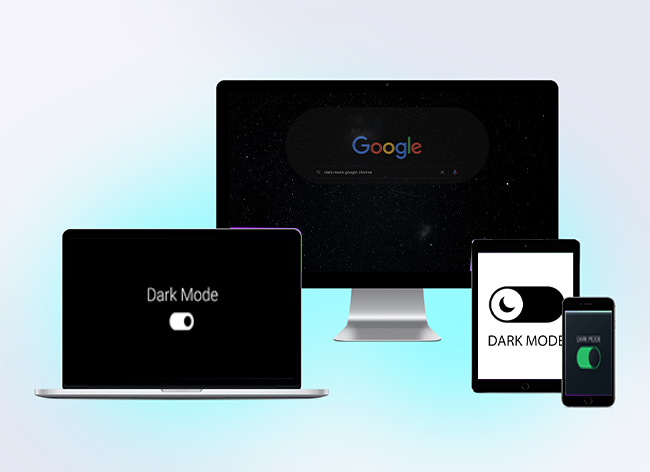Device Links
Nothing beats listening to your favorite music while driving. It can make time spent in traffic more bearable and can help you to relax and focus. However, scrolling through tracks, looking up your favorite songs, etc., may take your attention away from the road.
Luckily, there are apps like “Car View” designed by Spotify to make streaming music while driving safer. In this article, we’ll take you through how to pair your vehicle with your iPhone and Android device and enable “Car View” mode.
How to Turn On Car Mode in Spotify on the iPhone App
Before enabling Car View mode you’ll need to pair your iPhone to your vehicle and vice-versa. Follow these steps to pair your car’s audio system to your iPhone:
- Check that your car’s audio system is in discoverable mode and ready to pair.
- Open Settings.

- Tap Bluetooth.

- Ensure the Bluetooth switch is green, if not, tap the slider to move it to the right enabling it.

- Your car’s name should appear under the Other Devices section.
- Tap on it to connect.
To pair your car with your iPhone:
Most car stereos allow you to pair a device using the display unit and the Setting option. The steps below are typically how this is done:
- On your iPhone, open the Settings app.

- Tap My Devices. If Bluetooth is listed, select it – keep this screen open.
- From your car’s list of Bluetooth devices, select your iPhone.
- You may be asked to confirm that the PIN displayed on your device and your car’s display unit is the same.
- Allow access to your call history and contacts if you wish.
- Now choose either Pair, Accept, or Confirm.
Though this is how car pairing is usually done, check your car’s manual for the exact steps. Once your car and iPhone are successfully paired, your car can utilize Car View by automatically connecting to your iPhone using Bluetooth.
To enable Car View:
Car View is enabled by default. To confirm or enable it on your iPhone, follow these steps:
- Open Spotify.

- From the home screen, tap the Settings gear icon at the top right.

- From the middle of the options, tap Car.

- At Car View ensure the slider switch is green. If not, tap it to enable it.

How to Turn On Car Mode in Spotify on the Android App
Before enabling Car View mode you’ll need to pair your Android device with your vehicle. Follow the steps below to set up pairing from your Android device:
- Check that your car’s audio is ready to pair.
- From your phone open Settings.
- Select Connected devices. If Bluetooth is displayed, select it.
- Tap Pair new device, then select your car’s name.
To pair your car’s stereo with your Android device, the steps below are typically how this is done:
- On your phone open Settings.
- Select Connected devices. If Bluetooth is available, select it. And keep the screen open.
- From your car’s list of discoverable devices, select your Android device.
- You may be asked to verify that the PIN displayed on your device matches the one on your car’s display screen.
- If you wish, allow access to your call history and contacts.
- Now select either Pair, Accept, or Confirm.
Check your car’s manual for specific steps. Once your car and device are paired successfully, your car will automatically connect to your Android using Bluetooth to facilitate Car View.
How to Enable Car View Mode
Car View is enabled by default. To confirm or enabled it, follow these steps:
- Open Spotify.

- From the home screen, select the Your Library tab.
- At the top right, tap on the Settings gear icon.

- Towards the middle, go to the Car section.

- At Car View ensure the slider switch is green. If not, tap on it to set it to the right.

Safe Streaming as You Drive
Listening and singing along to your favorite music while on a drive is entertaining and can help make longer journeys feel shorter. But searching through tracks while at the wheel can reduce how much you’re focused on the road. Spotify’s “Car View” mode is designed to help keep you focused while you enjoy your music.
Car View is available on iOS and Android devices. Once your device is Bluetooth enabled and successfully paired with your car, Car View will work its magic. It detects your Bluetooth then automatically changes your display interface to a simpler design for easier use as you drive.
What do you enjoy most about listening to music in your car? Tell us about it in the comments section below.
Disclaimer: Some pages on this site may include an affiliate link. This does not effect our editorial in any way.