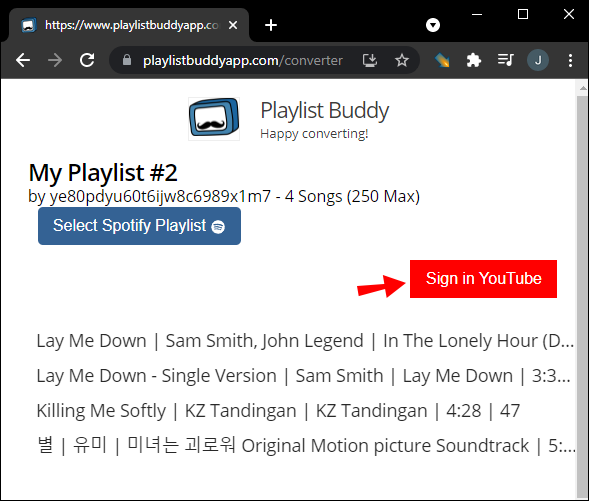There is a simple solution for those who don’t want to recreate all their Spotify playlists but want to use another music streaming app. In this article, you’ll see how to convert Spotify playlists to YouTube Music using various third-party apps.
The Best Third-Party Apps to Convert Spotify Playlists to YouTube
For those wanting to share their Spotify playlists to their YouTube account to have them on multiple sources, you have several third-party apps that can do the trick.
1. Soundiiz
One of the best third-party apps you can use to convert Spotify playlists to YouTube Music is Soundiiz. It allows you to transfer your music data from one platform to another in minutes. What’s more, it’s compatible with almost all music streaming services. Remember that Soundiiz is a web app, so you must convert your music data from your laptop or computer.
To convert your Spotify playlists to YouTube Music with Soundiiz, this is what you need to do:
- Visit the Soundiiz website on your laptop or computer.

- Click on the Start now button at the center of the screen.

- Choose Sign in with Spotify.

- Go to the Agree button to allow Soundiiz to access your Spotify account data.

- Find and select the YouTube Music icon on the left sidebar.

- Click on Connect and sign in to your YouTube Music account.

- Select the Transfer tab on the left sidebar.

- Choose Spotify as your source platform.

- Go to Playlists.

- Select the playlist you want to convert, and click on Confirm and continue.

- Configure your playlists if you want, then click on the Save Configuration button.

- Click on Confirm.

- Choose YouTube Music.

All you have to do now is wait a few minutes for your Spotify playlist to transfer to YouTube Music. Soundiiz also offers a Premium version, with which you can convert multiple Spotify playlists at once. You can also use the Premium version to transfer Spotify albums, artists, and tracks.
Apart from YouTube Music, you can transfer your Spotify playlists to Apple Music, TIDAL, Deezer, Napster, SoundCloud, Yandex Music, iHeartRadio, and many other music streaming apps.
2. Playlist Buddy
Playlist Buddy is another free playlist conversion app that you can use to transfer your Spotify playlists. However, this web app only offers playlist conversions between Spotify and YouTube Music. In other words, you can’t use it with other music streaming services.
To convert your Spotify playlists to YouTube Music, follow the steps below:
- Go to the Playlist Buddy website in your browser.

- Click on the Login to Spotify button.

- Select Agree to allow Playlist Buddy to access your Spotify account data.

- Click the Sign in YouTube button on the right side of your screen.

- Choose the Spotify playlist that you want to transfer on the left sidebar.

- Select the Convert Playlist button on the right side.

That’s all there is to it. Depending on how many tracks it contains, it will take Playlist Buddy a few minutes to transfer your playlist. Remember that this third-party app limits you to up to 250 songs total per playlist, but it is FREE! This quota may change in the future if enough people support the app. In the meantime, the developer suggests breaking up your playlists into smaller track counts.
3. TunemyMusic
TunemyMusic supports numerous music streaming apps, including iTunes, Amazon Music, TIDAL, SoundCloud, Deezer, Apple Music, Spotify, and YouTube Music. You get up to 500 tracks to convert for free. However, they also offer a premium option that adds unlimited conversions. To transfer your Spotify playlists to YouTube Music using TunemyMusic, this is what you need to do:
- Go to the TunemyMusic web app on your browser.

- Click on the Let’s Start button at the center of the screen.

- Select Spotify as your source music platform.

- Sign in to your Spotify account by choosing the CONTINUE WITH FACEBOOK, CONTINUE WITH APPLE, or CONTINUE WITH GOOGLE buttons, or sign in with your Spotify credentials.

- To select a Spotify playlist, select Load from your Spotify account or copy/paste its URL in the box provided.

- Go to Next: Select Destination in the new window.

- Choose YouTube Music from the list of options.

- Select the Start Moving My Music button.

Apart from converting music playlists from one music streaming service to another, TunemyMusic also allows you to always keep two playlists from two music services synchronized. In addition, you can use it to share your music, upload songs, and back up your entire music library to a single file.
You can also convert a YouTube Music playlist to Spotify. Just click the Let’s Start button and follow the steps above.
4. SongShift (iOS Only)
If you want to convert your Spotify playlist to YouTube Music on your iPhone, SongShift is an excellent app. It allows you to transfer playlists between two music platforms. Unfortunately, it’s only available for iOS devices. It was initially designed for iPad, but it also works with iPhone.
Here is how to convert your Spotify playlist to YouTube Music using SongShift.
- Download SongShift from the App Store.

- Launch the SongShift iOS app.

- Tap on the Connect Your Music button.
- Find Spotify on the Music Services page and select Connect.

- Sign in to your Spotify account.

- Tap the + icon.

- Under New Configurations, choose Setup Source.

- Select Spotify as the source service.

- Under Select Media Type, tap on Playlist.

- Locate the playlist that you want to transfer.

- Choose Setup Destination.

- Go to YouTube Music.
- Pick Existing Playlist or New Playlist under Select Destination Type.

- Tap on I’m Finished.

At this point, you need to wait a couple of minutes for your Spotify playlist to convert to YouTube Music, then you can start streaming from there.
Instead of having to recreate all your Spotify playlists all over again, you can transfer the existing ones to YouTube Music or any other music streaming platform. Not only does this save you a lot of time, but you’ll be able to enjoy your playlists on whichever music app you want. The good news is that loads of free third-party apps can help you.
Disclaimer: Some pages on this site may include an affiliate link. This does not effect our editorial in any way.