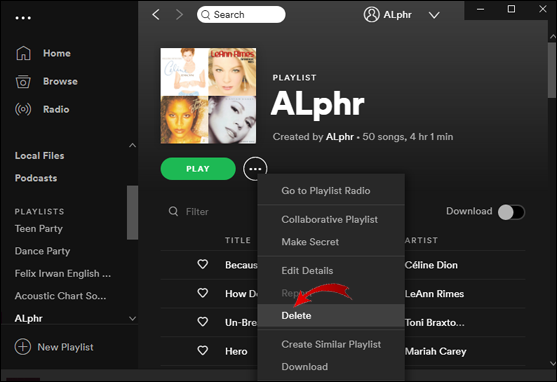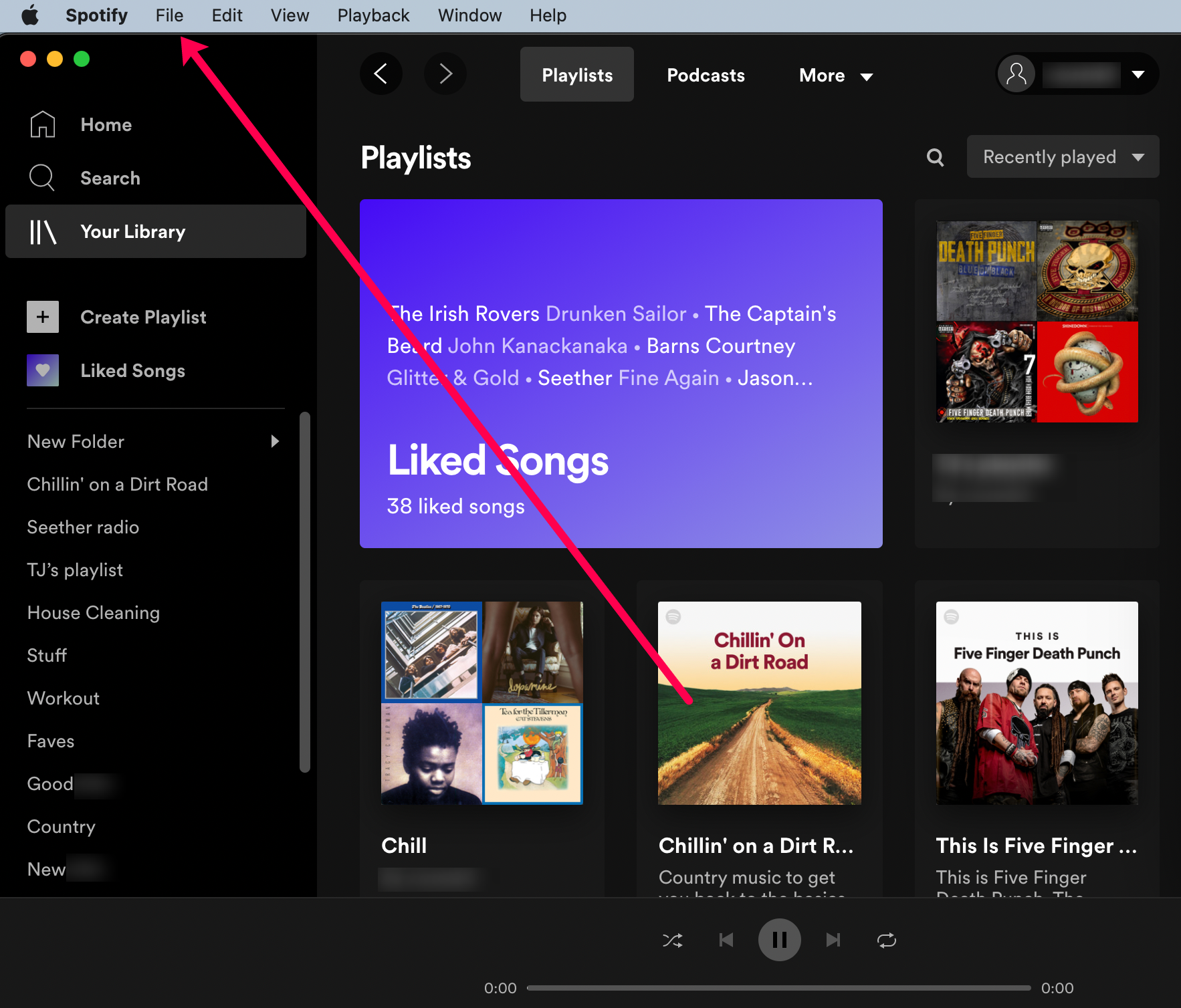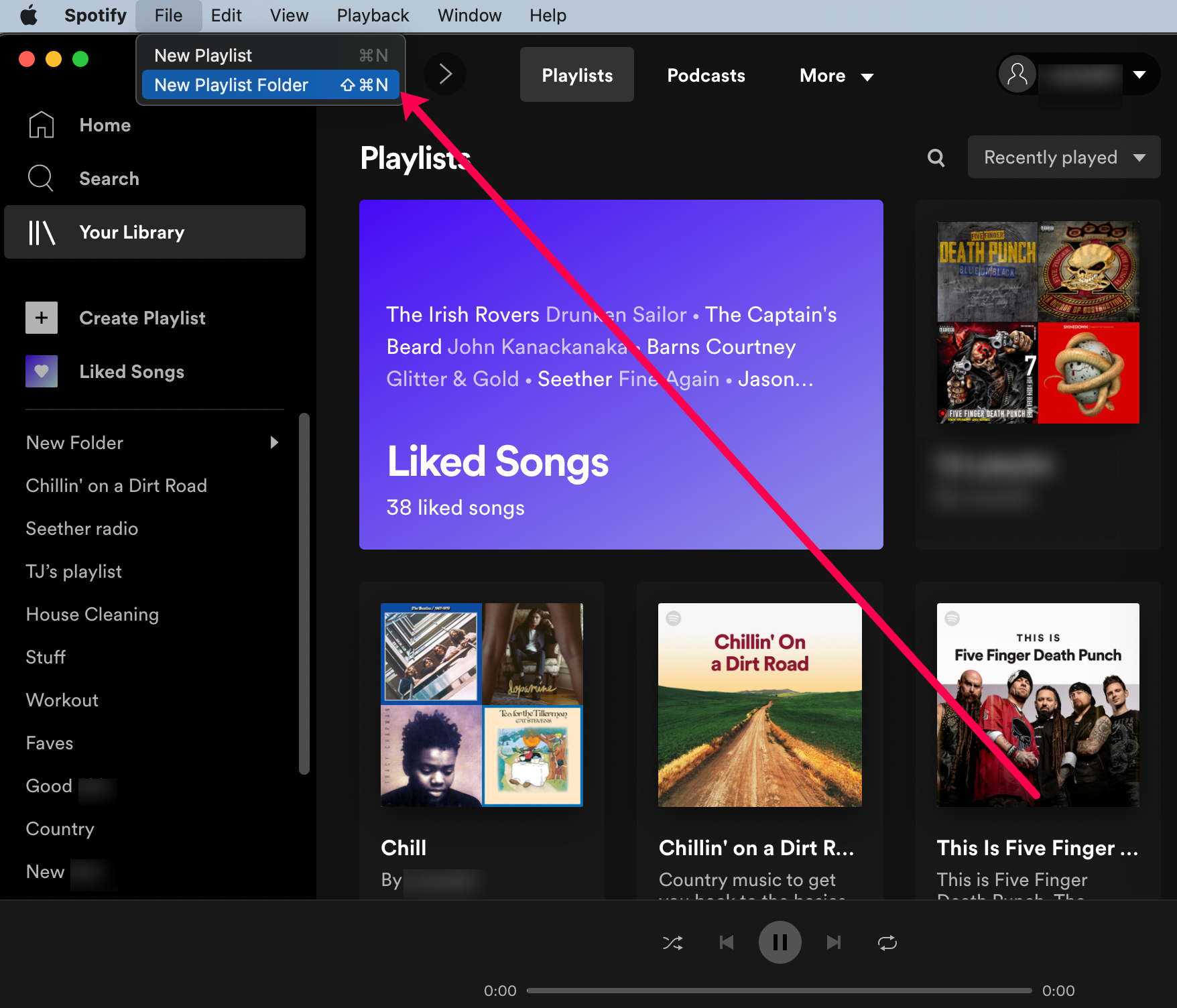Spotify is a popular music streaming service available for various devices. It has an ever-growing library with thousands of podcasts, songs, and videos by creators from all around the globe.
You can create personalized playlists and share them with other users by downloading the app. But apart from adding new music, you can also remove songs from your account. This article shows you how to delete a playlist from Spotify on different devices with a step-by-step breakdown.
How to Delete a Playlist on Spotify
If you’ve grown tired of a particular playlist, simply remove it from your library. It takes just a few simple steps to edit your account. Here’s how to delete a playlist on Spotify:
- Open the desktop app on your computer.

- Locate the playlist in the library on the left-hand side and click on it. Then click on the three tiny dots in the top-right corner.

- A small pop-up menu will appear. Choose “Delete” from the list of options.

- Click “Delete” once more to complete the process.

However, the website lets you delete the Spotify playlists from your account, not others. Spotify stores all shared playlists on its server. That means even if you’ve removed them from your library, they’re still available to the other subscribers and followers of that playlist.
If you don’t want your followers to access a specific playlist, you must remove all the tracks manually using the app. Here’s how to do it:
- Go to the “Spotify app” and select the shared playlist you want to remove.

- Highlight all the tracks by holding the “Shift” key and pressing on the “first song” and “last song,” or click the first track and press the “Shift + down arrow” keys to select them all.

- Right-click over the “selected tracks” and choose “Remove from this Playlist” from the list of options.

The above steps remove the songs from the playlist so that anyone clicking on it will see no tracks.
How to Remove a Playlist From Spotify on iOS
Spotify is one of the more popular streaming apps in the App Store. You can download it for free or sign up for a premium subscription. Either way, you can make changes to your playlists.
Here’s how to remove a playlist from Spotify on iPhone:
- Tap on the “Spotify” icon to run the app.

- Click on the “Your Library” tab in the bottom-right corner.

- Tap on the “three horizontal dots” in the top-right corner.

- Scroll down and select “Delete Playlist” from the options menu.

- A pop-up box will appear asking if you want to delete the playlist. Tap “Delete” to confirm.

How to Remove a Playlist From Spotify on Android
You can also download Spotify from the Google Play Store. Although the app performs differently on each device and operating system, some features are the same.
Removing an entire playlist from your account is also available for Android devices. Here’s how to remove a playlist from Spotify on Android:
- Tap on the “Spotify” icon to access the app.

- Open the “Library” tab in the bottom-right corner and select the playlist to be deleted.

- Click on the “three vertical dots” below the playlist title.

- Select “Delete Playlist” from the options menu.

How to Delete All Spotify Playlists
The steps above will suffice if you only have one playlist you’d like to remove, but what can you do if you want to delete all of your Spotify playlists?
Unfortunately, you can’t select all playlists like you can with songs. You’ll have to use a workaround. Here’s how to remove all playlists quickly:
- Open your PC’s “Spotify app” and click “File” (macOS) at the top, or click the “horizontal ellipsis” icon followed by “File” in Windows.

- Click “New Playlist Folder.”

- Drag and drop all of your playlists into the playlist folder.

- Delete the entire folder by right-clicking and pressing “Delete.”

That’s about the best we can do for quickly deleting all of your playlists. You must use the desktop version of Spotify to create the folder. However, once it’s created, you can drag and drop your playlists from the browser version too.
Spotify Playlist Removal FAQs
How Do I Delete Songs From a Playlist?
Of course, deleting entire playlists isn’t the only way to curate your Spotify account. The app allows you to delete individual songs as well. Here’s how to delete songs from a playlist on your computer:
1. Launch your Spotify desktop app.

2. Select the playlist you want to edit from the left-hand sidebar. You can also use the search function to locate the playlist.

3. Click on the playlist and start scrolling. Select the song you want to delete and click on the three horizontal dots to the right.
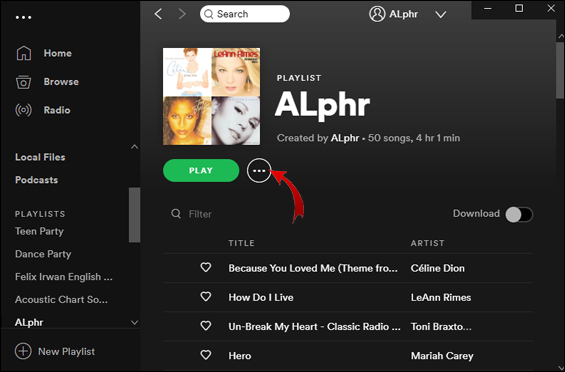
4. Choose the “Remove from This Playlist” option from the drop-down menu.

Once you “like” a song, it’s automatically added to your “Liked Songs” list. You can do it by tapping on the little heart icon next to the song title. However, in case your finger slipped, there’s a way to undo it:
1. Open the Spotify app and go to the library.

2. Click on the “Liked Songs” playlist.

3. Find the song you want to remove. Tap on the little heart next to it.

If the heart icon is no longer green, you’ve successfully removed the song from the “Liked Songs” playlist.
How Do I Recover Spotify Playlists?
If you accidentally removed a playlist from your library, don’t worry. Spotify offers the option to recover deleted files. Here’s how to do it by using your web browser:
1. Click on your Account in the top right.

2. Click on restore playlists.

3. A list of recently deleted playlists will appear. Find the one you want to recover and click “Restore.”

Return to your account home page and check if the playlist is available in your library. Remember that Spotify will permanently delete an unrecovered playlist after 90 days.
Wrapping Up
As you can see, removing playlists from your Spotify account is super easy. The app allows you to edit your media library on all devices manually. You can also use a nifty keyboard shortcut for the desktop version.
If you change your mind, don’t worry – there’s a way to restore deleted data. Just make sure to catch that 90-day window of opportunity.
What’s your experience with Spotify? Do you prefer other streaming services? Feel free to share your favorite playlists in the comments below.
Disclaimer: Some pages on this site may include an affiliate link. This does not effect our editorial in any way.