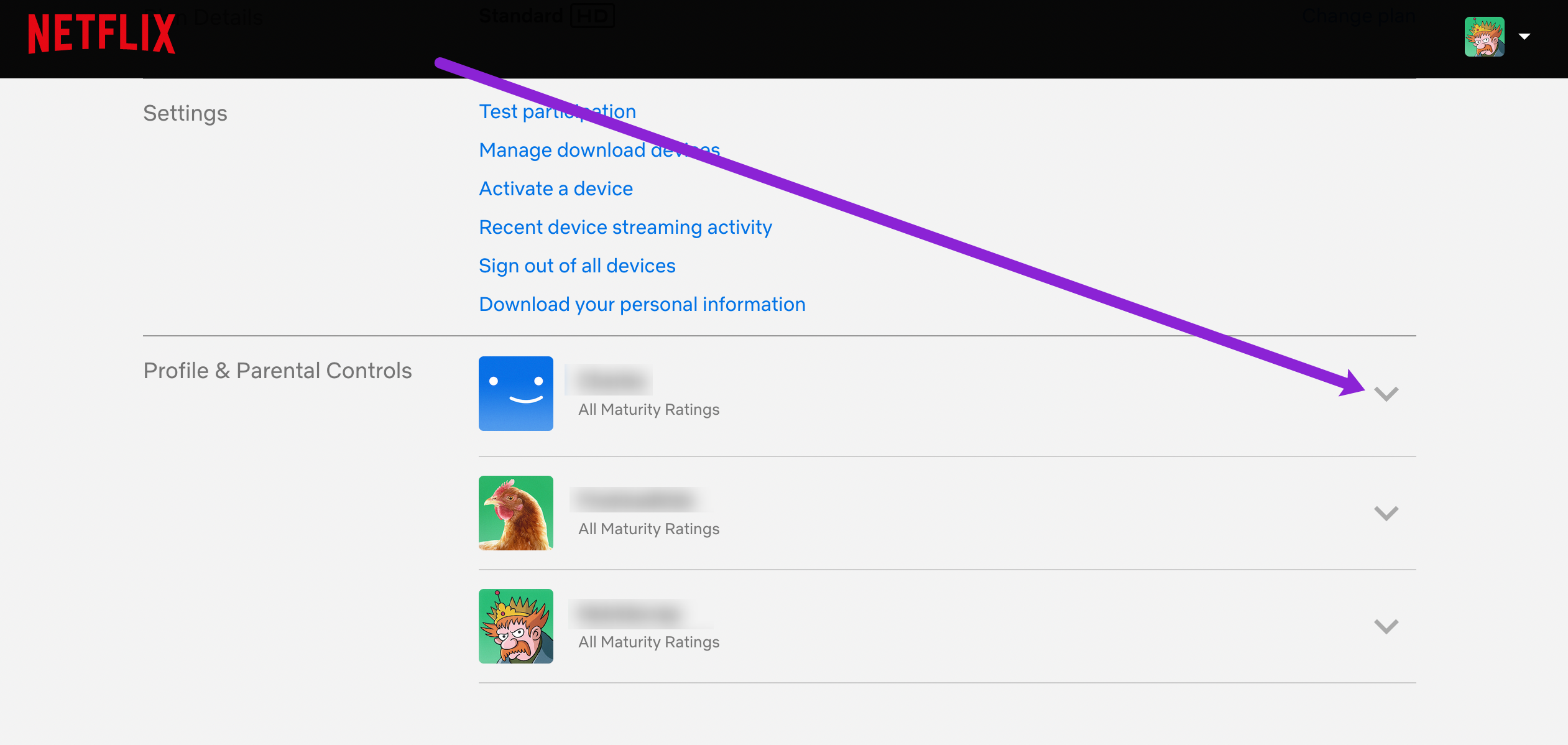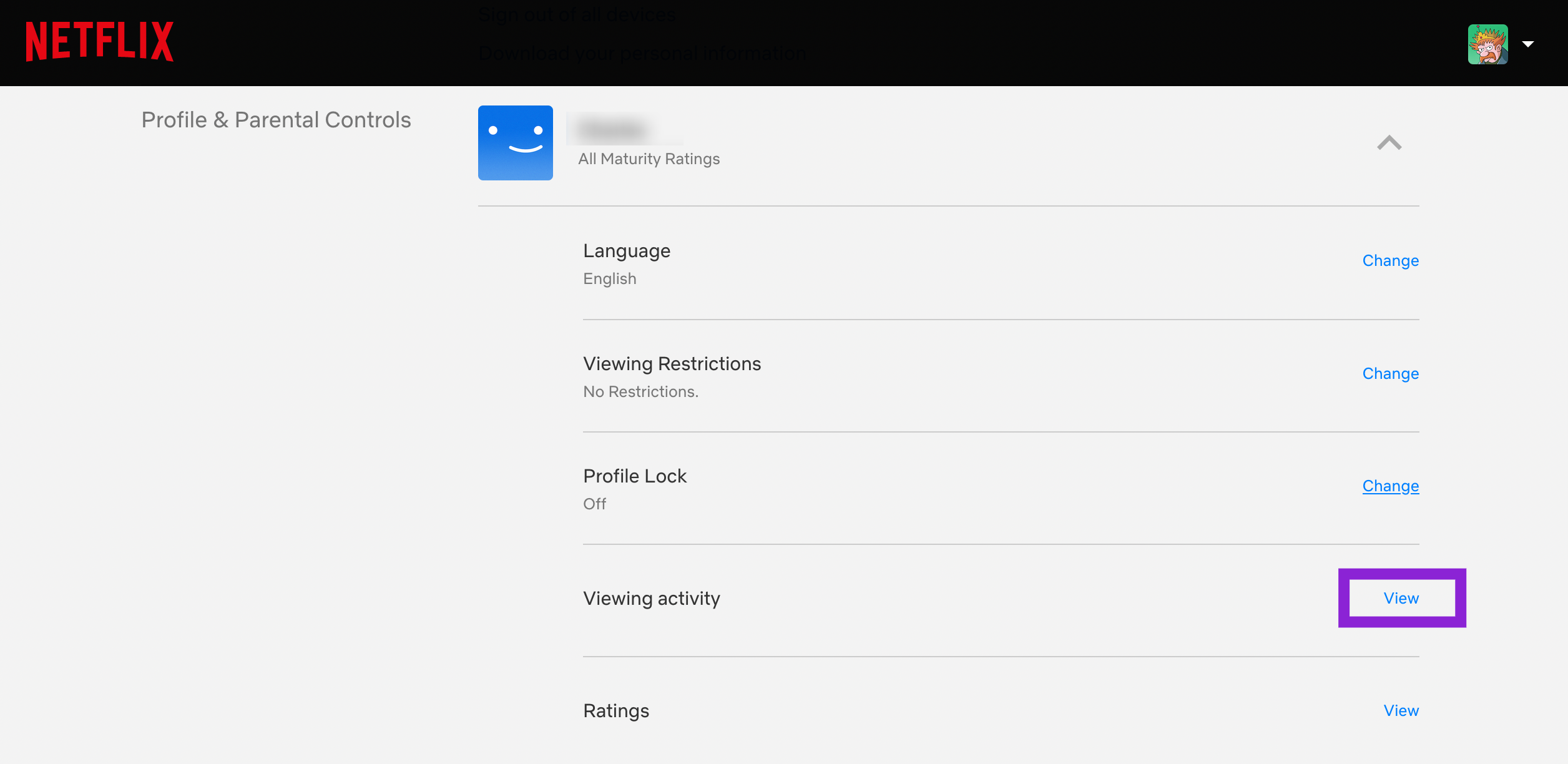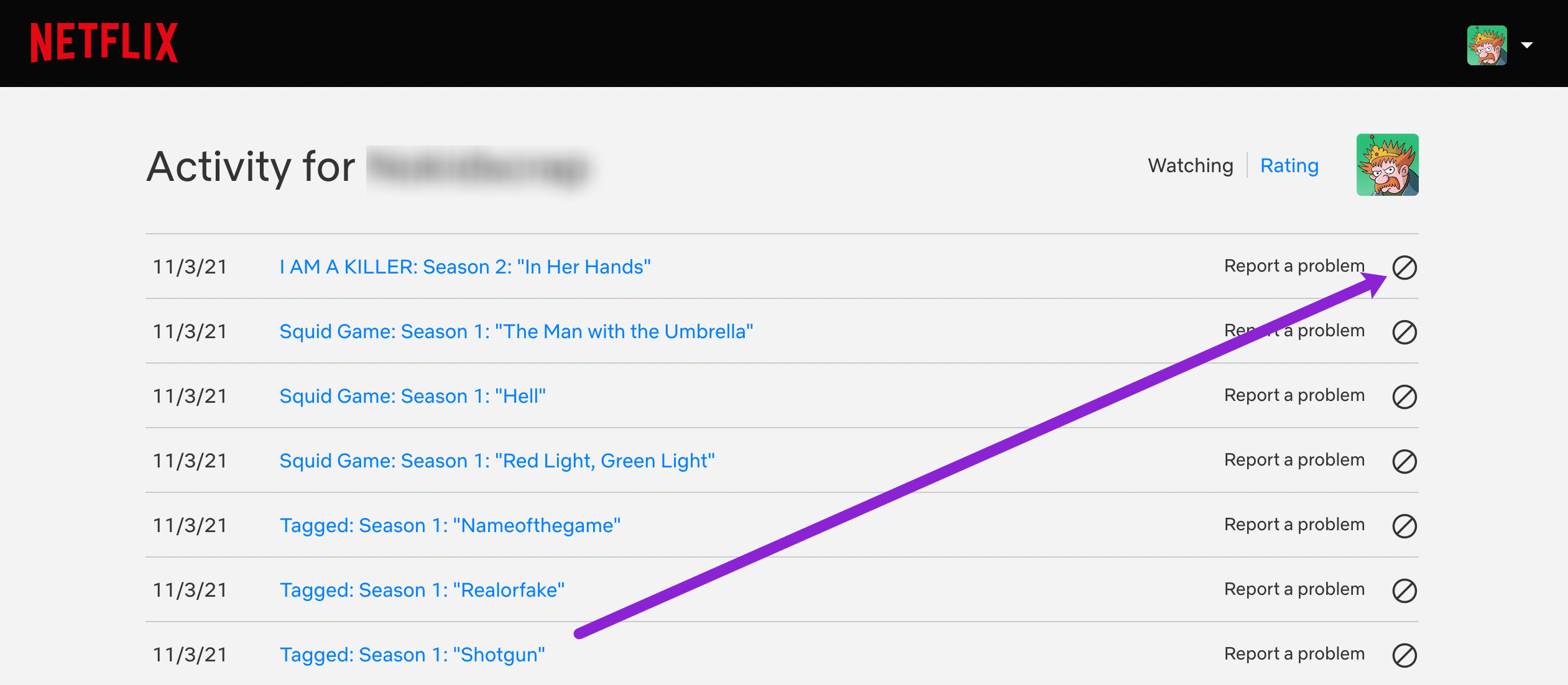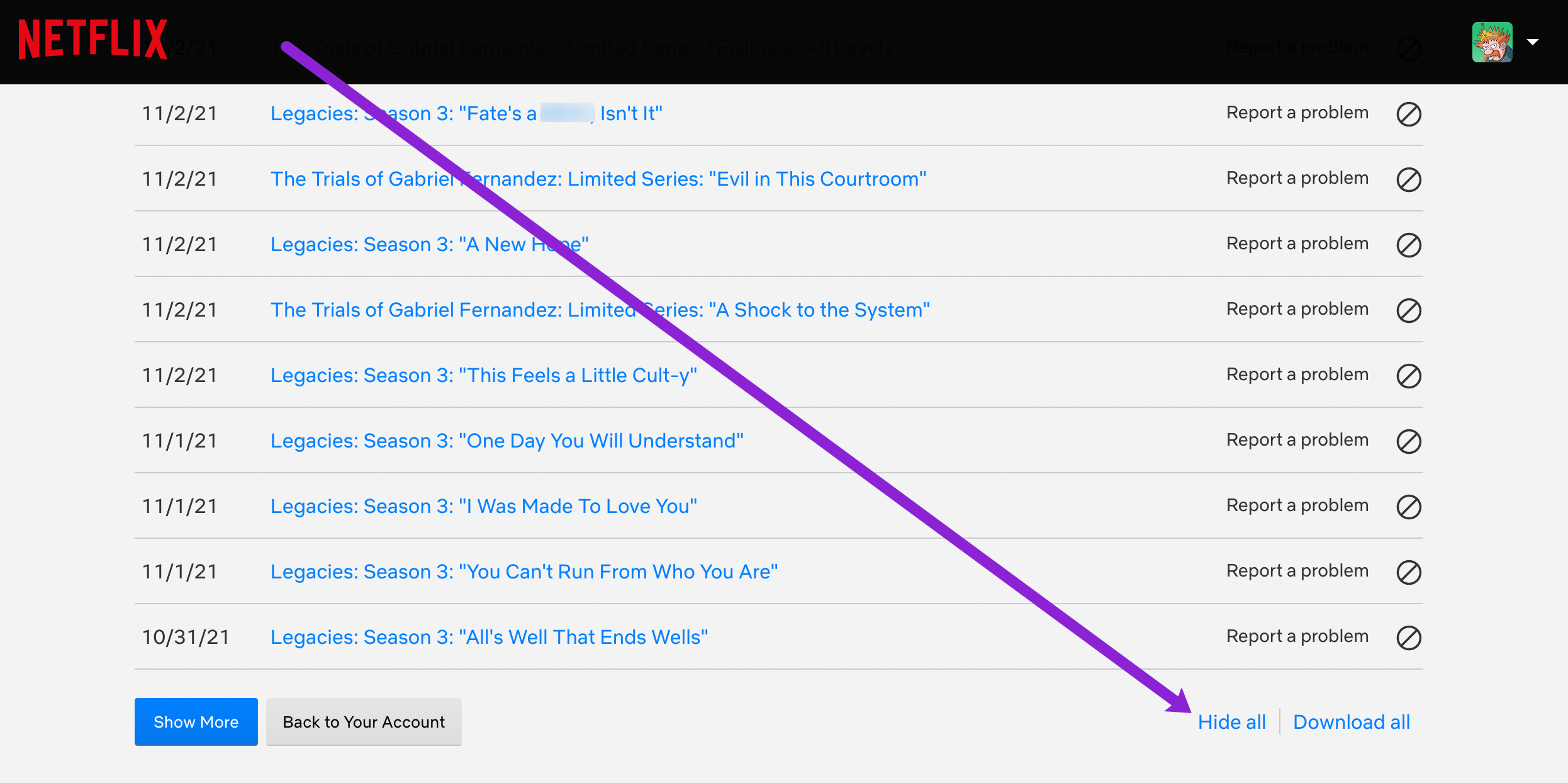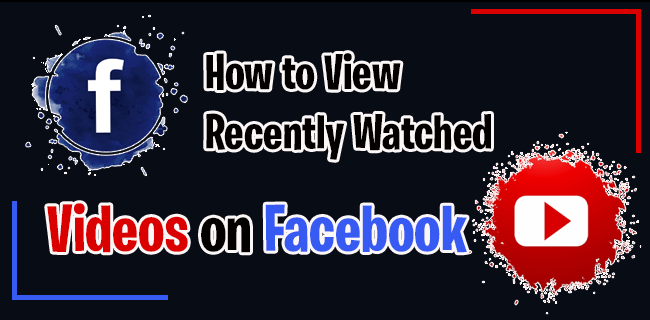Device Links
With so many shows and movies available to stream on Netflix, your recently watched content may fill up quickly. In addition, other family members may use your account and profile to watch shows and movies that fill up the recently watched list. This annoyance can make it tedious to search for a show you recently watched. Thankfully, you can clear some or all the content in your “Recently Watched” list.
Whether you want to keep your viewing activity private or stream on a family member’s account undetected, we’ll show you how to remove your recently watched shows.
Remove Recently Watched Shows from Netflix on PC, Mac, Android, or iPhone using a Browser
If you’re using a PC, a Mac, or a web browser on a mobile device, you can follow the steps below to remove your viewing activity. If you have more than one profile, you will need to remove the viewing activity for each one.
- Head to the Netflix website. Log in to your Netflix account, hover over your “profile” icon, then click on “Account.”

- Now, click on the “dropdown arrowhead” icon to the right of your profile.

- Next, underneath the “Profile & Parental Controls” section, click on “Viewing activity” or “View” in the same row.

- If you want to remove just one episode, click on the “slashed circle” icon and select “Hide from your history.”

- You can also hide the entire series by clicking on the “Hide series?” link. This option appears after removing one item of a set in your watch history.

- You can also hide your entire history by scrolling to the bottom and clicking on the “Hide all” option.

That’s it; you’re done! You’ve removed all that questionable content from your Netflix profile and can watch your shows knowing you can remove them again with ease.
Removing Viewing History on the iOS Mobile App
Unfortunately, Netflix has removed the account access options for the app version. If you’d like to delete viewing history from your mobile device, use a web browser and log into Netflix.
- Click on the browser’s menu option and choose “Request Desktop Site,” then follow the steps above to remove your recently watched history.

How to Remove Recently Watched Shows from Netflix on Android
The Android Netflix app doesn’t have an option to view recently watched items. You can use a mobile browser in its place. Here’s how to do it.
- Ensure you turn off your VPN (or add Netflix as an exception if possible.) Open any browser and go to the “Netflix website.“
- Tap on the “hamburger icon” (Menu), then select “Account.” It doesn’t matter which profile is active.
- Scroll down the page if necessary until you get to the “PROFILE & PARENTAL CONTROLS” section, then select your “profile” or the “downward arrowhead” icon next to it.
- Choose “Viewing activity” or tap on the “View” link.
- Tap on the “crossed out circle” icon to remove one show or choose “Hide all” to remove everything.
- If the crossed-out circles do not appear in “Step 7,” access the browser’s menu options (typically three vertical dots) and choose or turn on “Desktop site.”
Hiding your viewing history is simple once you understand the layout. You must use a web browser, but Safari, Chrome, and even Samsung Internet can perform the task.
How to Remove Netflix Recently Watched Shows on a Roku Device
- Open the “Netflix” app located on the Roku homepage.

- Click on a “title” you want to remove from your “Continue Watching” list. Scroll down in the pop-up menu and select “Remove from My List.” Repeat as needed.

Deleting items from your Netflix watchlist is simple on a Roku device, just like deleting watch history from your Amazon Firestick.
Having Trouble?
Deleting your Netflix watch history is pretty straightforward for the most part, but there are a few things you should know just in case you run into problems.
Of course, you probably logged into the correct account to delete your watch history, but if you went through the process and it didn’t work, double-check that you’ve logged in properly. Next, Netflix states it can take up to 24 hours to remove your watched history on all devices. If it doesn’t disappear immediately, wait it out or log into another device.
In closing, Netflix’s viewing history also applies to your “Continue watching” section and “Suggested” content, so be mindful of that when making changes. Of course, cleaning up your Netflix account after years of binge-watching is still a good thing.
Netflix Watchlist Removal FAQs
There is recent viewing that I didn’t watch. Is this a glitch?
If you see content in your recently viewed section, it’s likely because someone else is using your Netflix profile, or you accidentally selected it and backed out of it. Under the account settings, you can view login activity.
First, check for any devices that don’t belong to you (or locations that aren’t near you). You can click the option to Sign Out of all Devices and change your password to secure your account.
Can I just delete an entire Netflix profile to remove a watchlist?
Yes, if you have a profile you’d like to remove, aside from the one used to create the account, you can click the edit option from within the app and remove it with all its stored content.
If I delete my account, will my watch history be deleted?
When you delete your Netflix account, it takes about ten months for all accompanying data to disappear. This scenario means you can recover your account with your watch history within that timeframe after you cancel your subscription.
After the recovery timeframe ends, you can create a new account without the watch or search history.
How do I recover my Continue Watching content?
If you deleted your watch history, you also deleted your “Continue Watching” content. The shows and movies you haven’t finished yet will no longer appear in the section of Netflix that allows you to pick back up where you left off. Honestly, there is no way to recover the content if you deleted it, but you can always start watching the show again.
Many users have complained that their “Continued Watching” content disappeared. Assuming you didn’t delete it, but it is gone, you can contact Netflix support for help. A glitch causes this content to disappear, reappear, and then disappear once more. Because the feature makes the platform much easier to use, it’s worth reaching out to Netflix’s support for help on this one.
Can you clear the search history on Netflix?
Netflix doesn’t really keep track of the shows and movies you’ve searched for, so there’s no reason to delete it, and therefore there’s no option to do so. Deleting your viewing history should suffice for privacy.
Can I delete the main profile on my account to reset my watchlist?
No. But, you can make some edits and delete the viewing history. If you initially set the account up for someone else and would now like to refresh it for yourself, the original profile will need to remain.
Click the edit option to update the name and profile picture. Then, delete all of the viewing activity to start fresh. This action removes all watched content, but it also removes the continued watching content and the biased recommendations based on previously streamed genres.
Disclaimer: Some pages on this site may include an affiliate link. This does not effect our editorial in any way.