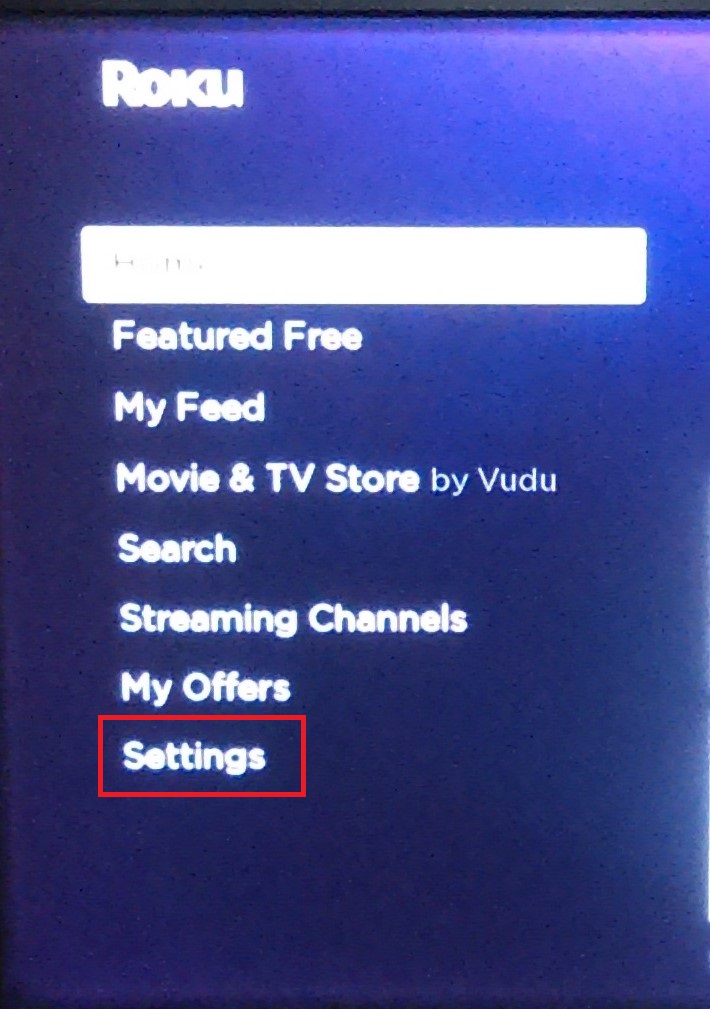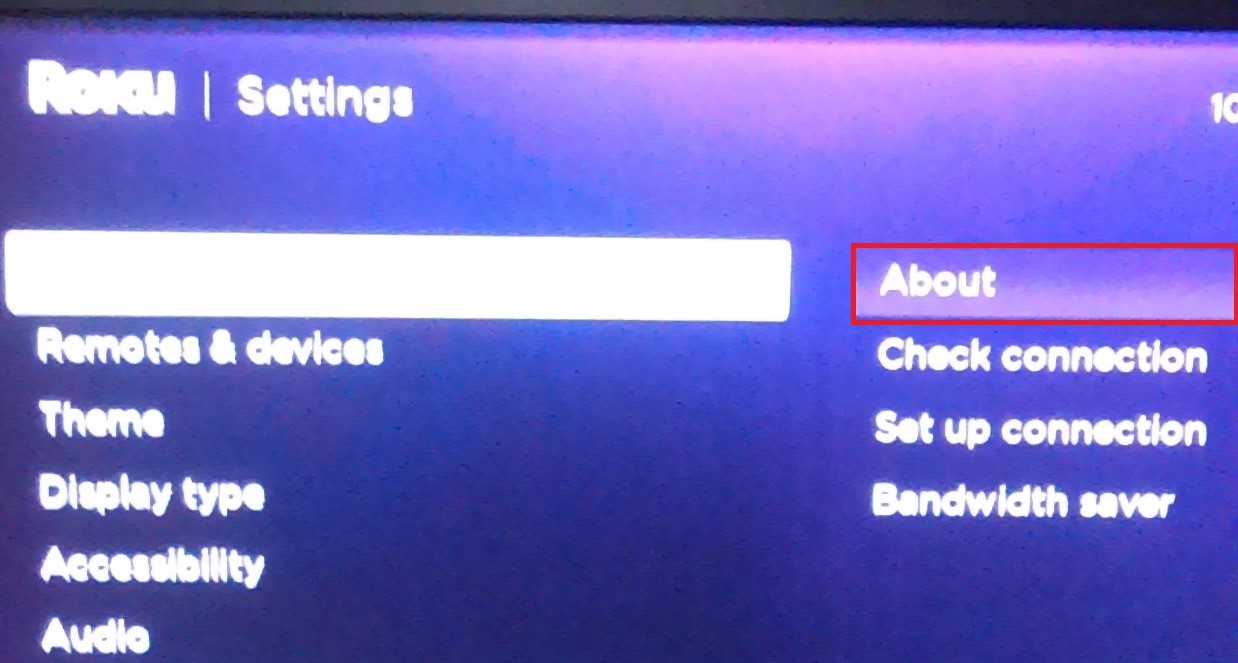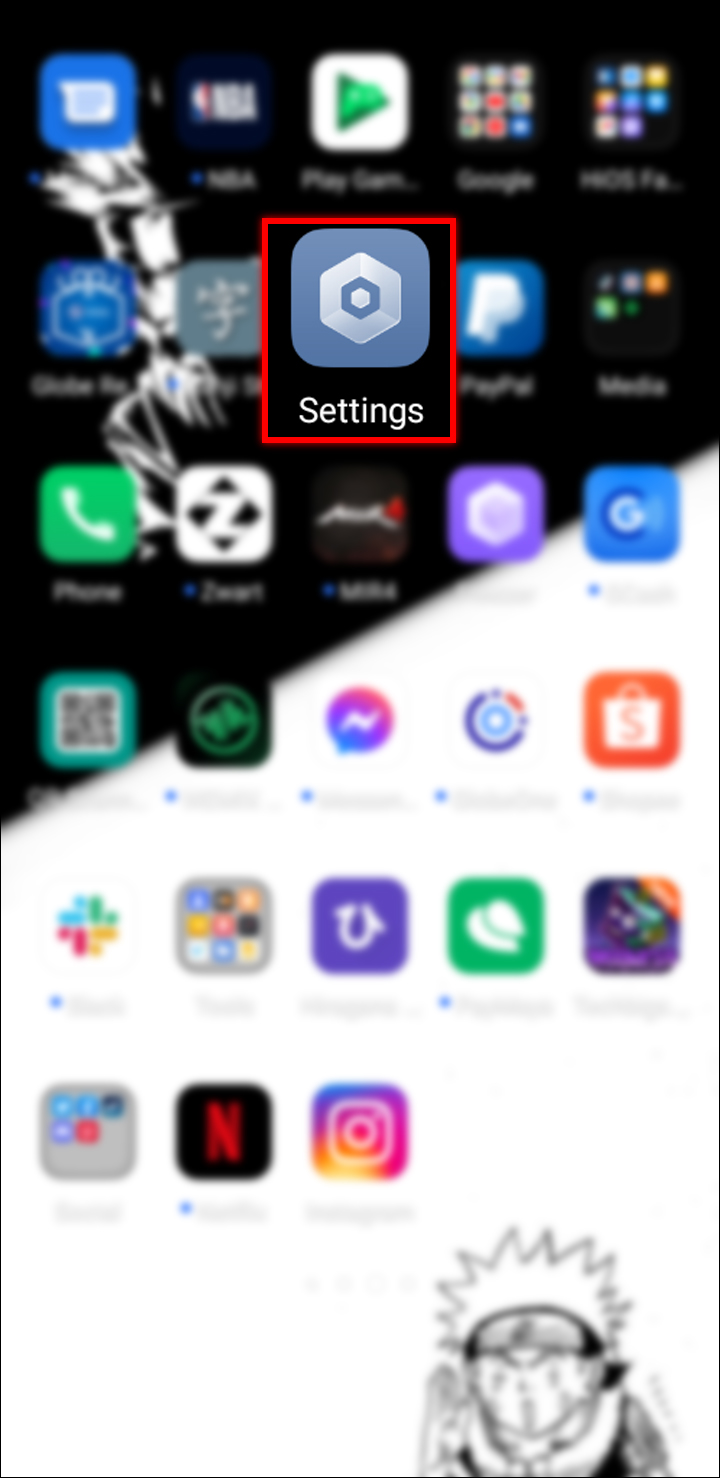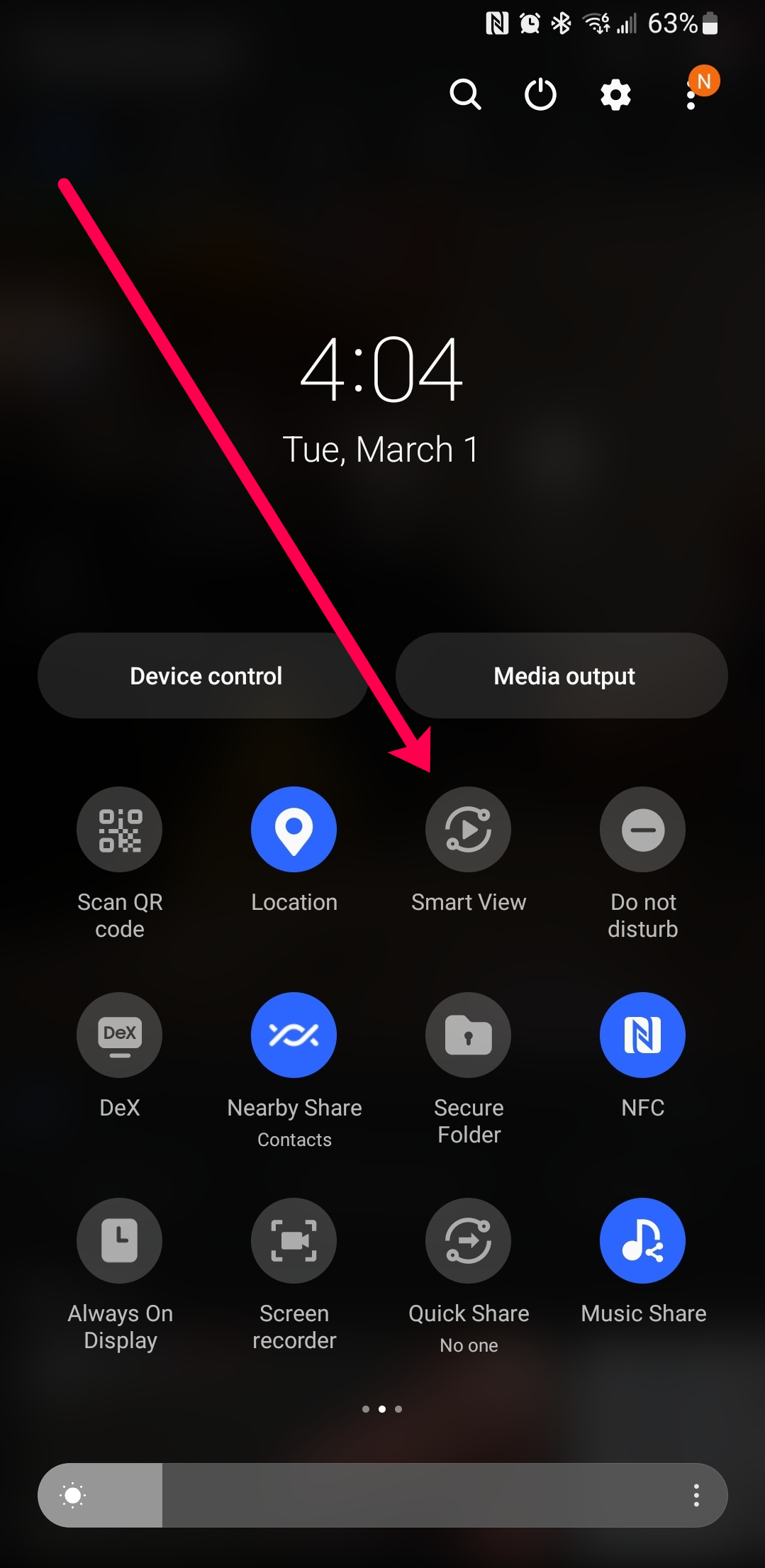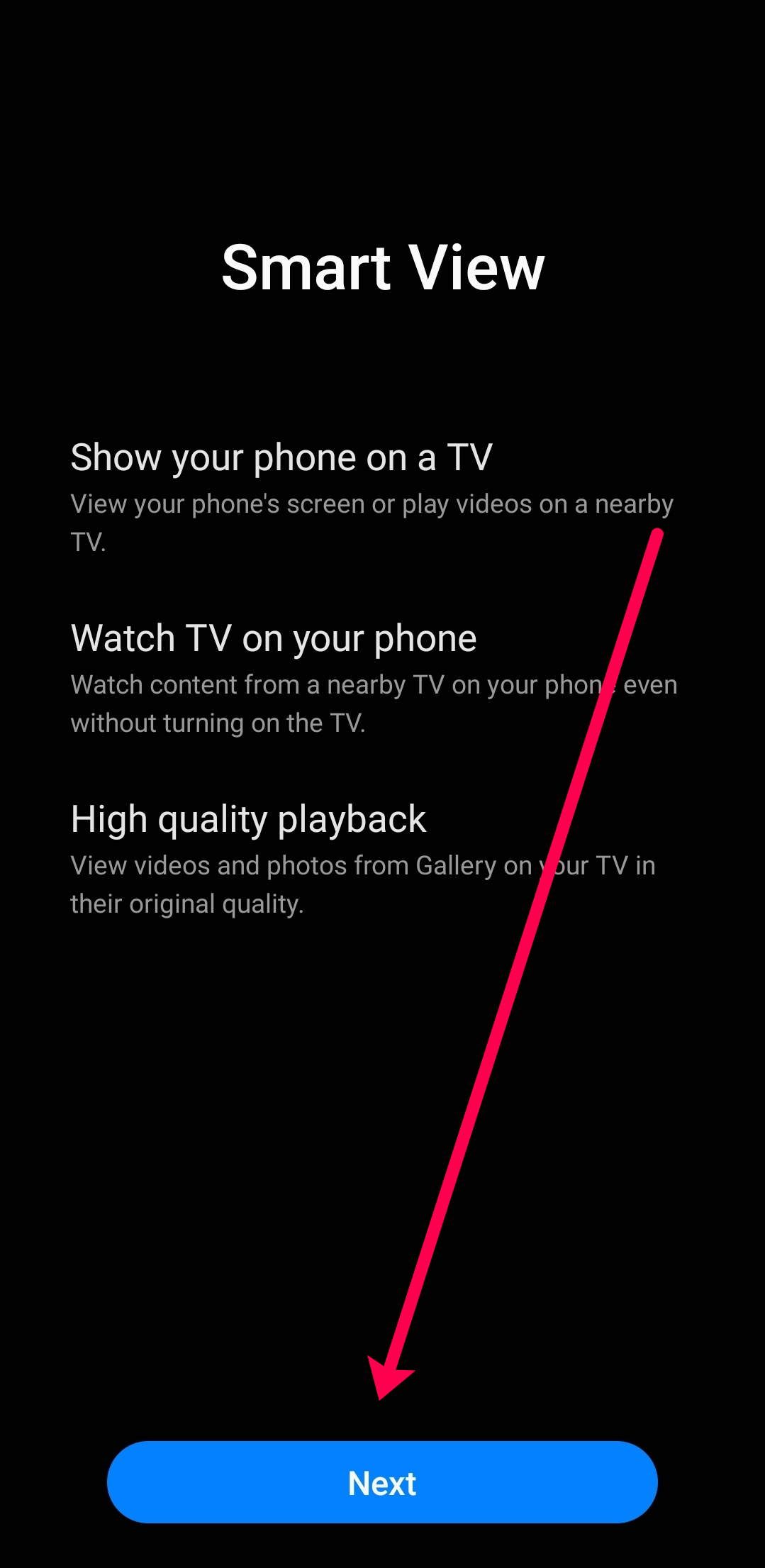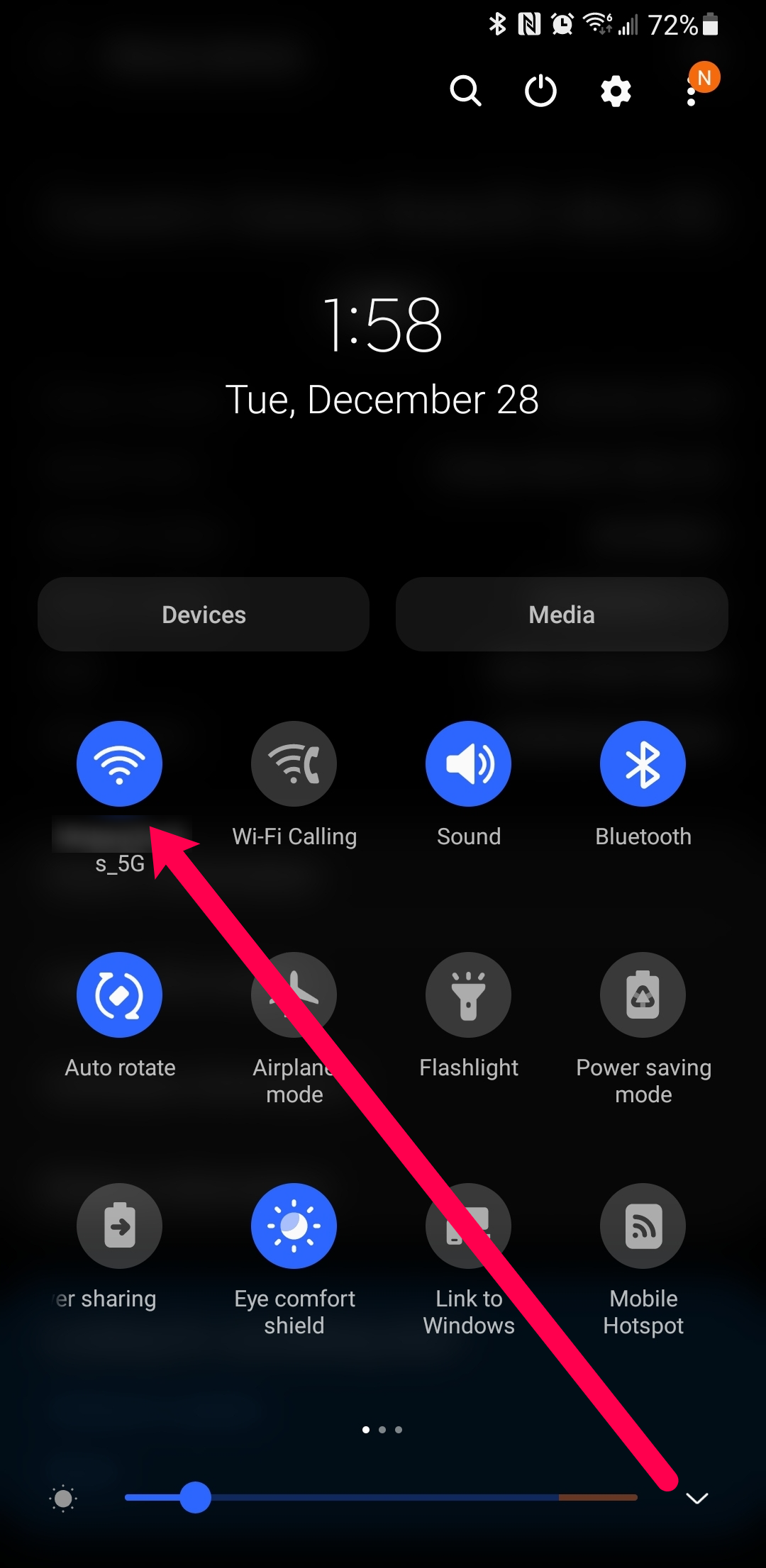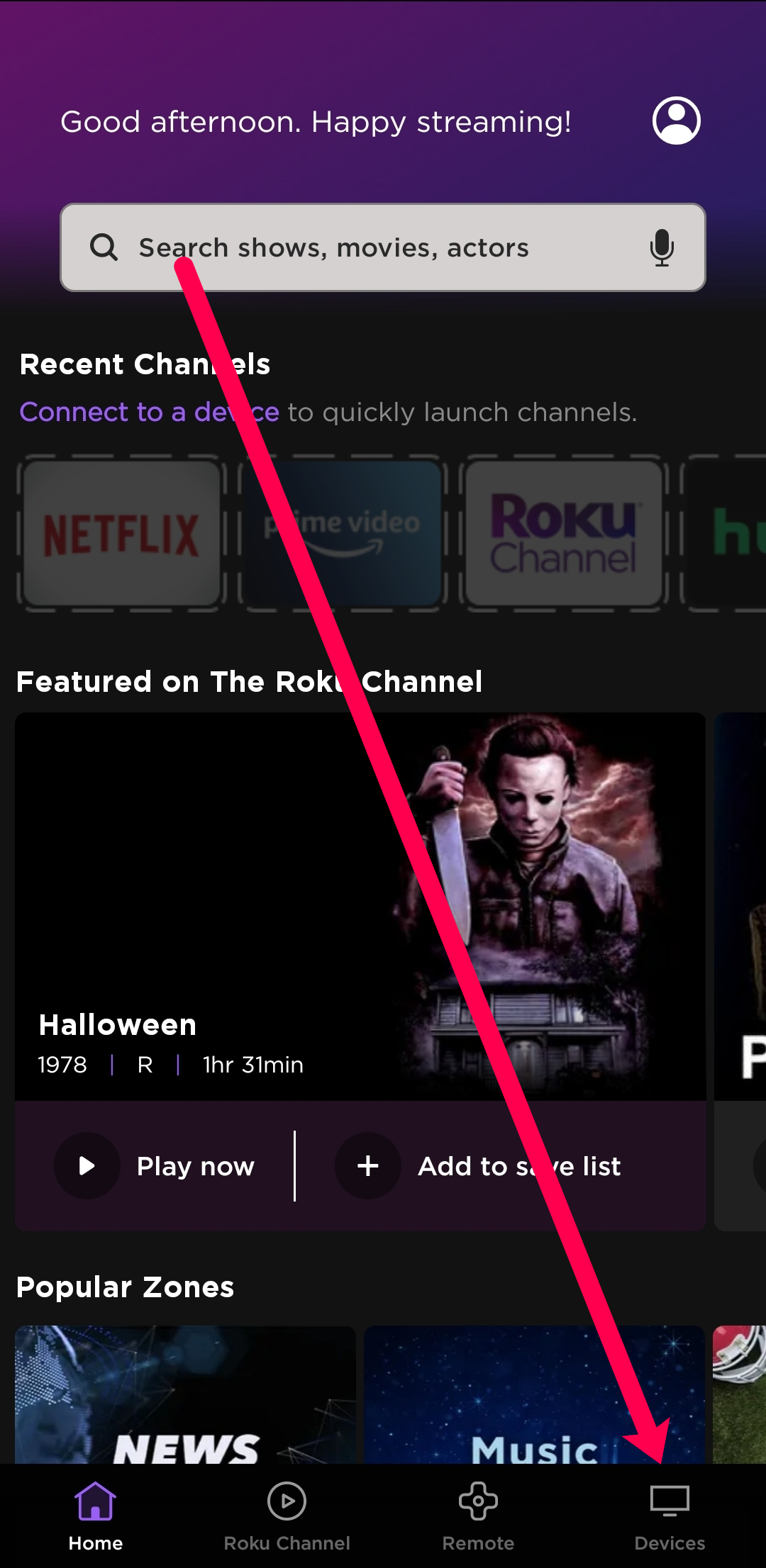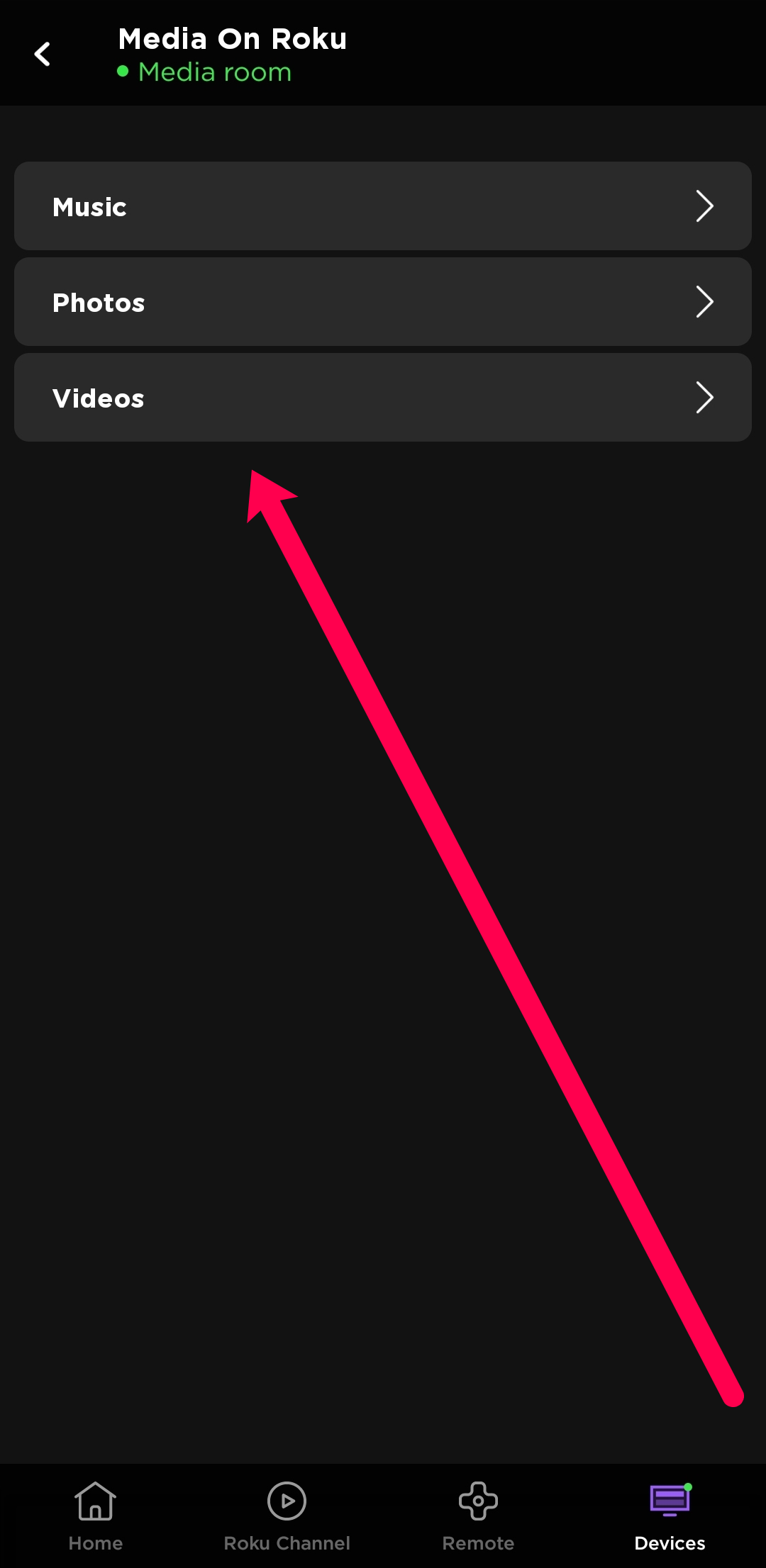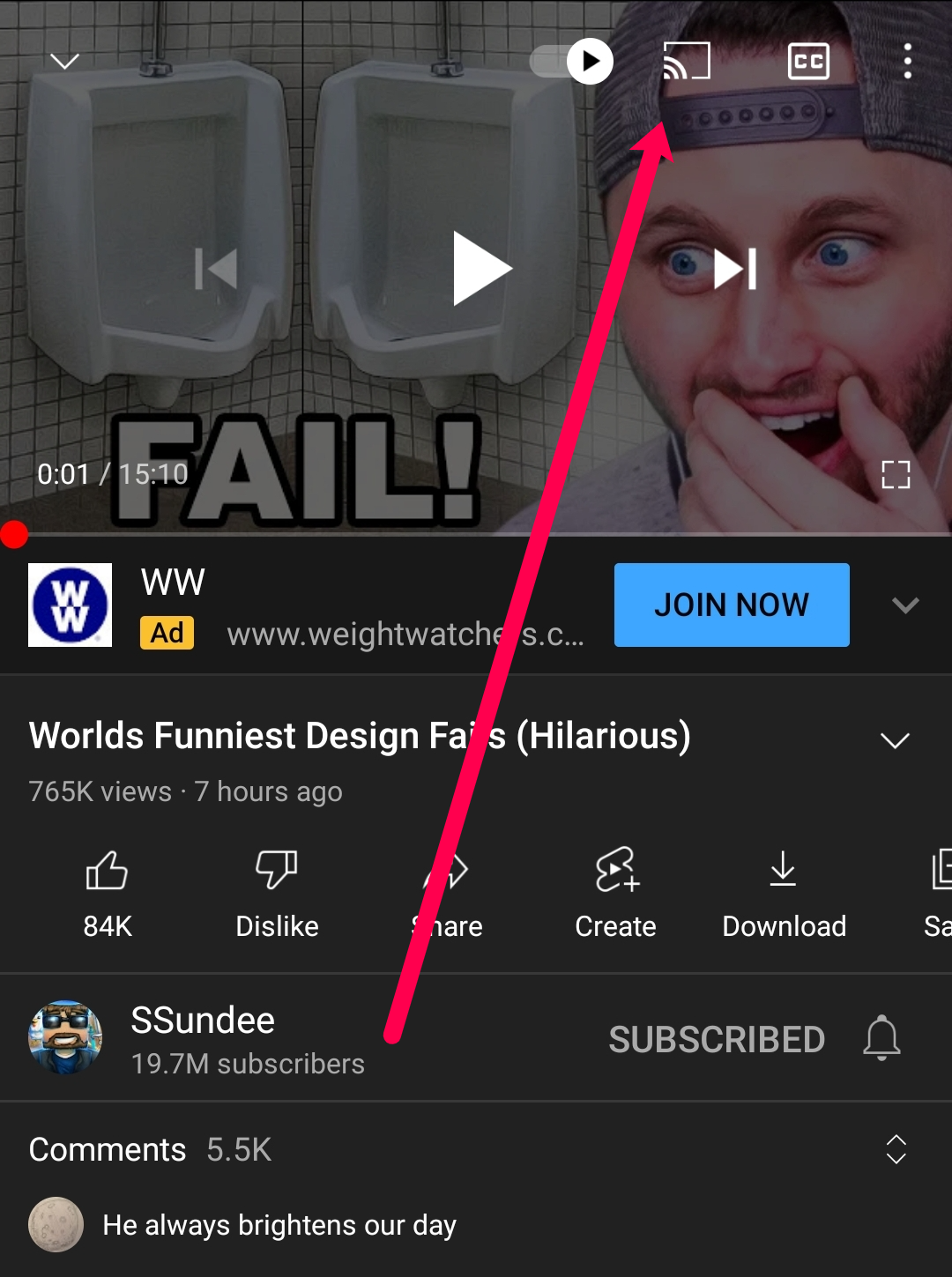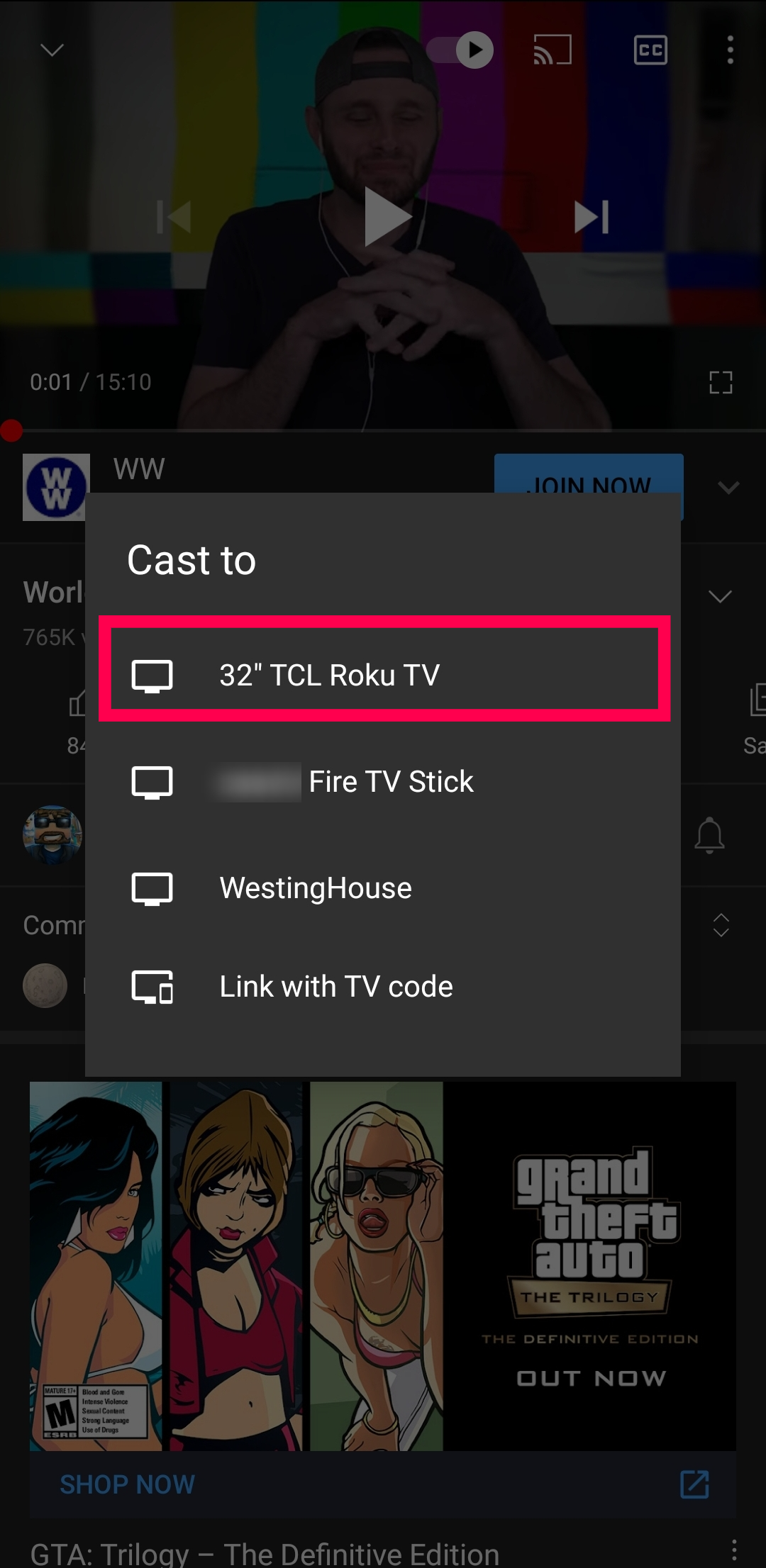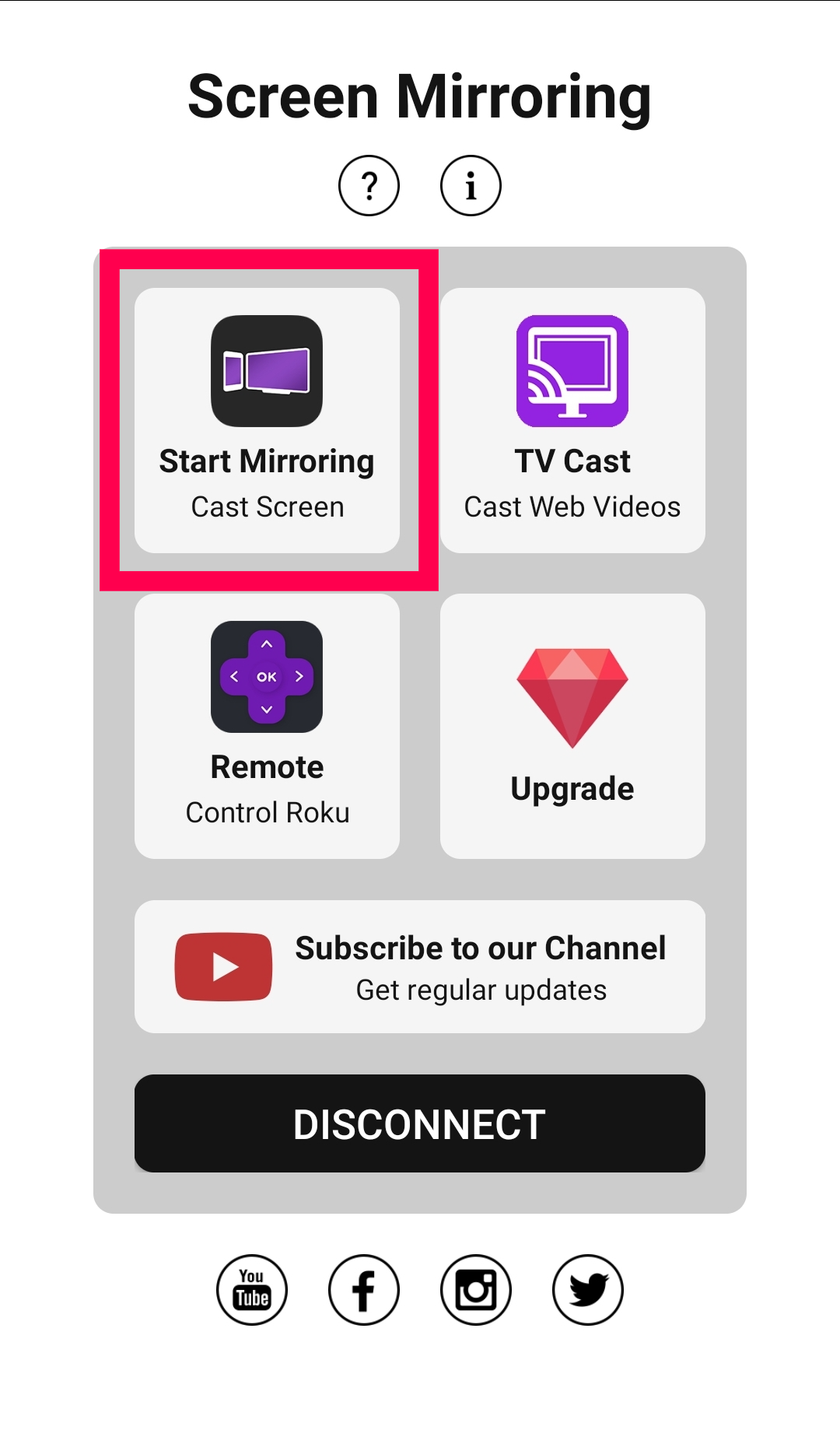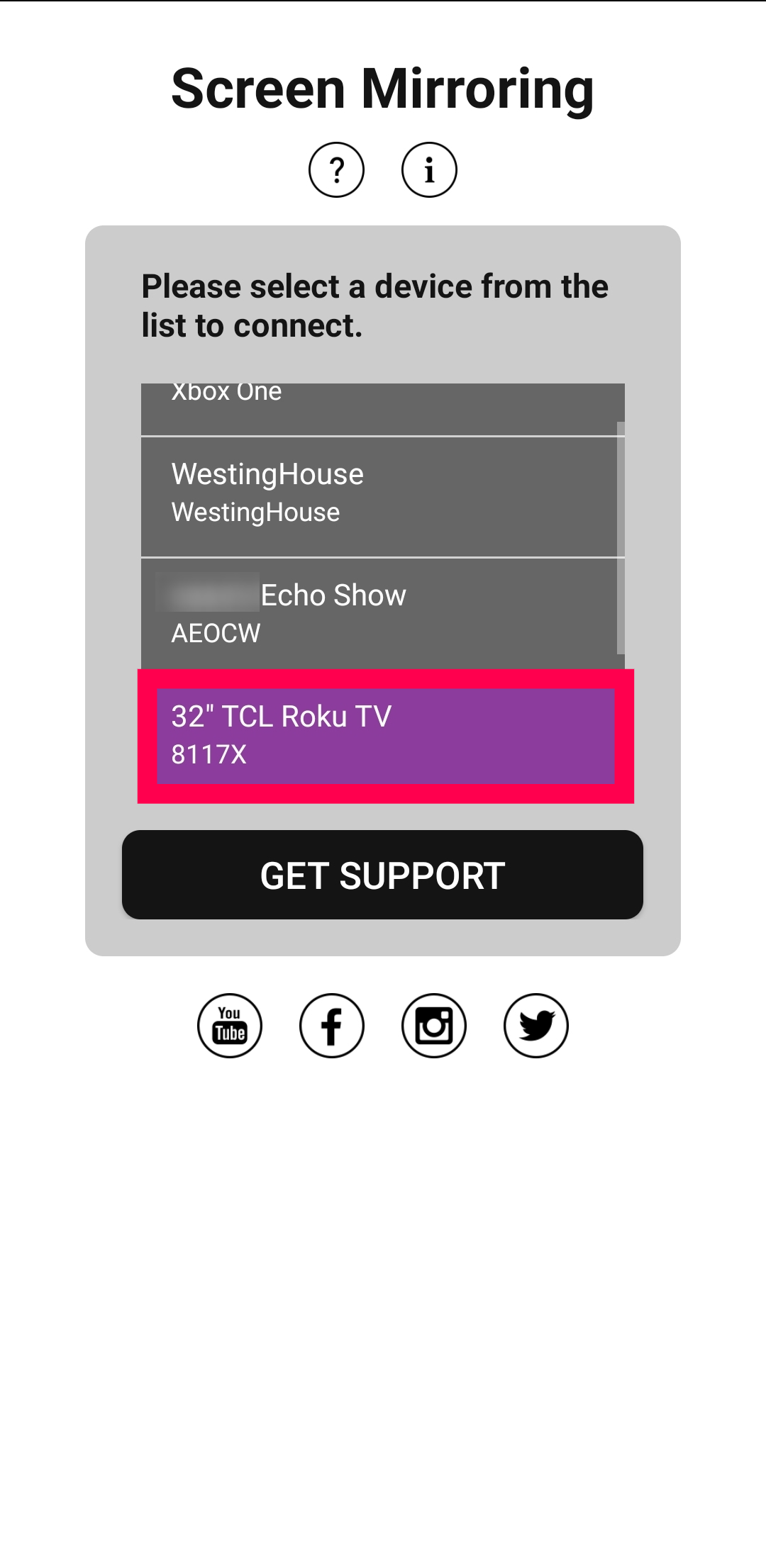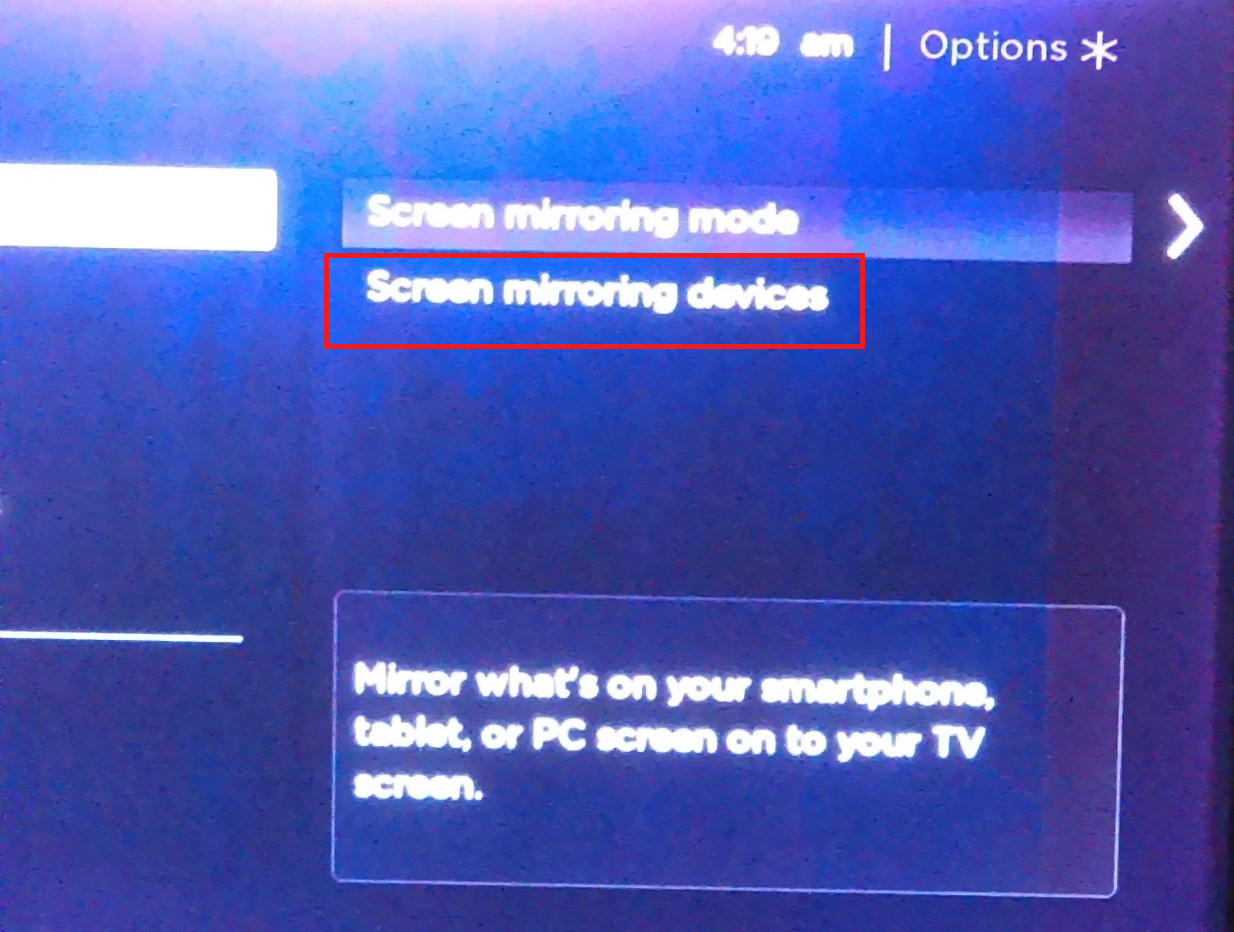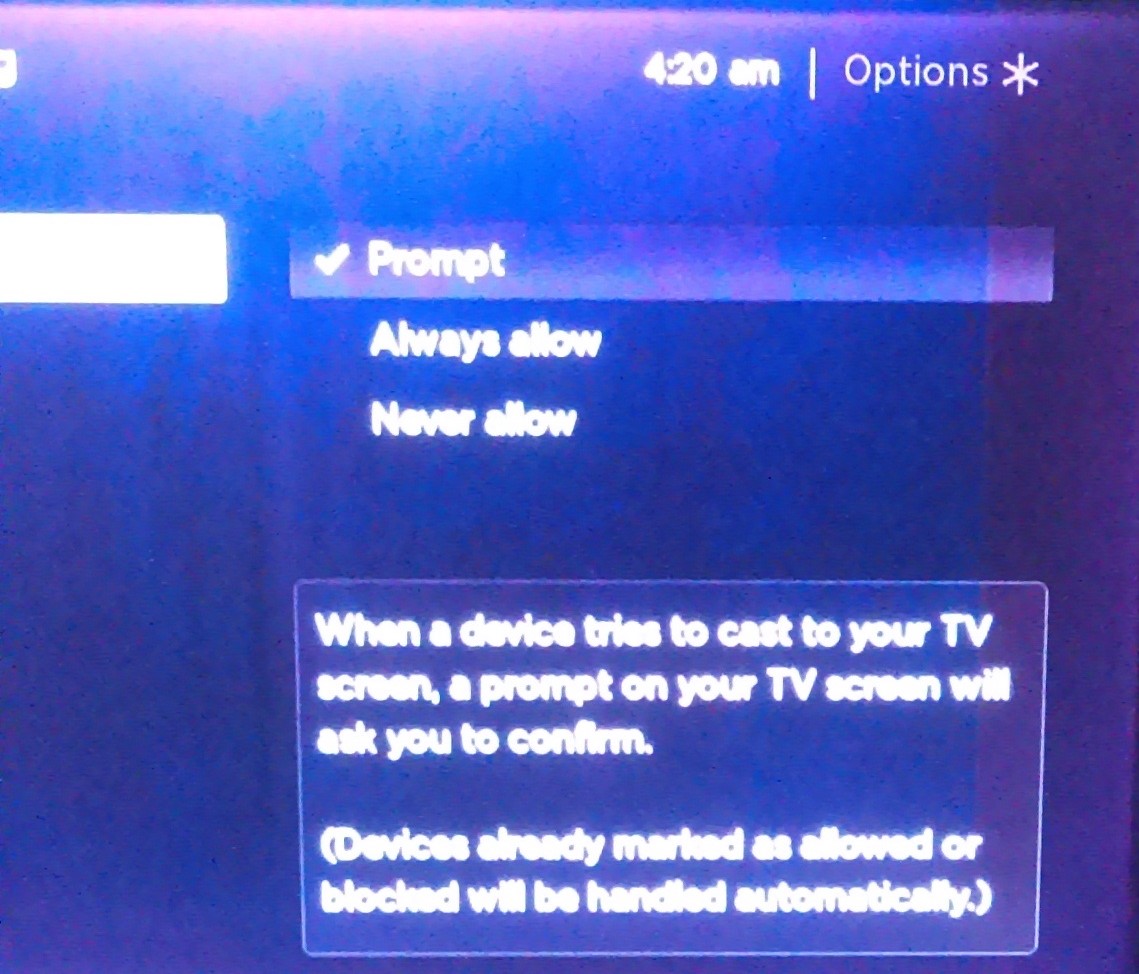Showing your family vacation pictures can be tiring if you’re all gathered around a small screen. Watching YouTube videos or streaming your favorite Netflix show is much more enjoyable on a big screen. Do you need a bunch of cables to connect your phone to your TV?
If you have a Roku, we’ve got good news. You don’t need cables at all. Android and Roku devices are compatible, and it’s possible to mirror your phone to Roku. Follow along in this article to learn how to mirror your Android to a Roku device.
Screen Mirroring Prerequisites
Roku’s mirroring feature allows you to send anything from your Android phone to your TV wirelessly. You can send music, photos, videos, web pages, and more. To get started, you need to enable this option on your smartphone or tablet and connect it to your Roku. In most cases, you don’t have to do anything to enable the mirroring feature on your Roku device, as it’ll work automatically.

Does Your Roku Support Screen Mirroring?
Before you establish the connection, make sure your Roku model supports mirroring. Most available Roku models do, but, for instance, the Roku Express 3700 or Roku Express+ 3710 don’t. If you don’t know the model number of your, you can check as follows:
- Go to your Roku’s main menu, it’s located on the Homepage, scroll down to Settings and select it.

- Next, choose System > About. You’ll see the model info there.

Roku Express models 3900 and 3930 support screen mirroring and so do Roku Express+ models 3910 and 3931, but 3910 only supports it on the HDMI output.
Does Your Android Support Screen Mirroring?
You also need to know if your Android OS supports mirroring, as not all versions do. Generally, it’s likely that it does if it’s 4.4.2 or later.
- You can find out by opening the Settings app on your phone.

- Scroll down to find System or About phone and tap to see the OS version if you’re unsure.

Regardless of which model Android you’re using, you can search for the term ‘Software’ and easily find the version you’re running.
How to Enable Mirroring to Roku Devices
We’ve listed a few ways to mirror your Android screen to your Roku. No matter your needs, you should find the solution below.
How to Screen Mirror – Built-in Function
If you’re using a device with Android 4 or higher, your device likely supports mirroring without any help from third-party apps. Remember, each manufacturer has its own mirroring software (i.e., you may need to look up your manufacturer’s specific instructions).
We’re using Samsung as an example, but most manufacturer’s support the feature. Although, you may need to go to Settings and tap on Connected Devices or something similar, here is how to use your devices’ native screen mirror functions:
- Pull down from the top of the screen two times to reveal your entire control center.

- Tap on Smart View.

- Tap Next.

- Tap Continue.

- Tap on the TV where you’d like to mirror your Samsung screen.

How to Start Screen Mirroring from Your Android Device using the Roku App
Assuming your Roku is capable of Screen Mirroring, the process is really simple. You can mirror your Android screen to your Roku using the Roku App. If you want to share home movies, downloaded music, or photos from your phone’s gallery, this is the best way.
Here are the steps to follow to enable screen mirroring on your Android device:
- Open the Settings on your Android device and connect to the same Wi-Fi network as your Roku device.

- Install the Roku App on your Android device and sign into your Roku account. Then, tap on Devices.

- Tap on the Roku device where you’d like to mirror your phone. Wait for the device to connect.

- Tap on Media.

- Tap on Music, Photos, or Videos.

- Select the files you’d like to display and press the play button.

As long as you can connect both devices to the same Wi-Fi network and know your Roku account login information, this is the perfect solution for sharing files from your Android to your Roku. But, if you want to share other content like YouTube videos, you’ll need to take another route.
How to Cast from Android to Roku
Suppose you want to stream a movie from your Android device to your Roku. Most streaming applications have their own mirroring options (referred to as Casting), meaning the instructions may vary depending on what content you’re trying to view on a larger screen. Fortunately, it’s a pretty streamlined process regardless of disparities in the apps’ interface.
We’re using YouTube as an example of how to cast from an Android app to a Roku device. Here’s what to do:
- As mentioned above, connect your Android device and Roku device to the same Wi-Fi network.

- Open the YouTube app (or application of your choice) on your Android device and begin playing a video you’d like to mirror. Then, tap the Casting icon in the upper right-hand corner of the video.

- Tap on your Roku device in the list that appears.

The video you’re trying to mirror should begin to play automatically on your Roku device.
How to Mirror from Roku to Android using Third-Party Apps
When you want to mirror your entire Android screen, you can rely on third-party apps to help. Unlike the methods listed above that only let you cast certain parts of your screen, some applications allow you to mirror anything you want.
You can search the Google Play Store for Mirroring apps to find the one that best suits your needs. For this article, we’re using the Screen Mirroring for Roku app. This application works great as long as your Android device is connected to the same Wi-Fi network as your Roku. But, it does have some ads, and the premium features will cost $4.99/mo.
Here’s how to use a third-party app to mirror your Android device to your Roku.
- Head to the Google Play Store and install the app of your choice. Then, allow any permissions necessary to use the app. Select the option to Start Mirroring.

- Bypass any ads that pop-up and connect your Android to your Roku device.

- If you chose the free option, tap Watch Ad.

- Tap Start now.

As mentioned above, your Android screen will automatically appear on the TV connected to your Roku.
How to Receive Screen Mirroring on Your Roku Device
If you don’t receive a prompt to mirror a screen from your Android device after performing the steps mentioned above, here are the steps to follow to enable screen mirroring on your Roku device.
- Grab your Roku remote, locate the Home button and press it.

- Now, scroll down and choose Settings from the menu you see on the screen.

- Next, scroll down and choose System.

- Then, scroll down and click on Screen mirroring.

- Now, click on the aptly named Screen mirroring devices.

- Then, look under Always allowed devices for your Android device, allow it if it isn’t already.
Roku Screen Mirroring Settings
If you’d like to adjust the screen mirroring configuration, follow the instructions below.
- Just like previously mentioned, grab your Roku remote and press the Home button.

- Again, scroll down and choose Settings from the menu you see on the screen.

- As mentioned above, scroll down and choose System.

- Again, then scroll down and select Screen mirroring.

- Now, under Screen mirroring mode, you’ll see three options on the right: Prompt, Always allow and Never allow. If you choose Prompt, you will need to confirm a device each time it tries to mirror on your big screen. The second setting allows mirroring without notifying you every time and the third blocks any device from mirroring.

If you’re the only user of that particular Roku, it’s probably safe to set it to Always allow. If you don’t live alone, go for Prompt.
Isn’t Mirroring the Same as Casting?
We tend to use these two terms interchangeably. However, there are differences between screen mirroring and screencasting. We’ll explain briefly.
- While casting specific content from your phone, you can do other things without the content getting interrupted. That’s not something you can do with mirroring, as everything you do shows up on the device to which you’re mirroring.
- Casting is available on iOS devices, while screen mirroring is not.
- Certain apps allow you to cast from your mobile phone to your TV. With screen mirroring, you can use any app, and it will be displayed on the big screen.
- When casting, you can use your Roku remote to control what’s happening on the TV. As for mirroring, you can only use commands on your phone.
- When you cast a TV show, for instance, you only see the playback on your TV. But not when you’re mirroring, where the whole screen will be shown.
Frequently Asked Questions
Whether you’re new to screen mirroring or you still have questions, this section is for you!
What can I mirror from my Android to my Roku?
Unlike casting, mirroring content means you can view anything on your devices’ screen on your Roku. Mirroring is used when you’re unable to cast from an app. Essentially, this means that you can mirror anything from your Android device to your Roku.
How do I control the content displayed when mirroring?
Whereas casting allows users to take advantage of the Roku remote’s functions to control playback, mirroring content means you’ll have to control everything from your phone. For example, if you’re playing a home movie, you’ll need to use the pause, fast forward, rewind, and play button from your phone. The remote won’t work with screen mirroring.
Sharing Has Never Been Easier
As you see, you only need a few minutes to set up the screen mirroring feature on your Roku device. For Android users, this has several advantages. Do you want to show your family vacation photos or your latest design? Done. Do you want to send content from an app unsupported by Roku? Also done.
What will you mirror to your Roku device and watch on the big screen? Let us know in the comments section below.
Disclaimer: Some pages on this site may include an affiliate link. This does not effect our editorial in any way.